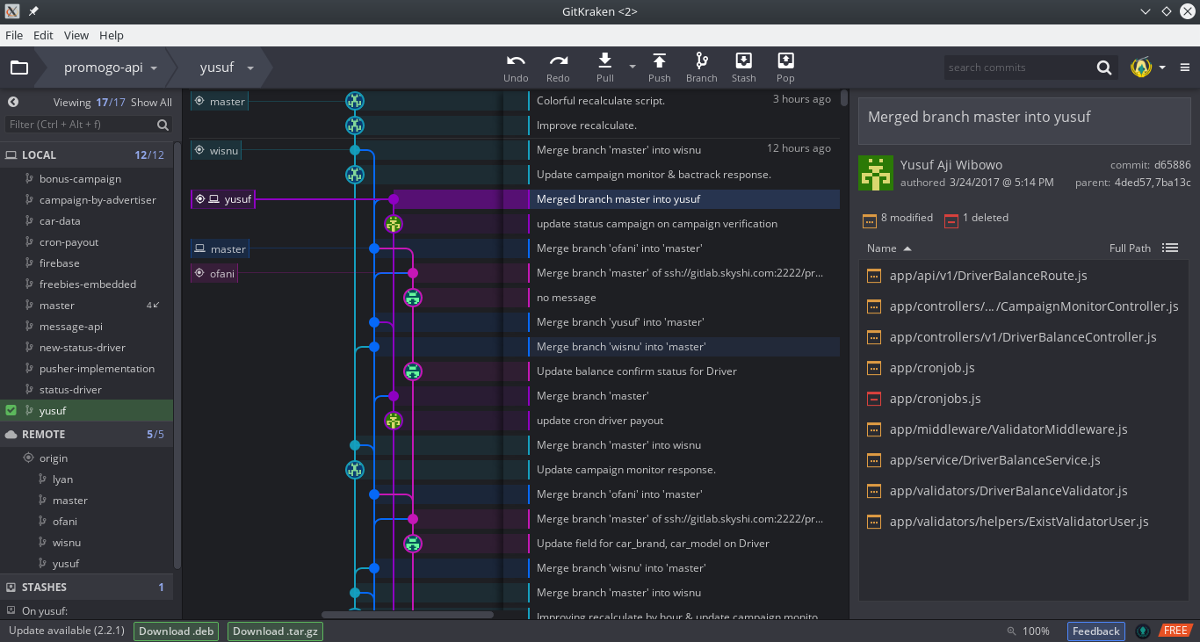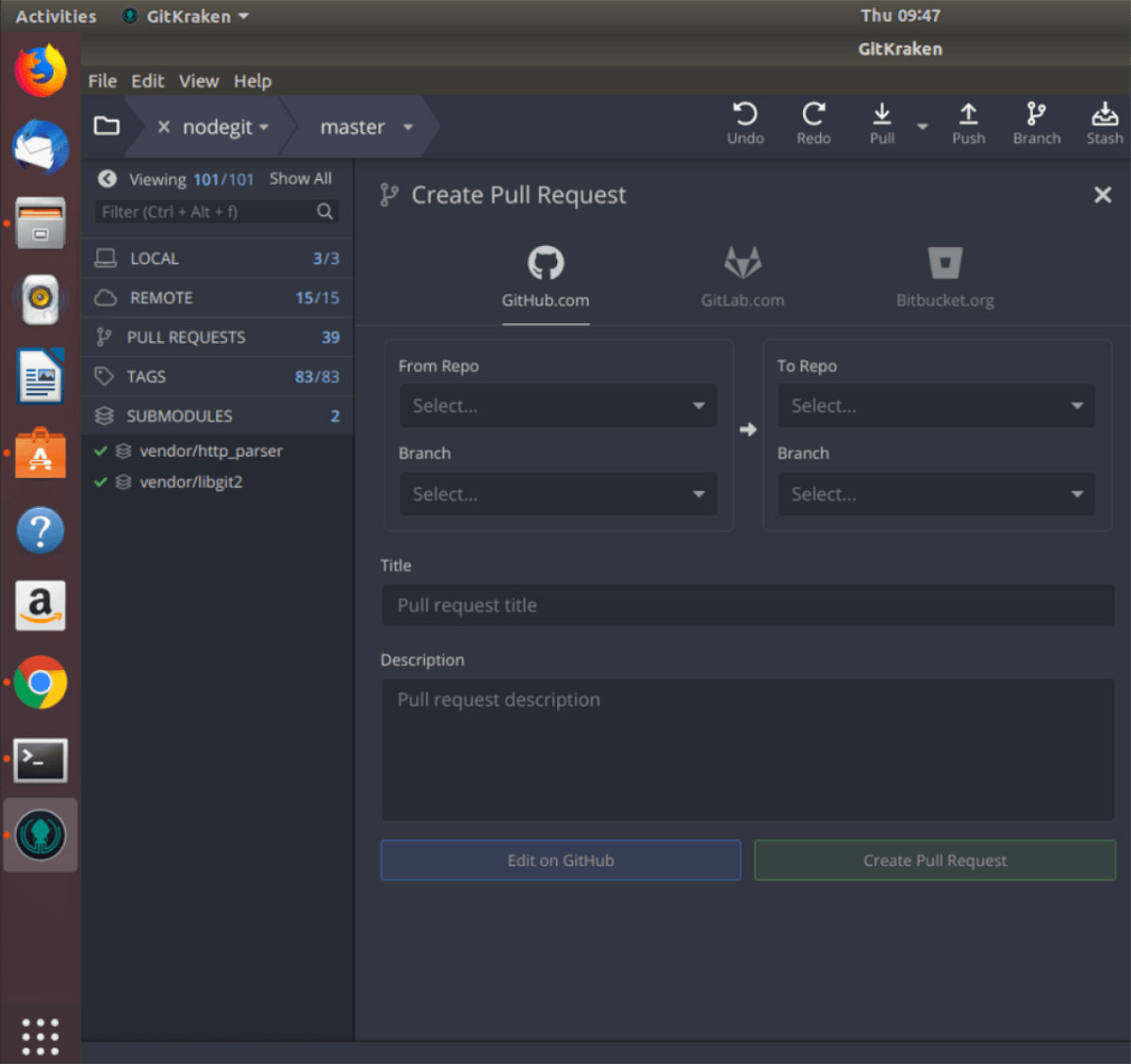- Install
- Install Docker CE on CentOS
- With internet access
- Without internet access
- Install Docker CE on Ubuntu
- With internet access
- Without internet access
- Install Docker CE on RHEL7
- With internet access
- Without internet access
- Install GitKraken Self-Hosted
- Stand-Alone
- How to install GitKraken Stand-Alone
- 1. Download GitKraken Stand-Alone
- 2. Install GitKraken Stand-Alone
- Windows (.exe file)
- Install Instructions
- Data Location
- Mac OS (.dmg file)
- Install Instructions
- Data Location
- Linux (.deb and .tar.gz files)
- Data Location
- 3. Load license file
- License.dat Location
- How to Install GitKraken Git GUI
- Windows (.exe file)
- Install Instructions
- Data Location
- Mac OS (.dmg file)
- Install Instructions
- Data Location
- Linux (.deb, .rpm, and .tar.gz files)
- Data Location
- Run GitKraken
- How to install GitKraken on Linux
- Ubuntu installation instructions
- Debian installation instructions
- Arch Linux installation instructions
- Fedora installation instructions
- OpenSUSE installation instructions
- Generic Linux installation instructions
- Snap package installation instructions
- Leave a Reply Cancel reply
Install
GitKraken Self-Hosted runs on a Linux virtual machine (CentOS, Ubuntu, or RHEL7) inside Docker containers, so before we can boldy go where no Kraken has gone before, we’ll have to install Docker.
Jump to CentOS Jump to Ubuntu Jump to RedHat Enterprise Linux 7
Install Docker CE on CentOS
These instructions can also be found on Docker’s documentation site.
With internet access
1. Install required packages:
2. Use the following command to set up the stable repository:
3. Update the yum package index:
4. Install the latest version of Docker:
5. Edit /etc/docker/daemon.json. If it does not yet exist, create it:
7. Switch to root user:
8. Download Docker Compose:
9. Apply executable permissions:
10. Install GitKraken Self-Hosted — jump to Installation section.
Without internet access
1. Download Docker CE and Docker Compose packages from a machine with internet access.
- Docker CE for CentOS (both the docker-ceselinux and the docker-ce of the same version (e.g. 17.03.1))
- Docker Compose
2. Get the 3 files over to the host server where Docker will be installed.
3. Install Docker (change the path to where you copied the files, and the package names appropriately):
4. Copy and rename the Docker Compose file to /usr/local/bin/docker-compose:
5. Change access permission for docker-compose:
6. Edit /etc/docker/daemon.json. If it does not yet exist, create it:
8. Install GitKraken Self-Hosted — jump to Installation section.
Install Docker CE on Ubuntu
These instructions can also be found on Docker’s documentation site.
With internet access
1. Install packages to allow apt over HTTPS:
2. Add Docker’s GPG key:
You can verify the key with: sudo apt-key fingerprint 0EBFCD88
3. Set up the stable repository:
4. Update apt package index:
5. Install Docker:
6. Switch to root user:
7. Download Docker Compose:
8. Apply executable permissions:
9. Install GitKraken Self-Hosted — jump to Installation section.
Without internet access
1. Download Docker CE package from a machine with internet access.
- Docker CE for Ubuntu choose your Ubuntu version, browse to pool/stable, and choose your architecture.
You can check your version using: lsb_release -a
2. Download Docker Compose package from a machine with internet access. * Docker Compose
3. Get the 2 files over to the host server where Docker will be installed.
4. Install Docker (change the path to where you copied the files, and change the package names appropriately):
5. Move Docker Compose file and rename it:
6. Apply executable permissions:
Install Docker CE on RHEL7
With internet access
1. Install required packages:
2. Use the following command to set up the stable repository:
3. Update the yum package index:
4. Install the latest version of Docker:
- Note: If you would like to install the latest version of Docker CE, you can run the following command to get the latest version:
Insert the desired Docker CE version into the install command by replacing that portion of the string for the Docker CE version and the selinux version.
5. Edit /etc/docker/daemon.json. If it does not yet exist, create it:
7. Switch to root user:
8. Download Docker Compose:
9. Apply executable permissions:
10. Install GitKraken Self-Hosted — jump to Installation section.
Without internet access
1. Download Docker CE and Docker Compose packages from a machine with internet access.
- Docker CE for CentOS (both the docker-ceselinux and the docker-ce of the same version (e.g. 17.03.1))
- Docker Compose
2. Get the 3 files over to the host server where Docker will be installed.
3. Install Docker (change the path to where you copied the files, and the package names appropriately):
4. Copy and rename the Docker Compose file to /usr/local/bin/docker-compose:
5. Change access permission for docker-compose:
6. Edit /etc/docker/daemon.json. If it does not yet exist, create it:
8. Install GitKraken Self-Hosted — jump to Installation section.
Install GitKraken Self-Hosted
1. Extract GitKrakenEnterpriseServer.zip in a folder of your choosing (all commands in the following instructions will be performed in that folder).
2. Load the images into Docker:
3. Configure what port GitKraken Self-Hosted should run on the host server. By default GitKraken Self-Hosted server will run on port 3000.
You can change the port by opening up the docker-compose.yml file and making a few modifications.
First, find the ports section under gk-enterprise-controller : yaml ports: «3000:3000»
Modify the first 3000 to the desired port For example, to use port 80 change it to:
yml ports: «80:3000»
Then update the GITKRAKEN_ENTERPRISE_URL environment variable to use the desired port. Again, for port 80 it would look like: yaml environment: GITKRAKEN_ENTERPRISE_URL: http://localhost:80
Finally, find the GITKRAKEN_ENTERPRISE_URL environment variable in the gk-services section and modify the port. For port 80, this would look like: yaml environment: GITKRAKEN_ENTERPRISE_URL: http://localhost:80
4. Configure where the GitKraken client releases are stored on your host server. By default the releases folder is set to ./gk-data/release. You can change the location by opening up the docker-compose.yml file and finding the section under gk-enterprise-controller :
and modifying ./gk-data/release to point to another directory on your host server.
5. Create the folder specified in the above step on your host server.
6. Extract release.zip in the folder you created on your host server (releases will always be extracted in this folder).
7. In the same folder containing the docker-compose.yml file, run the following command:
- To run this command in the background, use docker-compose up -d instead.
- Note: If installing in CentOS or RHEL7, you may need to specify the full path to the docker-compose installation. The following commands should allow you to run the docker-compose command successfully:
Источник
Stand-Alone
GitKraken Stand-Alone is built for teams of 10+ who work in a disconnected development environment. You get all the same core GitKraken features, along with these additional benefits:
- For use without internet
- No account creation required
- No server installation
Looking to get started with GitKraken Stand-Alone? Email sales@gitkraken.com for a free trial key.
How to install GitKraken Stand-Alone
There are 3 steps to installing GitKraken Stand-Alone:
- Download GitKraken Stand-Alone
- Install GitKraken
- Load .dat license file
1. Download GitKraken Stand-Alone
The GitKraken Stand-Alone clients are available on our downloads page.
If you are unable to access this page, please contact your GitKraken administrator for Stand-Alone client downloads. There is a high probability they have made the files available in a different, internal location.
2. Install GitKraken Stand-Alone
Once you download the client, double click the file to install GitKraken Stand-Alone on your machine.
Below are platform-specific details on minimum requirements.
Windows (.exe file)
- System requirements: Windows 10
Install Instructions
Double-click the downloaded executable file, and follow the installation instructions.
Data Location
GitKraken data is stored within your home profile in C:\Users\
Mac OS (.dmg file)
- System requirements: Mac OS X 10.9+ (up to and including OS X El Capitan) / macOS Sierra or later
Install Instructions
Double click the downloaded DMG file and when prompted, drag and drop the GitKraken icon to your Applications folder.
Data Location
GitKraken data is stored in /Users/
/.gitkraken . No data is stored outside of user’s machine or remote services (GitHub Enterprise, Bitbucket Server, etc).
Linux (.deb and .tar.gz files)
- System requirements: Ubuntu LTS 16.04 or later
GitKraken has a simple package available for Debian based distributions.
Data Location
GitKraken data is stored in /home/
/.gitkraken . No data is stored outside of user’s machine or remote services (GitHub Enterprise, Bitbucket Server, etc).
3. Load license file
When you first open GitKraken Stand-Alone, you will be prompted to load the .dat license file.
If do not have the license, please contact your GitKraken administrator. If you are the GitKraken administrator, please contact sales@gitkraken.com for the license file associated with your purchase.
Once the license file is applied, you are ready to get crackin’!
License.dat Location
You can also place your license file directly into certain directory locations for GitKraken to check. Here are all of the locations GitKraken will look:
Источник
How to Install GitKraken Git GUI
There are three steps to success with GitKraken. That’s it!
No Git tools are required for GitKraken, so once you’ve run the installer, you can open the app and get going.
It works directly with your repositories with no dependencies—you don’t even need to have Git installed on your system. GitKraken is built with NodeGit, a Git framework that is primarily developed and maintained by members of the GitKraken development team.
Below are platform-specific details on minimum requirements.
Looking for GitKraken Enterprise installation instructions? Then please start in with our Enterprise System Requirements page.
Windows (.exe file)
- System requirements: Windows 10
- Download (64-bit)
- Download (32-bit)
Install Instructions
Double-click the downloaded executable file, and follow the installation instructions.
Data Location
GitKraken data is stored with your home profile in C:\Users\
Mac OS (.dmg file)
- System requirements: Mac OS X 10.9+ (up to and including OS X El Capitan) / macOS Sierra or later
- Download
Install Instructions
Double click the downloaded DMG file and when prompted, drag and drop the GitKraken icon to your Applications folder.
Data Location
GitKraken data is stored in /Users/
Linux (.deb, .rpm, and .tar.gz files)
- .deb system requirements: Ubuntu 16.04 LTS or later
- .rpm system requirements: RHEL 7+, CentOS 7+, or Fedora 33+
Note рџ“ќ — GitKraken currently supports Ubuntu 16.04 LTS+, RHEL 7+, CentOS 7+, and Fedora 33+. While GitKraken may be able to be installed on other Linux distributions, we cannot guarantee that it will work as expected.
GitKraken has a simple package available for Debian based distributions.
Snap is an easy-to-install package for Linux distributions (supported versions above). Get it from the snap store or Snapcraft.io.
Data Location
GitKraken data is stored in /home/
Run GitKraken
Upon installation, some Linux distros do not automatically create shortcuts to the app.
To run GitKraken manually, open the terminal and type gitkraken to start the app.
Источник
How to install GitKraken on Linux
Jan 15, 2020
Comment
GitKraken is a robust Git client that can help you take control of your programming code. In this guide, we’ll go over how to install it on Linux systems.
Note: aside from Linux, the GitKraken Git client also supports Mac OS and Windows. For more information, head here.
Ubuntu installation instructions
The GitKraken Git client is available for all Ubuntu Linux users, version 16.04 and above, via a downloadable DEB package. If you’re using Ubuntu and want to get the client working, start out by opening up a terminal window on the desktop. You can open a terminal by pressing Ctrl + Alt + T or Ctrl + Shift + T on the keyboard.
Once the terminal window is open, use the wget command to download the latest DEB version of GitKraken. Alternatively, if you prefer, head over to this link here and download the latest version that way.
After downloading the DEB package file, use the CD command to move into the “Downloads” directory where the package file is located.
Inside of the “Downloads” folder, the installation of GitKraken can begin on Ubuntu. Using the Apt package manager, set up the DEB package on your system.
Debian installation instructions
The GitKraken Git client is supported by Debian versions 9.0, 10.0 and higher. If you’re looking to get the app working on your system, start by launching a terminal window. To launch a terminal press Ctrl + Alt + T or Ctrl + Shift + T on the keyboard.
When the terminal window is open and ready to go, use the wget command to download the DEB package directly from the internet. Alternatively, click on this link here.
Once the download is complete, use the CD command to move into the “Downloads” directory.
Next, use the Dpkg command to start the installation process. Keep in mind that during this installation, you may notice errors pop up on the screen. These are dependency errors and can be fixed by following this guide.
Arch Linux installation instructions
Arch Linux does not enjoy official support like other Linux distributions. However, it doesn’t matter, as the Arch community has an AUR package that gets it working anyways. To install it on your system, start by launching a terminal and use the Pacman command to set up the “Git” and “Base-devel” packages.
With the two packages set up on your Linux PC, use the git clone command to download the Trizen AUR helper.
Set up the Trizen app with the makepkg command.
Finally, use the trizen command to set up the latest version of GitKraken.
Fedora installation instructions
Fedora Linux has an RPM package file available for those who want to set up GitKraken. To install the app, open up a terminal window by pressing Ctrl + Alt + T or Ctrl + Shift + T on the keyboard. After that, use the wget command to download the file. Or download it here.
Using the CD command, move the terminal window into the “Downloads” directory.
Finally, install GitKraken on Fedora Linux with the dnf command.
OpenSUSE installation instructions
Thanks to the RPM package file available on GitKraken’s website, you can get the app working on any OpenSUSE Linux distribution. To start the installation, launch a terminal window by pressing Ctrl + Alt + T or Ctrl + Shift + T on the keyboard.
When the terminal window is open, use the wget command to grab the latest RPM package. Alternatively, download it here.
After downloading the RPM package, move into the “Downloads” directory with the CD command.
Lastly, install the RPM package to get GitKraken working.
Generic Linux installation instructions
If you’re using a lesser-known Linux operating system, you can still use GitKraken by downloading the GZip archive. To download it, open up a terminal window and use the wget command below.
Once the GZip file is done downloading, use the CD command to move into the “Downloads” directory.
Inside of the “Downloads” folder, use the tar command to extract the contents of the archive.
Finally, run the app with:
Snap package installation instructions
There’s a Snap version of GitKraken, and it’s one of the easiest ways to get the app working on Linux. To start the installation, you must have the Snapd runtime set up on your computer. To set up Snapd, follow this guide here.
When you’ve finished setting up the Snapd runtime, use the snap install command below to get GitKraken installed.
Leave a Reply Cancel reply
This site uses Akismet to reduce spam. Learn how your comment data is processed.
Источник