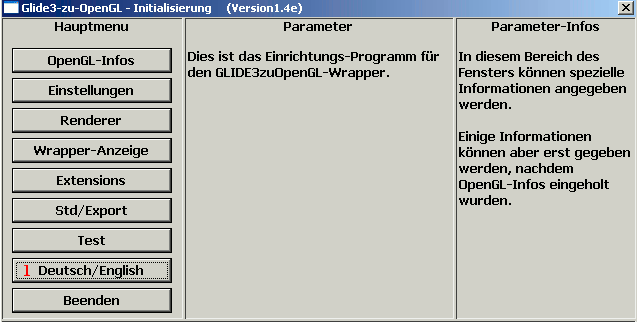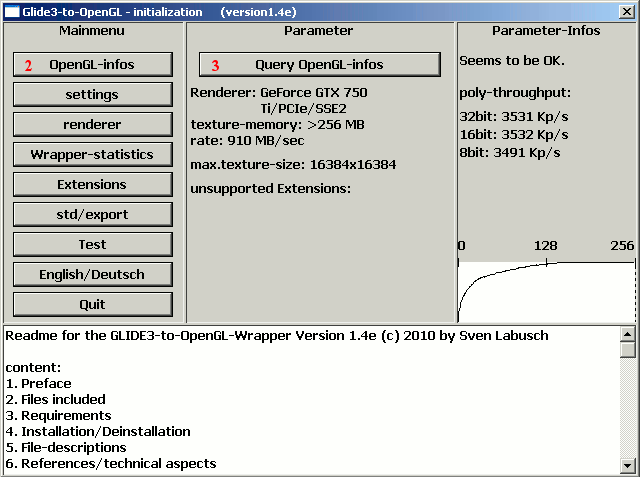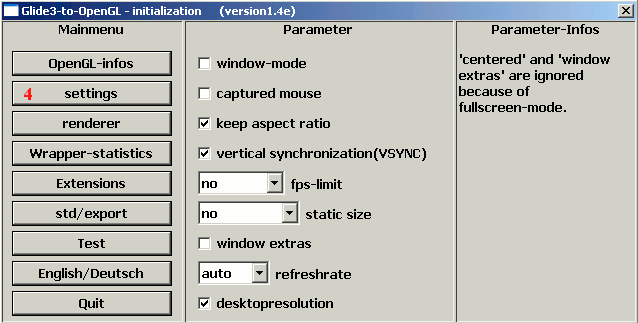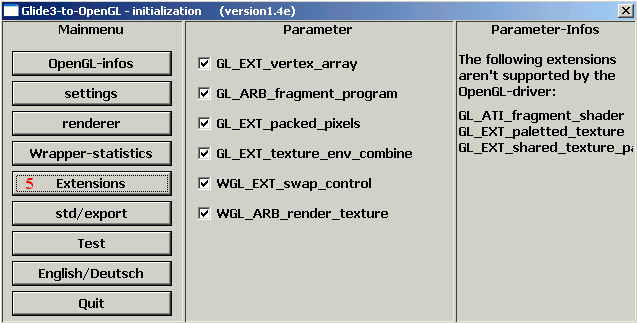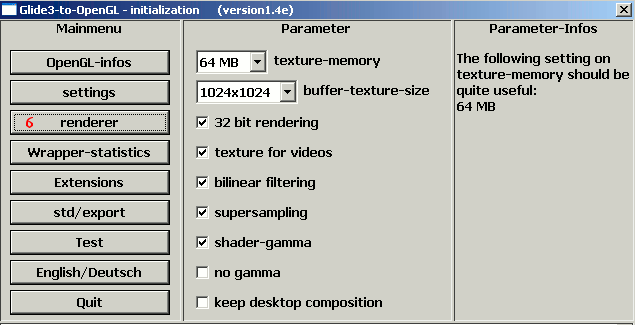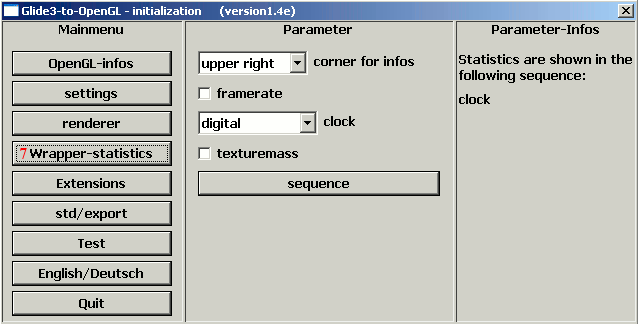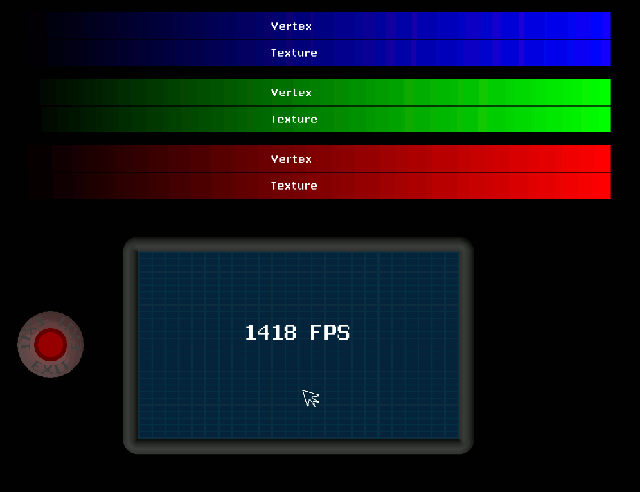- Новая реальность — информационный игровой портал
- Новости и обновления » Компьютеры » PC
- nGlide v0.93
- GLIDE3-to-OpenGL-Wrapper
- Glide wrapper для windows
- Glide Wrapper v14e — Final file
- Glide Wrapper v14e — Final file — Diablo II: Lord of Destruction
- Diablo II: Lord of Destruction
- Blizzard Entertainment | Released 2001
Новая реальность — информационный игровой портал
Новости и обновления » Компьютеры » PC
nGlide v0.93
Название: nGlide
Назначение: Glide Wrapper для Windows XP / 7
nGlide — 3Dfx Voodoo Glide Wrapper. Это означает, что он «эмулирует» библиотеку 3Dfx Glide, так что уже не обязательно иметь в наличии видеокарту 3Dfx Voodoo, чтобы увидеть всю красоту игр, написанных с использованием 3Dfx Glide API. Поддерживаются обе версии API: Glide2 (glide2x.dll) и Glide3 (glide3x.dll). nGlide транслирует все вызовы Glide в Direct3D и поддерживает режимы с высоким разрешением. На официальном сайте можно увидеть список совместимости с играми.


* added support for Tomb Raider (with DOSBox + Gulikoza patch)
* added support for Tomb Raider: Unfinished Business (with DOSBox + Gulikoza patch)
* added support for Grand Theft Auto (with DOSBox + Gulikoza patch)
* added support for Grand Theft Auto: London 1969 (with DOSBox + Gulikoza patch)
* added support for Carmageddon (with DOSBox + Gulikoza patch)
* fixed Red Line Racer cursor issue
* fixed Carmageddon 2 fog bug
* added support for Hitman: Codename 47
* added support for Operation Flashpoint: Cold War Crisis
* added support for high resolution modes
* added 3Dfx logo splash screen
* faster linear frame buffers read/write operations
* better linear frame buffers color representation
* better gamma correction representation
GLIDE3-to-OpenGL-Wrapper
Как запустить Diablo 2 в оконном режиме все знают. Однако картинка всегда получается так себе, тёмная, нет эффектов, не работает режим перспективы, окно не меняет размер нормально, а новейшие опции патча 1.13 только ухудшают дело. Однако из этого положения уже много лет есть выход о котором знают как показывает практика далеко не все. Называется оно
GLIDE3-to-OpenGL-Wrapper
by Sven Labusch
Простая программа с простыми настройками обеспечивает оконному режиму полноценность и лишает игру всякого рода тормозов свойственных ей в режиме direct3D. Скачиваем программу http://www.svenswrapper.de/gl32ogl14d.zip Копируем glide3x.dll в каталог игры или в каталог system внутри установочного каталога Windows. Настраиваем программу через glide-init.exe. Проверки ради запускаем в папке игры штатный D2VidTst.exe и выбираем так кстати появившийся Glide (можно не делать). Для Windows 7 и Vista в свойствах ярлыка, во вкладке «совместимость», нужно активировать чекбокс «отключить композиции рабочего стола» Если через glide-init.exe был настроен оконный режим, то для его срабатывания надо в настройках ярлыка ставить в строке запуска не только ключ -w но и -3dfx. Настроить можно не только оконный режим, но и полноэкранный, установить нужное разрешение и частоту кадров, выставить опции пересчёта изображения под большее разрешение и ещё кое-что по мелочи. В любом случае с этой программой Diablo 2 получает главное — полноценный оконный режим.
Если нажать сразу после запуска окна с игрой Alt+Enter, то получится нечто похожее на оконный режим во весь экран, не всегда это удобно, но возможность есть.
Glide wrapper для windows
Send to us an e-mail/create a topic in the forum with game title, operating system version, graphics card name/model, nGlide version and of course full problem/bug description. Good idea is to attach some screenshots.
Does nGlide also support DOS Glide games?
Yes, but not in native Windows environment. You must install DOSBox with Gulikoza’s patch.
These three builds contain it: Ykhwong’s, CosmicDan’s, Gulikoza’s. After installation delete glide2x.dll file from DOSBox directory (if any) and set memsize=63 in dosbox.conf.
Last step is to install nGlide. Now you can run DOS Glide games from DOSBox console.
Does nGlide support widescreen monitors?
Yes, nGlide supports 16:9 and 16:10 widescreen resolutions. For these, you can set original 4:3 aspect ratio to avoid image stretching.
Does nGlide render in 16-bit color depth?
No. All is converted and rendered in 32-bit, no matter what color depth mode is selected in-game. This eliminates color banding problem.
How to enable antialiasing / anisotropic filtering with nGlide?
A: Go to your Display driver panel and set Antialiasing Mode to ‘Override application setting’. Adjust Antialiasing Level setting. Anisotropic Filtering Mode setting can be found on the same page.
How to switch between fullscreen and windowed mode?
A: Press Alt+Enter on a keyboard while playing.
How to set Windows 95 Compatibility Mode?
Right click on the game .exe file and click Properties. Select Compatibility tab, and choose
‘Windows 95’ from the list. Click Apply and OK button.
How to Disable desktop composition?
Right click on the game .exe file and click Properties. Select Compatibility tab, and check
‘Disable desktop composition’ option. Click Apply and OK button.
My Glide game is working too fast.
Go to nGlide configurator and set ‘Vertical synchronization’ option to ‘On’.
I’m experiencing screen tearing effect.
Go to nGlide configurator and set ‘Vertical synchronization’ option to ‘On’.
How to disable 3Dfx logo splash screen?
Go to nGlide configurator and set ‘3Dfx logo splash screen’ option to ‘Off’.
How to make your own game patch?
Glide Wrapper v14e — Final file
Location
Filename
Category
Uploader
Added
Downloads
MD5 Hash
Embed Button
Embed Widget
Glide Wrapper — with installation walk through — how to install for widescreen — all versions of Diablo II
Glide Wrapper is a Diablo II enhancement written by Sven Labusch
-Back in the day 3dfxVooDoo was the King of high end video cards. Diablo II can make
use of this renderer on modern video cards by using Glide Wrapper.
Most players who’ve used it say its the best 3D Renderer for Diablo II.
It gives everything in the game a more vibrant color.
2) Unzip Glide-Wrapper
3) Copy and paste the extracted files into your Diablo II folder
— This setup displays 4:3 in full screen for all panels, not the stretched out (ugly) 16:9
(There’s no way to properly display 16:9 format in the game, it wasn’t built for it)
(This is not instructions on how to setup Glide3x in a Virtual Machine)
Open glide-init.exe from your Diablo II folder
1) Click English/Deutsch to change the language from German to English.
2) Click OpenGl-infos
3) Click Query OpenGl-infos.
After a few seconds, Glide-init should recognize your video card with suggestions for texture-memory and max texture-size
4) Click Settings, then
a) check — keep aspect ratio
b) check — vertical synchronization — syncs monitor refresh rate to fps
c) check — desktop resolution
5) click Extensions
a) check all available extensions
GL_EXT_vertex_array
GL_ARB_fragment_program
GL_EXT_packed_pixels
GL_EXT_texture_env_combine
WGL_EXT_swap_control
WGL_ARB_render_texture (**optional — requires step 6f and step 7)
6) Click renderer
a) use at least 64 MB texture-memory. (I use max 108 MB)
b) buffer-texture-size 1024×1024 is ok (default value) can be increased
c) Check — 32 bit rendering
d) check — texture for videos
e) check — bilinear filtering
f) check — supersampling (**optional — gives best video quality)
g) check — shader-gamma
h) uncheck — no gamma
i) uncheck — keep desktop composition
if some of the options don’t appear then you need look at step 5 again.
7) Click Wrapper-statistics
Wrapper-statistics is **optional — but if you enable WGL_ARB_render_texture,
and you don’t enable wrapper-statistics, you’ll get an annoying little white
square that scrolls across the bottom of the screen when you start the game,
or when you minimize/maximize the game screen in windows.
a) choose upper right for corner for infos
b) choose digital for clock
c) chose an other option instead of clock
This will test the settings. If test is ok click exit
9) Click Quit
This will save Glide Wrapper options to the windows registry
10) Add -3dfx option to Diablo II start Icon
a) Right click your Diablo II start Icon, and select properties.
(the icon you normally click to start the game)
b) Click the shortcut tab at the top of the properties screen.
Target: examples . may look something like this ..
«C:\Program Files\Diablo II\Diablo II.exe»
«C:\Program Files (x86)\Diablo II\Diablo II.exe»
-change the Target: by adding -3dfx to the end
Glide Wrapper v14e — Final file — Diablo II: Lord of Destruction
Diablo II: Lord of Destruction
Blizzard Entertainment | Released 2001
Explore the snowy homeland of the Barbarians, face fiendish new monsters, and arm yourself with thousands of new weapons, armor, and magical items in the fight against the last of the Prime Evils.
Location
Filename
Category
Uploader
Added
Downloads
MD5 Hash
Embed Button
Embed Widget
Glide Wrapper — with installation walk through — how to install for widescreen — all versions of Diablo II
Glide Wrapper is a Diablo II enhancement written by Sven Labusch
-Back in the day 3dfxVooDoo was the King of high end video cards. Diablo II can make
use of this renderer on modern video cards by using Glide Wrapper.
Most players who’ve used it say its the best 3D Renderer for Diablo II.
It gives everything in the game a more vibrant color.
2) Unzip Glide-Wrapper
3) Copy and paste the extracted files into your Diablo II folder
— This setup displays 4:3 in full screen for all panels, not the stretched out (ugly) 16:9
(There’s no way to properly display 16:9 format in the game, it wasn’t built for it)
(This is not instructions on how to setup Glide3x in a Virtual Machine)
Open glide-init.exe from your Diablo II folder
1) Click English/Deutsch to change the language from German to English.
2) Click OpenGl-infos
3) Click Query OpenGl-infos.
After a few seconds, Glide-init should recognize your video card with suggestions for texture-memory and max texture-size
4) Click Settings, then
a) check — keep aspect ratio
b) check — vertical synchronization — syncs monitor refresh rate to fps
c) check — desktop resolution
5) click Extensions
a) check all available extensions
GL_EXT_vertex_array
GL_ARB_fragment_program
GL_EXT_packed_pixels
GL_EXT_texture_env_combine
WGL_EXT_swap_control
WGL_ARB_render_texture (**optional — requires step 6f and step 7)
6) Click renderer
a) use at least 64 MB texture-memory. (I use max 108 MB)
b) buffer-texture-size 1024×1024 is ok (default value) can be increased
c) Check — 32 bit rendering
d) check — texture for videos
e) check — bilinear filtering
f) check — supersampling (**optional — gives best video quality)
g) check — shader-gamma
h) uncheck — no gamma
i) uncheck — keep desktop composition
if some of the options don’t appear then you need look at step 5 again.
7) Click Wrapper-statistics
Wrapper-statistics is **optional — but if you enable WGL_ARB_render_texture,
and you don’t enable wrapper-statistics, you’ll get an annoying little white
square that scrolls across the bottom of the screen when you start the game,
or when you minimize/maximize the game screen in windows.
a) choose upper right for corner for infos
b) choose digital for clock
c) chose an other option instead of clock
This will test the settings. If test is ok click exit
9) Click Quit
This will save Glide Wrapper options to the windows registry
10) Add -3dfx option to Diablo II start Icon
a) Right click your Diablo II start Icon, and select properties.
(the icon you normally click to start the game)
b) Click the shortcut tab at the top of the properties screen.
Target: examples . may look something like this ..
«C:\Program Files\Diablo II\Diablo II.exe»
«C:\Program Files (x86)\Diablo II\Diablo II.exe»
-change the Target: by adding -3dfx to the end