- Обзор двухпанельного файлового менеджера GNOME Commander
- Как установить GNOME Commander 1.4.3 в Ubuntu 14.04 и Mint 17
- 1. Установка необходимых зависимостей
- 2. Скачивание исходного кода
- 3. Компиляция и установка
- GNOME Commander
- Introduction
- UPDATE (December 27, 2020)
- UPDATE (July 19, 2020)
- UPDATE (January 28, 2021)
- Part 1 — Installation from source
- Part 2 — Creating a deb file
- UPDATE (May 10, 2019)
- GNOME Commander
- Information
- Latest news
- About GCMD
- Bugs
- Mailing lists
- Authors
- Donations
- GNOME Commander
- Introduction
- Part 1 — Installation from source
Обзор двухпанельного файлового менеджера GNOME Commander
Большинство файловых менеджеров, включаемых по умолчанию в состав дистрибутивов, обычно имеют интерфейс с левой панелью и главным окном, в котором отображаются файлы и папки, а некоторые, такие как Nautilus в GNOME или Dolphin в KDE, даже позволяют разделять интерфейс на две части. Но такой режим обычно не включается по умолчанию, и он в большинстве случаев не сохраняется — то есть вам придется включать его при каждом запуске программы (в качестве исключения можно указать Konqueror, который использует профили и способен сохранять изменения интерфейса). С другой стороны, имеются такие файловые менеджеры, как Krusader, Tux Commander или EmelFM2, и в том числе Gnome Commander, в которых двухпанельный режим включен по умолчанию.
GNOME Commander — это мощный файловый менеджер для GNOME, использующий GTK2, с поддержкой Samba, фильтров, закладок, интеграцией с diff и md5sum, настраиваемым интерфейсом и большим количеством опций настройки.
Интерфейс GNOME Commander типичен для двухпанельных файловых менеджеров: у нас есть меню и панель инструментов, разделенная по вертикали главная рабочая область, отображающая файлы и директории, в нижней части расположены фильтр файлов, командная строка и кнопки функциональных клавиш для основных операций.
На панелях отображаются имена файлов, их размер, дата изменения, права доступа и владелец файлов. Встроенная командная строка может быть полезна при выполнении различных операций, для которых требуется командная оболочка.
Обе панели поддерживают вкладки, что повышает функциональность программы и увеличивает возможное количество открытых одновременно директорий. Также имеется режим горизонтального разделения интерфейса, хотя его преимущества, особенно на широких экранах, нельзя назвать очевидными, но у него могут найтись свои поклонники.
Режим горизонтального разделения можно включить из меню «View->Switch to Horizontal Layout».
Клик правой кнопкой мыши позволяет получить доступ к свойствам файла, настроить программу для его открытия, к утилитам для проверки контрольных сумм MD5 или SHA1, а также к основным файловым операциям.
Кроме того, возможности настройки интерфейса включают скрытие различных виджетов (включая панель инструментов). Программа имеет встроенный менеджер закладок, подробное руководство пользователя, позволяет настраивать горячие клавиши, поддерживает плагины (только один из них включен по умолчанию), и может запускаться от имени root.
Опция запуска GNOME Commander с привилегиями root из меню File:
GNOME Commander хорошо настраивается из меню «Settings->Options». Здесь вы можете изменить поведение программы, сохранение вкладок и истории перед выходом (очень полезная опция, похожая на профили в других приложениях), режим отображения прав доступа к файлам (числовой или текстовый), разметку программы, размеры текста и иконок, внешние приложения и устройства.
Как установить GNOME Commander 1.4.3 в Ubuntu 14.04 и Mint 17
В Utopic включена последняя версия (1.4.3 на момент написания обзора), но Trusty немного отстает, и кажется нет никакого PPA для последнего релиза, поэтому ниже описано, как скомпилировать его из исходных текстов.
1. Установка необходимых зависимостей
2. Скачивание исходного кода
Скачайте архив с исходным кодом отсюда (прямая ссылка здесь ) и распакуйте его:
3. Компиляция и установка
Смените рабочую директорию на gnome-commander-1.4.3 и введите следующие команды:
GNOME Commander будет установлен в /usr/local/bin/gnome-commander. В качестве альтернативы вы задать префикс и установить программу от имени обычного пользователя:
В этом случае GNOME Commander будет установлен в $HOME/usr/bin/gnome-commander.
Источник
GNOME Commander
Introduction
The approach described below has been tested on Ubuntu Mate 18.04 on an Intel PC and on A Raspberry Pi 3B+, Ubuntu (Gnome) 19.04 and Linux Mint 19.1 on an Intel PC. It should work on most similar distros.
UPDATE (December 27, 2020)
GitHub user tromoto reported that it is possible to compile Gnome Commander on Ubuntu 20.04 with the use of external packages. He described his efforts in a comment on GitHub. As stated there, it is not needed to use GCC 8 explicitely, as GCC 9 is able to compile Gnome Commander out of the box. Also, you don’t need libgnome-2.0 and libgnomeui-dev. I removed the installation steps of these packages below.
UPDATE (July 19, 2020)
It has been reported by some users that the approach below is not working with Linux Mint 20 and Ubuntu 20.04 LTS.
UPDATE (January 28, 2021)
New instructions are available for building GCDR on Ubuntu 20.04 and Linux Mint 20. PLease check the Latest news on the home page.
Part 1 — Installation from source
The first step is to create a development environment with the necessary tools to compile gnome-commander. This can be done on an existing Ubuntu installation or to a new installation on a test computer or a virtual machine. Starting from scratch:
Install Ubuntu or related OS and install all available updates. Install the development environment by opening a terminal (command window) and executing these commands:
Get the latest gnome commander source code from the Download section (currently gnome-commander-1.10.2.tar.xz). Right click on the link and “save as” to a convenient location on your computer. You may optionally verify the file with the sha256 check sum or gpg signature provided on the web site.
Locate the downloaded file and open it with your Archive Manager. Extract the contents of the archive to a convenient location (e.g.
/development/ — it does not matter — even Desktop will work fine.)
If you prefer to do it all from the command line (make sure to check the web page for the location of the latest source tarball)…
In the terminal navigate to the top directory of the source (e.g.
/development/gnome-commander-1.10.2/ ) and enter the command:
This will verify that all necessary packages are available and that the environment will support compiling GCMD . It should end by stating:
and when that is complete type:
It is possible to build Gnome Commander so that it includes the option to only run a single instance. The above instructions do not include this option. It will be possible to open Gnome Commander again and again and again.
If you desire to include the single instance option it is necessary to add the following packag to the machine on which you are compiling the application:
Ubuntu 18.04 etc. — install libunique-dev (available in the Universe repository)
Once this is done it is necessary to run ./configure; make and sudo make install as described above. It is also possible to create a package with rpmbuild or checkinstall as described in Part 2 of this HowTo.
A new option will appear under Settings in Gnome Commander:
On a new installation this option is checked by default. If you are upgrading an existing installation from a .deb package this option may be unchecked.
A final note regarding building the package on Ubuntu. Installing the libunique-dev package AFTER compiling Gnome Commander seems to break the gcc version selection. This is easily fixed by running
and selecting gcc version 8.
Part 2 — Creating a deb file
In the terminal type the following:
With the terminal pointing to the same directory as in Part 1 (e.g.
/devel/gnome-commander.1.10.2/ ) type the following command:
When this process completes you should find a file gnome-commander_1.10.2-1_amd64.deb in the current directory. Copy this file to the target machine where you wish to install GCMD . Open a terminal on the target machine, point it to the directory where the .deb file is located and issue the command:
This will result in gnome-commander being installed. However, there is a dependent package which gdebi will not install for some reason. Install this by issuing the command:
Gnome commander should now be installed and ready to run and the new Gnome Commander menu entry should appear on the menu under “Accessories”.
UPDATE (May 10, 2019)
It has been observed that installation of the various development packages as described above will break Firefox in Ubuntu 18.04 on the Raspberry Pi platform. This does not appear to effect the 32 bit nor 64 bit Intel/AMD platforms. Investigation has found that the offending packages are the result of installing gtk+2.0. Further testing has shown that GCMD may be successfully compiled and installed WITHOUT gtk+2.0.
Источник
GNOME Commander
Information
29 May ’21: v1.12.2 released
GNOME Commander is a «two-pane» graphical file manager for the Linux desktop using GNOME libraries. It aims to fulfill the demands of more advanced users who like to focus on file management, their work through special applications and running smart commands.
Latest news
- 29 May 2021 » New Release: v1.12.2
- 17 Apr 2021 » New Release: v1.12.1
- 25 Mar 2021 » New Release: v1.12.0
- 28 Jan 2021 » Installing on Ubuntu 20.04 and Mint 20
- 19 Jun 2020 » New Release: v1.10.3
- 30 May 2019 » Installing Gnome Commander on Debian, Ubuntu and Mint
- 30 May 2019 » Building a Gnome Commander RPM for CentOS 7
- 16 May 2019 » New Release: v1.10.2
About GCMD
Features:
- Support for tabs
- One instance mode
- User defined LS_COLORS colours
- Possibility to select/deselect files only
- GTK-2 GUI with standard mouse interactions.
- FTP using GnomeVFS ftp module.
- SAMBA access.
- Mouse context menu that easily can be extended by entries calling any kind of external application like viewers, editors or custom scripts to work on selected files or directories.
- Quick device access buttons with automatic mounting and unmounting («no-mount» option for just quick access to folders or otherwise automounted devices).
- Latest accessed folder history.
- Folder bookmarks.
- Plugin support under development.
- Fast internal file viewer for text, images and image meta data (Exif and IPTC).
- Tools for searching, quick file name search in current dir, symlinking, comparing directories.
- A tool for advanced renaming of files supporting various types of meta-data.
- Integrated command line.
Bugs
You can report or view GNOME Commander bugs at gitlab.gnome.org.
All users of GNOME Commander are very welcome to help us find, hunt down and kill bugs. 🙂
Mailing lists
There are two mailing lists for GNOME Commander which are hosted and controlled by the Free Software Foundation:
- gcmd-users: for topics about using GCMD
- gcmd-devel: for topics about the development of GCMD
All posts from non-members are beeing held for approval due to spam reasons. Keep in mind that both lists are public and your email address can be seen by anyone!
Authors
Since 2013: Uwe Scholz (maintainer of source code and home page).
- u.scholz83 at gmx.de (GPG-KeyFingerprint )
Former managers and developers were
- Piotr Eljasiak († 2012), Project manager and main developer.
- Assaf Gordon, Developer (The internal viewer).
A special «Thank you» is addressed to Marcus Bjurman who was the original creator and former manager/developer. Marcus initiaded this project publicly in 2001 and developed it up to version 1.1.6 in 2004. Without him there would not have been any GNOME Commander.
 Donations
Donations
Gnome Commander is open source software and it’s free. If you really want to donate something then let me point you to one of the following organizations:
. or any other of these kind.
And remember to celebrate the «I love free software day» on February, 14th.
Источник
GNOME Commander
Introduction
The approach described below has been updated to work on Ubuntu Mate 20.04 on an Intel PC. The main issue is that several required packages are not in the 20.04 repositories. As a workaround it is possible to add the Ubuntu 18.04 repo to Ubuntu 20.04 in order to install those packages in order to build GCDR. Once this is done it is probably a good idea to disconnect from the Ubuntu 18.04 repo.
Part 1 — Installation from source
The first step is to create a development environment with the necessary tools to compile GCDR. This can be done on an existing Ubuntu installation or to a new installation on a test computer or a virtual machine. Starting from scratch:
Add the Ubuntu 18.04 repo by editing the sources.list file with vim or your favorite text editor.
add the following line to the end of the file and save
Install the development environment by opening a terminal (command window) and executing these commands:
Get the latest gnome commander source code from the Download section (currently gnome-commander-1.10.3.tar.xz). Right click on the link and “save as” to a convenient location on your computer. You may optionally verify the file with the sha256 check sum or gpg signature provided on the web site.
Locate the downloaded file and open it with your Archive Manager. Extract the contents of the archive to a convenient location (e.g.
/development/ — it does not matter — even Desktop will work fine.)
If you prefer to do it all from the command line (make sure to check the web page for the location of the latest source tarball)…
In the terminal navigate to the top directory of the source (e.g.
/development/gnome-commander-1.10.3/ ) and enter the command:
This will verify that all necessary packages are available and that the environment will support compiling GCMD . It should end by stating:
Источник

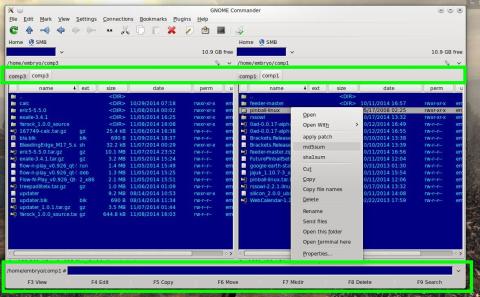
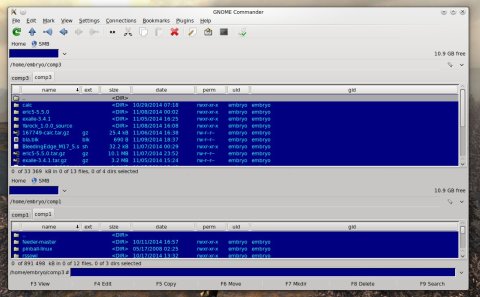
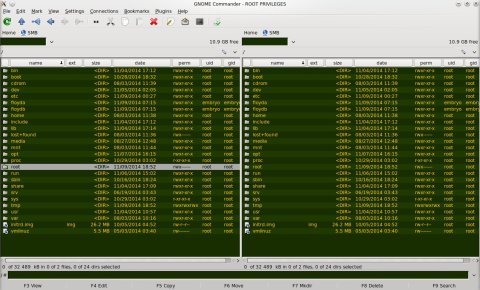
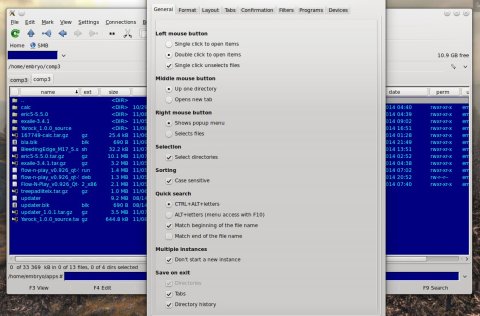


 Donations
Donations


