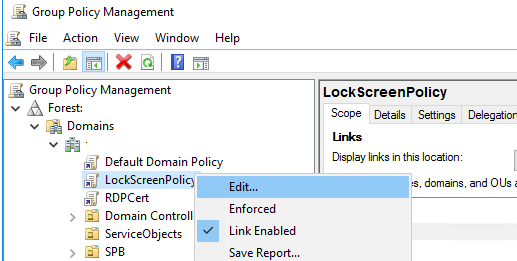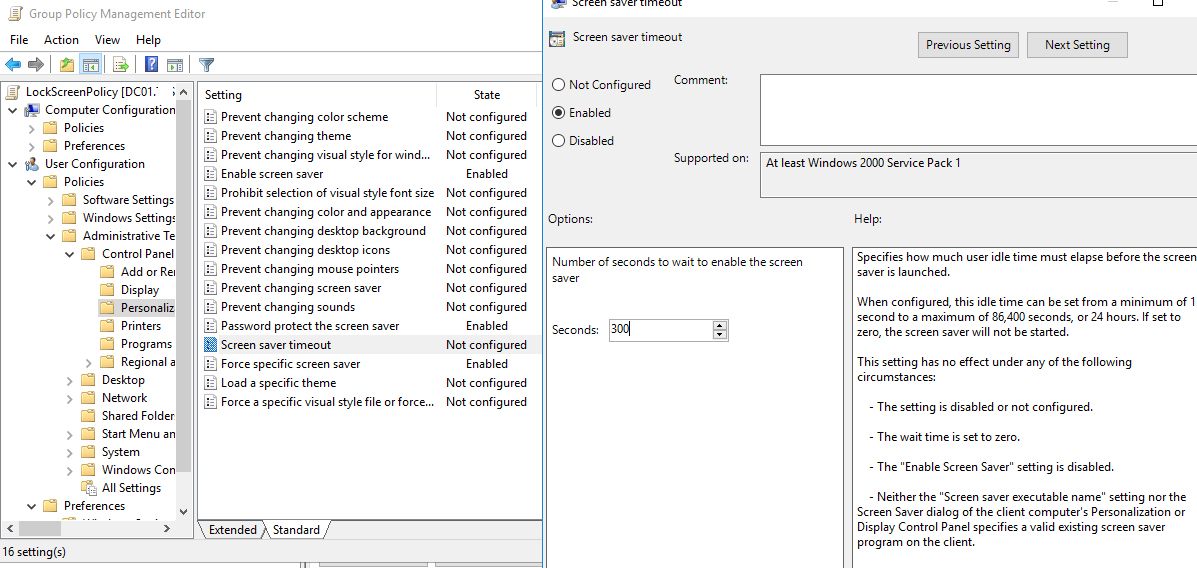Блокировка экрана компьютера при простое с помощью групповой политики
В этой статье мы рассмотрим, как настроить автоматическую блокировку экрана/сессий на компьютерах и серверах домена с помощью GPO. Блокировка экрана компьютера при бездействии — это важный элемент информационной безопасности. Пользователь, отходя ненадолго от своего рабочего места, может забыть заблокировать свой компьютер (сочетание клавиш Win+L ). В этом случае доступ к его данным может получить любой другой сотрудник или клиент, находящийся поблизости. Политика автоматической блокировки экрана позволят исправить этот недостаток. Рабочий стол пользователя через некоторое время простоя (неактивности) будет автоматически заблокирован, и, чтобы вернуться в свою сессию, пользователю нужно будет заново ввести свой доменный пароль.
Создадим и настроим доменную политику управления параметрами блокировки экрана:
-
- Откройте консоль управления доменными политиками Group Policy Management console ( gpmc.msc ), создайте новый объект GPO (LockScreenPolicy) и назначьте его на корень домена (или на OU с пользователями);
- Перейдите в режим редактирования политики и выберите секцию User Configuration ->Policies ->Administrative Templates ->Control Panel ->Personalization (Конфигурация пользователя -> Политики -> Административные шаблоны -> Панель управления -> Персонализация);
- В этом разделе GPO есть несколько параметров для управления экранной заставкой и настройками блокировки экрана:
- Enable screen saver — включить экранную заставку;
- Password protect the screen saver — требовать пароль для разблокировки компьютера;
- Screen saver timeout – через сколько секунд неактивности нужно включить экранную заставку и заблокировать компьютер;
- Force specific screen saver – можно указать файл скринсейвера, которые нужно использовать. Чаще всего это scrnsave.scr (с помощью GPO можно сделать скринсейвер в виде слайдшоу);
- Prevent changing screen saver – запретить пользователям менять настройки экранной заставки.
- Откройте консоль управления доменными политиками Group Policy Management console ( gpmc.msc ), создайте новый объект GPO (LockScreenPolicy) и назначьте его на корень домена (или на OU с пользователями);
- Включите все политики и задайте необходимое время неактивности компьютера в политики Screen saver timeout. Я указал 300 . Это значит, что сессии пользователей будет автоматически блокироваться через 5 минут;
- Дождитесь обновления настроек групповых политики на клиентах или обновите их вручную командой ( gpupdate /force ). После применение GPO в интерфейсе Windows настройки экранной заставки и блокировки экрана станут недоступными для изменения, а сессия пользователя автоматически блокироваться после 5 минут неактивности (для диагностики применения gpo можно использовать утилиту gpresult и статью по ссылке).
В некоторых случаях вам может понадобится настроить различные политики блокировки для разных групп пользователей. Например, для офисных работников нужно блокировать экран через 10 минут, а на компьютерах операторов производства экран не должен блокироваться никогда. Для реализации такой стратегии вы можете использовать GPO Security Filtering (см. пример с групповыми политиками ограничением доступа к USB устройствам) или возможности Item Level Targeting в GPP. Рассмотрим второй вариант подробнее.
Вы можете настроить параметры блокировки компьютеров не с помощью отдельных параметров GPO, а через реестр. Вместо рассмотренной выше политики вы можете через GPO распространить на компьютеры пользователей параметры реестра. Рассмотренным выше политикам соответствуют следующие параметры реестра в ветке HKEY_CURRENT_USER\Software\Policies\Microsoft\Windows\Control Panel\Desktop:
- Password protect the screen save – параметр типа REG_SZ с именем ScreenSaverIsSecure = 1;
- Screen saver timeout – параметр типа REG_SZ с именем ScreenSaveTimeout = 300;
- Force specific screen saver – параметр типа REG_SZ с именем ScreenSaveActive = 1 и SCRNSAVE.EXE = scrnsave.scr.
Создайте в домене группу пользователей ( SPB-not-lock-desktop ), для которых нужно отменить действие политики блокировки и наполните ее пользователями. Создайте в секции GPO (User Configuration -> Preferences -> Windows Settings -> Registry рассмотренные выше параметры реестра). Для каждого параметра и с помощью Item Level Targeting укажите, что политика не должна применяться для определенной группы безопасности (the user is not a member of the security group SPB-not-lock-desktop).
Gpo lockscreen windows 10
This forum has migrated to Microsoft Q&A. Visit Microsoft Q&A to post new questions.
Asked by:
Question
I have set up a Group Policy to set the Lock Screen image to a defined image located on the C:\users\public\pictures\
There is also a registry key to change the lock screen image location.
I have also made it so that they can’t change the Lock Screen.
I have installed the relevant Admx for windows 10 on the server and updated the group policy.
Some computers, when a gpupdate /force is done the lock screen does not change.
does anyone have any idea on how to get the lock screen changed via group policy?
All replies
Please try to run «gpresult /h result.html» and see if the setting has been applied successfully. Also, make sure that the faulty computers are in the correct container in ADUC to pick up that GPO.
For the steps on How to Manage the Lock Screen Image, please refer to this KB article:
https://support.microsoft.com/en-us/kb/2787100 (It’s for Windows 8, but the steps should hold good for Windows 10)
By the way, could you please share the exact registry key that you’ve changed?
Please remember to mark the replies as answers if they help, and unmark the answers if they provide no help. If you have feedback for TechNet Support, contact tnmff@microsoft.com
I am unable to apply the update as it just gives me Windows 8 RT update.
I have enabled it using the correct GPO.
The registry key is the following:
HKEY Local Machine -> Software -> Polices -> Microsoft -> Windows -> Personalization -> LockScreenImage
that is a REG_SZ and the path is C:\Users\Public\Pictures\ScreenArtwork5.jpg
I have run the result many times and this is what is in the applied GPO, this sets the default lockscreen image using GPO. I also have the above registry in place and it’s still showing my own lock screen image.
If you get this registry key populated on the machine, then the policy got applied on that machine successfully.
As per the screenshot, seems you have configured security filters for this GPO, can you please confirm whether the faulty computhers have the required access to this GPO?
Yes it applies the Registry, but does not change it.
yes, those are just applying to me domainname\username and domainname\computername
I can confirm that the same method to set up a Win8 lockscreen still works in Win10. By «same method», I mean the way I’m doing it. 🙂 There’s no need fart around with registry keys — instead, simply use these settings:
Computer Configuration \ Policies \ Admin Templates \ Control Panel \ Personalization
Computer Configuration \ Preferences \ Windows Settings \ Files
And lastly, don’t call on a picture from the Public profile. I would suggest your problem stems from some/all users not having sufficient rights to this directory. Why not just use C:\Windows\Web\Screen (the default location)?
I have tried this. I have created a GPO, assigned my laptop to the group.
then I did gpupdate /force but this did not change the lockscreen.
It did not force to use the image specified in the C:\Windows\Wed\Screen
I had the same issue, it turns out the GPO mentioned above only works with Enterprise, Education and Server editions as stated in the note section of the setting.
I had the same issue, it turns out the GPO mentioned above only works with Enterprise, Education and Server editions as stated in the note section of the setting.
We are running Windows 10 Enterprise
running the same GPO as stated above
Reg key is being populated use lockscreen image at C:\Windows\Web\Screen\Lockscreen.jpg
But the lockscreen is still not updating to the jpg file at the above location when doing a gpupdate /force and or reboot
I can confirm that the same method to set up a Win8 lockscreen still works in Win10. By «same method», I mean the way I’m doing it. 🙂 There’s no need fart around with registry keys — instead, simply use these settings:
Computer Configuration \ Policies \ Admin Templates \ Control Panel \ Personalization
Computer Configuration \ Preferences \ Windows Settings \ Files
And lastly, don’t call on a picture from the Public profile. I would suggest your problem stems from some/all users not having sufficient rights to this directory. Why not just use C:\Windows\Web\Screen (the default location)?
Can you please specify what GP setting you were using for:
Computer Configuration \ Preferences \ Windows Settings \ Files
We are having the same issue as the OP
Running Windows 10 Enterprise and lockscreen is not updating
Is the above GPO setting just for updating the image file?
We use SCCM for that to copy a new image every month
Have the same IDENTICAL Problem.
Some PC get the updated Lockscreen, Others . Not.
I am becaming mad.
All settings are applied and GPRESULT confirm it.
What do you intend with the policy settings of :
Computer Configuration \ Preferences \ Windows Settings \ Files ??
I found a workaround to fix the image not updating. Configure a computer group policy to delete the following registry keys — when the lock screen is called, the keys are regenerated and in the process the image will be updated from the location specified in the «Path to lock screen image:» policy
It’s really disappointing/frustrating how group policy is so broken in Windows 10. I can’t tell if Microsoft just doesn’t care any more or is deliberately breaking thigns / making life painful for enterprise admins in order to shepherd them toward managing endpoints via AzureAD/Intune.
Just FYI, i have this problem on selected computers. taking ownership of the key
HKEY_LOCAL_MACHINE\SOFTWARE\Microsoft\Windows\CurrentVersion\SystemProtectedUserData\S-1-5-18\AnyoneRead\LockScreen
deleting it, and then rebooting does work for fixing the lock screen to the new image. The key is regenerated, and even if it existed before and was correct, this allows the lockscreen to actually work.
So thanks for the tip o sysadmin. I am not deleting the key enmasse using policy at this time incase it breaks currently working lockscreens. However as its only a handful of computers with this problem, i can delete and regenerate the key on an as needed basis. This method does appear to work and not break the lockscreen for me anyway.
Is it possible to change lock screen on windows 10 pro using GPO
I’m an IT Apprentice which got the job to change the lock screen on all our W10 Pro computers using GPO. I have tried to make a Reg key and using a GPO (Not at the same time)
«SOFTWARE\Policies\Microsoft\Windows\Personalization» where I used a UNC path to the JPG file
And the GPO that are placed:
«Computer Configuration\Administrative Templates\Control Panel\Personalization\Force a specific default lock screen and logon image» I changed this to «Enabled»
But after this did not work and I went for my best buddy Mr.Google and it seems like the GPO function for this job isn’t working for W10 pro only Education and Enterprise?
So do the GPO even work now? Or should I go for Powershell?
The help desk software for IT. Free.
Track users’ IT needs, easily, and with only the features you need.
13 Replies
This is what i found by people who asked earlier:
Hope it may be helpful.
Have you made sure the image is accessible by everyone?
For example, on your companies DC server, create a share that everyone can see and place the file there.
It can be done on Pro as I set it up in my last company.
In windows 10 pro — no. You need the Enterprise or Education version to do this.
Yes you can. I have does this and gotten it to work. Let me check my system in the morning the settings you need.
ColonelCrash I have tested that the computers have access to the JPG file, but still not a success
Can you tell me how you made it work on W10 Pro?
ColonelCrash I have tested that the computers have access to the JPG file, but still not a success
Can you tell me how you made it work on W10 Pro?
Computer config / policies / Admin templates / control panel / personalisation
As long as computers can access that file, it should be good.
So this:
«Computer Configuration\Administrative Templates\Control Panel\Personalization\Force a specific default lock screen and logon image»^^
I’ve already configured this, and it’s still not changing the lock screen 😐 unfortunately
I’m working a PS script, which I hope can do the trick
This is possible for Windows 10 Pro but you cannot do it by setting the Computer Configuration > Administrative Templates > Control Panel > Personalization > Force a specific default lock screen and logon image GPO setting.
You can either copy the background from your server down to the computer (my preferred choice) or link directly to the file on the server share.
- Create a new entry in Computer Configuration > Preferences > Windows Settings > Folders. I used C:\Windows\Background as the path and everything else default.
- Create a new entry in Computer Configuration > Preferences > Windows Settings > Files. Enter the full path for the file on the server share in the Source file(s) field. ex. \\ServerName\Share\Background\LockScreen.jpg. Enter the path where you want the file on the local computer. Ex. C:\Windows\Background\LockScreen.jpg. Everything else can be left default.
- Create 3 registry entries in Computer Configuration > Preferences > Windows Settings > Registry:
- Hive: HKEY_LOCAL_MACHINE
Key Path: SOFTWARE\Microsoft\Windows\CurrentVersion\PersonalizationCSP
Value name: LockScreenImageStatus
Value type: REG_DWORD
Key Path: SOFTWARE\Microsoft\Windows\CurrentVersion\PersonalizationCSP
Value name: LockScreenImagePath
Value type: REG_SZ
Value data: C:\Windows\Background\LockScreen.jpg
Key Path: SOFTWARE\Microsoft\Windows\CurrentVersion\PersonalizationCSP
Value name: LockScreenImageUrl
Value type: REG_SZ
Value data: C:\Windows\Background\LockScreen.jpg
- Create 3 registry entries in Computer Configuration > Preferences > Windows Settings > Registry:
- Hive: HKEY_LOCAL_MACHINE
Key Path: SOFTWARE\Microsoft\Windows\CurrentVersion\PersonalizationCSP
Value name: LockScreenImageStatus
Value type: REG_DWORD
Key Path: SOFTWARE\Microsoft\Windows\CurrentVersion\PersonalizationCSP
Value name: LockScreenImagePath
Value type: REG_SZ
Value data: \\ServerName\Share\\Background\LockScreen.jpg
Key Path: SOFTWARE\Microsoft\Windows\CurrentVersion\PersonalizationCSP
Value name: LockScreenImageUrl
Value type: REG_SZ
Value data: \\ServerName\Share\\Background\LockScreen.jpg
These settings apply as soon as the GPO is updated, no need to restart.