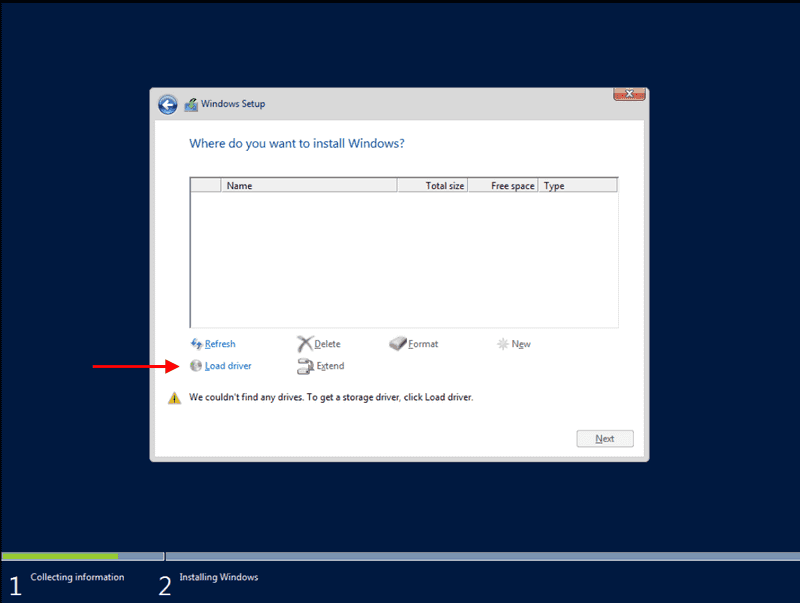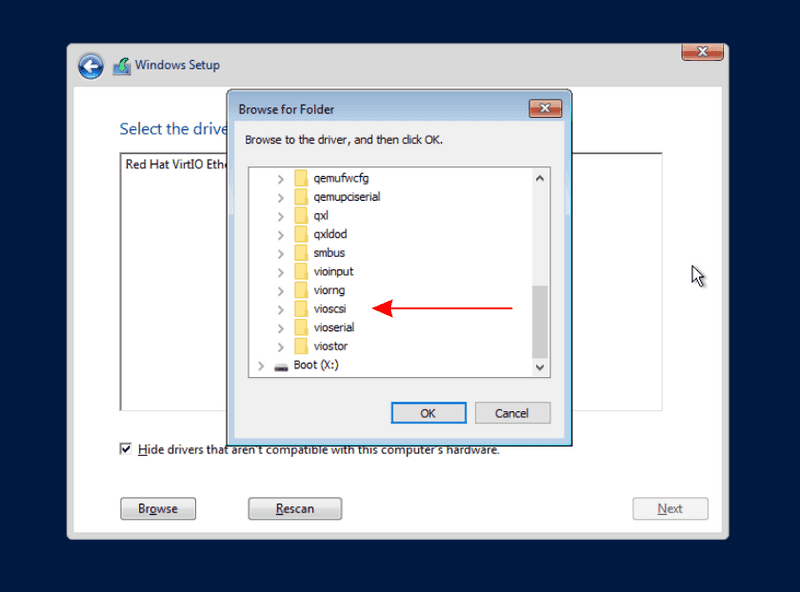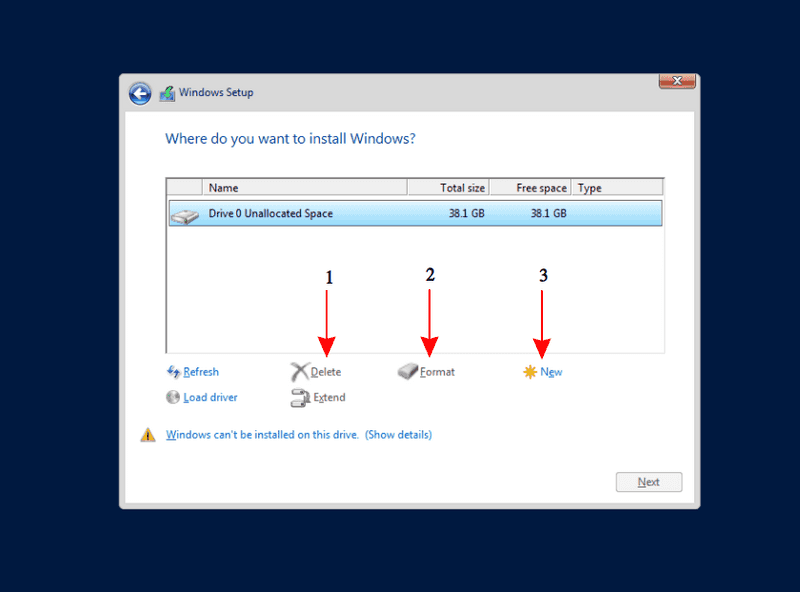- Установка Windows Server 2012R2 на Hetzner Cloud
- Создание сервера
- Установка Windows Server 2012 R2
- Коррекция времени и IPV6
- Добавить комментарий Отменить ответ
- Установка Windows Server 2016 на выделенный сервер Hetzner с помощью Remote Console (LARA)
- 1. Заказываем консоль из панели Robot
- 2. Загружаем образ ISO на Backup Space
- 3. Монтируем ISO-образ
- 4. Выбираем загрузочное устройство
- 5. Стандартный процесс установки
- Windows Server 2019
- Windows on Cloud
- Windows Server 2016
Установка Windows Server 2012R2 на Hetzner Cloud
Создание сервера
Перейдите в консоль и создайте сервер: https://console.hetzner.cloud/
Здесь вам нужно будет выбрать как минимум CX21 или CX21-CEPH с 40 ГБ дискового пространства, установить сервер Windows с 20 ГБ дискового пространства будет невозможно.
Я также рекомендую вам установить с Debian.
После создания и запуска виртуальной машины перейдите в раздел «ИЗОБРАЖЕНИЯ ISO» и смонтируйте ISO-образ Windows Server 2012 R2 на русском языке.
Затем запустите консоль:
Установка Windows Server 2012 R2
Здесь, нажмите на кнопку в правом нижнем углу, чтобы имитировать «Ctrl Alt Delete», чтобы перезапустить ВМ:
Нажмите клавишу при запуске, чтобы загрузить Windows Server 2012 R2 ISO:
Выберите «Выборочную» установку:
Вернитесь к облачной консоли, размонтируйте ISO-образ Windows Server 2012 R2 и смонтируйте ISO-образ:
Нажмите «Загрузить драйвер»:
Добавьте драйверы «Balloon» и «NetKVM»:
Наконец добавьте драйвер «vioscsi», чтобы добавить драйверы для диска:
Размонтируйте ISO образ Virtio и примонтировав образ с Windows Server, установите Windows:
После запуска сервера установите последние отсутствующие драйверы и запустите обновления.
Без установки обновлений сервер может работать не стабильно (перезагружатся из-за ошибки ядра Windows)
Коррекция времени и IPV6
В качестве первого шага вы должны указать в реестре Windows, что аппаратные часы используют часовой пояс UTC, а не местный часовой пояс для времени:
Затем вы должны отключить использование временного IPv6-адреса в Windows, чтобы использовать маску / 64, предоставленную Hetzner:
Добавить комментарий Отменить ответ
Для отправки комментария вам необходимо авторизоваться.
Установка Windows Server 2016 на выделенный сервер Hetzner с помощью Remote Console (LARA)
Задача: установить на выделенный сервер Hetzner PX61-NVMe лицензионную ОС Windows Server 2016 Standart.
Для решения нашей задачи ДЦ Hetzner предлагает консоль управления Remote Console (KVM). Он предоставляет доступ к клавиатуре/мыши/монитору через IP и даёт полный контроль сервера на уровне BIOS. KVM может быть полезнен для выявления проблем с сервером, особенно когда нет возможности использовать SSH.
На момент установки KVM предоставляется бесплатно на 3 часа. Этого вполне достаточно для установки ОС.
1. Заказываем консоль из панели Robot
В панели управления Robot на нужном сервере во вкладке Support нужно выбрать пункт «Remote Console (KVM)» и указать желаемое время и продожительность использования.
2. Загружаем образ ISO на Backup Space
К серверу PX61-NVMe прилагается 100 Гб Backup Space. Консоль KVM позволяет подключать внешние ISO-образы с их хранилища download.hetzner.de, но и с Backup Space. Мы воспользуемся этим вариантом и предварительно загрузим соответствующий образ с помощью FTP.
3. Монтируем ISO-образ
После того, как мы получили E-mail с параметрами доступа к консоли KVM, необходимо подмонтировать образ на вкладке «Interfaces» -> «Virtual media».
4. Выбираем загрузочное устройство
В зависимости от модели материнской платы, boot menu может быть вызвано разными комбинациями клавиш. В материнской плате Fujitsu — F12. Подмонтированный ISO-образ в загрузочном меню носит название «PepperC Virtual Disc 1 0.01«.
5. Стандартный процесс установки
Запускается стандартная установка Windows, которая отличается тем, что занимает более продолжительное время (этап копирования установочных файлов Windows Server Standart 2016 Desktop занял
Windows Server 2019
We offer Microsoft Windows Server 2019 as an add-on to your dedicated server at favorable rates.
Ordering the Windows add-on
To install Windows Server 2019 on your server, please order the corresponding Add-on via the Robot. Here you will also find the terms and conditions.
Following the order, installation is carried out on your server automatically. You will receive notification by email once this has been successfully completed.
Remote Desktop access
Subsequently, it is possible for you to connect to your server with full Administrator rights using a Remote Desktop client. Most Windows variants are delivered with a Remote Desktop (rdp) client, found under Start -> Program -> Accessories. On Linux, please install the rdesktop package or one of the many alternatives. Windows is delivered with the program mstsc though alternatives such as Terminals can be used.
To log in, please use the user name Administrator and the password you chose when ordering the add-on.
Additional RDP licenses (Per User) can be ordered via a Support Request: Windows Server Remotedesktopservices
Change password with first access
The first time you login, Windows will ask you to change your initial password. This is for server security reasons. Please choose a good password that is not easy to guess.
Please note that the first login does not allow network level authentication. For more information, please see Changing the Windows password during first login.
Software RAID 1 / drive mirroring
Windows 2019 enables you to join several installed drives into a Software RAID 1 (mirroring), so that in the event of one drive failing, all data are still stored on the second drive.
When you order a Windows server from us, it is automatically equipped with mirroring if there are two equal size drives.
Setting up a software RAID in Windows 2019 is similar to setting it up in Windows 2016. Instructions on how to set up a Software RAID in Windows Server can be found here: Windows Server software RAID
Install Internet Information Server (IIS)
We have compiled a short how-to guide to enable you to easily install the Internet Information Server (IIS). The configuration of IIS is also the same as with Windows Server 2016, and the guide can be found here: Windows Server IIS installation
Windows Recovery Environment / Recovery Console
Should the Boot loader or Boot sector need to be repaired or should, for example, a complete backup of a previously made backup be loaded from the backup space, the Windows Recovery Console (Recovery Environment / RE) is useful.
First, you should order a KVM Console remote console and ask to have the Windows Recovery Environment pre-loaded, so that you have direct access to your server monitor and keyboard. The technicians will restart the server and it will boot the Windows RE via the network. As soon as Windows has loaded, a graphical interface will appear with instructions for you to follow.
With an UEFI installation the Windows Recovery Environment can not be loaded via PXE. In this case, the techniciains provide a KVM Console with a USB stick with Windows RE.
Frequently asked questions / FAQ
If you have forgotten your Administrator password, you can have your password reset via a Support Request in the Robot.
The behavior of Windows is such that CTRL+ALT+DEL only triggers the Authentication Dialogue Box. Consequently, the «Send CTRL+ALT+DEL» function of our Reset Service is unfortunately not able to restart the server at this point. A hardware reset should, however, still work as intended.
Windows Update Service
For technical reasons, the Windows Update Service for our Windows Installations is set so that updates can only be downloaded and not installed.
In order to change this, you need to adjust the Registry. To start this, enter the command «regedit» in the Run dialogue.
Navigate to HKEY_LOCAL_MACHINE\SOFTWARE\Polices\Microsoft\Windows\WindowsUpdate\AU and set the «AUOptions» key to 5.
Now you can adjust the update function in the control panel.
Windows Backup Service
Should the Windows Backup Service (feature) need to be used together with the backup space, a user should be set up on the local system, which has the same name as the Backup Account. This user should then be entered as a member into the «Backup Operators» group.
Use of own licenses
We take part in the Microsoft SPLA Program. The Windows License made available to us is thus an SPLA License. The combining of clients´ own Microsoft licenses with the Hetzner SPLA License would have to be put in writing (contract), as the client would have to commission Hetzner to host the product. Furthermore, the deployment of an own Microsoft license would not be possible in every case (e.g. for terminal server licenses). Therefore, in view of the increased administrative time and effort that would be involved, we have chosen not to permit the combining of licenses. Hence, the use of own Microsoft licenses on a Windows operating system leased from us is not possible.
However, a client is able to install their own Windows version, using their own license. It is possible to install Windows via a KVM Console.
Included license for Hyper-V in the Standard Edition
As part of our SPLA license you have an additional license for use on a Hyper-V instance when using the Standard Edition. You can use this as follows:
- Order an additional single IP via Robot (for subnets see Windows Server Subnet)
- Make a note of the virtual MAC
- Create a new instance
- Add the Legacy Network Adapter and assign the MAC
Start the instance and let it boot via PXE
- If successful the Hetzner PXE Boot Menu will appear (blue logo)
Windows on Cloud
Is it possible to install Windows with my own license?
Yes, but it must be done manually. For this, the CD/DVD images can be used.
What versions are available?
- Windows Server 2019 (DE/EN)
- Windows Server 2016 (DE/EN/RU/Language Pack)
- Windows Server 2012 R2 (DE/EN/RU/Language Pack)
Other versions can also be provided. Please send a support request if this is desired.
Why is the time on my server not correct?
All CX virtual server hosts use UTC as the system time, which is why Windows often has a problem with the system time within the vServers.
To fix this problem permanently, it is necessary to create an entry in the Windows registry, which tells Windows that the hardware clock (RTC — emulated by the host system) is not the local time zone, but UTC.
The following command must be entered in the command prompt (cmd.exe):
It is then necessary to restart Windows.
After the restart the following command can be used to check if the setting was successfully applied:
If the changes were successfully applied, a line with the wording RealTimeIsUniversal and the value 0x1 should be shown.
By default, Windows uses temporary addresses for IPv6 connections. This can prevent you that you can use your /64 network. To be able to use the IPv6 network, you should disable the use of temporary addresses by default.
Windows Server 2012, 2012R2, 2016
Run the following commands in a powershell with administration rights:
Run the following commands in a cmd.exe with administration rights:
What should be kept in mind during a manual installation?
To install Windows, it is necessary that the VirtIO drivers are installed. The driver can, for example, be mounted and installed via an ISO image (virtio-win-latest[…].iso).
The folders of the necessary drivers are named as follows:
Each of them will usually have a folder with the architecture (amd64). This must be selected to install the drivers.
To get to the selection of the available CD/DVD images, you must select your server in the Cloud Console and switch to the «ISO IMAGES» tab. You must then select the ISO and mount it with a click on „MOUNT“
Now you can start your server and perform the installation normally up to the point where the installation asks for the installation type. Please select the custom installation and continue with the installation. If you get a blue screen, please switch your server off and on with the ON/OFF switch.
Now proceed up to the point where the installation searches for the drive. At this point, you have to switch the image to the latest available VirtIO driver CD.
Subsequently, the below mentioned drivers need to be installed.
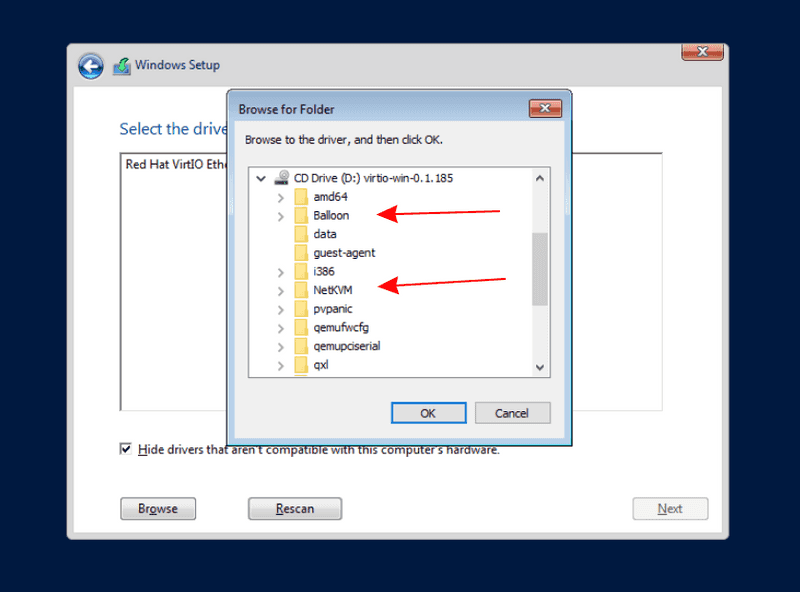
Each of the folders will usually have a subfolder with the architecture (amd64). This must be selected to install the drivers.
After installing the driver you need to switch back to the previously used Windows Image.
Now, you have to delete and format the drives. Finally, you can resume the installation as normal.
Windows Server 2016
DEPRECATED We no longer offer Windows Server 2016 for new orders.
We offer Microsoft Windows Server 2016 as an add-on to your dedicated server at favorable rates.
Ordering the Windows add-on
To install Windows Server 2016 on your server, please order the corresponding Add-on via the Robot. Here you will also find the terms and conditions.
Following the order, installation is carried out on your server automatically. You will receive notification by email once this has been successfully completed.
Remote Desktop access
Subsequently, it is possible for you to connect to your server with full Administrator rights using a Remote Desktop client. Most Windows variants are delivered with a Remote Desktop (rdp) client, found under Start -> Program -> Accessories. On Linux, please install the rdesktop package or one of the many alternatives. Windows is delivered with the program mstsc though alternatives such as Terminals can be used.
To log in, please use the user name Administrator and the password you chose when ordering the add-on.
Additional RDP licenses (Per User) can be ordered via a Support Request: Windows Server Remotedesktopservices
Change password with first access
The first time you login, Windows will ask you to change your initial password. This is for server security reasons. Please choose a good password that is not easy to guess.
Please note that the first login does not allow network level authentication. For more information, please see Changing the Windows password during first login.
Software RAID 1 / drive mirroring
Windows 2016 enables you to join several installed drives into a Software RAID 1 (mirroring), so that in the event of one drive failing, all data are still stored on the second drive.
When you order a Windows server from us, it is automatically equipped with mirroring if there are two equal size drives.
Setting up a software RAID in Windows 2016 is similar to setting it up in Windows 2012 and 2008 R2. Instructions on how to set up a Software RAID in Windows Server 2016 can be found here: Windows Server software RAID
Install Internet Information Server (IIS)
We have compiled a short how-to guide to enable you to easily install the Internet Information Server (IIS). The configuration of IIS is also the same as with Windows Server 2012 and 2008 R2, and the guide can be found here: Windows Server IIS installation
Windows Recovery Environment / Recovery Console
Should the Boot loader or Boot sector need to be repaired or should, for example, a complete backup of a previously made backup be loaded from the backup space, the Windows Recovery Console (Recovery Environment / RE) is useful.
First, you should order a KVM Console remote console and ask to have the Windows Recovery Environment pre-loaded, so that you have direct access to your server monitor and keyboard. The technicians will restart the server and it will boot the Windows RE via the network. As soon as Windows has loaded, a graphical interface will appear with instructions for you to follow.
With an UEFI installation the Windows Recovery Environment can not be loaded via PXE. In this case, the techniciains provide a KVM Console with a USB stick with Windows RE.
Frequently asked questions / FAQ
If you have forgotten your Administrator password, you can have your password reset via a Support Request in the Robot.
The behavior of Windows is such that CTRL+ALT+DEL only triggers the Authentication Dialogue Box. Consequently, the Send CTRL+ALT+DEL function of our Reset Service is unfortunately not able to restart the server at this point. A hardware reset should, however, still work as intended.
Windows Update Service
For technical reasons, the Windows Update Service for our Windows Installations is set so that updates can only be downloaded and not installed.
In order to change this, you need to adjust the Registry. To start this, enter the command regedit in the Run dialogue.
Navigate to HKEY_LOCAL_MACHINE\\SOFTWARE\\Polices\\Microsoft\\Windows\\WindowsUpdate\\AU and set the AUOptions key to 5.
Now you can adjust the update function in the control panel.
Windows Backup Service
Should the Windows Backup Service (feature) need to be used together with the backup space, a user should be set up on the local system, which has the same name as the Backup Account. This user should then be entered as a member into the Backup Operators group.
Use of own licenses
We take part in the Microsoft SPLA Program. The Windows License made available to us is thus an SPLA License. The combining of clients´ own Microsoft licenses with the Hetzner SPLA License would have to be put in writing (contract), as the client would have to commission Hetzner to host the product. Furthermore, the deployment of an own Microsoft license would not be possible in every case (e.g. for terminal server licenses). Therefore, in view of the increased administrative time and effort that would be involved, we have chosen not to permit the combining of licenses. Hence, the use of own Microsoft licenses on a Windows operating system leased from us is not possible.
However, a client is able to install their own Windows version, using their own license. It is possible to install Windows via a KVM Console.
Included license for Hyper-V in the Standard Edition
As part of our SPLA license you have an additional license for use on a Hyper-V instance when using the Standard Edition. You can use this as follows:
- Order an additional single IP via Robot (for subnets see Windows Server Subnet)
- Make a note of the virtual MAC
- Create a new instance
- Add the Legacy Network Adapter and assign the MAC
Start the instance and let it boot via PXE
- If successful the Hetzner PXE Boot Menu will appear (blue logo)