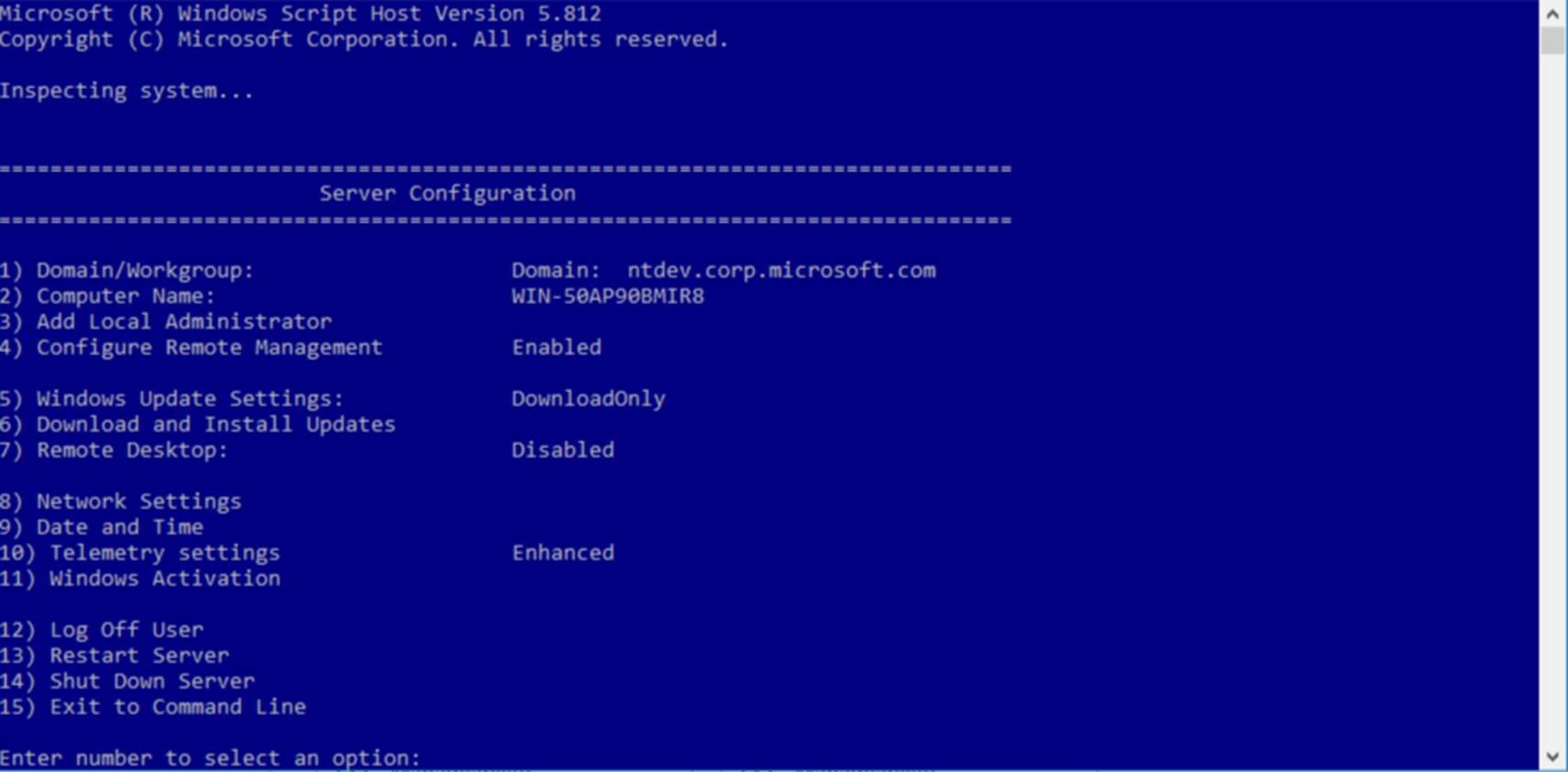- Configure a Server Core installation of Windows Server 2016 or Windows Server, version 1709, with Sconfig.cmd
- Start the Server Configuration Tool
- Domain/Workgroup settings
- Computer name settings
- Local administrator settings
- Network settings
- Windows Update settings
- Remote Desktop settings
- Date and time settings
- Telemetry settings
- Windows Activation settings
- To enable remote management
- To log off, restart, or shut down the server
- Подготовка серверов Windows для поддержки Configuration Manager Prepare Windows Servers to support Configuration Manager
- Функции и роли Windows Windows features and roles
- Функции Features
- Роли Roles
- Фильтрация запросов служб IIS для точек распространения IIS request filtering for distribution points
- Команды HTTP HTTP verbs
Configure a Server Core installation of Windows Server 2016 or Windows Server, version 1709, with Sconfig.cmd
Applies to: Windows Server (Semi-Annual Channel) and Windows Server 2016
In Windows Server 2016 and Windows Server, version 1709, you can use the Server Configuration tool (Sconfig.cmd) to configure and manage several common aspects of Server Core installations. You must be a member of the Administrators group to use the tool.
You can use Sconfig.cmd in Server Core and Server with Desktop Experience (Windows Server 2016 only) installations.
Start the Server Configuration Tool
Change to the system drive.
Type Sconfig.cmd , and then press ENTER. The Server Configuration tool interface opens:
Domain/Workgroup settings
The current Domain/Workgroup settings are displayed in the default Server Configuration tool screen. You can join a domain or a workgroup by accessing the Domain/Workgroup settings page from the main menu and following the instructions, supplying any required information.
If a domain user hasn’t been added to the Local Administrators group, you won’t be able to make system changes, such as changing the computer name, by using the domain user. To add a domain user to the local administrators group, allow the computer to restart. Next, log on to the computer as the local administrator and follow the steps in the Local administrator settings section later in this article.
You’re required to restart the server to apply any changes to domain or workgroup membership. However, you can make additional changes and restart the server after all of the changes to avoid the need to restart the server multiple times. By default, running virtual machines are automatically saved prior to restarting the Hyper-V Server.
Computer name settings
The current computer name is displayed in the default Server Configuration Tool screen. You can change the computer name by accessing the Computer Name settings page from the main menu and following the instructions.
You’re required to restart the server to apply any changes to domain or workgroup membership. However, you can make additional changes and restart the server after all of the changes to avoid the need to restart the server multiple times. By default, running virtual machines are automatically saved prior to restarting the Hyper-V Server.
Local administrator settings
To add additional users to the local administrators group, use the Add Local Administrator option on the main menu. On a domain joined machine, enter the user in the following format: domain\username. On a non-domain joined machine (workgroup machine), enter only the user name. The changes take effect immediately.
Network settings
You can configure the IP address to be assigned automatically by a DHCP Server or you can assign a static IP address manually. This option allows you to configure DNS Server settings for the server as well.
These options and many more are now available using the Networking Windows PowerShell cmdlets. For more information, see Network Adapter Cmdlets in the Windows Server Library.
Windows Update settings
The current Windows Update settings are displayed in the default Server Configuration Tool screen. You can configure the server to use Automatic or Manual updates on the Windows Update Settings configuration option on the main menu.
When Automatic Updates are selected, the system will check for and install updates every day at 3:00 AM. The settings take effect immediately. When Manual updates are selected, the system will not check for updates automatically.
At any time, you can download and install applicable updates from the Download and Install Updates option on the main menu.
The Download Only option will scan for updates, download any that are available, and then notify you in the Action Center that they are ready for installation. This is default option.
Remote Desktop settings
The current status of remote desktop settings is displayed in the default Server Configuration Tool screen. You can configure the following Remote Desktop settings by accessing the Remote Desktop main menu option and following the instructions on screen.
Enable Remote Desktop for Clients running Remote Desktop with Network Level Authentication
Enable Remote Desktop for clients running any version of Remote Desktop
Date and time settings
You can access and change date and time settings by accessing the Date and Time main menu option.
Telemetry settings
This option lets you configure what data is sent to Microsoft.
Windows Activation settings
This option lets you configure Windows Activation.
To enable remote management
You can enable various remote management scenarios from the Configure Remote Management main menu option:
Microsoft Management Console remote management
To log off, restart, or shut down the server
To log off, restart, or shut down the server, access the corresponding menu item from the main menu. These options are also available from the Windows Security menu which can be accessed from any application at any time by pressing CTRL+ALT+DEL.
Подготовка серверов Windows для поддержки Configuration Manager Prepare Windows Servers to support Configuration Manager
Область применения: Configuration Manager (Current Branch) Applies to: Configuration Manager (current branch)
Прежде чем использовать компьютер Windows в качестве сервера системы сайта для Configuration Manager, убедитесь, что он соответствует требованиям, предъявляемым для применения в качестве сервера сайта или сервера системы сайта. Before you can use a Windows computer as a site system server for Configuration Manager, the computer must meet the prerequisites for its intended use as a site server or site system server.
В эти требования часто входит одна или несколько функций или ролей Windows, которые включаются с помощью диспетчера серверов на компьютере. These prerequisites often include one or more Windows features or roles, which are enabled by using the computers Server Manager.
Так как способ включения функций и ролей Windows в версиях операционной системы отличается, см. документацию со сведениями о настройке используемой версии операционной системы. Because the method to enable Windows features and roles differs among OS versions, refer to the documentation for your OS version for detailed information about how to set up the OS that you use.
Этот раздел содержит обзор типов конфигураций Windows, которые необходимы для поддержки систем сайта Configuration Manager. The information in this article provides an overview of the types of Windows configurations that are required to support Configuration Manager site systems. Подробные сведения о конфигурациях для отдельных ролей системы сайта см. в статье Предварительные требования для сайта и системы сайта в System Center Configuration Manager. For configuration details for specific site system roles, see Site and site system prerequisites.
Функции и роли Windows Windows features and roles
При настройке функций и ролей Windows на компьютере может потребоваться его перезагрузить, чтобы завершить эту настройку. When you set up Windows features and roles on a computer, you might be required to reboot the computer to complete that configuration. Перед установкой сайта или сервера системы сайта Configuration Manager мы рекомендуем определить компьютеры, на которых будут располагаться конкретные роли системы сайта. Therefore, it’s a good idea to identify computers that will host specific site system roles before you install a Configuration Manager site or site system server.
Функции Features
Следующие функции Windows необходимы для определенных серверов системы сайта. Их следует настроить перед установкой роли системы сайта на данном компьютере. The following Windows features are required on certain site system servers and should be set up before you install a site system role on that computer.
.NET Framework. Включает: .NET Framework: Including
- ASP.NET ASP.NET
- Активация по протоколам HTTP HTTP Activation
- Активация по отличным от HTTP протоколам Non-HTTP Activation
- Службы Windows Communication Foundation Windows Communication Foundation (WCF) Services
Разным ролям системы сайта требуются разные версии платформы .NET Framework. Different site system roles require different versions of .NET Framework.
Платформа .NET Framework 4.0 и более поздних версий не является обратно совместимой, чтобы заменить платформу 3.5 и более ранних версий, поэтому если требуется использовать разные версии платформы, планируйте внедрить каждую из них на одном компьютере. Because .NET Framework 4.0 and later isn’t backward compatible to replace 3.5 and earlier versions, when different versions are listed as required, plan to enable each version on the same computer.
Фоновая интеллектуальная служба передачи (BITS) . Точкам управления требуется BITS (и автоматически выбранные параметры) для поддержки связи с управляемыми устройствами. Background Intelligent Transfer Services (BITS): Management points require BITS (and automatically selected options) to support communication with managed devices.
BranchCache. Точки распространения можно настроить с помощью BranchCache для поддержки клиентов, использующих BranchCache. BranchCache: Distribution points can be set up with BranchCache to support clients that use BranchCache.
Дедупликация данных. Точки распространения можно настроить на использование преимуществ дедупликации данных. Data Deduplication: Distribution points can be set up with and benefit from data deduplication.
Удаленное разностное сжатие (RDC) . Каждому компьютеру, на котором размещен сервер сайта или точка распространения, требуется RDC. Remote Differential Compression (RDC): Each computer that hosts a site server or a distribution point requires RDC. RDC используется для формирования подписей пакетов и сравнения подписей. RDC is used to generate package signatures and perform signature comparisons.
Роли Roles
Следующие роли Windows требуются для поддержки определенных функциональных возможностей, таких как развертывания обновлений программного обеспечения и операционных систем, а службы IIS требуются для наиболее типичных ролей системы сайта. The following Windows roles are required to support specific functionality, like software updates and OS deployments, while IIS is required by the most common site system roles.
Служба регистрации сертификатов для сетевых устройств (в составе служб сертификатов Active Directory) Эта роль Windows является необходимым условием для использования профилей сертификатов в Configuration Manager. Network Device Enrollment Service (under Active Directory Certificate Services): This Windows role is a prerequisite to use certificate profiles in Configuration Manager.
Веб-сервер (IIS) . Включает: Web server (IIS): Including:
- Общие функции HTTP Common HTTP Features
— Перенаправление HTTP HTTP Redirection - Разработка приложения Application Development
— Расширяемость .NET .NET Extensibility
— ASP.NET ASP.NET
— Расширения ISAPI ISAPI Extensions
— Фильтры ISAPI ISAPI Filters - Средства управления Management Tools
— Совместимость управления IIS 6 IIS 6 Management Compatibility
— Совместимость метабазы IIS 6 IIS 6 Metabase Compatibility
— Совместимость с инструментарием управления Windows IIS 6 IIS 6 Windows Management Instrumentation (WMI) Compatibility - Безопасность Security
— Фильтрация запросов Request Filtering
— Проверка подлинности Windows Windows Authentication
Следующие роли системы сайта используют одну или несколько указанных конфигураций IIS: The following site system roles use one or more of the listed IIS configurations:
- Тточка веб-службы каталога приложений Application Catalog web service point
- Точка веб-сайта каталога приложений Application Catalog website point
- Точка распространения Distribution point
- Точка регистрации Enrollment point
- Прокси-точка регистрации. Enrollment proxy point
- Резервная точка состояния Fallback status point
- Точка управления Management point
- Точка обновления программного обеспечения Software update point
- точка миграции состояния, State migration point
Минимальная необходимая версия служб IIS представляет собой версию, входящую в состав операционной системы сервера сайта. The minimum version of IIS that’s required is the version that’s supplied with the OS of the site server.
Помимо этих конфигураций IIS может потребоваться настроить фильтрацию запросов служб IIS для точек распространения. In addition to these IIS configurations, you might need to set up IIS Request Filtering for distribution points.
Службы развертывания Windows. Эта роль используется при развертывании операционной системы. Windows Deployment Services: This role is used with OS deployment.
Windows Server Update Services. Эта роль необходима для обновления программного обеспечения. Windows Server Update Services: This role is required for software updates.
Фильтрация запросов служб IIS для точек распространения IIS request filtering for distribution points
По умолчанию службы IIS используют фильтрацию запросов, чтобы заблокировать доступ к различным расширениям имен файлов и расположениям папок для подключений по протоколу HTTP или HTTPS. By default, IIS uses request filtering to block several file name extensions and folder locations from access by HTTP or HTTPS communication. На точке распространения это не позволяет клиентам скачивать пакеты, содержащие заблокированные расширения или папки. On a distribution point, this prevents clients from downloading packages that have blocked extensions or folder locations.
Если исходные файлы пакета содержат расширения, заблокированные в службах IIS конфигурацией фильтрации запросов, необходимо настроить фильтрацию запросов, чтобы разрешить их. When your package source files have extensions that are blocked in IIS by your request filtering configuration, you must set up request filtering to allow them. Это можно сделать, изменив функцию фильтрации запроса в диспетчере IIS на компьютерах точек распространения. This is done by editing the request filtering feature in the IIS Manager on your distribution point computers.
Кроме того, Configuration Manager использует перечисленные ниже расширения имен файлов для пакетов и приложений. Additionally, the following file name extensions are used by Configuration Manager for packages and applications. Убедитесь, что конфигурации фильтрации запросов не блокируют эти расширения имен файлов: Make sure that your request filtering configurations don’t block these file extensions:
Например, в пакете развертывания программного обеспечения могут содержаться исходные файлы, включающие папку с именем bin или файл с расширением MDB. For example, source files for a software deployment might include a folder named bin or have a file that has the .mdb file name extension.
По умолчанию фильтрация запросов IIS блокирует доступ к этим элементам (bin блокируется как скрытый сегмент, а MDB блокируется как расширение имени файла). By default, IIS request filtering blocks access to these elements (bin is blocked as a Hidden Segment and .mdb is blocked as a file name extension).
Если на точке распространения используется конфигурация IIS по умолчанию, клиенты, использующие службу BITS, не смогут загрузить это развертывание программного обеспечения с точки распространения и отображают состояние ожидания содержимого. When you use the default IIS configuration on a distribution point, clients that use BITS fail to download this software deployment from the distribution point and indicate that they’re waiting for content.
Чтобы дать клиентам возможность скачать это содержимое, на каждой соответствующей точке распространения измените значение Фильтрация запросов в диспетчере IIS для разрешения доступа к расширениям файлов и папкам, содержащимся в развертываемых пакетах и приложениях. To let the clients download this content, on each applicable distribution point, edit Request Filtering in IIS Manager to allow access to the file extensions and folders that are in the packages and applications that you deploy.
Правки к фильтру запроса повышают уязвимость компьютера. Edits to the request filter can increase the attack surface of the computer.
- Изменения, вносимые на уровне сервера, применяются ко всем веб-сайтам на сервере. Edits that you make at the server level apply to all websites on the server.
- Изменения, вносимые для отдельного веб-сайта, применяются только к этому веб-сайту. Edits that you make to individual websites apply to only that website.
В целях безопасности рекомендуется использовать Configuration Manager на выделенном веб-сервере. The security best practice is to run Configuration Manager on a dedicated web server. Если на веб-сервере требуется запускать другие приложения, используйте для Configuration Manager специальный веб-сайт. If you must run other applications on the web server, use a custom website for Configuration Manager. Дополнительные сведения см. в статье Веб-сайты для серверов системы сайта в System Center Configuration Manager. For information, see Websites for site system servers.
Команды HTTP HTTP verbs
Точки управления. Чтобы обеспечить возможность связи клиентов с точкой управления, убедитесь, что на сервере точки управления разрешены следующие HTTP-команды: Management points: To ensure that clients can successfully communicate with a management point, on the management point server ensure the following HTTP verbs are allowed:
- GET GET
- POST POST
- CCM_POST CCM_POST
- HEAD HEAD
- PROPFIND PROPFIND
Точки распространения. Для точек распространения необходимо разрешить следующие HTTP-команды: Distribution points: Distribution points require that the following HTTP verbs as allowed:
- GET GET
- HEAD HEAD
- PROPFIND PROPFIND
Дополнительные сведения см. в статье Configure Request Filtering in IIS (Настройка фильтрации запросов в IIS). For more information, see Configure request filtering in IIS.