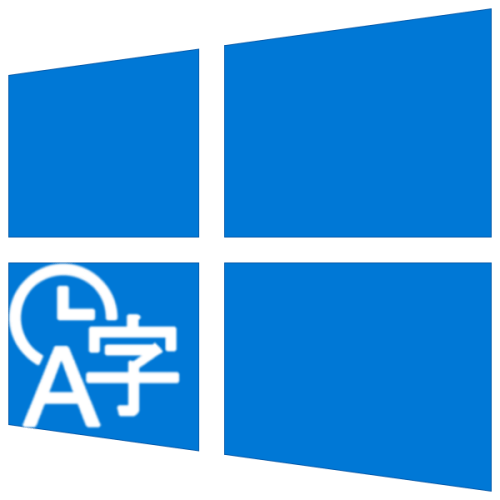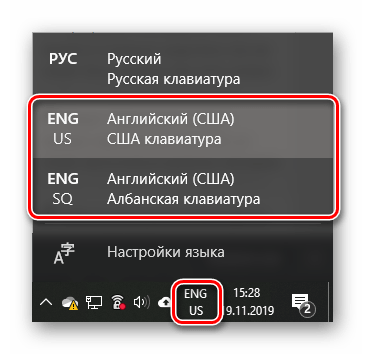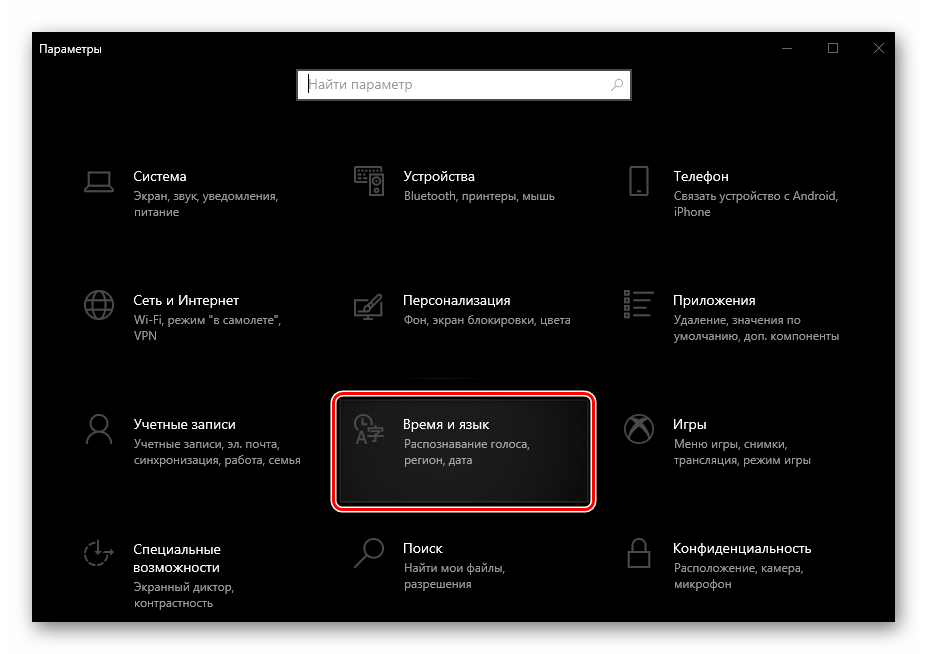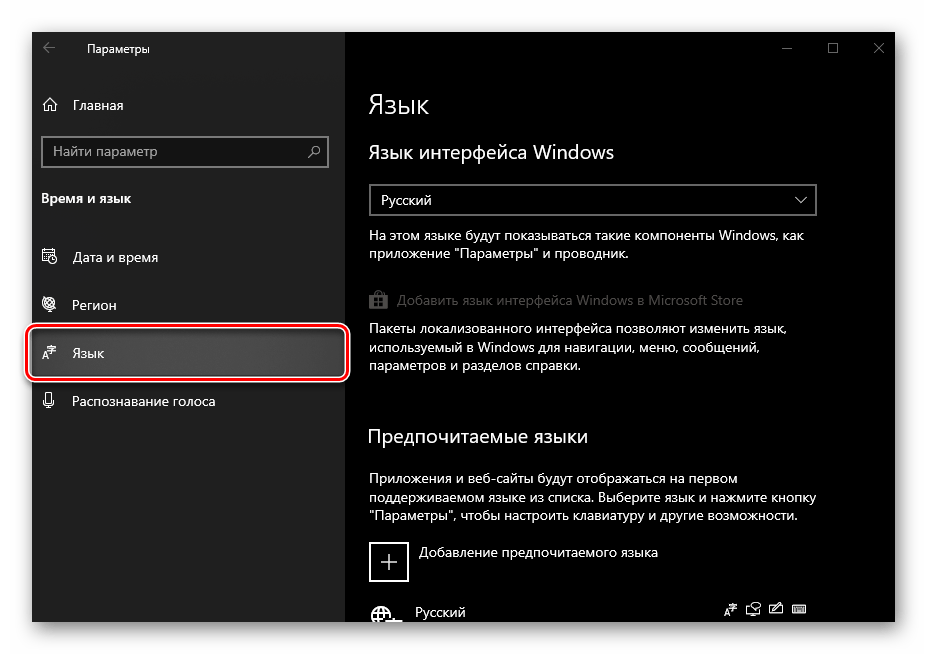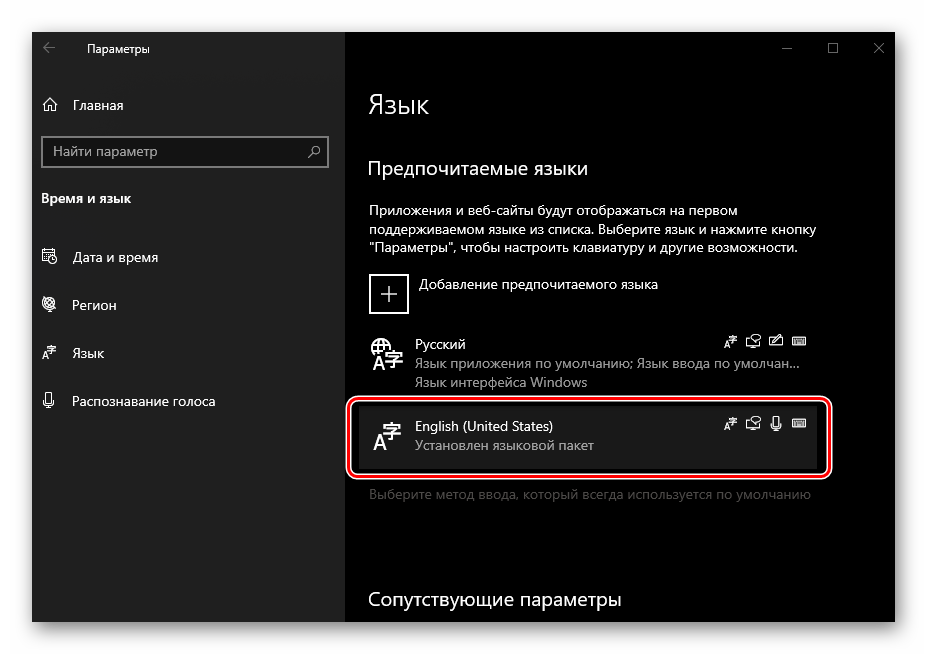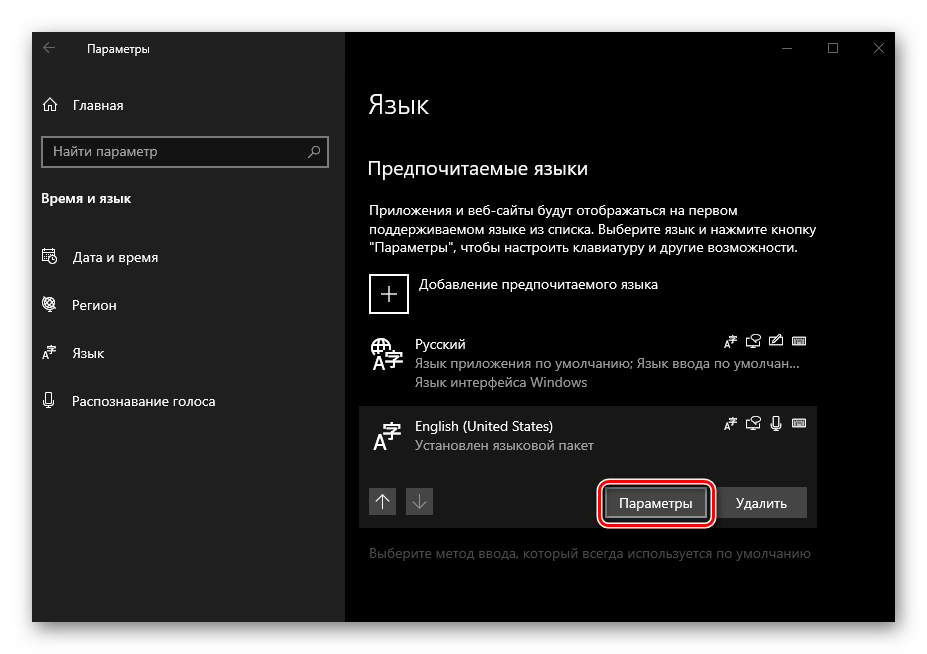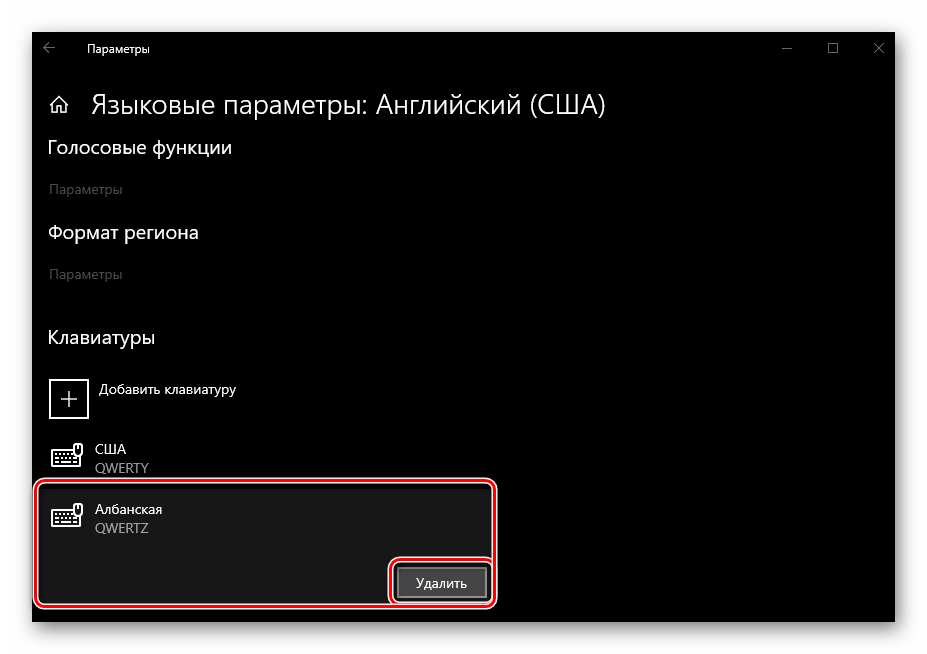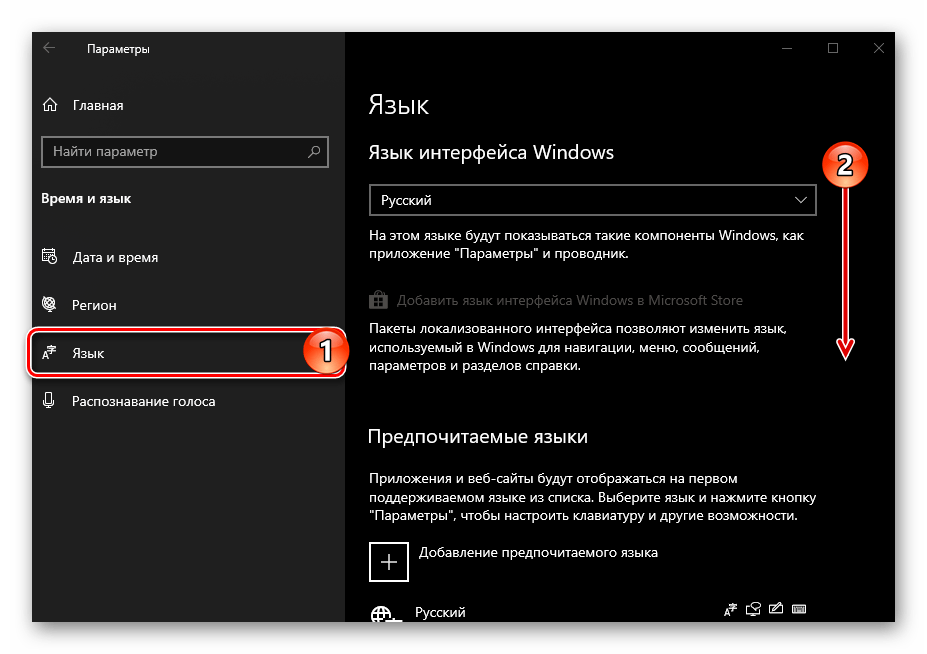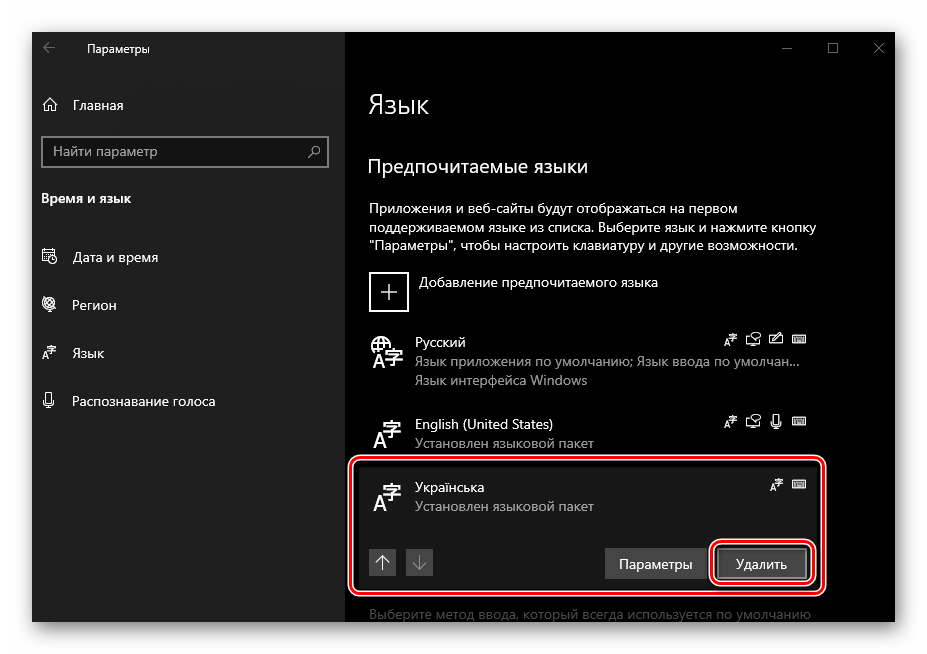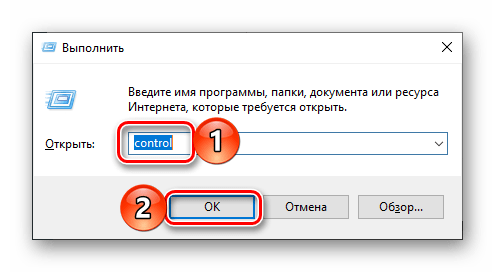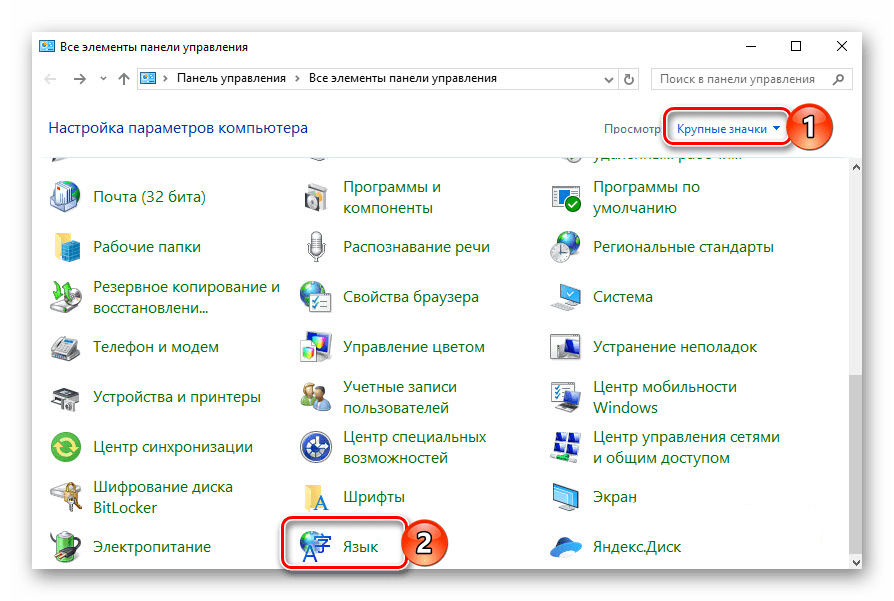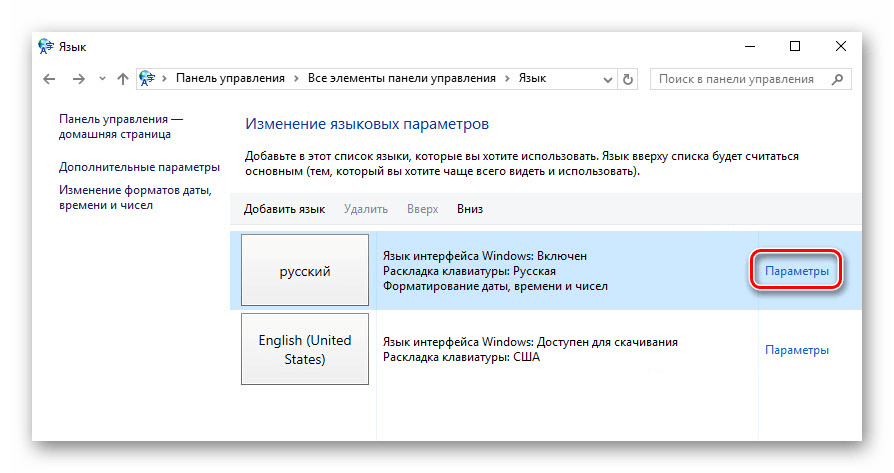- Удаление раскладки клавиатуры в ОС Windows 10
- Удаляем языковую раскладку в Виндовс 10
- Вариант 1: Удаление клавиатуры
- Вариант 2: Удаление раскладки
- Удаление клавиатур и раскладок в Windows 10 версии 1803 и ниже
- Заключение
- How to delete the default keyboard in Windows 10?
- how to remove keyboard layout on Windows 10?
- Can’t remove a Keyboard layout in Windows 10
Удаление раскладки клавиатуры в ОС Windows 10
Большинству пользователей для комфортной работы в среде Windows достаточно двух языковых раскладок – английской и русской. Наличие еще хотя бы одной зачастую только создает неудобства, а потому далее мы расскажем о том, как ее удалить в десятой версии операционной системы от Microsoft.
Удаляем языковую раскладку в Виндовс 10
В Windows 10 с момента ее выхода и по сегодняшний день было внедрено множество улучшений и изменений, что особенно заметно проявлялось на «Панели управления», основная функциональность которой постепенно «переезжала» в «Параметры». Не обошло это стороной и настройки клавиатуры, расположение которых менялось чуть ли не с каждым апдейтом. Собственно с этим и связана главная сложность в решении нашей сегодняшней задачи – удалении метода ввода, чем мы далее и займемся.
Вариант 1: Удаление клавиатуры
Бывают ситуации, когда на компьютере присутствует необходимое количество методов ввода, при этом для одного (или более) из них используется дополнительная клавиатура (например, английский США и Канады). Переключаться между ними можно только вручную (не горячими клавишами), путем нажатия левой кнопкой мышки на значок языка в панели задач. Выглядит это так, как показано на скриншоте ниже, а удаляется следующим образом:
- Откройте «Параметры» Windows 10, воспользовавшись для этого меню «Пуск» или клавишами «WIN+I».
Перейдите к разделу «Время и язык», а на его боковой панели откройте вкладку «Язык».
Нажмите на кнопку «Параметры».
Щелкните по той из раскладок, от которой нужно избавиться (например, для уже упомянутого английского языка оптимальным решением будет оставить «США»), после чего воспользуйтесь появившейся кнопкой «Удалить».
Дополнительная клавиатура будет удалена и больше не создаст вам сложностей при переключения между языками и методами ввода.
Вариант 2: Удаление раскладки
В случае если требуется удалить именно лишний язык, а не добавленную в него клавиатуру, алгоритм действий будет еще более простым.
- Выполните шаги, описанные в пунктах №1-3 предыдущей части статьи.
Лишний язык будет удален практически моментально, после чего у вас в системе останутся только необходимые.
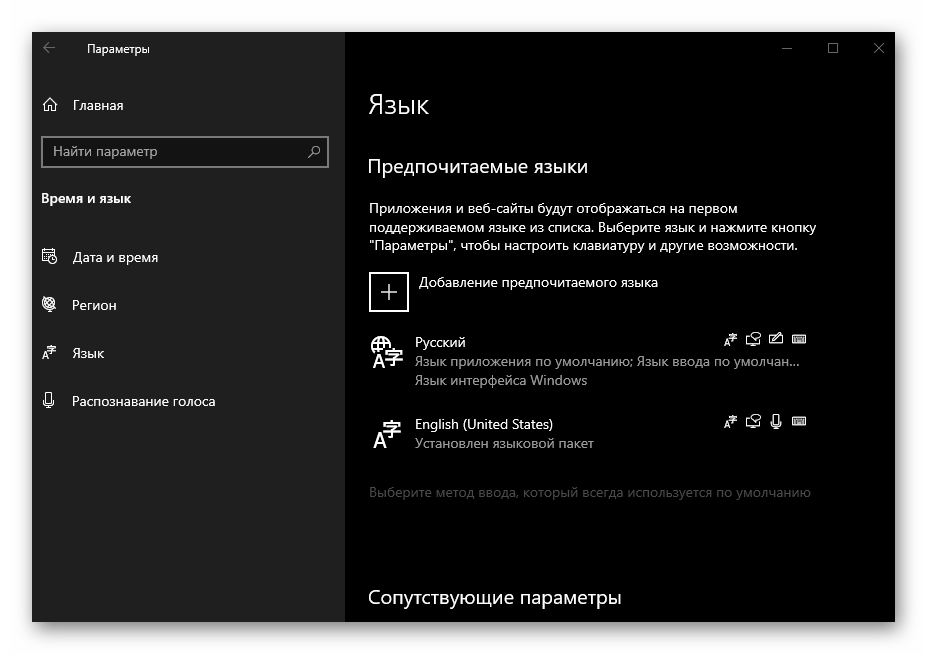
Читайте также: Изменение метода ввода в Windows 10
Таким образом осуществляется удаление дополнительных клавиатур и ненужных раскладок в Виндовс 10, начиная с версии 1809. О том, как это делается в более ранних редакциях, мы кратко поговорим ниже.
Удаление клавиатур и раскладок в Windows 10 версии 1803 и ниже
Если вы по каким-то причинам все еще используете одну из «старых» редакций Виндовс 10 и не планируете обновляться, для решения озвученной в заголовке статьи задачи потребуется выполнить иные действия.
Windows 10 (1803)
Отличия этой версии с актуальными на сегодняшний день минимальны – удаление дополнительных клавиатур и методов ввода осуществляется практически так же, как и в вышеизложенной инструкции. Разница заключается только в имени вкладки раздела «Время и язык», на которую требуется перейти – она называется «Регион и язык», а не просто «Язык». 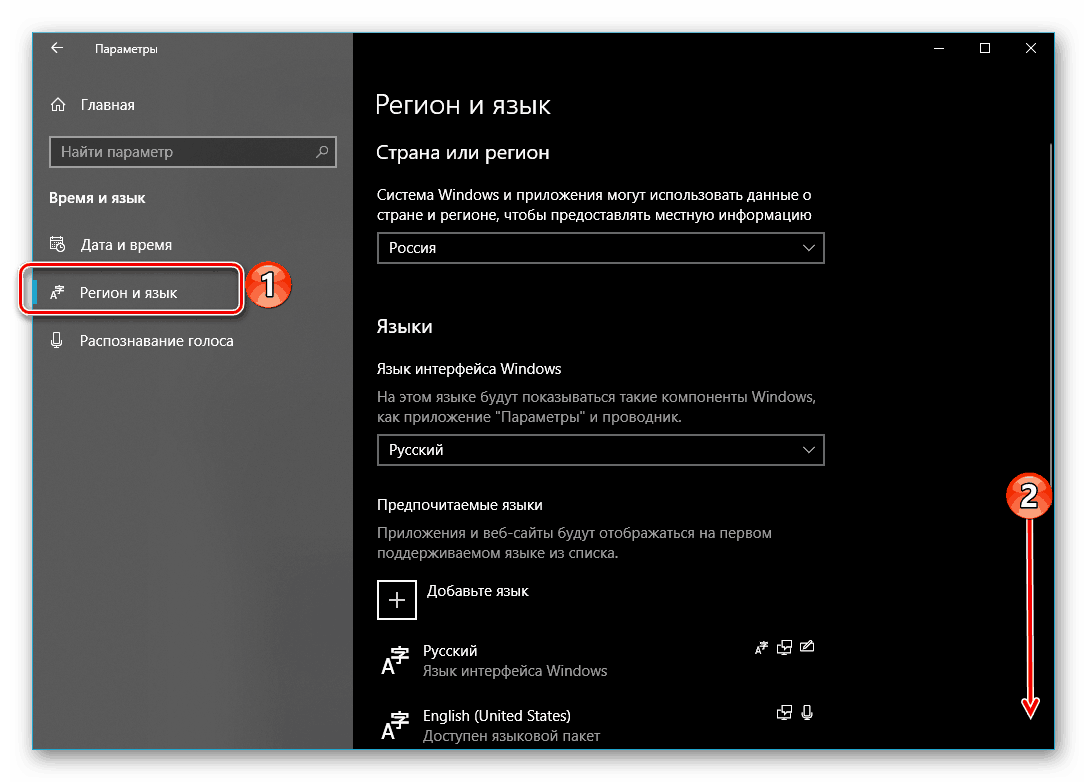
Windows 10 (версии ниже 1803)
Вплоть до версии 1803 настройки языка и раскладки ОС Виндовс 10 находились в «Панели управления». Для их изменения/удаления необходимо выполнить следующее:
- Вызовите окно «Выполнить» нажатием клавиш «WIN+R», введите в него указанную ниже команду и нажмите «ENTER».
control
Читайте также: Как открыть оснастку «Выполнить» в Windows 10
В открывшейся «Панели управления» переключитесь на режим отображения «Крупные значки» и откройте раздел «Язык».
Далее выберите язык, раскладку или дополнительную клавиатуру для которого требуется удалить, и нажмите по расположенной справа ссылке «Параметры» — на открывшейся после этого странице вы сможете удалить лишний метод ввода.
В устаревших редакциях Windows 10 удаление лишних методов ввода и дополнительных клавиатур выполняется практически так же просто, как и в более современных аналогах, разница заключается лишь в расположении необходимых настроек. Со своей стороны мы настоятельно рекомендуем обновиться до последней доступной версии ОС, хотя бы из соображений безопасности.
Заключение
Теперь вы знаете, как удалить более не нужную раскладку и/или клавиатуру в Виндовс 10, независимо от того, какую из версий этой операционной системы используете.
How to delete the default keyboard in Windows 10?
I need to have UK English as default, but must have US keyboard as default, not the UK one as the laptop’s default keyboard is US. I had reset Windows 10 as it became terribly slow. (That’s another matter.) US keyboard is added anyway.
Is there a way to delete/uninstall UK keyboard? In the normal way through Settings>Region & Languages>Add a language>Options. it can’t be done as the remove button of UK Keyboard is greyed out.
Setting UK English as the default language and keyboard layout will help you remove UK keyboard in Control Panel.
Try the following steps below and see if you’ll be able to remove the UK keyboard after setting it as default:
- Go to Control Panel.
- Click on View by: Category drop-down menu and select Small icons.
- Select Language.
- You’ll see English (United Kingdom) set as your default language.
- Click Options beside English (United Kingdom).
- Add US States-International as an additional input method.
- Once done, remove United Kingdom from the list under Input method.
- Click Save.
Update us with the outcome so we can provide further assistance.
6 people found this reply helpful
Was this reply helpful?
Sorry this didn’t help.
Great! Thanks for your feedback.
How satisfied are you with this reply?
Thanks for your feedback, it helps us improve the site.
how to remove keyboard layout on Windows 10?
Original Title: how to permanent remove keyboard layout?
I am French, living in Germany, but prefer to use Windows in English US. Tired of different keyboard layouts, I also have now only keyboard with US layout. So I removed French and German keyboard layouts, but Windows somehow kept them and KEEP switching back to a German layout anytime I come back from the lock screen.
I disabled the quick layout shortcut, I don’t want any, just the US layout.
So just US layout for my physical keyboard on my desktop (USB) and tablet (Bluetooth), both having a full up to date Windows 10 10586.218 (x64 on desktop, 32bits on tablet).
On the same live account, I am also using a Windows 10 Mobile device (Nokia 730) on which I only use touch keyboard and thus need all 3 layouts (French, English, German). I hope my account settings are not mixing up with the windows settings!!
Here a screenshot on my tablet: for each of the 3 languages, only the US keyboard layout is configured, but on the langage list, I also get the French and German keyboards.
How can I get rid of them for good?? This is particularly annoying since the German keyboard is set back as default at any windows lock screen!!
We regret the inconvenience caused.
The above issue might occur due to the following reasons:
- Country & Region settings not enabling you to delete the keyboard language set on the PC.
- Not choosing appropriate default keyboard layout.
Before we assist you further, I would like to ask you a few questions:
- Did you try removing the keyboard layouts from Settings page?
- If yes, does the issue persists even after removing the keyboard layout?
By removing the Keyboard layout from system Settings page, the language will be removed from the PC. However, if needed, you can download the same from system Settings page and check if the changes made are effective.
You can remove the keyboard layout either from system Settings page or Control panel. Follow either of the steps below to remove the keyboard layout and check if the issue is resolved.
Step 1 : System Settings window.
- Press Windows logo + I keys on the keyboard to open Settings page.
- Click on Time & language from the options and select Region & language from the left side panel of the window.
- Click on the keyboard language you want to remove under Languages and click on Remove.
- Close the window and check if the changes are effective.
Step 2 : Control panel.
- Press Windows logo + X keys on the keyboard and click on Control panel from the context menu.
- Click on View by option located at the top right corner of the window and select Large icons from the dropdown bar.
- From the panel, click on Language.
- Under Change your language preferences click on the keyboard layout to remove and click on the Remove button which will now be available to use.
- Close the window and check if the changes are effective.
Write to us with the status of the issue on the keyboard layout language removed from the PC for further assistance. Your reply is most important for us to ensure we assist you accordingly.
Can’t remove a Keyboard layout in Windows 10
I changed my computer region to USA for a reason and returned it back to Egypt.
But, There I keyboard layout was added which is English (United Kingdom) and rewritten in its description (United States — International Keyboard). How can I remove this? It doesn’t in the settings.
Welcome and thank you for posting your query in Microsoft Community.
Let us try the following steps, and check if it helps.
Press the Windows key on the keyboard.
Click on Settings, then click on Time & language option.
Click Region & language on the top left of the screen.
Click on Windows Display language to expand, and click on Options.
Select the Keyboard layout, and click on Remove.
Let us know if you have any further query on Windows, we are glad to assist you further.
16 people found this reply helpful
Was this reply helpful?
Sorry this didn’t help.
Great! Thanks for your feedback.
How satisfied are you with this reply?
Thanks for your feedback, it helps us improve the site.
How satisfied are you with this reply?
Thanks for your feedback.
Finally found out what causes this problem and a solution for it!
Why this stuff happens: for some reason Win 10 adds «parasitic» registry key for default keyboard layout after some major updates. For my version it is US English layout. But I use only Russian and British (UK) layouts.
How to fix: simply delete key for that «parasitic» layout.
1) Open registry Editor (Win+R -> regedit) as Administrator.
2) Navigate to Computer\HKEY_USERS\.DEFAULT\Keyboard Layout\Preload
3) Here you can see some files like this:
That is your layouts. Then, find keyboard codes using search engine you want.
In my case I have three layouts: 809 is for UK, 409 is for US, 419 is for Russian.
4) You know what to do. Simply delete unneeded key.
5) Reboot you device. Voila!
. UPDATE PLS READ.
If you want this fix to be permanent:
1) Right-click on «Preload» branch and choose «Permissions».
2) Click on «Advanced».
3) Click on «Disable Inheritance» and confirm disabling. Then click «Apply» button.
4) Head back to «Permissions for Preload» and left-click on System.
5) In «Permissions for System» part of the window UNCHECK «Full Control» box and hit «Apply».
WARNING! DO NOT ACCIDENTALLY UNCHECK THIS BOX ON YOUR ADMINISTER USER
Be advised: after doing this stuff you WILL NOT be able to add/delete layouts. If you for some reason want to change your layout setting allow Full Control again, make your changes and then uncheck this box again.
. ONE MORE UPDATE PLS READ.
Seems like disabling Full Control for Preload folder doesn’t work anymore.
Now you have to disable it for the whole Keyboard Layout branch. System looks stable for 2 days. No parasitic layouts spotted.