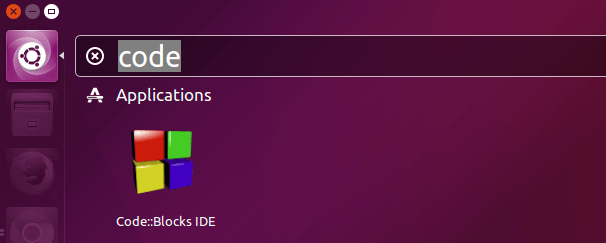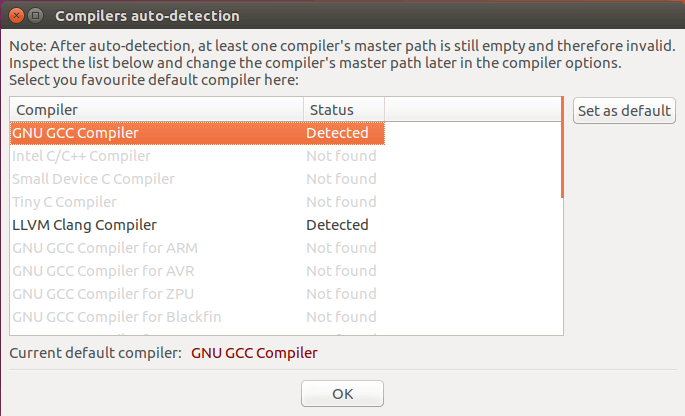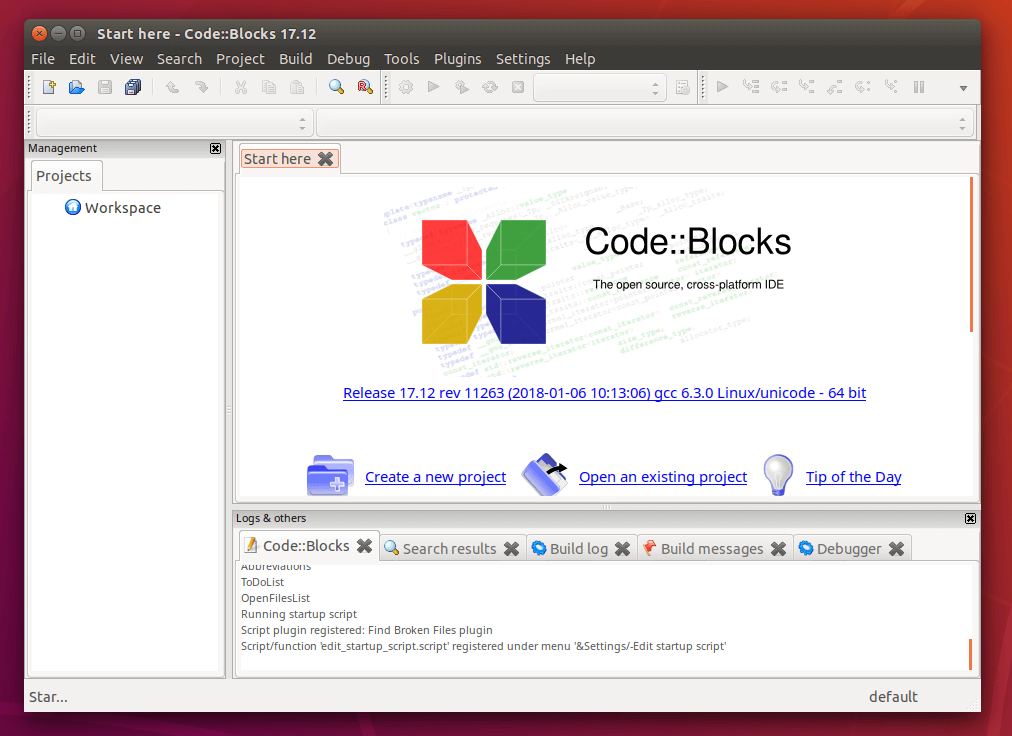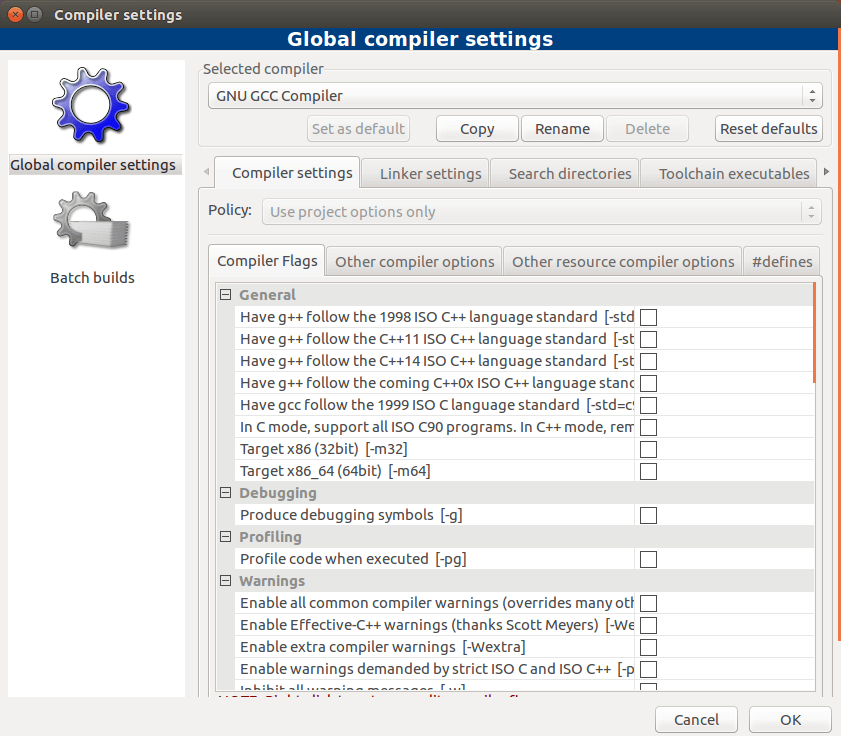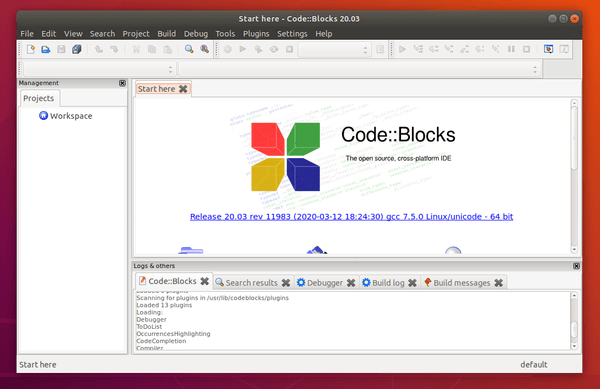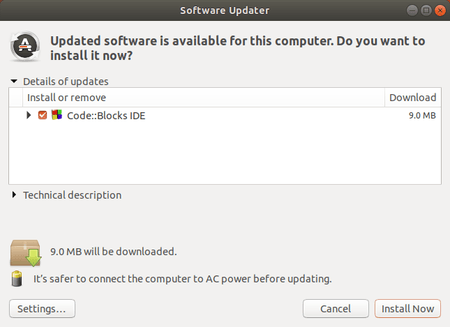- How to Install Code Blocks on Ubuntu 16.04, Ubuntu 18.04, 19.04
- How to Install Code Blocks IDE on Ubuntu 16.04/Ubuntu 18.04, 19.04
- Choosing a C Compiler
- How to Install Code::Blocks 20.03 in Ubuntu 18.04, 19.10
- Uninstall Code::Blocks
- How to Install Code::Blocks on Ubuntu 20.04
- Method 1: Install Code::Blocks IDE using APT
- Method 2: Install Code::Blocks IDE using a Deb file
- Launching Code::Blocks IDE
- Remove Code::Blocks IDE
- Conclusion
- Install CodeBlocks IDE on Mac and Linux
- Learn more about installing the CodeBlocks IDE on Mac and Linux!
- Install CodeBlocks IDE on Mac OS X
- Install Xcode on Mac
- Installing CodeBlocks
- Install CodeBlocks on Linux/Ubuntu
- Установка и настройка Code::blocks на Banana Pi, Orange PI и Raspberry Pi под Ubuntu
- Установка Code::Blocks IDE на Ubuntu 16.04 Mate
- Создание нового проекта WiringPi в Code::blocks и его настройка
- Похожие записи
- Комментарии 10
- Добавить комментарий Отменить ответ
- Privacy Overview
- Strictly Necessary Cookies
How to Install Code Blocks on Ubuntu 16.04, Ubuntu 18.04, 19.04
This tutorial will be showing you how to install Code Blocks on Ubuntu 16.04/Ubuntu 18.04, 19.04. Code Blocks is a free, open-source integrated development environment (IDE) for C, C++ and Fortran. It can run on Linux, Mac, Windows. The latest version, Code Blocks 17.12, was released on December, 2017.
Code Blocks features:
- Supports multiple compilers including GCC, Clang, Visual C++, MinGW and many more
- Custom build system and optional Make support.
- Syntax highlighting and code folding
- C++ code completion, class browser, a hex editor
- A debugger with full breakpoint support
- A plug-in system to support other programming languages.
- And more
How to Install Code Blocks IDE on Ubuntu 16.04/Ubuntu 18.04, 19.04
Code Blocks is in the default Ubuntu package repository, so you can open up a terminal window and run the following command to install it.
However, Ubuntu repository only contains the outdated version (Code Blocks 16.01). To install the latest version, download the latest version.
Extract the tarball.
Now in the current directory, there are many Code Blocks deb packages. We need to run the following command to install Code Blocks.
Once installed, you can start Code Blocks IDE from Unity Dash or your preferred app launcher.
Choosing a C Compiler
Upon first launch of Code Blocks, you will be prompted with a Compilers auto-detection window:
Tow popular open-source C compilers available for Linux are:
- GNU C Compiler – the defacto-standard open-source C compiler
- Clang – Clang is much faster and uses far less memory than GCC and it provides extremely clear and concise diagnostics (error and warning messages).
To install gcc, run:
To install the Clang compiler:
If you want to compile native Windows binaries on Linux, then you can install the mingw-w64 package.
After choosing your default C compiler, you can start using Code Blocks to write programs.
You can also choose your default compiler by going to Settings > Compiler > Global Compiler Settings.
That’s it! I hope this tutorial helped you install Code Blocks on Ubuntu 16.04/Ubuntu 18.04, 19.04.
Источник
How to Install Code::Blocks 20.03 in Ubuntu 18.04, 19.10
Code::Blocks, open-source C, C++, and Fortran IDE, released version 20.03 a few days ago. Here’s how to install it in Ubuntu 16.04, Ubuntu 18.04, Ubuntu 19.10, and derivatives.
Code::Blocks 20.03 was available for a few days, though it’s not officially announced in its website. The Code::Blocks Developers Team PPA has made the packages for all current Ubuntu releases.
To install the new IDE version, open terminal either by pressing Ctrl+Alt+T on keyboard or by searching for ‘terminal’ from application menu. When it opens, do following steps one by one.
1.) Run command to add the PPA repository:
Type user password (no asterisk feedback) when it prompts and hit Enter to continue.
2.) If an old version was installed on your system, upgrade it via Software Updater:
or run commands one by one in terminal to install the IDE:
Once installed, launch it from your system application menu and enjoy!
Uninstall Code::Blocks
To remove the PPA repository, either go to Software & Updates -> Other Software, or run command in terminal:
And remove Code::Blocks if you want via command:
Источник
How to Install Code::Blocks on Ubuntu 20.04
Written in C, Code::Blocks ( Yes, with a double full colon) is a free and opensource, cross-platform IDE for C, C++, and FORTRAN projects. It provides a very simple UI that makes it simple to navigate and create projects. It’s quite easy to use and is made quite extensible using plugins.
The Code: Blocks IDE supports a wide range of compilers. These include the GNU GGC Compiler, LLVM Clang compiler, OpenWatcom, Digital Mars, and so many others.
There are mainly two ways to install Code::Blocks IDE on Ubuntu 20.04 and we cover both.
Method 1: Install Code::Blocks IDE using APT
Code::Blocks IDE is available on Ubuntu repositories and can be installed with the APT command. Installation from the default repository is the simplest method, But it may have bit older versions.
First update your system:
To install codeblock on Ubuntu , run the following command:
When prompted to continue, just type ‘Y’ and press ENTER to proceed.
Method 2: Install Code::Blocks IDE using a Deb file
Alternatively, you can use a Deb file to install the IDE. First, download it as shown.
Once downloaded, run the Code:Blocks Debian file as shown.
The latest code block binary is also available to download as compressed archives. Download tar.xz file and extract to get code blocks deb file.
Launching Code::Blocks IDE
To launch Code::Blocks IDE, search for it using the application manager as follows. Once the Code::Blocks IDE icon appears, click on it.
The autodetection of the compiler will take place, as the IDE requires a compiler to compile the source code. In this case, I already have the GCC compiler in place. Once the compiler has been successfully detected, click ‘OK’.
And finally, the Code::Blocks IDE interface will come into view as you can see below.
Codeblock 20.03 is the available version at the time of writing this tutorial.
Remove Code::Blocks IDE
To remove codeblocks from ubuntu, run the following command:
To complete remove codeblock and its associated configurations, run the following two commands:
Conclusion
Though not as popular as other IDEs such as IntelliJ IDEA or Visual Code Studio, Code:Blocks IDE is a fairly decent IDE for your C and C++ projects. It’s lightweight and fast and is ideal for beginners who are starting out in software development. We hope that you can comfortably install CodeBlocks IDEA on Ubuntu 20.04.
Источник
Install CodeBlocks IDE on Mac and Linux
Learn more about installing the CodeBlocks IDE on Mac and Linux!
Join the DZone community and get the full member experience.
Learn more about installing the CodeBlocks IDE on Mac and Linux!
In this tutorial, we’ll learn how to install Codeblocks on Mac and Linux. Let’s get started.
Install CodeBlocks IDE on Mac OS X
Installing Codeblock on a Mac is a single-step process. To install Codeblock on Mac, you need Xcode first because the Mac version relies on the Xcode distribution from Apple for its compiler.
Install Xcode on Mac
- For installing Xcode, go to the Appstore and enter ‘Xcode’ in the search bar. Then click on the app.
- Click on Get and Install App. Next, enter your Apple ID and password to download Xcode.
- After the download is complete, open the application, agree to the license agreement, and finally enter your password to complete the Xcode installation.
- Installing just Xcode isn’t enough, as we also need the GCC compiler for that. Go to the Apple developers site and log in with your ID.
- Search for Command-line tools and download the dmg file.
- Once the download is complete, you’ll get a package file (.pkg). Just double-click it and accept all defaults to complete the installation.
Installing CodeBlocks
- Go to codeblocks.org. Click Download from the menu. Next, click on download the binary release.
- Then, go to your operating platform section (e.g. Mac OS X). Click on the link opposite to CodeBlocks-13.12-mac.zip to download the package, or click here to download.
- Now extract the downloaded file and open a New Finder window. Click on Application and move the extracted CodeBlocks file here (in applications).
- We need to authorize CodeBlocks to run. Now, go to System Preferences >> Security & Privacy.
- Now, under the General tab, we need to click on lock pad, shown below, and enter the password to unlock.
- In “Allow app downloaded from,” click on open anyway, a window appears showing the verification process.
- Then, a new window will open asking us to run CodeBlocks. Click on Open.
- The first time it opens, all compilers get detected. You need to click on OK so you can change the compiler.
- We have successfully installed CodeBlocks on your Mac. Here is a simple program, shown below, to try the compiler.
Install CodeBlocks on Linux/Ubuntu
Installing CodeBlocks on Linux is easier than both Mac and Windows because it is already present in the package repository by default. All you need to do is update or install the stable version.
- Open the terminal and type the following commands one by one:
- After the installation, open Codeblocks. On the first launch, as with Mac and Windows, it will detect compilers present on the system.
- Select the according to your preference or leave it for default. Then click OK.
Источник
Установка и настройка Code::blocks на Banana Pi, Orange PI и Raspberry Pi под Ubuntu
Установка Code::Blocks IDE на Ubuntu 16.04 Mate
В дальнейшем, для работы с WiringPi на языке C/C++, нам нужен будет IDE. Так как я не люблю писать в блокнот и потом компилировать всё это в терминале, мы установим Code::Blocks IDE.
И так, для начала необходимо установить компилятор gcc и g++. Как правило, оба компилятора уже установлены разработчиками ОС Ubuntu. А если их на вашей ОС нема, тогда установите оба компилятора так:
С этими компиляторами можно компилировать программы в консоли, также ими пользуются среды программирования такие как Code::blocks.
Code::blocks тоже можно установить через терминал:
Создание нового проекта WiringPi в Code::blocks и его настройка
- Для начала проверяем установлен ли WiringPi:
Похожие записи
Комментарии 10
cannot find -l -lwiringPi
cannot find -l -lpthread
как решить эти ошибки ?
Добавлять нужно не в поле libraryes а в поле linker options
cannot find -l -lwiringPi — нужно установить wiringPi
cannot find -l -lpthread — нужно установить gcc, это часть его
Как подружить Code::Blocks IDE с русскими буквами ? Земетил переодическое завершение программы из-за наличия русских символов в коде(вывод на lcd) или коментариях .
Я думаю, что это баг Code::Blocks, у меня такая-же проблема, по этому я перешёл на CodeLite, не такой удобный, но не вылетает внезапно
Это работает:
sudo gcc main.cpp -o blink -lwiringPi -lpthread
А кодблокс не работает:
ld cannot find -l -lwiringPi
ld cannot find -l -lpthread
Goto Settings->Compiler and Debbuger, Choose Linker settings tab.
In Link libraries click add and choose «/usr/lib/libwiringPi.so
Чё-т Code::blocks не хочет ставиться
Какие ошибки/сообщения выдаёт при установке, какая операционная система у вас стоит, на какой плате.
Не работают комбинации клавиш Ctrl+C и Ctrl+V.
Как решить эту проблему?
Добавить комментарий Отменить ответ
We are using cookies to give you the best experience on our website.
You can find out more about which cookies we are using or switch them off in settings .
- Privacy Overview Strictly Necessary Cookies
Privacy Overview
This website uses cookies so that we can provide you with the best user experience possible. Cookie information is stored in your browser and performs functions such as recognising you when you return to our website and helping our team to understand which sections of the website you find most interesting and useful.
You can adjust all of your cookie settings by navigating the tabs on the left hand side.
Strictly Necessary Cookies
Strictly Necessary Cookie should be enabled at all times so that we can save your preferences for cookie settings.
If you disable this cookie, we will not be able to save your preferences. This means that every time you visit this website you will need to enable or disable cookies again.
Источник