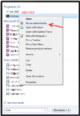off99555 / install-tensorflow-gpu-windows.md
Follow this guide to install TensorFlow GPU on Windows (without the need to manually install CUDA Toolkit): https://www.pugetsystems.com/labs/hpc/How-to-Install-TensorFlow-with-GPU-Support-on-Windows-10-Without-Installing-CUDA-UPDATED-1419 CUDA will be installed for you automatically using Anaconda.
Or just follow the Fast Instructions I wrote below.
If you want to install CUDA toolkit on your own, or if you want to install the latest tensorflow version, then you need to follow official installation guide.
Go download and install Anaconda (with built-in python) from Google. (I know you can do it!) Then create a new conda environment using the following command:
It will create a new environment tf-gpu with anaconda scientific packages (python, flask, numpy, pandas, spyder, pytest, h5py, jupyterlab, etc) and tensorflow-gpu.
Tensorflow is now installed. Open a new command prompt and type
You will see it is reporting tensorflow version. That’s it!
Just make sure to always activate the environment using conda before calling any command. conda activate tf-gpu Otherwise you will not be able to import tensorflow in your python code.
Jupyter Notebook/Lab integration
If you are working with Jupyter Notebook or Jupyter Lab, there are extra steps you need to do after installation of tensorflow.
Create tensorflow-gpu kernel for Jupyter Notebook using following commands:
If you have installed wrong ipykernel, you can remove it using jupyter kernelspec uninstall THE_KERNEL_TO_REMOVE where THE_KERNEL_TO_REMOVE can be found from jupyter kernelspec list
Now when you launch your jupyter notebook or jupyter lab you will find that you can change your python kernel to TensorFlow-GPU on the top right.
- Check https://anaconda.org/search?q=tensorflow-gpu for the channel that released the latest version of tensorflow-gpu . Suppose anaconda provided the latest version, you can run conda install -c anaconda tensorflow-gpu to install from anaconda channel.
- Make sure that when you run python kernel inside Jupyter Lab/Notebook, only one instance of Tab is run at a time. Otherwise multiple tabs will try to access the GPU at the same time and cause deadlock problem (the program will freeze).
- If you cannot install a particular package using conda , just use pip .
- Right now, the latest version of tensorflow-gpu provided by Anaconda is 1.14. If you want to use tensorflow2.0 then you need to check the official installation guide, and manually install CUDA toolkit. Personally, I install both tensorflow1.14-gpu and tensorflow2.0-gpu in separate environments. (some old programs from tensorflow requires tensorflow 1) I also install tensorflow2.0 (CPU version) at the base environment for inference tasks.
- I suggest you to stick with either pip install or conda install for each environment as it could cause dependency conflict if you use them interchangeably often.
- ImportError: Could not find ‘cudart64_100.dll’. TensorFlow requires that this DLL be installed in a directory that is named in your %PATH% environment variable. Download and install CUDA 10.0 from this URL: https://developer.nvidia.com/cuda-90-download-archive , fixed by activating tf-gpu environment before launching Jupyter Notebook.
I got about 20x speedup using GTX 1060 GPU compared to my CPU i7-3770 @ 3.4GHz 3.9GHz. The GPU utilization was around 40%. The neural network architecture plays a very big part on how much speed you will gain. If your network is too small you won’t gain any speedup. I tried with the simple MNIST model example on TensorFlow tutorial and the GPU runs roughly at the same speed as the CPU. That mistake made me thought that I installed GPU version incorrectly until I try LeNet-5 model and saw 20 times speedup.
To reproduce my result and make sure that your GPU is really working, run test_mnist_lenet5.py attached below for this benchmark. Uncomment os.environ[‘CUDA_VISIBLE_DEVICES’] = ‘-1’ to use CPU. Or just activate the environment with tensorflow CPU.
You should see significant speedup.
Make sure to checkout tensorflow/models repo on the tag that match your tensorflow version. E.g. if you install tensorflow 1.13 then use models at tag v1.13.0. If you checkout the master branch you might experience problem that the code does not run on GPU like I did.
I got around 6,000 examples/sec using GTX 1060 while only around 270 examples/sec using CPU i7-3770 (not compiled from source to use AVX instruction).
My Opinionated Advice from Experience
- Use Anaconda, instead of a combination of python , virtualenv , pyenv , and pipenv . It’s one simple program that roughly does everything those 4 things do. It allows you to setup multiple python versions in your system similar to pyenv . It allows you to setup multiple environment like virtualenv and pyenv . Most of all, it eliminates your headache.
- Installing tensorflow without CUDA is just for getting started quickly. But after you want to get serious with tensorflow, you should install CUDA yourself so that multiple tensorflow environments can reuse the same CUDA installation and it allows you to install latest tensorflow version like tensorflow 2.0. Currently, the latest tensorflow GPU version on Anaconda is only 1.14.
- Depends on your need you might need to install multiple tensorflow environments. For me I install tensorflow1 CPU, tensorflow1 GPU, tensorflow2 CPU, and tensorflow2 GPU on 4 separate environments. ( tf1-cpu , tf1-gpu , tf2-cpu , tf2-gpu )
- Install tensorflow 2 CPU (not GPU) on the base environment, so that it is quick to experiment a small model or test inference on CPU. TensorFlow GPU initializes slowly so it can be annoying when you want to test something quick.
Most important advice
Always install all packages again inside the new environment even if you can still access the package from the base environment. For example, if you install a new environment tf-gpu , you will be able to reuse the python.exe from base environment. But this will likely cause problem later. So make sure that you install python again on the tf-gpu . (You can simply install anaconda package so that it install python and other related packages in one command)
This advice applies to other packages like numpy , opencv-python , pandas , scikit-learn , spyder , jupyter , jupyterlab , etc as well! If you are using Spyder or Jupyter Notebook as your main IDE, it’s very important that you install them on every environment you want to use the IDE. Because these IDE will be able to access the packages inside the same environment only. It will be quite troublesome to try to install one IDE instance and reuse it on all environments. (I tried)
You can check the location of the package that you have installed using where command e.g. where python , where jupyter , etc. This will allow you to check if you have installed things correctly when you are faced with bugs.
This approach consumes more disk space but it will reduce your headache. If you don’t have enough disk space, buy a new one or remove some of your junk files.
How to install tensorflow on windows
Tensorflow can be a bit of a bear getting setup on Windows. This guide is intended as a one-stop-shop for those wanting to get started ASAP. We will also cover a couple of «gotchas» that I have found getting some of the basic GPU-enabled capabilities running successfully.
Building a Tensorflow virtual environment
Install 64 bit Python >=3.5
Tensorflow distributions from Google currently requires Python >=3.5 in the 64 bit distribution. Use https://www.python.org/ftp/python/3.5.2/python-3.5.2-amd64-webinstall.exe and install into a local directory (e.g. C:\Python35-64 ) or a location you will remember. We will be using virtualenv to isolate the Tensorflow environement away from any other existing Python installations you may have running in your environment.
virtualenv is a great utility for maintaining different versions of Python to prevent conflicting versions running in to each other. It also will install setup tools and package managers.
Create a virtual environement for installing Tensorflow inside of. Give it a name you’ll remember, such as «tensorflow» or «tensorflow-env».
Activate the tensorflow virtual environment
Virtual environments must be activated before using the distribution or using the environment’s package manager.
You will notice that you will see the tensorflow-env tag behind your prompt, signifying that you are now using the virtual environements path settings configured for this installation of python.
I will be omitting the prompt (e.g. (tensorflow-env) C:\> ) so that you can copy-paste the pip install commands below in your environment.
Installing Tensorflow and dependencies
On Windows, you will need to use the Numpy+MKL wheel, which contains Intel’s Math Kernal Library from the unofficial python wheels. Once you have downloaded the wheel, you can use pip to install it locally.
Tensorflow can be used independent of GPUs, and is a great way for testing smaller networks. In larger settings, you will definitely want to take advantage of the GPU. The basic_cnn example alone gains a
9x increase in performance using an NVIDIA GTX 960m, which is a common card on Dell laptops from 2015.
- Check the Tensorflow documentation for the latest pip install commands. It will look something like the following pip install commands below.
CPU-only only requires the pip installation from the Google cloud storage.
You now have a working installation of Tensorflow — woohoo!
GPU support requires a different pip installation from the Google cloud storage. The Tensorflow team is very good about releasing cpu and gpu builds concurrently, so you can edit the line from the CPU-only swapping gpu for cpu . Or, you can copy-paste the line below.
Tensorflow requires additional dependencies from NVIDIA’s GPU programming library, CUDA, to utilize the GPU. Without these dependencies, Tensorflow will not work properly whatsoever.
GPU support requires the NVIDIA CUDA Toolkit and an CUDA-enabled GPU (see the extensive list of compatible GPUs). Most NVIDIA cards within the last 3 years will be CUDA-enabled. Additionally, the CUDA toolkit will install lots of additional drivers, including update video driver updates, that Tensorflow is dependent on.
- You must install CUDA. You will not be able to use GPU-enabled Tensorflow without it!
NVIDIA’s CUDA Deep Neural Network (cuDNN) is utilized by Tensorflow for performing much of the heavy lifting for running Depp Neural Networks, and will be necessary for any utilizing of Tensorflow on the GPU.
You can download the library here (you’ll need to register for their Accelerated Computing Membership Program), and then unzip the folder on your machine. The structure will look something like the following:
Now we need to let Tensorflow know where cuDNN is located. I recommend copying the cuda directory to
From here, we can update the system PATH environment variable with the path below. However you wish to do this without destroying the existing PATH variable is up to you.
Tensorflow will now be able to load cuDNN without a fuss!
The CUDA Profiling Tools Interface (CUPTI) is utilized by Tensorflow in a profiling sense for inspecting how well the GPU is handling the loads. Unfortunately, these are placed inside of extras directory inside of the installation directory for CUDA. We will need to make these available.
The simplest way of doing this is by copying the CUPTI header ( .h ) and object library ( .lib ) into the main CUDA bin and lib\x64 directories.
To do this, assuming you installed CUDA into the default directory on Windows:
First copy cupti64_80.dll from the \extras\CUPTI\libx64\ directory into the \bin\ directory:
Now copy cupti.lib from the \extras\CUPTI\libx64\ directory into the \lib\x64\ directory:
You should now have a working installation of Tensorflow on Windows!
Please send suggestions, typos, or any other feedback to taylor.mutch@consbio.org. Or better yet, submit a pull request!
About
A step-by-step instruction for installing Tensorflow on Windows with or w/o GPU-support.
How to Install TensorFlow on Windows
If I were to ask to you to describe TensorFlow in just one or two words, what would you say?
Artificial Intelligence. That should sum it all nicely don’t you think so?
It’s what both you and I would answer most of the time when asked upon and don’t get me wrong, you are right.
TensorFlow is one of the many frameworks out there for you to learn more about Deep Learning Neural Networks which is just a small bit-part of Artificial Intelligence as a whole.
It is fairly a simple yet very effective framework for you to tinker with and I’ll get you started with Tensorflow with this quick and simple step-by-step guide. 🙂
So what is TensorFlow?
I have included a video for you, from none other than the creators of TensorFlow themselves.
Let’s jump right in. Also you wouldn’t be needing a Docker or any other virtual machines.
Before you go on..
Before you go on with the steps, make sure that your computer meets the requirements in order for TensorFlow to work on your computer.
The following are the necessary requirements:
- TensorFlow only supports 64-bit Python 3.5.x or Python 3.6.x on Windows
- When you download the Python 3.5.x version, it comes with the pip3 package manager (which is the program that you are going to need in order for you use to install TensorFlow on Windows)
How to Install TensorFlow on Windows: 7 Steps
Downloading your Python
So to get started, here’s how you can download the latest 64-bit Python 3.5.x if you have an older version or if you simply don’t have it. 🙂
Step 1: Head over to Python 3.5.x from python.org
Step 2: Go to the Downloads page and Select the 3.5.2 download.
Step 3: After that you will be brought to another page, where you will need to select either the x86-64 or amd64 installer.
The one I specifically recommend for now is the Windows x86-64 executable installer.
Step 4: For the purpose of this article I’ll be choosing to Add Python 3.5 to PATH.
Step 5: Now you should be able to see a message saying Setup was successful. A way to confirm that it has installed successfully is to open your Command Prompt and check the version. 🙂
Here’s an example.
Sweet! Once you’re done with all that, you can now get onto installing TensorFlow with pip onto your Windows computer.
If you were wondering what is pip …
pip, simply put, is a package management system that is used to install and manage software packages written in Python or in any other words. pip lets you search, download, install, uninstall, and manage 3rd party python packages (pip3 is the latest version which comes with the new Python 3.5.x version that you just had downloaded)
For the purpose of this guide I’ll be choosing to install the CPU-only version of TensorFlow, but if you want to download the GPU version by choosing a different .whl file it’s up to you, but I’ll probably create another guide on that pretty soon for you. 🙂
Installing your TensorFlow
Now once you have downloaded the latest Python, you can now put up your finishing touches by installing your TensorFlow.
Step 1: To install TensorFlow, start a terminal. Make sure that you run the cmd as an administrator.
If you do not know how to run your cmd as an administrator …
Here’s how you can run your cmd as an administrator:
Open up the Start menu, search for cmd and then right click on it and Run as an administrator.
Step 2: Once you’re done with that, now all you have to do is give just one simple little command for you to finish installing Tensorflow onto your Windows. 🙂
Just enter this command:
Done? Splendid! You’ll now notice to your top left hand corner with the command prompt saying ‘Administrator’ and that your installation completed successfully.
Testing your TensorFlow
It’s recommended that you try and test whether your new TensorFlow works smoothly without any such problems.
Here’s an example that you can write to test (you can write absolutely anything).
34 comments
C:\Windows\system32>pip3 install –upgrade tensorflow
C:\Windows\system32>echo off
Please use:
python -m pip3
to run this feature
or:
python PYTHON_INSTALL_DIR\Scripts\pip3-script.py
C:\Windows\system32>python -m pip3 install –upgrade tensorflow
E:\bin\dev\lang\ActivePython 3.6\python.exe: No module named pip3
C:\Windows\system32>python -m pip install –upgrade tensorflow
Collecting tensorflow
Could not find a version that satisfies the requirement tensorflow (from versions: )
Suggestions on how to use it with ActivePython?
Which version of Python are you using?
You are going to need the latest 64-bit Python 3.5.x or higher for in order to get TensorFlow.
So just give that a look, if not you can try to download the latest version of Python from the official website.
I did take a look at ActivePython, and yes they do have the latest version of Python.
Although I’m quiet unfamiliar with how ActivePython works, it should work for you if you have the latest version.
You can also try to enter this in and see if it does the trick
python3 -m pip install —upgrade https://storage.googleapis.com/tensorflow/mac/cpu/tensorflow-0.12.0-py3-none-any.whl
awesome for me it got fixed, could you please suggest this tensorflow can be installed the anaconda
distriution bcoz i got error like a below even after installing the anaconda latest version
C:\Users\Praful>conda
‘conda’ is not recognized as an internal or external command,
operable program or batch file.
I’m new to Python, so apologies for my immediate ignorance, what is the command to install Tensor flow to utilize my SSE instructions? Based on my errors it looks like I need to include the following into my build: SSE, SSE2, SSE3, SSE4.1, SSE4.2, AVX.
I’ve read about using some Bazel build or creating a wheel (not too familiar what that is yet, but I’m assuming it’s a custom build). Do I need to add this Bazel thing first before doing the standard Tensorflow install? Or can I do this all in one go with one command line?
Try building with this:
bazel build -c opt —copt=-mavx —copt=-mavx2 —copt=-mfma —copt=-mfpmath=both —copt=-msse4.2 —config=cuda -k //tensorflow/tools/pip_package:build_pip_package
I am getting this below error. Can you please help?
‘pip3’ is not recognized as an internal or external command,
operable program or batch file.
Make sure that you are using the correct version of Python.
Then try: pip3 install tensorflow
If that doesn’t work either, then do let me know Bishal.
add the path in environment variable.
very good and clear instructions, thankyou
Haha you’re welcome and thank you too. 🙂
I installed 3.5.2 version and it says that the setup was successful. But when I try to confirm it says ‘python’ is not recognized as an internal or external command,operable program or batch file.
Just try this
pip3 install tensorflow
Let me know how it goes, Shreeya. 🙂
close the command window and start a new one. should work then.
It was very easy and quick way to install and run TF. Thanks much for writing.
I was facing error when importing tensorflow in python shell due to missing dll’s. I had to install visual c++ to resolve that. Below link helped me in resolving the issue. Hope it could help if someone face same issue.
https://github.com/tensorflow/tensorflow/issues/5949
Hello,
I have python 3.6.4 version installed. Then I tried “pip3 install –upgrade tensorflow”.
result – “Could not find a version that satisfies the requirement tensorflow (from versions: )
No matching distribution found for tensorflow.”
Which Python Version you have . Tensorflow needs 64bit
Search ‘ python’ program Check whether it shows Python 3.5 (64 – bit) ?
Run : pip3 install tensorflow
That’s because Tensor Flow now only supports 64-bit and you have downloaded the 32-bit version of python. The install file you should be using is “python-3.6.4-amd64.exe”. Go to Add/Remove programs and remove the 32-bit version and install the 64-bit version. Then the pip3 command will work fine.
I have completed the process of downloading tensorflow but as soon as I do the command : import tensorflow as tf it gives me: ‘import’ is not recognized as an internal or external command, operable program or batch file
SOMEONE PLZZ HELP!
you should write first python then once you get the >>> write import the the name of the library you wanna import
Both pip3 install –upgrade tensorflow and pip3 install tensorflow didn’t work for me as follows.
What shall I do? The cmd was run as admininstrator.
**********************************************************************************************************
C:\Windows>pip3 install –upgrade tensorflow
Requirement already up-to-date: tensorflow in c:\users\mequanent argaw\appdata\local\programs\python\python35\lib\site-packages (1.8.0)
Requirement not upgraded as not directly required: protobuf>=3.4.0 in c:\users\mequanent argaw\appdata\local\programs\python\python35\lib\site-packages (from tensorflow) (3.5.2.post1)
Requirement not upgraded as not directly required: tensorboard=1.8.0 in c:\users\mequanent argaw\appdata\local\programs\python\python35\lib\site-packages (from tensorflow) (1.8.0)
Requirement not upgraded as not directly required: gast>=0.2.0 in c:\users\mequanent argaw\appdata\local\programs\python\python35\lib\site-packages (from tensorflow) (0.2.0)
Requirement not upgraded as not directly required: astor>=0.6.0 in c:\users\mequanent argaw\appdata\local\programs\python\python35\lib\site-packages (from tensorflow) (0.6.2)
Requirement not upgraded as not directly required: numpy>=1.13.3 in c:\users\mequanent argaw\appdata\local\programs\python\python35\lib\site-packages (from tensorflow) (1.14.3)
Requirement not upgraded as not directly required: termcolor>=1.1.0 in c:\users\mequanent argaw\appdata\local\programs\python\python35\lib\site-packages (from tensorflow) (1.1.0)
Requirement not upgraded as not directly required: grpcio>=1.8.6 in c:\users\mequanent argaw\appdata\local\programs\python\python35\lib\site-packages (from tensorflow) (1.11.0)
Requirement not upgraded as not directly required: absl-py>=0.1.6 in c:\users\mequanent argaw\appdata\local\programs\python\python35\lib\site-packages (from tensorflow) (0.2.0)
Requirement not upgraded as not directly required: six>=1.10.0 in c:\users\mequanent argaw\appdata\local\programs\python\python35\lib\site-packages (from tensorflow) (1.11.0)
Requirement not upgraded as not directly required: wheel>=0.26 in c:\users\mequanent argaw\appdata\local\programs\python\python35\lib\site-packages (from tensorflow) (0.31.0)
Requirement not upgraded as not directly required: setuptools in c:\users\mequanent argaw\appdata\local\programs\python\python35\lib\site-packages (from protobuf>=3.4.0->tensorflow) (20.10.1)
Requirement not upgraded as not directly required: werkzeug>=0.11.10 in c:\users\mequanent argaw\appdata\local\programs\python\python35\lib\site-packages (from tensorboard=1.8.0->tensorflow) (0.14.1)
Requirement not upgraded as not directly required: bleach==1.5.0 in c:\users\mequanent argaw\appdata\local\programs\python\python35\lib\site-packages (from tensorboard=1.8.0->tensorflow) (1.5.0)
Requirement not upgraded as not directly required: html5lib==0.9999999 in c:\users\mequanent argaw\appdata\local\programs\python\python35\lib\site-packages (from tensorboard=1.8.0->tensorflow) (0.9999999)
Requirement not upgraded as not directly required: markdown>=2.6.8 in c:\users\mequanent argaw\appdata\local\programs\python\python35\lib\site-packages (from tensorboard=1.8.0->tensorflow) (2.6.11)
*******************************************************************************
C:\Windows>pip3 install tensorflow
Requirement already satisfied: tensorflow in c:\users\mequanent argaw\appdata\local\programs\python\python35\lib\site-packages (1.8.0)
Requirement already satisfied: grpcio>=1.8.6 in c:\users\mequanent argaw\appdata\local\programs\python\python35\lib\site-packages (from tensorflow) (1.11.0)
Requirement already satisfied: gast>=0.2.0 in c:\users\mequanent argaw\appdata\local\programs\python\python35\lib\site-packages (from tensorflow) (0.2.0)
Requirement already satisfied: protobuf>=3.4.0 in c:\users\mequanent argaw\appdata\local\programs\python\python35\lib\site-packages (from tensorflow) (3.5.2.post1)
Requirement already satisfied: absl-py>=0.1.6 in c:\users\mequanent argaw\appdata\local\programs\python\python35\lib\site-packages (from tensorflow) (0.2.0)
Requirement already satisfied: termcolor>=1.1.0 in c:\users\mequanent argaw\appdata\local\programs\python\python35\lib\site-packages (from tensorflow) (1.1.0)
Requirement already satisfied: wheel>=0.26 in c:\users\mequanent argaw\appdata\local\programs\python\python35\lib\site-packages (from tensorflow) (0.31.0)
Requirement already satisfied: six>=1.10.0 in c:\users\mequanent argaw\appdata\local\programs\python\python35\lib\site-packages (from tensorflow) (1.11.0)
Requirement already satisfied: astor>=0.6.0 in c:\users\mequanent argaw\appdata\local\programs\python\python35\lib\site-packages (from tensorflow) (0.6.2)
Requirement already satisfied: numpy>=1.13.3 in c:\users\mequanent argaw\appdata\local\programs\python\python35\lib\site-packages (from tensorflow) (1.14.3)
Requirement already satisfied: tensorboard=1.8.0 in c:\users\mequanent argaw\appdata\local\programs\python\python35\lib\site-packages (from tensorflow) (1.8.0)
Requirement already satisfied: setuptools in c:\users\mequanent argaw\appdata\local\programs\python\python35\lib\site-packages (from protobuf>=3.4.0->tensorflow) (20.10.1)
Requirement already satisfied: markdown>=2.6.8 in c:\users\mequanent argaw\appdata\local\programs\python\python35\lib\site-packages (from tensorboard=1.8.0->tensorflow) (2.6.11)
Requirement already satisfied: html5lib==0.9999999 in c:\users\mequanent argaw\appdata\local\programs\python\python35\lib\site-packages (from tensorboard=1.8.0->tensorflow) (0.9999999)
Requirement already satisfied: werkzeug>=0.11.10 in c:\users\mequanent argaw\appdata\local\programs\python\python35\lib\site-packages (from tensorboard=1.8.0->tensorflow) (0.14.1)
Requirement already satisfied: bleach==1.5.0 in c:\users\mequanent argaw\appdata\local\programs\python\python35\lib\site-packages (from tensorboard=1.8.0->tensorflow) (1.5.0)
I got the same problem. Can you fix it?
Thank you! that was helpful
I have this problem, can you help me please??
C:\>pip3 install tensorflow
Collecting tensorflow
Could not find a version that satisfies the requirement tensorflow (from versions: )
No matching distribution found for tensorflow
Thanks, you’re the saint for me.
When I try to install tensorflow I m getting the following error. Can you suggest a way to resolve this issue and install tensor flow ?
C:\Windows\System32>python -m pip3 install –upgrade tensorflow
C:\Users\SHM-WS-02\AppData\Local\Programs\Python\Python36\python.exe: No module
named pip3
C:\Windows\System32>python -m pip install –upgrade tensorflow
Collecting tensorflow
Retrying (Retry(total=4, connect=None, read=None, redirect=None, status=None))
after connection broken by ‘ReadTimeoutError(“HTTPSConnectionPool(host=’pypi.or
g’, port=443): Read timed out. (read timeout=15)”,)’: /simple/tensorflow/
Retrying (Retry(total=3, connect=None, read=None, redirect=None, status=None))
after connection broken by ‘ReadTimeoutError(“HTTPSConnectionPool(host=’pypi.or
g’, port=443): Read timed out. (read timeout=15)”,)’: /simple/tensorflow/
Retrying (Retry(total=2, connect=None, read=None, redirect=None, status=None))
after connection broken by ‘ReadTimeoutError(“HTTPSConnectionPool(host=’pypi.or
g’, port=443): Read timed out. (read timeout=15)”,)’: /simple/tensorflow/
Retrying (Retry(total=1, connect=None, read=None, redirect=None, status=None))
after connection broken by ‘ReadTimeoutError(“HTTPSConnectionPool(host=’pypi.or
g’, port=443): Read timed out. (read timeout=15)”,)’: /simple/tensorflow/
Retrying (Retry(total=0, connect=None, read=None, redirect=None, status=None))
after connection broken by ‘ReadTimeoutError(“HTTPSConnectionPool(host=’pypi.or
g’, port=443): Read timed out. (read timeout=15)”,)’: /simple/tensorflow/
Could not find a version that satisfies the requirement tensorflow (from versi
ons: )
No matching distribution found for tensorflow
Hi I have installed python in windows and while I am installing tensorflow the following error is displayed, Is there any way to resolve this issue?
C:\>python version
Python 3.5.2
C:\>pip –version
pip 8.1.1 from c:\users\tony\appdata\local\programs\python\python35\lib\site
-packages (python 3.5)
C:\>pip3 install tensorflow
Collecting tensorflow
Retrying (Retry(total=4, connect=None, read=None, redirect=None)) after connec
tion broken by ‘NewConnectionError(‘: Failed to establish
a new connection: [Errno 11004] getaddrinfo failed’,)’: /simple/tensorflow/
Retrying (Retry(total=3, connect=None, read=None, redirect=None)) after connec
tion broken by ‘NewConnectionError(‘: Failed to establish
a new connection: [Errno 11004] getaddrinfo failed’,)’: /simple/tensorflow/
Retrying (Retry(total=2, connect=None, read=None, redirect=None)) after connec
tion broken by ‘NewConnectionError(‘: Failed to establish
a new connection: [Errno 11004] getaddrinfo failed’,)’: /simple/tensorflow/
Retrying (Retry(total=1, connect=None, read=None, redirect=None)) after connec
tion broken by ‘NewConnectionError(‘: Failed to establish
a new connection: [Errno 11004] getaddrinfo failed’,)’: /simple/tensorflow/
Retrying (Retry(total=0, connect=None, read=None, redirect=None)) after connec
tion broken by ‘NewConnectionError(‘: Failed to establish
a new connection: [Errno 11004] getaddrinfo failed’,)’: /simple/tensorflow/
Could not find a version that satisfies the requirement tensorflow (from versi
ons: )
No matching distribution found for tensorflow
My installation was complete sucessfully but when I tryied the example the message ”
Traceback (most recent call last):
File “”, line 1, in
ModuleNotFoundError: No module named ‘tensorflow’
”
I don’t know what I did wrong in my installation.
i have installed tensorflow..but i dont know how to use its interface plz guide me….
import tensorflow as if
File “”, line 1
import tensorflow as if
^
SyntaxError: invalid syntax
………………………………………………………………………………… i have tried the above mentioned code..whats a issue in installation?
You have a typo in your code: you typed `as if` while it should be `as tf` or whatever…
So hello there, we got troubles in installing of tensorflow. We did everything right, like everybody write in instructions, but we have always 1 error. In CMD line we see “failed to load the native Tensorflow runtime”. We tried to do everything, but nothing helps. Pls help
when I entered the command pip install tesorflow it is showing this error
ERROR: Could not find a version that satisfies the requirement tensorflow (from versions: none)
ERROR: No matching distribution found for tensorflowERROR: Could not find a version that satisfies the requirement tensorflow (from versions: none)
ERROR: No matching distribution found for tensorflow
Help me install this package
Hi,
While installing tensorflow with the pip3 install –upgrade tensorflow, I got the following message : any idea how to get around it ? I am jusing Python 3.6.5: Anaconda. Many thanks.