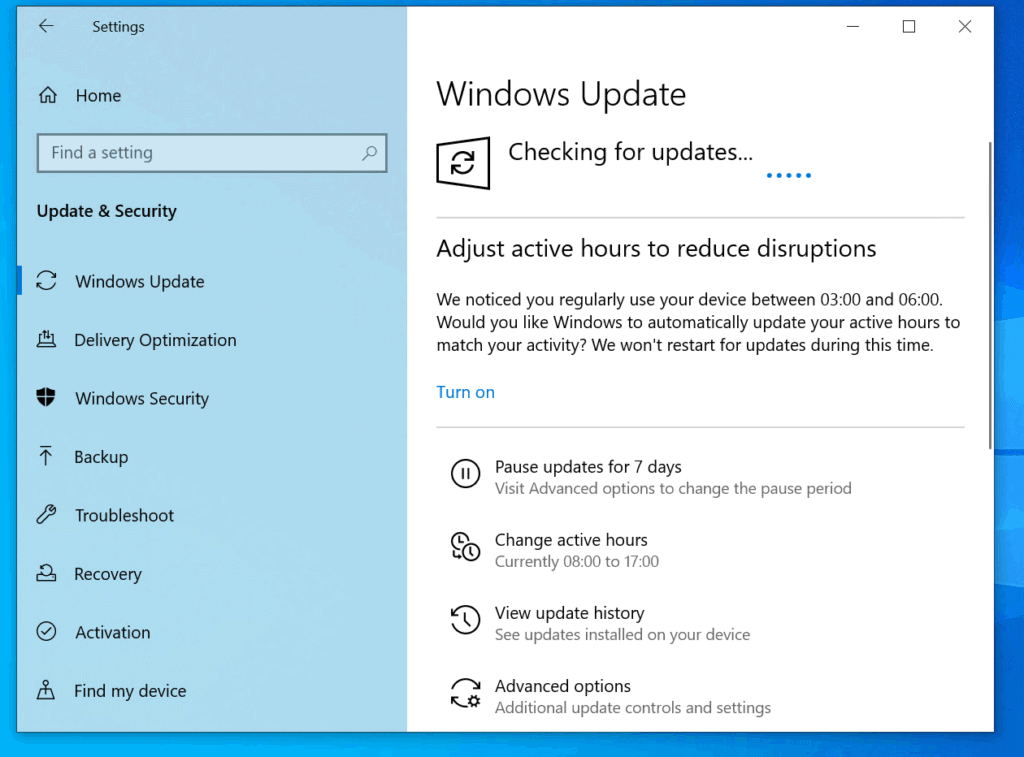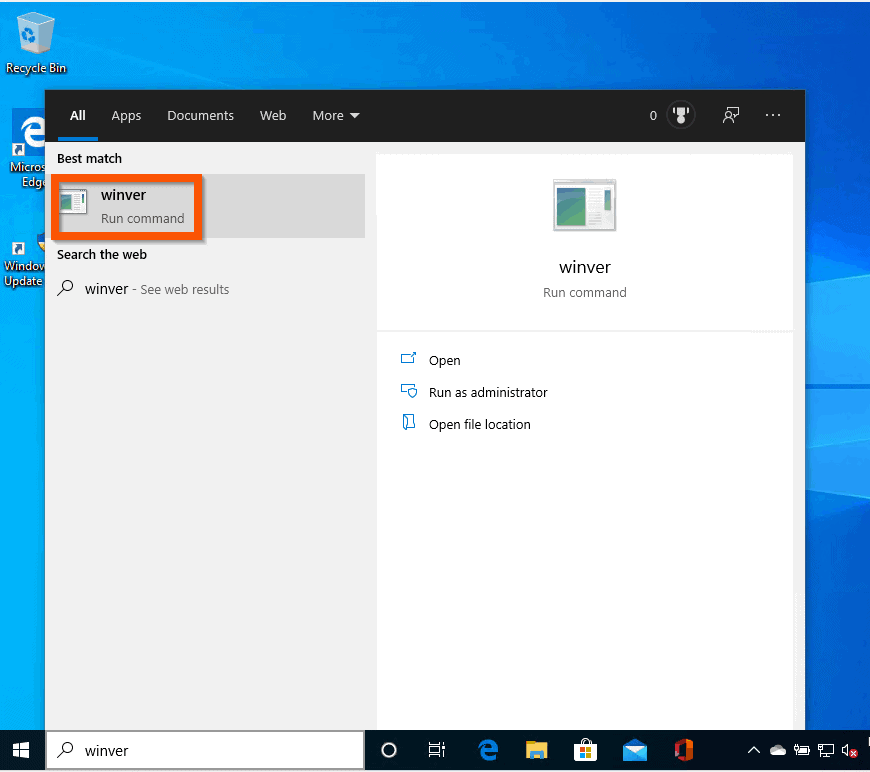- Now Is the Best Time to Install Windows 10 May 2020 Update Ahead of 20H2 Release – How to
- How to save a copy of Windows 10 version 2004
- How to clean install Windows 10 May 2020 Update
- How to install Windows 10 version 2004 straight away
- Как скачать Windows 10 May 2020 Update (версия 2004)
- Как скачать Windows 10 May 2020 Update (версия 2004)
- С помощью Центра обновления Windows
- Использование Media Creation Tool
- Помощник по обновлению до Windows 10
- Скачать образ диска с Windows 10 (файл ISO) с сайта Microsoft
- Сервис TechBench by WZT
- Windows ISO Downloader
- Утилита Rufus
- Скрипт Fido
- How to Install Windows 10 2004 Automatically via Windows Update
Now Is the Best Time to Install Windows 10 May 2020 Update Ahead of 20H2 Release – How to
After months of Insider testing, last week Microsoft released the final build of the upcoming Windows 10 October 2020 Update (version 20H2). Focusing on small improvements and performance enhancements, Windows 10 version 20H2 will be an easy-to-install feature update much like last year’s version 1909. As the public release inches closer, it is time to start paying attention to Windows 10 May 2020 Update, version 2004.
Released in May, Microsoft has since delivered several batches of cumulative updates to the latest version of the operating system, fixing bugs and issues. Only a driver issue is left to be addressed that impacts a very small set of devices that have the following Conexant audio drivers:
The affected driver will be named Conexant HDAudio Driver under Sound, video and game controllers in Device Manager and have versions 8.65.47.53, 8.65.56.51, or 8.66.0.0 through 8.66.89.00 for chdrt64.sys or chdrt32.sys.
Apart from this problem, Windows 10 version 2004 is largely bug-free and stable and with a new feature update almost here, this is the right time to save a copy of version 2004 before that option is no longer available. Once Windows 10 October 2020 Update is out, you won’t be able to download ISO files for version 2004.
While early adoption is always possible for Windows enthusiasts, we recommend cautious users to wait a few months after the public release before installing a new version. This is that time for version 2004. Even if you aren’t currently looking forward to a new update, downloading takes a few minutes and you will have the peace of mind that it’s there if you plan to make the upgrade in the coming months without having to then force-update to the new version 20H2.
How to save a copy of Windows 10 version 2004
We have already shared a detailed tutorial on how to download Windows 10 version 2004 ISO files, but here is a recap:
On a non-Windows device, the process is super easy:
-
- Click on this link and you will see a «Select edition» drop-down menu.
- Click on Windows 10 under May 2020 Update and hit Confirm. [There will be only one Windows 10 option since this works for both Pro and Home editions]
- Under Select the product language, choose your language >Confirm.
- You will now see two tabs to download either the 32-bit or the 64-bit Windows 10 May 2020 Update. Download the file you need.
- Click on this link and you will see a «Select edition» drop-down menu.
On a Windows device, things are a bit complicated:
- Head over to the download page.
- Under the Create Windows 10 installation media, click on the Download tool now to download the media creation tool.
- Once downloaded, double-click to open the file.
- Click on Yes to confirm.
- In the Setup screen, you will have to Accept the terms to proceed.
- Next, you will see a «Getting a few things ready» screen, which might take a while.
- Once done, you can either choose to Upgrade this PC now or Create installation media for another PC. Since we are talking about saving a copy of Windows 10 version 2004, hit the second option.
- In the next screen, select the right language and architecture (or use the recommended options).
- Next screen will ask you to choose between a USB drive and an ISO file. You can choose whatever you prefer. Don’t worry you won’t actually need to burn the ISO file to a DVD later. That’s just Microsoft being Microsoft.
- Your file will now start downloading either on the selected USB or in the chosen folder on your computer (if you chose the second option).
How to clean install Windows 10 May 2020 Update
If you want a clean slate, once you have downloaded the ISO files from Microsoft, you can manually install the operating system to get a fresh copy running on your device. Just keep following instructions on the Media Creation Tool. Or, look into this piece for steps.
How to install Windows 10 version 2004 straight away
If you are ready to upgrade to the latest Windows 10 May 2020 Update and don’t want to download an ISO file, you can do that directly through the Settings app.
Click on the Start menu icon and then Settings > Update & Security > Windows Update > Check for updates. If the latest version is available for your PC, you will be able to download and install it there and then. However, some users are still getting the following alert instead as version 2004 still isn’t available for everyone:
If you do make the update, make sure to repeat the above process and check for updates again to download any available cumulative updates.
Как скачать Windows 10 May 2020 Update (версия 2004)
Официальный релиз Windows 10, версия 2004 состоялся 27 мая. Со всеми улучшениями и изменениями новой версии вы можете ознакомиться в нашем обзоре:
Microsoft считает Windows 10 Build 19041.264 окончательно сборкой, которая содержит все новые функции обновления.
Как скачать Windows 10 May 2020 Update (версия 2004)
С помощью Центра обновления Windows
С 27 мая May 2020 Update доступно для пользователей последних версий Windows 10, которые выполняют поиск доступных обновлений в Центре обновлений Windows.
Если вы готовы установить обновление, перейдите в Центр обновления Windows (Параметры > Обновление и безопасность > Центр обновления Windows) и нажмите кнопку «Проверить наличие обновлений». После того, как появится раздел Обновление функций до Windows 10, версия 2004, нажмите на ссылку «Загрузить и установить».
Для завершения установки обновления вам нужно будет перезагрузить устройство. Сохраните свои файлы и закройте открытые приложения, а затем нажмите «Перезагрузить сейчас».
Если вы не готовы перезагрузить устройство, выберите опцию «Запланировать перезапуск», а затем выберите желаемую дату и время для перезагрузки. Если у вас нет времени запланировать перезапуск, Windows сделает это автоматически за вас, исключив время активного использования устройства. Вы также можете приостановить обновление на срок до 35 дней (5 раз по 7 дней).
Использование Media Creation Tool
Специальный инструмент Media Creation Tool поможет обновить систему непосредственно на вашем ПК без создания установочного носителя. Для этого достаточно запустить утилиты и выбрать «Обновить этот компьютер сейчас». Подробная инструкция доступна на нашем сайте:
С помощью утилиты также можно загрузить ISO-образ и создать установочный DVD-диск / USB-флешку, которые позволят обновить один или несколько компьютеров до версии 2004, а также выполнить чистую установку системы. Воспользуйтесь следующими инструкциями:
Данный способ будет очень полезен для пользователей, которые не хотят полагаться на автоматическое обновление через Центр обновления Windows, а решили самостоятельно выполнить процесс обновления. Media Creation Tool позволит получить Windows 10 May 2020 Update в первый день релиза обновления, потому что поэтапное внедрение не распространяется на данный метод.
Помощник по обновлению до Windows 10
Один из самых простых способов обновиться до Windows 10 (версия 2004), не дожидаясь автоматического обновления – использовать утилиту Помощник по обновлению до Windows 10 (Windows 10 Update Assistant).
Запустите инструмент и, следуя инструкциям на экране, выполните обновление до последней версии Windows 10.
Скачать образ диска с Windows 10 (файл ISO) с сайта Microsoft
Microsoft выпустила образы в формате ISO, которые позволят ускорить обновление и выполнить чистую установку Windows 10 May 2020 Update.
На странице Скачать образ диска с Windows 10 (файл ISO) вы сможете скачать образ диска (ISO-файл), который можно использовать для установки или переустановки Windows 10, а также для создания установочного носителя с помощью USB-флешки или DVD-диска.
Сервис TechBench by WZT
Проект TechBench by WZT позволяет без утомительного поиска и регистрации скачивать официальные ISO-образы Windows по прямым ссылкам прямо с серверов компании Microsoft.
Чтобы воспользоваться этим способом выполните следующие действия:
Перейдите на сайт проекта по этой ссылке.
Далее задайте в форме следующие значения:
- Выберите тип: Windows (Final)
- Выберите версию: Windows 10, Version 2004 — 20H1 (build 19041.264)
- Выберите редакцию: Windows 10
- Выберите язык: Русский
- Выберите файл: Win10_2004_Russian_x64.iso или Win10_2004_Russian_x32.iso – в зависимости от необходимой разрядности ОС.
- Нажмите Скачать.
- По URL-ссылке загружаемого файла вы можете убедиться, что скачивание идет с официального сервера Microsoft. Ссылки действительны в течение 24 часов с момента создания.
Windows ISO Downloader
Windows ISO Downloader – удобный инструмент от стороннего разработчика, который позволяет загрузить официальные образы ОС Windows 10 (и других версий систем Windows) напрямую с серверов Microsoft.
Чтобы воспользоваться этим способом, выполните следующие действия:
- Скачайте приложение и запустите загруженный файл (утилита не требует установки):
- В правом меню на вкладке «Windows» выберите Windows 10.
- Далее в ниспадающем меню «Выбор выпуска» выберите необходимую редакцию под Windows 10 May 2020 Update – May 2020, чтобы скачать Windows 10 версии 2004, и нажмите кнопку «Подтвердить».
Примечание: В большинстве случаев достаточно выбрать Windows 10 Home/Pro (включает редакции Домашняя, Домашняя для одного языка и Pro в одном ISO-образе, непосредственный выбор происходит во время установки).
- Далее выберите язык продукта, например, «Русский», и нажмите кнопку «Подтвердить»
- На странице «Загрузки» нажмите «32-bit Скачать» или «64-bit Скачать» в зависимости от необходимой разрядности ОС.
Утилита Rufus
Rufus – портативная утилита для создания загрузочных USB-носителей из ISO-образов с выбранной операционной системой.
Чтобы скачать May 2020 Update (версия 2004) с помощью данной утилиты скачайте актуальную версию на нашем сайте:
- После запуска приложения разрешите, чтобы Rufus проверял обновления автоматически. Только в этом режиме Rufus сможет скачать ISO-образ Windows прямо из утилиты.
- Выберите USB-устройство флеш-памяти, которое и станет вашим загрузочным накопителем. Подойдет любая флешка емкостью от 8 гигабайт.
- В поле «Метод загрузки» выберите значение Диск или ISO-образ (Выберите образ).
- Кнопка «ВЫБРАТЬ» имеет небольшую стрелочку, при нажатии на которую можно переключиться на режим «СКАЧАТЬ».
- После нажатия на кнопку «СКАЧАТЬ» запустится интерфейс загрузки ISO-образов. Вам нужно выбрать параметры своего ISO-образа Windows 10 в следующем порядке:
- Версия: Windows 10
- Релиз: 20H1 (Build 19041.264 – 2020.05)
- Издание: Windows 10 Home/Pro или Windows 10 Education
- Язык: Русский
- Архитектура: x64 или x86
- После выбора своих параметров будет предложено выбрать местоположение для сохранения ISO-образа, после чего запуститься процесс загрузки.
- После завершения загрузки Rufus может приступить к созданию загрузочного диска.
Скрипт Fido
Fido – скрипт PowerShell для загрузки официальных ISO-образов Windows 10 и Windows 8.1 с серверов Microsoft. Скрипт Fido встроен в программу Rufus, однако, некоторые пользователи могут столкнуться с ошибками, пытаясь использовать Rufus для загрузки ISO-образов.
Чтобы с помощью Fido скачать ISO-образы Windows 10 May 2020 Update (версия 2004) с официальных серверов воспользуйтесь следующий инструкцией:
На данный момент для загрузки доступна сборка 20H1 (Build 19041.264 – 2020.05).
Какой способ загрузки и установки Windows 10 May 2020 Update выберите вы? Поделитесь своим выбором и опытом установки Windows 10, версия 2004 в комментариях.
How to Install Windows 10 2004 Automatically via Windows Update
This Itechguide teaches you how to install Windows 10 2004 update automatically via Windows Update.
Windows 10 May 2020 was released 27th May 2020. Over time, it will become available to download and install via Windows Update. Use the steps in this Itechguide to download and install Windows 10 2004 update automatically via Windows Update:
- Right-click Windows 10 Start menu and select Settings.
- Then, on Windows Settings screen, click the Update & Security category.
- Finally, on the Windows Update screen, if the update is available, click Download and install. Windows Update will start checking for available updates – see the second screenshot image image.
- Wait for the feature update to download.
- To Install Windows 10 2004 automatically via Windows Update, click Restart now.
- When the update is installed, to confirm that your PC updated successfully, search for winver, then open it.
- The About Windows pop-up will display the version of Windows 10 on your computer as version 2004!
You can use the steps in this Itechguide to install Windows 10 2004 update automatically via Windows Update! I hope you found the guide helpful.
Alternatively, you could ask a question, leave a comment or provide feedback with the “Leave a Reply” form found towards the end of this page.
Finally, for more Windows 10 Itechguides, visit our Windows 10 How-to page. You may also find our Work from Home page very helpful.