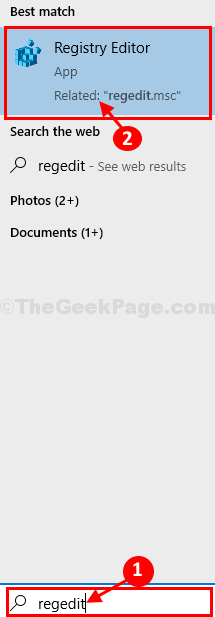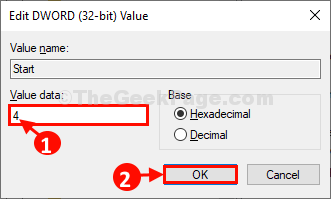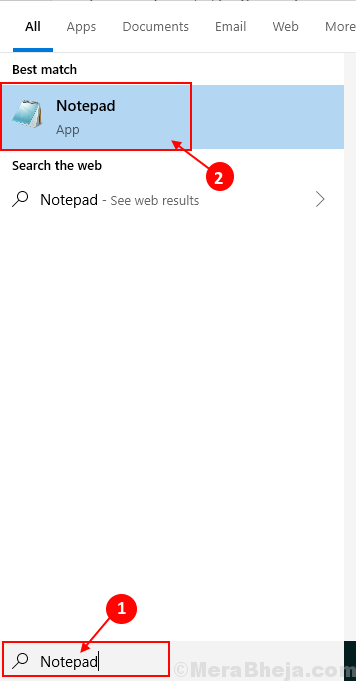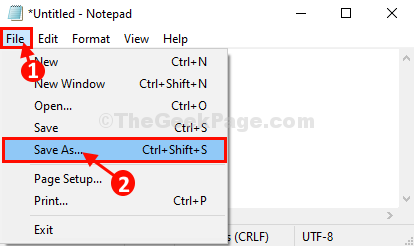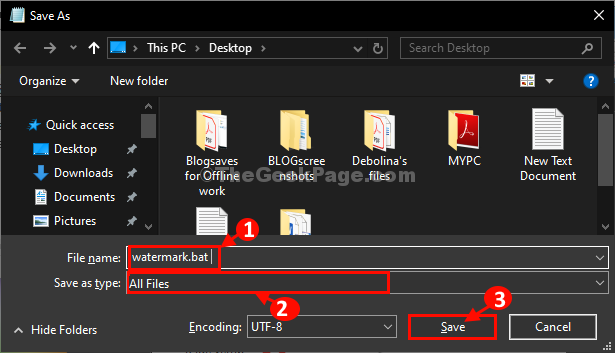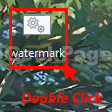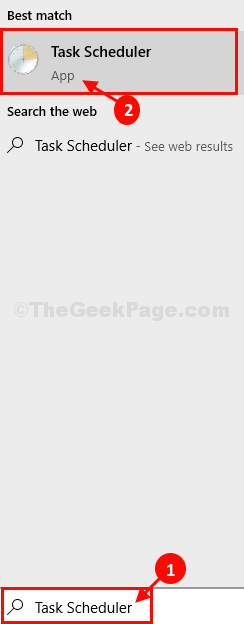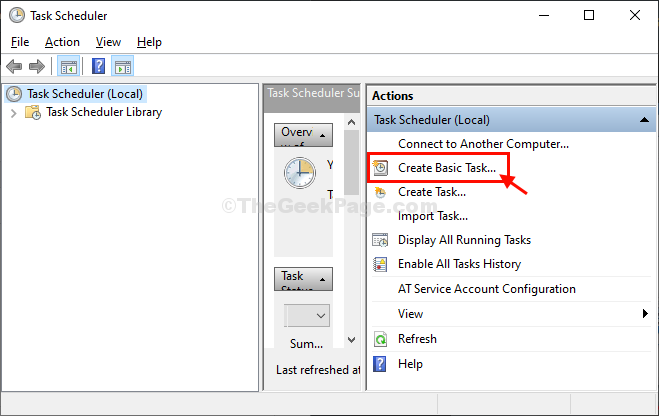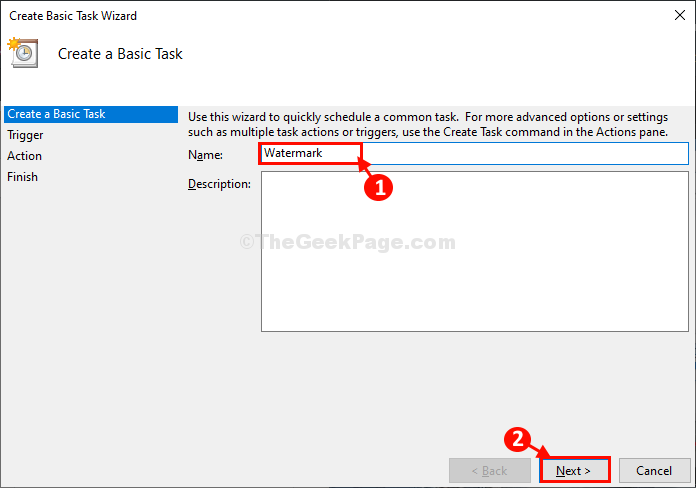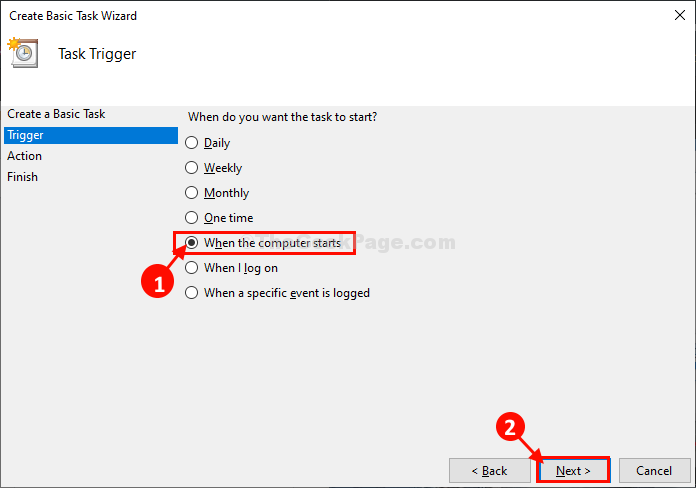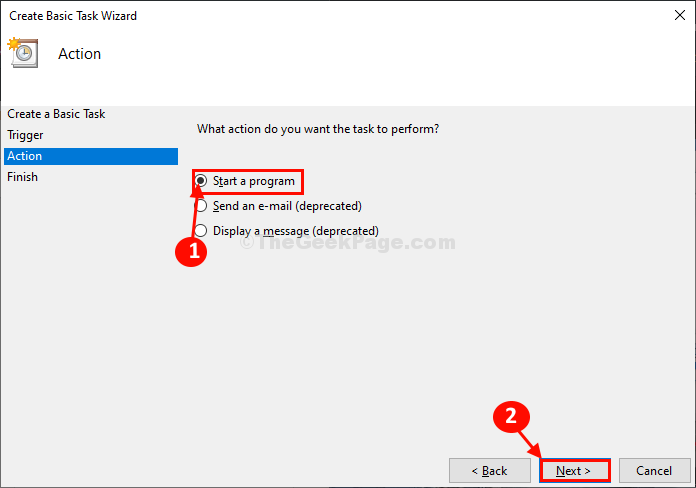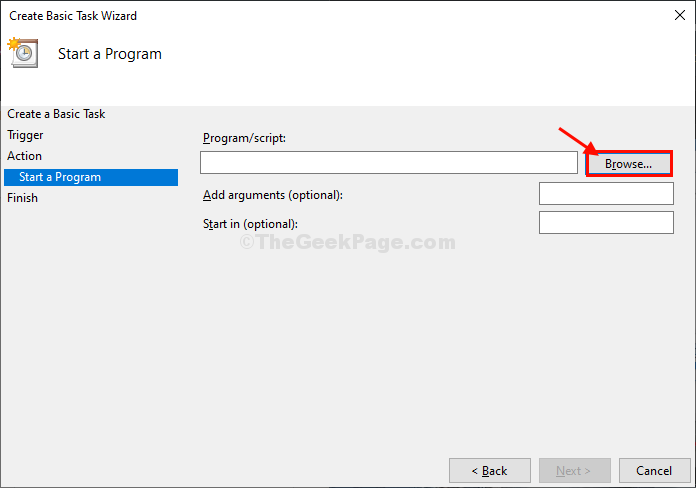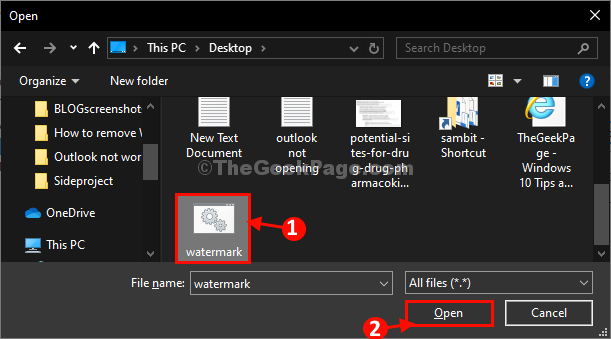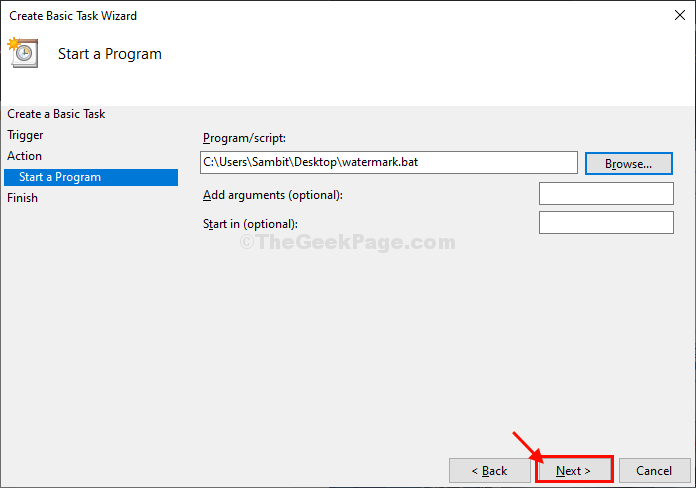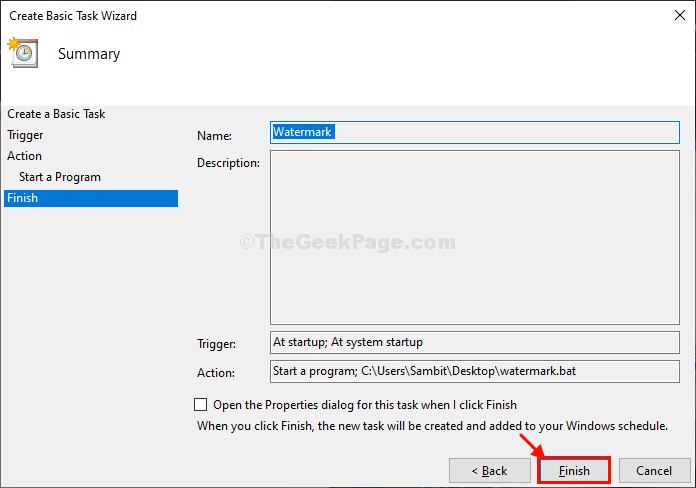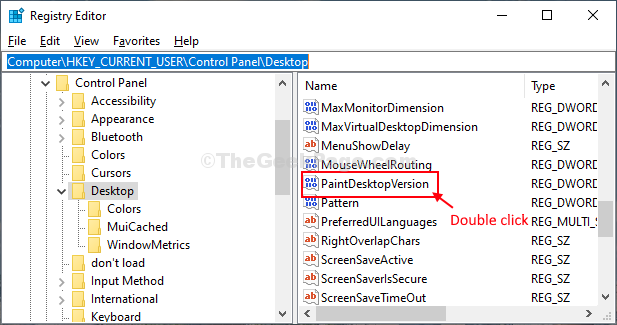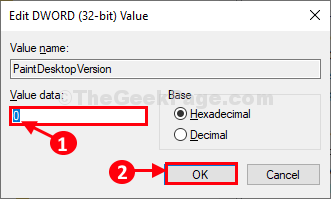- Как удалить водяной знак активации в Windows 10
- Как удалить водяной знак активации в Windows 10
- Попробуйте Universal Watermark Disabler
- Отключить подсказки по Windows 10
- Методы, которые не работают
- Респект за пост! Спасибо за работу!
- How to Remove Windows 10 Activation Watermark permanently
- Fix-1 Modify your Registry-
- Fix-2 Run a batch file-
- Fix-3 Modify your registry-
- How to remove activate windows 10 watermark without product key
- Trick To Remove Activate Windows 10 Watermark
- Remove a Windows Watermark With Regedit
Как удалить водяной знак активации в Windows 10
Как удалить водяной знак активации в Windows 10
- Запись опубликована: 24.05.2019
- Post category:Windows 10
- Post comments:0 комментариев
Водяной знак с предложением активировать Windows 10 иногда появляется в углу рабочего стола даже, если вы правильно активировали операционную систему. И в некоторых случая не спасает даже повторная активация. Расскажу, как убрать этот знак.
Начнём с того, что самый лучший способ избавиться от водяного знака — это официально активировать или повторно активировать систему. Но, есть ситуации, когда нужно использовать обходные пути. Вы должны понимать, что они не гарантированно решат проблему. Подобные костыли могут работать некоторое время, обычно до следующего обновления Windows.
Попробуйте Universal Watermark Disabler
Winaero предлагает инструмент под названием Universal Watermark Disabler, который на сегодняшний день является наиболее подходящим решением для удаления водяных знаков Windows 10. Просто загрузите и откройте его, затем выберите Установить в диалоговом окне. Это заставит вас выйти из системы.
После того, как вы войдете обратно, водяной знак должен исчезнуть.
Отключить подсказки по Windows 10
Некоторые пользователи сообщали, что переход в раздел Settings > System > Notifications & action и отключение опций Show me the Windows welcome experience… и получение советов, подсказок и предложений… отключит водяной знак Windows 10 после перезапуска.
Методы, которые не работают
В интернете вы можете найти два распространенных способа удаления водяного знака “Активировать Windows 10”. Хотя вы можете попробовать их, не ждите, что они будут работать какое-то время.
Первый говорит вам запустить командную строку с командой taskkill /F /IM Explor.exe. Все, что нужно сделать, это перезапустить проводник файлов и запустить процесс, который под ним выполняется. Он не имеет прямого отношения к водяному знаку, поэтому даже если из-за этого он временно исчезнет, то, скорее всего, очень быстро вернется.
Второе — это редактирование реестра. Здесь вам нужно найти ключ под названием PaintDesktopVersion и установить его на 0, однако это значение обычно уже установлено на 0 (включая неактивированную машину Windows 10), поэтому решение не будет иметь никакого эффекта.
Вам следует избегать загрузки случайных программ, которые утверждают, что отключают водяные знаки или активируют Windows для вас, поскольку они могут содержать вирусы. Будьте осторожны при использовании других методов, требующих модификации или удаления системных файлов, поскольку это может привести к проблемам в работе системы.
Спасибо, что читаете! Подписывайтесь на мои каналы в Telegram, Яндекс.Мессенджере и Яндекс.Дзен. Только там последние обновления блога и новости мира информационных технологий.
Респект за пост! Спасибо за работу!
Хотите больше постов? Узнавать новости технологий? Читать обзоры на гаджеты? Для всего этого, а также для продвижения сайта, покупки нового дизайна и оплаты хостинга, мне необходима помощь от вас, преданные и благодарные читатели. Подробнее о донатах читайте на специальной странице.
Заранее спасибо! Все собранные средства будут пущены на развитие сайта. Поддержка проекта является подарком владельцу сайта.
How to Remove Windows 10 Activation Watermark permanently
August 21, 2020 By Sambit Koley
Windows 10 activation watermark appears on the desktop if you don’t activate your copy of Windows 10 once the 90-day trial period is over. It may also happen is that you are still seeing this watermark even when you have activated your Windows 10. In that case, if you are thinking how to remove the Windows 10 activation watermark permanently, this article will help you out. Simply follow these easy methods and the activation watermark will be gone in no time at all.
Fix-1 Modify your Registry-
Changing the value of the ‘Start‘ key will solve this issue for you.
1. Click on the Search box and then type “regedit“.
2. Now, click on “Registry Editor” from the search results to open it on your computer.
NOTE–
Once the Registry Editor appears, click on “File” > “Export” to create a backup of the registry. Don’t forget to save the backup in an easily accessible place.
If anything bad happens to your system, you can retrieve your registry by simply importing the backup.
3. In Registry Editor window, on the left-hand side, navigate to this location-
Computer\HKEY_LOCAL_MACHINE\SYSTEM\CurrentControlSet\Services\svsvc
4. Now, on the right-hand side, double click on “Start” DWORD value to modify it.
5. Simply set the ‘Value Data‘ to “4” and then click on “OK” to save the changes on your computer.
Once done, close Registry Editor window. Reboot your computer and the watermark will be gone.
Fix-2 Run a batch file-
Create and run a batch file on your computer to kill the watermark process.
1. At first, type “Notepad” in the search box.
2. Then, click on “Notepad“.
3. Copy–paste these following lines in the Notepad window.
4. After doing so, click on “File” in the menu-bar and then click on “Save as“.
5. In Save As window, name the file as “watermark.bat“. Choose the location of your choice to save this batch file.
6. Select the ‘Save as type:‘ as “All Files” from the drop-down.
7. Click on “Save” to save the file on your computer.
Go to the location where you have saved the batch file.
8. Double click on the “Watermark” batch file to execute it on your computer.
You will see the activation message has gone from your screen.
But when you reboot your computer the activation message will pop up again.
Now if you want to program Windows to automatically run the watermark batch file follow these steps-
1. Click on the Search box beside Windows icon and type “Task Scheduler“.
2. Click on “Task Scheduler” from the elevated Search result to open Task Scheduler.
3. In the Task Scheduler window, on the right-hand side, click on “Create Basic Task…“.
4. Name the task as “Watermark“.
5. Then, click on “Next” to proceed further.
6. Now, choose “When the computer starts” as the frequency of when this task is going to take place.
7. Again, click on “Next” to move on.
8. Now, choose “Start a program“.
9. Now, click on “Next” to proceed further to choose the program.
10. Click on “Browse“.
11. Now, navigate to the location where you had stored the “watermark.bat” file.
12. Select “watermark” and then click on “Open“.
13. Then, click on “Next“.
14. Finally, click on “Finish” to finish scheduling the task.
Close Task Scheduler window.
Form now on, whenever you start your computer, this batch flile will be run automatically, removing the watermark during startup.
If the problem is still there, follow our next fix.
Fix-3 Modify your registry-
If you continue to see the watermark on your computer, go for these steps-
1. Press the Windows icon to access the Search box. Now, type “regedit“.
2. Then, click on “Registry Editor” to access the editor.
3. Once the Registry Editor opens up, go to this location-
4. On the right-hand side, double click on the “PaintDesktopVersion” value to modify it.
5. In the Edit DWORD (32-bit) Value window, click on the ‘Value data:‘ to “0“.
6. Finally, click on “OK” to save the changes on your computer.
Once done, close Registry Editor window.
Restart your computer and after rebooting your computer, the watermark issue will be resolved.
Sambit is a Mechanical Engineer By qualification who loves to write about Windows 10 and solutions to weirdest possible problems.
How to remove activate windows 10 watermark without product key
Are you getting “Activate Windows 10 – Go to settings to activate windows” watermark on your windows desktop? Looking for the way to remove activate windows 10 watermark from your desktop? Nothing to be worried here is a simple and easy method to remove activate windows 10 watermark without a Product key. Here the solution for you.
The common reason for Activate Windows 10 watermark is your windows license has expired. If you have a genuine product key then you can activate it directly, but if you do not have a product key or serial key you will see the Activate Windows watermark on your desktop.
Also, you can use some third party software to activate windows you can do it, but there are a lot of chances to get the watermark again. So if you want to remove Activate Windows watermark, Here follow the below steps.
Trick To Remove Activate Windows 10 Watermark
You can remove Activate Windows Watermark with a simple notepad trick. Let’s follow the below steps :
First open Notepad, You can do this by click on start menu search type notepad and hit the enter key. Now on notepad type below commands :
@echo off
taskkill /F /IM explorer.exe
explorer.exe
exit
Now on notepad go to file and click “Save as”. Here Change the save as type to All Files (*.*) and Give the file name as “ remove.bat”
Now open the file location where you saved. You will see a file as shown below image.
Now simply select and right click on the remvoe.bat file and click on run as administrator. you will see a command prompt will open and closed itself. That’s it now simply restart window computer. And you will notice Activate Windows 10 watermark will be removed from your desktop.
Remove a Windows Watermark With Regedit
Here another tweak to remove activate windows 10 watermark from registry editor. Here how to do
- Press Windows + R, type regdit and ok to open windows registry editor.
- First backup registry database then navigate to the following key.
- “HKEY_CURRENT_USER” Expand “Control Panel.” Click on the “Desktop” folder.
- Now on it in the right-hand window, Double click on “PaintDesktopVersion” DWORD key.
- And Change the “1” to a “0” in the “Value Data” field, and click “OK.”
- That’s all, Close registry editor, and restart windows to take effect the changes.
This is the best tweak to remove activate windows 10 watermark from your Windows Desktop computer or laptop. I hope after applying this tweak you can easily remove activate windows watermark. still, have any query, suggestion feel free to comment below. Also, read from our blog