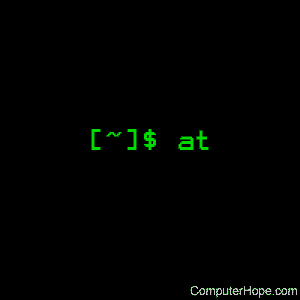- How to send AT commands to device
- From OpenWrt
- socat
- From a computer
- Examples of AT commands
- How to force LTE connection
- Further references
- Как отправить AT-команды на модем в Linux?
- Дополнительная информация
- Связь напрямую с модемом с помощью набора AT-команд
- Выполнение AT/USSD команд к /dev/ttyUSB* модему из консоли Linux
- Теория
- Выполнение AT/USSD команд
- minicom
- ussd.py
- Кодировка GSM 7bit в USSD запросах
- Кодирование в gsm7bit
- Декодирование из gsm7bit
- 5 Modem At Command Examples in Linux (How to Configure Minicom)
- Task which can be done by using AT commands
- Installing minicom
- Configuring minicom to interface with the modem
- 1. Answer an Incoming call – ATA
- 2. Dialing out and hanging up a voice call – ATD – ATH
- 3. Getting the Manufacture/IMEI/IMSI information
- 4. Getting Signal quality and battery charge status
- 5. Sending SMS using AT commands
- Linux at, batch, atq, and atrm commands
- Description
- Specifying Time
- Using atq to view your at queue
- Syntax
- Technical description
- Options
- Files
- Examples
- Related commands
How to send AT commands to device
AT commands (“attention commands” formally, the Hayes command set), are used to communicate directly with a modem device and configure it.
From OpenWrt
To send AT commands directly from OpenWrt, you can simply use echo to send them to the right device. However, you will not get any errors, confirmation or any other answer from the modem.
A better solution is to use socat , which can both send commands and print the modem’s answers.
socat
socat will open a prompt where you can enter AT commands (see examples in the section below).
For instance, to access a Quectel EP06 LTE modem, which creates 4 devices ( /dev/ttyUSB0 through to /dev/ttyUSB3 ):
(Here, socat sends a carriage return (cr) and a new line (nl) after each command, which seems to be needed for this modem.)
To find the device on which to run socat , try looking through dmesg . Something like the following may help:
Some modems also show up as a ttyACM device.
To quit socat , use ctrl+C .
Use echo -e so as to be able to escape characters such as “ .
From a computer
To send AT commands to a LTE modem, you need to first connect the device/modem to the computer, most likely using an adapter (built-in modem slots are very rare these days) and access it with a COM terminal.
If you are not familiar with using COM terminals, you might want to use a graphical tool like: CuteCom or minicom . Installation of these are beyond the scope of this page.
These settings should work fine:
Examples of AT commands
To test things are working, you can issue ATI which should return basic information such as brand, model and firmware revision.
AT+CSQ can be used to get signal strength. The values returned are the RSSI (received signal strength indication,higher is better) and BER (bit error rate, lower is better)
Here is example for the Huawei E392 LTE/3G dongle:
Modem configuration is split into 2 parts: before ; and after.
Once a modem is plugged-in, it should declare itself in first configuration (normally with at least: A1 — virtual CD drive with Drivers and application). If the drivers are installed, they will see the modem and issue a special command to switch to a “working” configuration — this is 2,7 interfaces in this example.
Warning: Never turn Off PC interface! (2:PCUI in this example) You will lose the ability to access modem with terminal and change the configuration.
You can add more interfaces to be active i.e. SD card:
If you get an ERROR, maybe the numerical mode is not sorted (16,2,7)→(2,7,16). If your device answers to set command with OK but AT^SETPORT? doesn’t show your desired settings, you can try using space in between numerical modes(2,7) and alphabetical modes(A2) like so:
Or with multiple modes:
How to force LTE connection
Format:
Parameters:
Examples:
Set modem to LTE only:
Set it back to “auto”:
Further references
- Last modified: 2021/03/28 08:24
- by mwynn
Self-registration in the wiki has been disabled.
If you want to contribute to the OpenWrt wiki, please post HERE in the forum or ask on IRC for access.



Except where otherwise noted, content on this wiki is licensed under the following license:
CC Attribution-Share Alike 4.0 International
Источник
Как отправить AT-команды на модем в Linux?
В Linux (Ubuntu) я пытаюсь отправить AT-команды модему по адресу /dev/ttyACM0 . Я пытался сделать это так:
но при наборе чего-либо я просто получаю строку, повторяющую эту команду (я ожидаю OK ).
это похоже на работу. Я печатаю AT и получаю OK . Я набираю немного дерьма, я получаю ERROR .
Похоже, что modem1 для minicom как-то настроено использование модема на /dev/ttyACM0 .
Как я могу использовать socat для отправки AT-команд? Нужно ли что-то настраивать? Может быть, я могу использовать конфигурации для modem1 Minicom (я не знаю, как найти / увидеть эту конфигурацию)?
Дополнительная информация
Является ли данная socat команда правильной? Должен ли я играть с некоторыми вариантами? С -v опцией я вижу следующее:
Само устройство найдено со следующим выводом dmesg:
И tty настроен следующим образом:
Пытаться socat — /dev/ttyUSB2,crnl
Это говорит socat отправить возврат каретки, а также перевод строки.
Разъяснение — это восходит к темным дням электрических пишущих машинок, где вы должны сказать ему откатить каретку до позиции 0 на странице — эрго, возврат каретки — а также сказать ей переместить бумагу вверх на одну строку ,
Лучший способ отправить AT-команды модему в Linux — это использовать программу atinout, написанную с единственной целью отправки AT-команд модему из командной строки.
Вы можете использовать его для проверки работоспособности модема , сделав резервную копию телефонной книги:
или любые другие вещи, для которых вы используете команды AT.
Я наткнулся на этот пост проекта Chromium, который показывает, что вы хотите. Это называется: Отладка сотового модема .
выдержка из этой страницы
Связь напрямую с модемом с помощью набора AT-команд
Большинство модемов поддерживают AT-команды, которые управляют модемом и запрашивают информацию. На устройстве Chromium OS с включенным режимом разработчика вы можете использовать команду socat для связи с модемом. Вам необходимо устройство с ОС Chromium с установленным тестовым образом (или вы можете использовать gmerge socat, если вы знакомы с сервером dev). Например:
- Введите CTRL + ALT + T, чтобы войти в оболочку.
- Введите shell, чтобы войти в оболочку bash.
- Определите, какое USB-устройство использовать с: ls / dev / ttyACM * / dev / ttyUSB *
- Остановите менеджер модема, если он работает: sudo stop modemmanager
- Введите sudo socat — / dev / ttyACM1, crnl или sudo socat — / dev / ttyUSB0 для связи с модемом.
- Убедитесь, что модем включен с помощью команды: «AT + CFUN = 1»
В зависимости от модема вы можете попробовать разные AT-команды, например, «AT + CGMI», «AT + CGSN» и т. Д.
Источник
Выполнение AT/USSD команд к /dev/ttyUSB* модему из консоли Linux
Утилиты и скрипты для коммуникации с /dev/ttyUSB* устройством из shell консоли (bash скриптов).
Теория
Отправить в /dev/ttyUSB* терминал AT команду не составляет проблем. Но результат вывода мы не увидим!
Мы можем читать поток stdout c /dev/ttyUSB2 (результат выполнения команд):
- Нужно получить только результат выполнения конкретной AT команды, а не весь поток вывода.
- Нужно использовать gsm7bit кодировку для кодирования параметров и получения ответа при выполнении USSD запросов:
- Ну и хочется простоты в работе)
Выполнение AT/USSD команд
Скрипт at.sh для отправки AT команды и получения ответа в переменную:
Но вы получите ответ вида:
minicom
Можно отправить AT команду и перенаправить весь вывод в файл:
После этого нужно закрыть терминал и разобрать/декодировать весь вывод из файла output.txt. Не круто..
ussd.py
В сети нашел python скрипт для отправки USSD запросов (немного поправил):
Кодировка GSM 7bit в USSD запросах
Кодирование в gsm7bit
При отправке USSD запросов нужно кодировать USSD-код в кодировку GSM 7bit (как я понял из-за того, что модем не поддерживает текстовый режим).
Следующие запросы вернут ERROR:
Python функция gsm7bitencode для кодирования utf8 строки в gsm7bit:
Примечание
Смотрите онлайн-сервис для работы с кодировками: http://smstools3.kekekasvi.com/topic.php?id=288
Пример USSD команд в кодировке 7bit gsm проверки баланса:
Кодированные ответы (ответ всегда приходит на устройство /dev/ttyUSB2):
Декодирование из gsm7bit
Python функция gsm7bitdecode для декодирования gsm7bit в utf8:
Источник
5 Modem At Command Examples in Linux (How to Configure Minicom)
AT commands are instructions that are used to control modems.
AT stands for ATTENTION.
These commands come from Hayes at commands that were used by the Hayes smart modems in 1980’s. Many modems today including dial-up, wireless, GSM/GPRS modems use these AT command set for communication.
There are 2 types of modem AT commands.
- Basic commands
- Extended commands
Basic commands are AT commands that do not start with “+”. Extended commands are AT commands that start with a “+”. All GSM/GPRS uses the extended commands for SMS/DATA services.
Task which can be done by using AT commands
Here are few list of tasks which can be done by using the AT commands.
- Get basic information about the subscriber
- Get the information about signal strength and battery strength
- Establish a data/voice connection
- Send and receive fax
- Send and receive SMS
- Read/Search phonebook entries
Note that not all modems will support all the AT commands.
In this tutorial, I’m going to show examples using my “Nokia 2700” mobile phone which has a inbuilt GSM/GPRS modem.
Installing minicom
In-order to send AT commands to modems, we need an interface. Minicom is a tool which provides an interface for communicating with devices that are connected to serial ports. Minicom is a linux equivalent to the HyperTerminal utility in Microsoft Operating Systems.
Using minicom we can send AT commands to the modem to get information about its features.
Configuring minicom to interface with the modem
Before configuring minicom, we need to connect the modem to the linux system. In my case, I’ve connected my “Nokia 2700” via data cable to my linux PC. Once the device is connected, you will see output similar to the following using dmesg. In my case the modem got detected as /dev/ttyACM0.
To configure minicom to access modem, do the following:
Choose the “Serial port setup” and press “Enter”. It will display a screen similar to the following.
Press ‘A’ to change the serial device from /dev/tty0 to /dev/ttyACM0.
Press ‘E’ to change the Baud rate at which the modem communicates. In my case, it is “460800”. You can also used wvdialconf to identify the baud rate supported by your modem.
Once you change these settings, press “Enter”.
Choose “Save setup as dfl” and choose “Exit”.
Now we have configured the minicom successfully and you will see a screen like the following.
To test whether we have configured minicom successfully to communicate with modem, type “AT” in the minicom. You should get a “OK” response as follows.
1. Answer an Incoming call – ATA
To answer an Incoming call via modem, issue the “ATA” command in the minicom.
When there is an incoming call, you can see a ‘RING’ message in the minicom. You can press “ATA” to answer the incoming call.
2. Dialing out and hanging up a voice call – ATD – ATH
You can also dial out a voice call from the modem using ATD command.
Now the phone will dial out to the number 99769XXXXX.
To hangup the call, use ATH command.
3. Getting the Manufacture/IMEI/IMSI information
Extended AT commands are used to provide information about the manufacturer, International Mobile Equipment Identity, International Mobile Subscriber Identity etc…
4. Getting Signal quality and battery charge status
You can also get the signal quality and the battery charge status using AT extended commands.
The output format +CSQ: 29,99 represents ,
The output format +CBC: 1,96 represents ,
5. Sending SMS using AT commands
You can also send SMS via AT commands.
The command AT+CMGF=1 sets the “Message format” to “text mode”. The command AT+CMGS, send the SMS to the specified number. is used to terminate the message input.
Источник
Linux at, batch, atq, and atrm commands
On Unix-like operating systems, the at, batch, atq, and atrm commands can schedule a command or commands to be executed at a specified time in the future.
This page covers the GNU/Linux versions of at, batch, atq, and atrm.
Description
The at command schedules a command to run once at a particular time you normally have permission to run. The at command can be anything from a simple reminder message, to a complex script. You start by running the at command at the command line, passing it the scheduled time as the option. It then places you at a special prompt, where you can type in the command (or series of commands) to run at the scheduled time. When you’re done, press Control-D on a new line, and your command will be placed in the queue.
A typical at command sequence looks like this (commands you type are shown here in the blue box, or in bold face below):
When we ran the command, the first thing at did was give us a «warning» telling us what command shell our commands run with: in this case, /bin/sh, the Bourne Shell. This shell is the traditional standard Unix shell.
It then places us at the at> prompt. Here we type in a simple echo command, which echoes a string of text. We press Enter , and we’re placed at a new at> prompt. We then press Control-D, telling at we’re all done with our commands. It then tells us that our job is job number 1 and that it runs next Tuesday.
The output of your specified command will be mailed to you. You can read this mail with the mail program, or a program like pine (or the modern version of pine, called alpine). You can download these programs if you don’t have them, or install them with your package manager; for example, on Ubuntu, which uses the APT package management system, you can install them using the apt-get command, specifically: sudo apt-get install mail or sudo apt-get install alpine.
Specifying Time
at uses a very casual representation of time and date. It even knows some «commonly used» times you might not expect — it knows that «teatime» is traditionally at 4 PM, for instance.
Here are examples of times you can pass to at to schedule a command. For instance, let’s assume the current time is 10:00 AM, Tuesday, October 18, 2014. The following expressions would translate to the following times:
| the expression: | would translate to: |
|---|---|
| noon | 12:00 PM October 18 2014 |
| midnight | 12:00 AM October 19 2014 |
| teatime | 4:00 PM October 18 2014 |
| tomorrow | 10:00 AM October 19 2014 |
| noon tomorrow | 12:00 PM October 19 2014 |
| next week | 10:00 AM October 25 2014 |
| next monday | 10:00 AM October 24 2014 |
| fri | 10:00 AM October 21 2014 |
| NOV | 10:00 AM November 18 2014 |
| 9:00 AM | 9:00 AM October 19 2014 |
| 2:30 PM | 2:30 PM October 18 2014 |
| 1430 | 2:30 PM October 18 2014 |
| 2:30 PM tomorrow | 2:30 PM October 19 2014 |
| 2:30 PM next month | 2:30 PM November 18 2014 |
| 2:30 PM Fri | 2:30 PM October 21 2014 |
| 2:30 PM 10/21 | 2:30 PM October 21 2014 |
| 2:30 PM Oct 21 | 2:30 PM October 21 2014 |
| 2:30 PM 10/21/2014 | 2:30 PM October 21 2014 |
| 2:30 PM 21.10.14 | 2:30 PM October 21 2014 |
| now + 30 minutes | 10:30 AM October 18 2014 |
| now + 1 hour | 11:00 AM October 18 2014 |
| now + 2 days | 10:00 AM October 20 2014 |
| 4 PM + 2 days | 4:00 PM October 20 2014 |
| now + 3 weeks | 10:00 AM November 8 2014 |
| now + 4 months | 10:00 AM February 18 2015 |
| now + 5 years | 10:00 AM October 18 2019 |
. so if you run the command:
. and then enter a command at the at> prompt, press Enter , and type Control-D, you will be mailed the results of your command ten years from now.
If you don’t specify a time at the command line, at returns the following error message:
. and no job is added to the queue. So, always specify your time at the command line.
Using atq to view your at queue
You can use the program atq to view your currently-queued at jobs. Type atq to display the queue.
This information is, from left to right: job number, date, hour, year, queue, and username.
atq only list jobs that belong to you — unless you are the superuser, in which case it lists the jobs of all users. So to list all at jobs currently queued on the system, type this command (if you have superuser privileges):
. and type your password, when prompted.
Syntax
Technical description
at and batch read commands from standard input or a specified file that are to be executed at a later time, using sh.
at executes commands at a specified time.
atq lists the user’s pending jobs, unless the user is the superuser; in that case, everybody’s jobs are listed. The format of the output lines (one for each job) is: job number, date, hour, year, queue, and username.
atrm deletes jobs, identified by their job number.
batch executes commands when system load levels permit; in other words, when the load average drops below 1.5, or the value specified in the invocation of atd.
At allows fairly complex time specifications, extending the POSIX.2 standard. It accepts times of the form HH:MM to run a job at a specific time of day. (If that time is already past, the next day is assumed.) You may also specify midnight, noon, or teatime (4 P.M.) and you can have a time-of-day suffixed with AM or PM for running in the morning or the evening. You can also say what day the job runs by giving a date in the form month-name day with an optional year, or giving a date of the form MMDD[CC]YY, MM/DD/[CC]YY, DD.MM.[CC]YY or [CC]YY-MM-DD. The specification of a date must follow the specification of the time of day. You can also give times like now + count time-units, where the time-units can be minutes, hours, days, or weeks and you can tell at to run the job today by suffixing the time with today and to run the job tomorrow by suffixing the time with tomorrow.
For example, to run a job at 4 P.M. three days from now, you would do at 4pm + 3 days, to run a job at 10:00am on July 31, you would do at 10am Jul 31 and to run a job at 1am tomorrow, you would do at 1am tomorrow.
The definition of the time specification is found in /usr/share/doc/at/timespec.
For both at and batch, commands are read from standard input or the file specified with the -f option and executed. The working directory, the environment (except for the variables BASH_VERSINFO, DISPLAY, EUID, GROUPS, SHELLOPTS, TERM, UID, and _) and the umask are retained from the time of invocation.
As at is currently implemented as a setuid program, other environment variables (e.g., LD_LIBRARY_PATH or LD_PRELOAD) are also not exported. This may change in the future. As a workaround, set these variables explicitly in your job.
An at or batch command run from a su shell will retain the current userid. The user will be mailed standard error and standard output from his commands, if any. Mail will be sent using the command /usr/sbin/sendmail. If at is executed from a su shell, the owner of the login shell will receive the mail.
The superuser may always use these commands. For other users, permission to use at is determined by the files /etc/at.allow and /etc/at.deny. See at.allow for details.
Options
| -V | Prints the version number to standard error and exits successfully. |
| -q queue | Uses the specified queue. A queue designation consists of a single letter; valid queue designations range from a to z and A to Z. The a queue is the default for at and the b queue for batch. Queues with higher letters run with increased niceness. The special queue «=» is reserved for jobs that are currently running. |
If a job is submitted to a queue designated with an uppercase letter, the job is treated as if it were submitted to batch at the time of the job. Once the time is reached, the batch processing rules with respect to load average apply. If atq is given a specific queue, it only shows jobs pending in that queue.
Files
/var/spool/cron/atjobs
/var/spool/cron/atspool
/proc/loadavg
/var/run/utmp
/etc/at.allow
/etc/at.deny
Examples
Run the commands listed in the ‘my-at-jobs.txt‘ file at 1:35 AM. All output from the job will be mailed to the user running the task. When this command is successfully entered you’ll receive a prompt similar to the example below:
This command lists each of the scheduled jobs in a format like the following:
. this is the same as running the command atq.
Deletes job 1. This command is the same as running the command atrm 1.
Deletes job 23. This command is the same as running the command at -r 23.
Related commands
crontab — View and edit a list of jobs for the system to run at regular intervals.
Источник