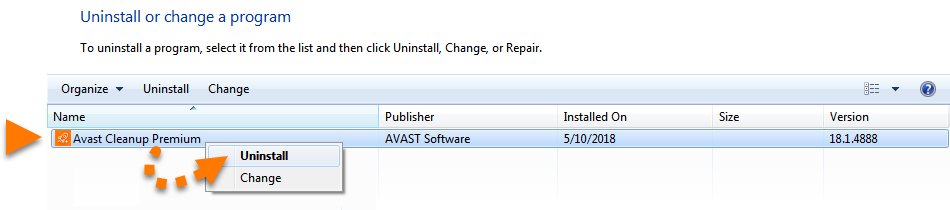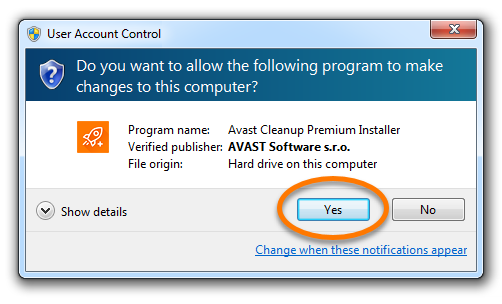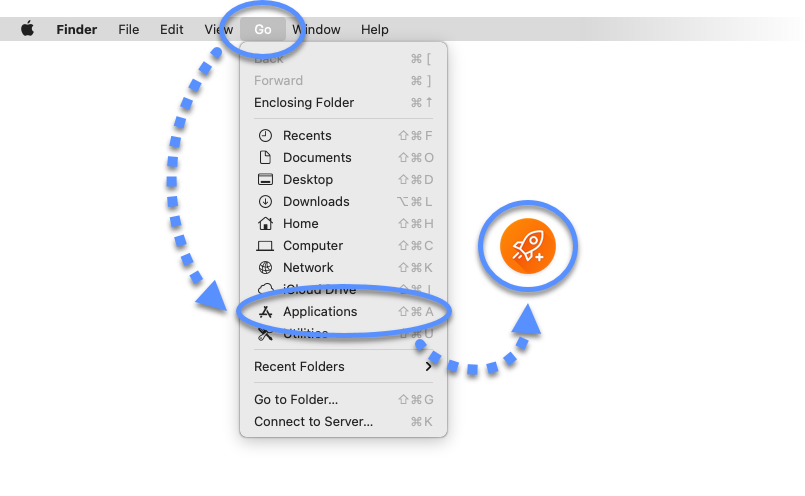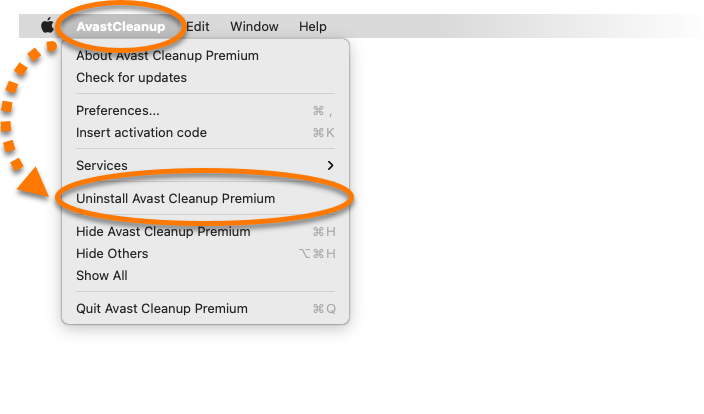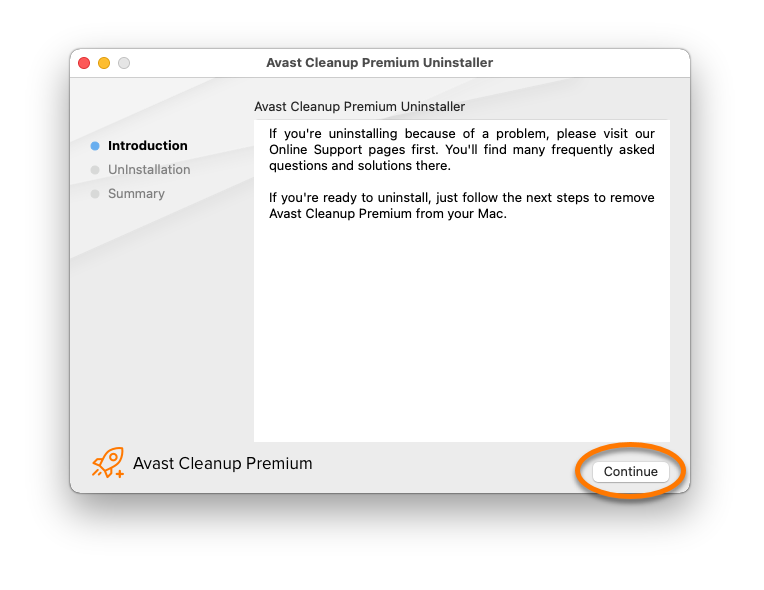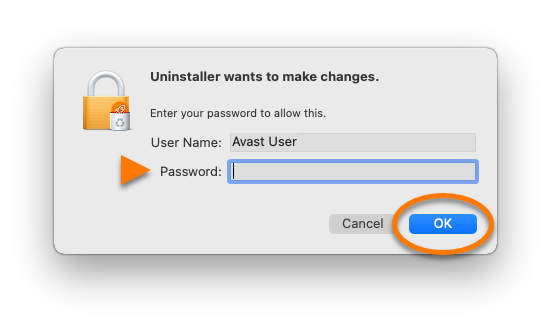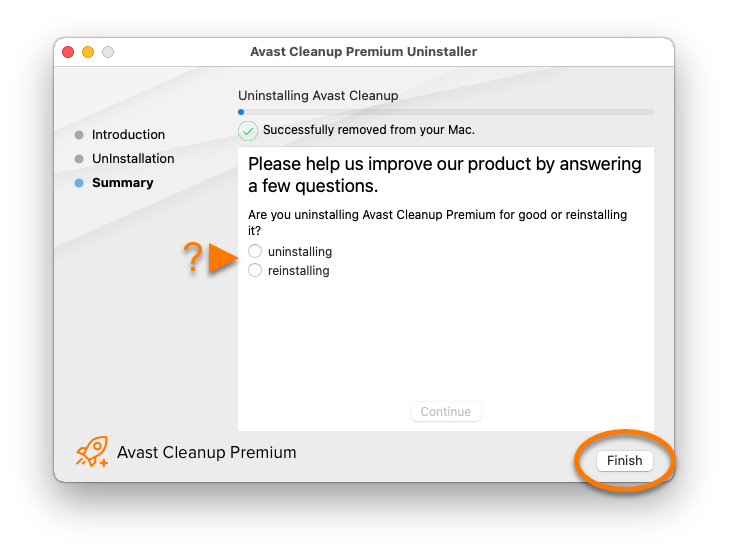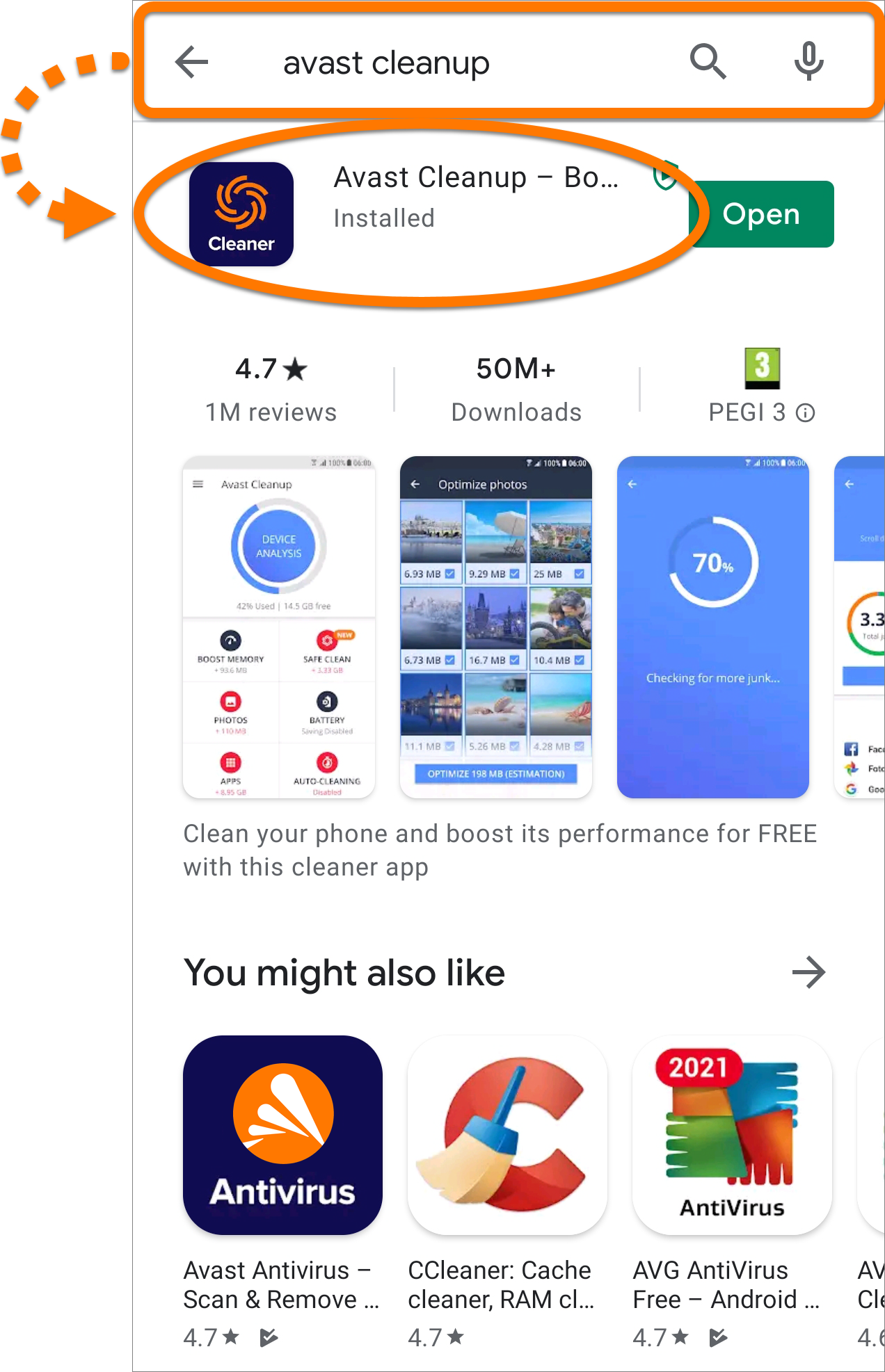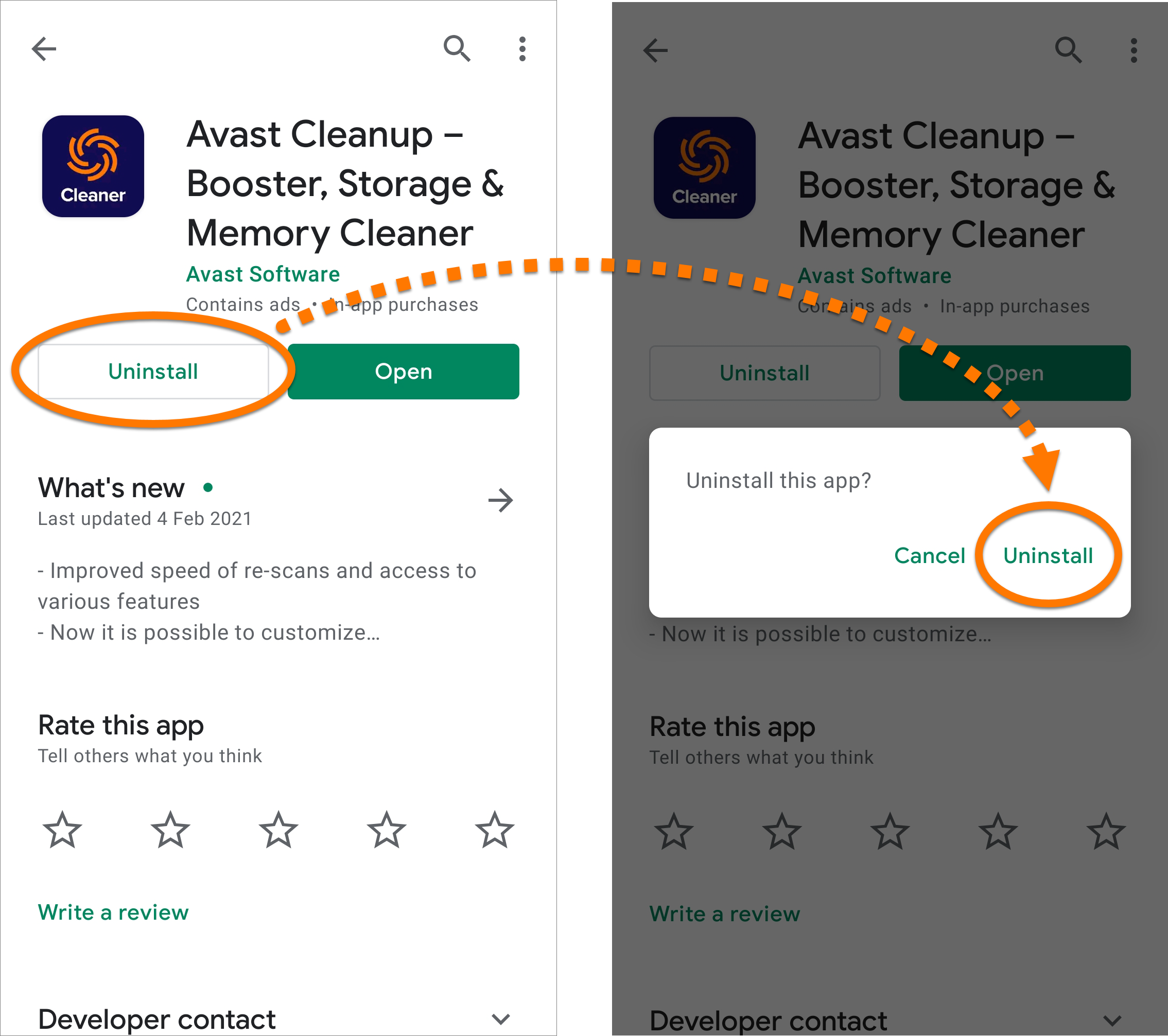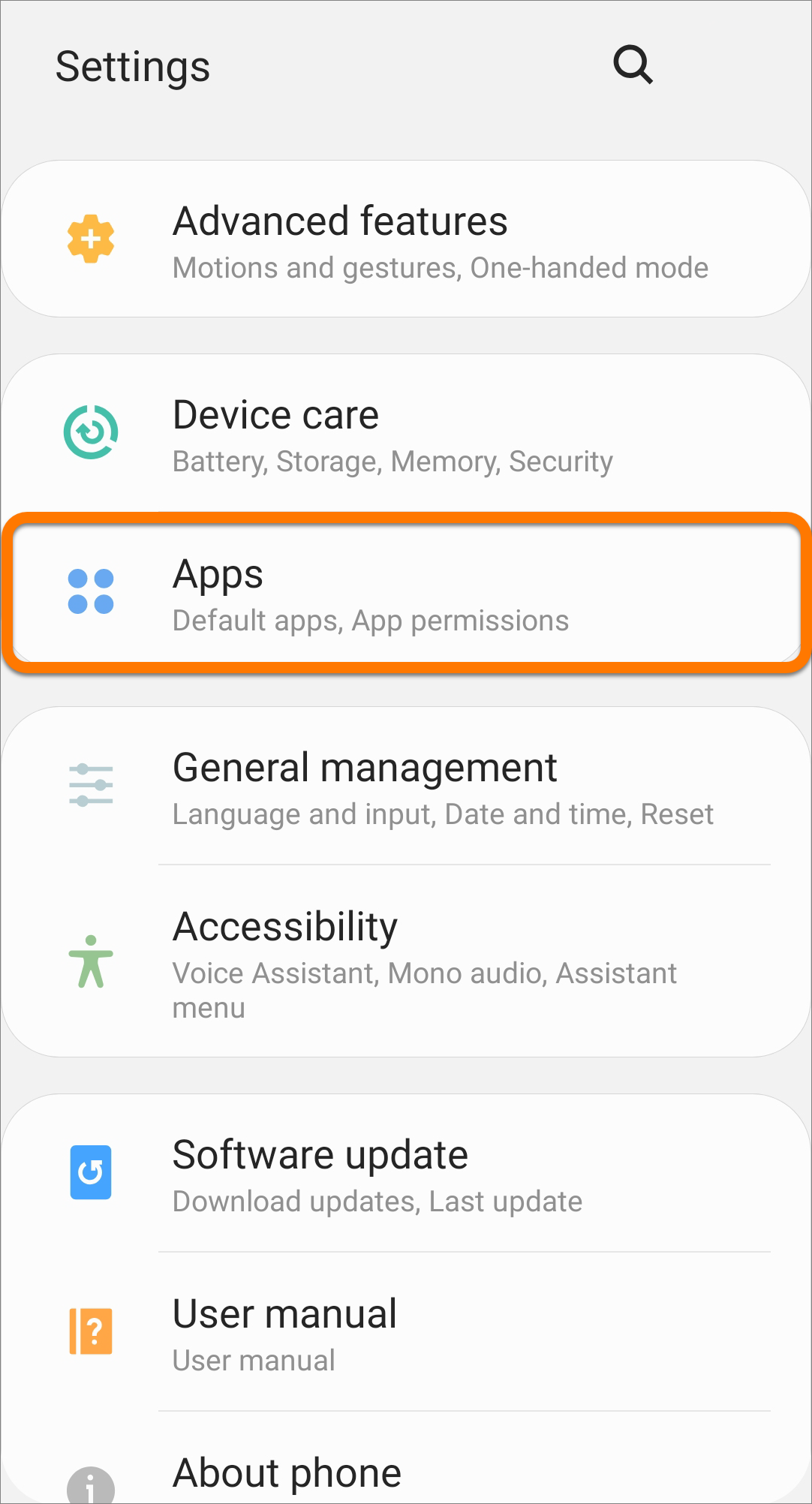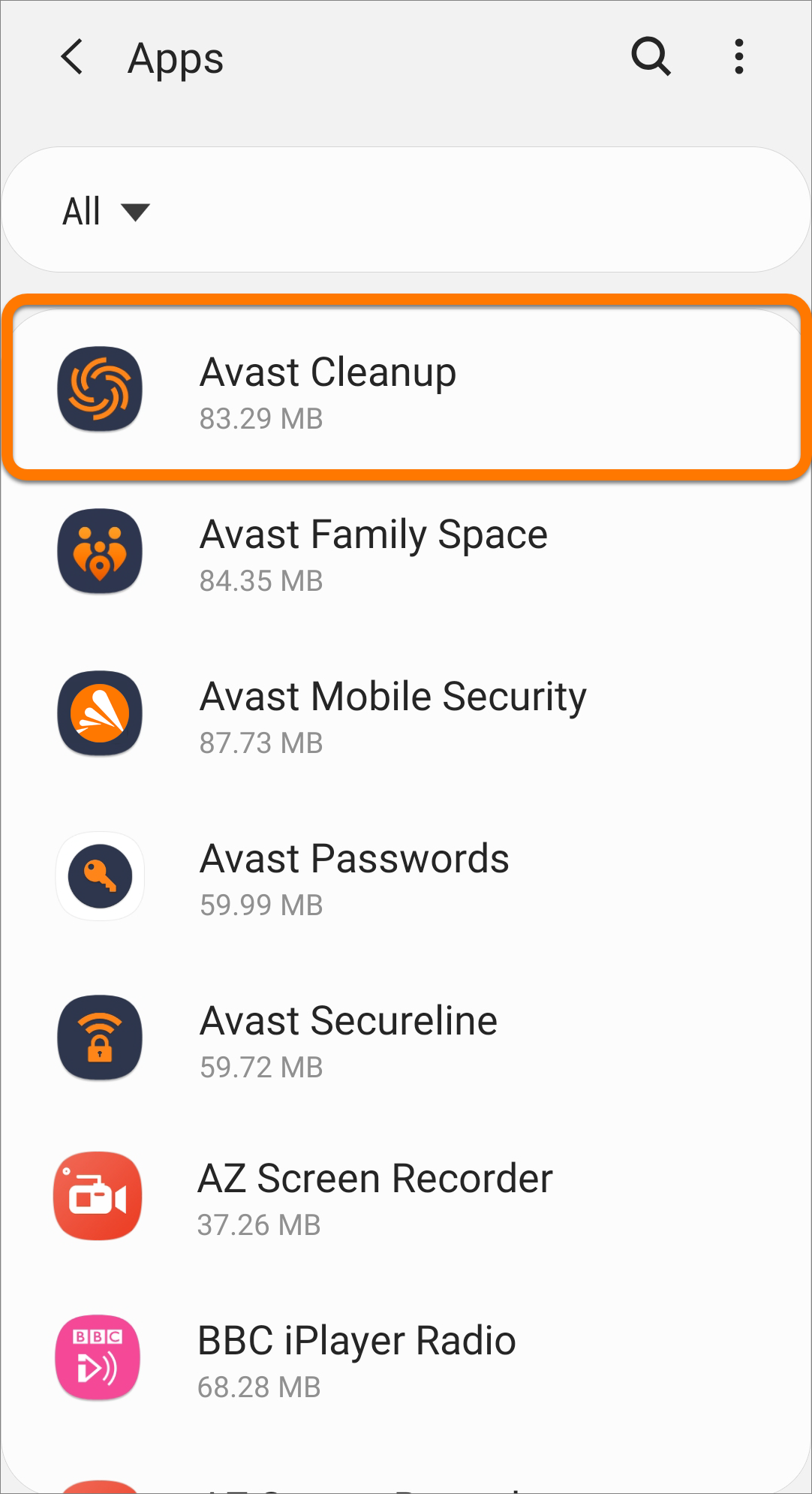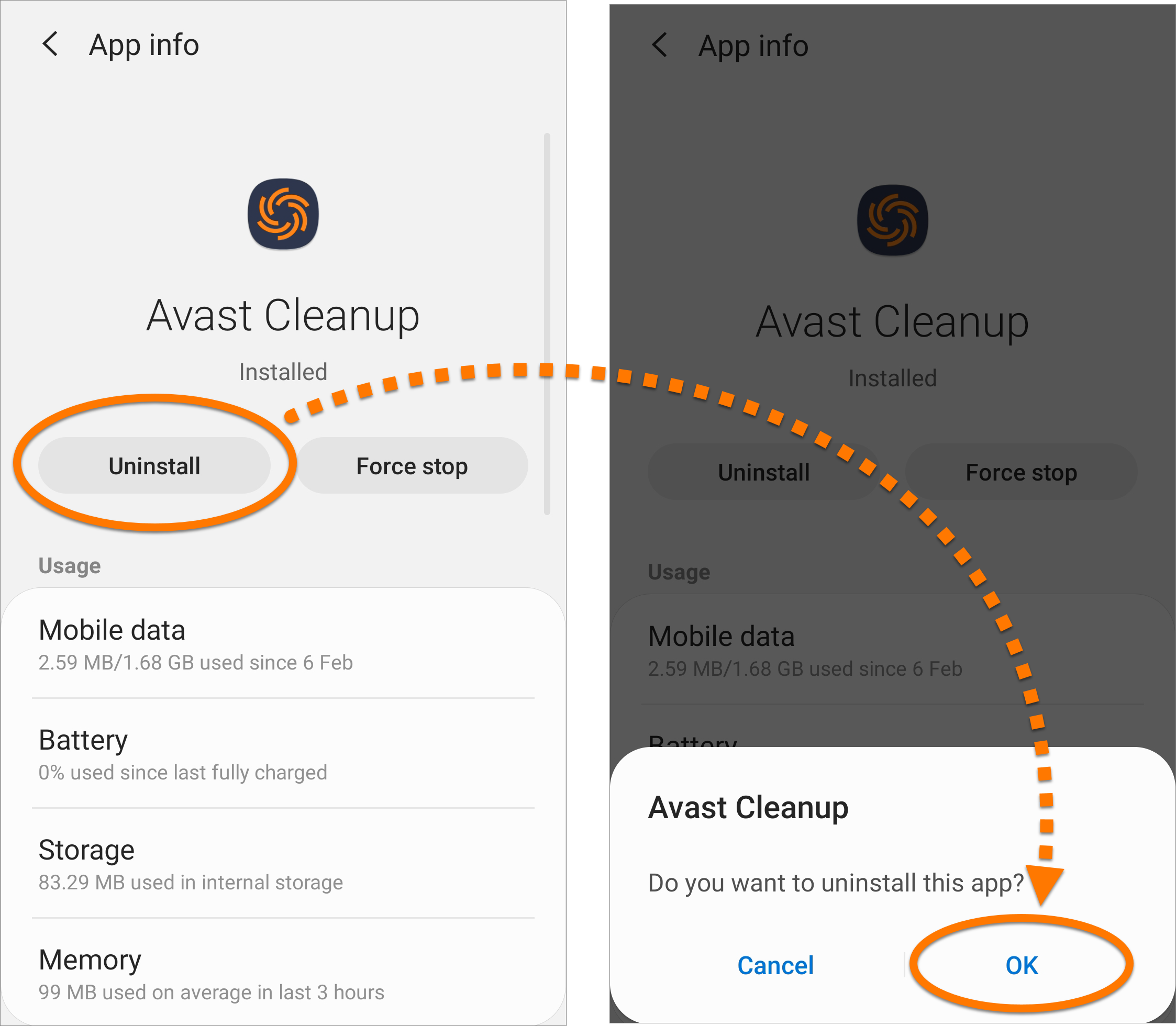- Как удалить Avast в Windows 10
- Инструкция
- Дополнение
- Uninstalling Avast Premium Security
- Uninstall via Avast Uninstall Utility
- Uninstall via Start menu
- Windows 10
- Windows 8
- Windows 7
- Uninstall via Apple menu bar
- Uninstalling Avast Cleanup
- Windows 10
- Windows 8
- Windows 7
- Uninstall via Apple menu bar
- Uninstall via Google Play Store
- Uninstall via device settings
Как удалить Avast в Windows 10
При невнимательной установке той или иной программы пользователь рискует в итоге получить на своем компьютере еще какой-то софт. Например, нередко так получается с Avast. И хоть это довольно-таки эффективный антивирус, в некоторых случаях он может попросту мешаться. Поэтому пользователи нередко задаются вопросом: «Как удалить Аваст полностью с Виндовс 10?». Разберемся с ним более детально.
Инструкция
Стандартный способ деинсталляции программ через Панель управления в нашем случае не совсем подходит, поскольку многие компоненты антивируса в итоге останутся в памяти системы. По этой причине разработчики антивируса выпустили специальную утилиту AvastClear, которая полностью сотрет данные о нем с компьютера.
Инструкция по использованию:
- Посетите страницу https://www.avast.ru/uninstall-utility.
- Кликните на ссылку загрузки.
- Далее, откройте файл avastclear.exe.
- Вам предложат загрузить компьютер в безопасном режиме. Крайне рекомендуется согласиться, нажав на кнопку «Да».
- На следующем экране вас попросят указать папки, куда установлена программа. Делать это нужно только в том случае, если вы изменяли стандартные каталоги. Также проверьте, правильно ли определилось издание. А затем кликните ЛКМ по зеленой надписи.
- Дождитесь завершения процедуры.
Дополнение
Для полного удаления антивируса Аваст с компьютера в Виндовс 10 пользователю необходимо перезагрузить систему в безопасный режим. Следствием удачности ваших действий будет тот факт, что пропадет стандартная заставка на рабочем столе. Также может снизиться разрешение экрана, встречаются и другие изменения. Переживать по этому поводу не стоит, при повторной перезагрузке все восстановится.
Uninstalling Avast Premium Security
To uninstall Avast Premium Security from Windows, follow the steps below according to your preferred method:
Uninstall via Avast Uninstall Utility
- Click the button below to download the Avast Uninstall Utility setup file, and save it to a familiar location on your PC (by default, downloaded files are saved to your Downloads folder). Download Avast Uninstall Utility
- Right-click the downloaded setup file avastclear.exe , and select Run as administrator from the context menu.
- If prompted for permission by the User Account Control dialog, click Yes.
- Click Yes when the Avast Antivirus Clear dialog prompts you to restart Windows in Safe Mode. Then, click Yes again to immediately restart your PC in Safe Mode.
Avast Premium Security is now uninstalled from your PC. If you need to reinstall Avast Premium Security, refer to the following article:
Uninstall via Start menu
Follow the steps below according to your operating system:
Windows 10
- Right-click the Windows Start button and select Apps and Features from the menu that appears.
- Ensure that Apps & features is selected in the left panel, then click Avast Premium Security, and select Uninstall.
- If prompted for permission by the User Account Control dialog, click Yes.
- When Avast Premium Security Setup appears, click Uninstall.
- Click Yes to confirm that you want to uninstall Avast Premium Security.
- Wait while setup uninstalls Avast Premium Security from your PC.
- Once uninstallation is complete, click Restart computer to immediately reboot your PC.
Avast Premium Security is now uninstalled from your PC.
If you need to reinstall Avast Premium Security, refer to the following article:
Windows 8
- On your keyboard, press the Win key and X key simultaneously, then select Programs and Features from the menu that appears.
- Right-click Avast Premium Security, then select Uninstall from the drop-down menu.
- If prompted for permission by the User Account Control dialog, click Yes.
- When Avast Premium Security Setup appears, click Uninstall.
- Click Yes to confirm that you want to uninstall Avast Premium Security.
- Wait while setup uninstalls Avast Premium Security from your PC.
- Once uninstallation is complete, click Restart computer to immediately reboot your PC.
Avast Premium Security is now uninstalled from your PC.
If you need to reinstall Avast Premium Security, refer to the following article:
Windows 7
- Click the Windows Start button and select Control Panel.
- Under Programs, click Uninstall a program if you are using the default category view,
. or click Programs and Features if you are using the large/small icons view.
- Right-click Avast Premium Security, then select Uninstall from the drop-down menu.
- If prompted for permission by the User Account Control dialog, click Yes.
- When Avast Premium Security Setup appears, click Uninstall.
- Click Yes to confirm that you want to uninstall Avast Premium Security.
- Wait while setup uninstalls Avast Premium Security from your PC.
- Once uninstallation is complete, click Restart computer to immediately reboot your PC.
Avast Premium Security is now uninstalled from your PC.
If you need to reinstall Avast Premium Security, refer to the following article:
You can uninstall Avast Premium Security from Mac via the Apple menu bar. Follow the steps below:
Uninstall via Apple menu bar
- Click Go ▸ Applications in the menu bar, then double-click the Avast Security icon to open the application.
- Ensure the Avast Premium Security window is active, then click Avast Premium Security ▸ Uninstall Avast Premium Security on the left side of the menu bar.
- Click Continue.
- If prompted, use your Touch ID or enter your administrator User Name and Password, then click Install Helper.
- If prompted, use your Touch ID or enter your administrator credentials again, then click OK.
- Click Finish, or optionally click Continue to complete the Customer survey.
Avast Premium Security is now uninstalled from your Mac.
If you need to reinstall Avast Premium Security, refer to the following article:
Uninstalling Avast Cleanup
To uninstall Avast Cleanup Premium from your PC, follow the steps below according to your operating system:
Windows 10
- Right-click the Windows Start button and select Apps and Features from the menu that appears.
- Ensure Apps & features is selected in the left panel, then click Avast Cleanup Premium, and select Uninstall.
- If prompted for permission by the User Account Control dialog, click Yes.
- When the Avast Cleanup Premium setup appears, select Uninstall.
- Click Uninstall to confirm uninstallation.
- Wait while setup removes Avast Cleanup Premium from your PC, then click Done.
Avast Cleanup Premium is now uninstalled from your PC.
If you need to reinstall Avast Cleanup Premium, refer to the following article:
Windows 8
- On your keyboard, press the Win key and X key simultaneously, then select Programs and Features from the menu that appears.
- Right-click Avast Cleanup, then select Uninstall from the drop-down menu.
- If prompted for permission by the User Account Control dialog, click Yes.
- When the Avast Cleanup Premium setup appears, select Uninstall.
- Click Uninstall to confirm uninstallation.
- Wait while setup removes Avast Cleanup Premium from your PC, then click Done.
Avast Cleanup Premium is now uninstalled from your PC.
If you need to reinstall Avast Cleanup Premium, refer to the following article:
Windows 7
- Click the Windows Start button and select Control Panel.
- Under Programs, click Uninstall a program if you are using the default category view,
. or click Programs and Features if you are using the large/small icons view.
- Right-click Avast Cleanup, then select Uninstall from the drop-down menu.
- If prompted for permission by the User Account Control dialog, click Yes.
- When the Avast Cleanup Premium setup appears, select Uninstall.
- Click Uninstall to confirm uninstallation.
- Wait while setup removes Avast Cleanup Premium from your PC, then click Done.
Avast Cleanup Premium is now uninstalled from your PC.
If you need to reinstall Avast Cleanup Premium, refer to the following article:
You can uninstall Avast Cleanup Premium from Mac via the Apple menu bar. Follow the steps below:
Uninstall via Apple menu bar
- Click Go ▸ Applications in the Apple menu bar, then double-click the Avast Cleanup icon to open the application.
- Ensure the Avast Cleanup Premium window is active, then click Avast Cleanup ▸ Uninstall Avast Cleanup Premium on the left side of the Apple menu bar.
- Click Continue.
- If prompted, use your Touch ID or enter your administrator User Name and Password, then click OK.
- Optionally, complete the uninstallation survey and click Continue. Wait while the Avast Cleanup Premium Uninstaller removes Avast Cleanup Premium from your Mac, then click Finish.
Avast Cleanup Premium is now uninstalled from your Mac.
If you need to reinstall Avast Cleanup Premium, refer to the following article:
To uninstall Avast Cleanup from Android, follow the steps below according to your preferred method:
Uninstall via Google Play Store
- On the Home screen of your device, tap the Play Store to open Google Play Store.
- In the search bar, type Avast Cleanup , and select the relevant option from the search results.
- Tap Uninstall, then Uninstall again to confirm uninstallation.
Avast Cleanup Premium is now uninstalled from your Android device.
If you need to reinstall Avast Cleanup Premium, refer to the following article:
Uninstall via device settings
- Open your device Settings and go to Apps.
- Select Avast Cleanup.
- Tap Uninstall, then tap OK to confirm uninstallation.
Avast Cleanup is now uninstalled from your Android device.
If you need to reinstall Avast Cleanup, refer to the following article:
- Avast Cleanup Premium 21.x for Windows
- Avast Cleanup Premium 4.x for Mac
- Avast Cleanup 5.x for Android
- Microsoft Windows 10 Home / Pro / Enterprise / Education — 32 / 64-bit
- Microsoft Windows 8.1 / Pro / Enterprise — 32 / 64-bit
- Microsoft Windows 8 / Pro / Enterprise — 32 / 64-bit
- Microsoft Windows 7 Home Basic / Home Premium / Professional / Enterprise / Ultimate — Service Pack 1, 32 / 64-bit
- Apple macOS 11.x (Big Sur)
- Apple macOS 10.15.x (Catalina)
- Apple macOS 10.14.x (Mojave)
- Apple macOS 10.13.x (High Sierra)
- Apple macOS 10.12.x (Sierra)
- Apple Mac OS X 10.11.x (El Capitan)
- Apple Mac OS X 10.10.x (Yosemite)
- Google Android 6.0 (Marshmallow, API 23) or higher
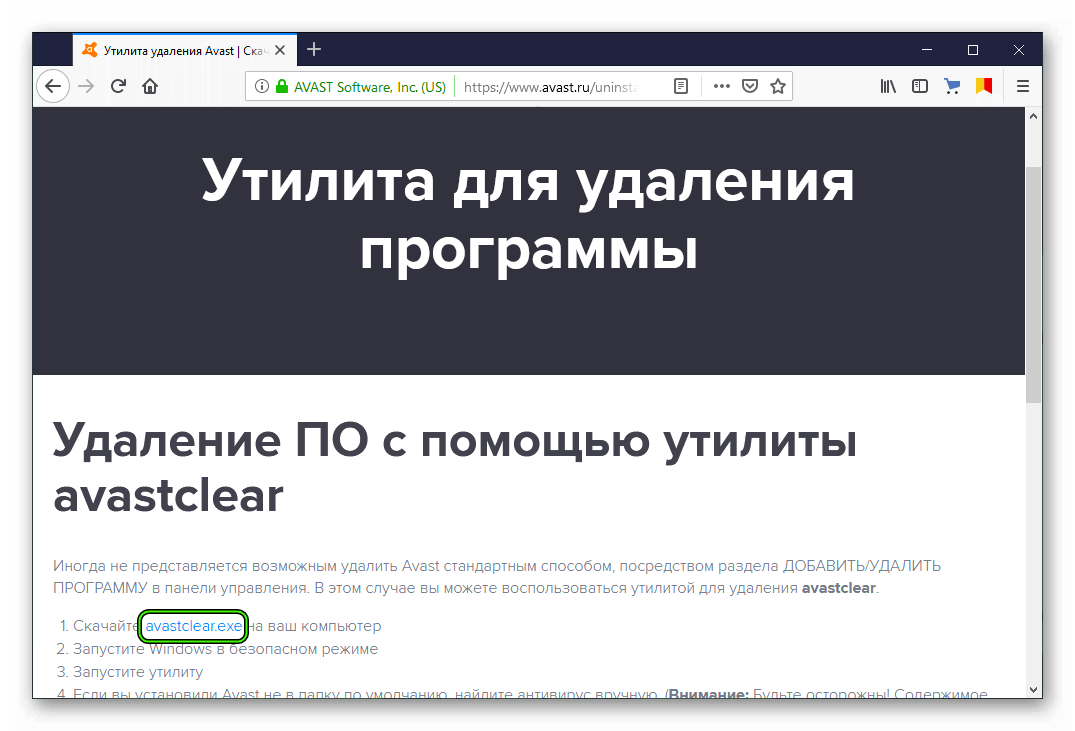
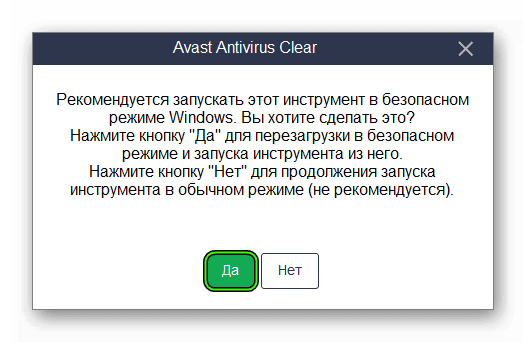
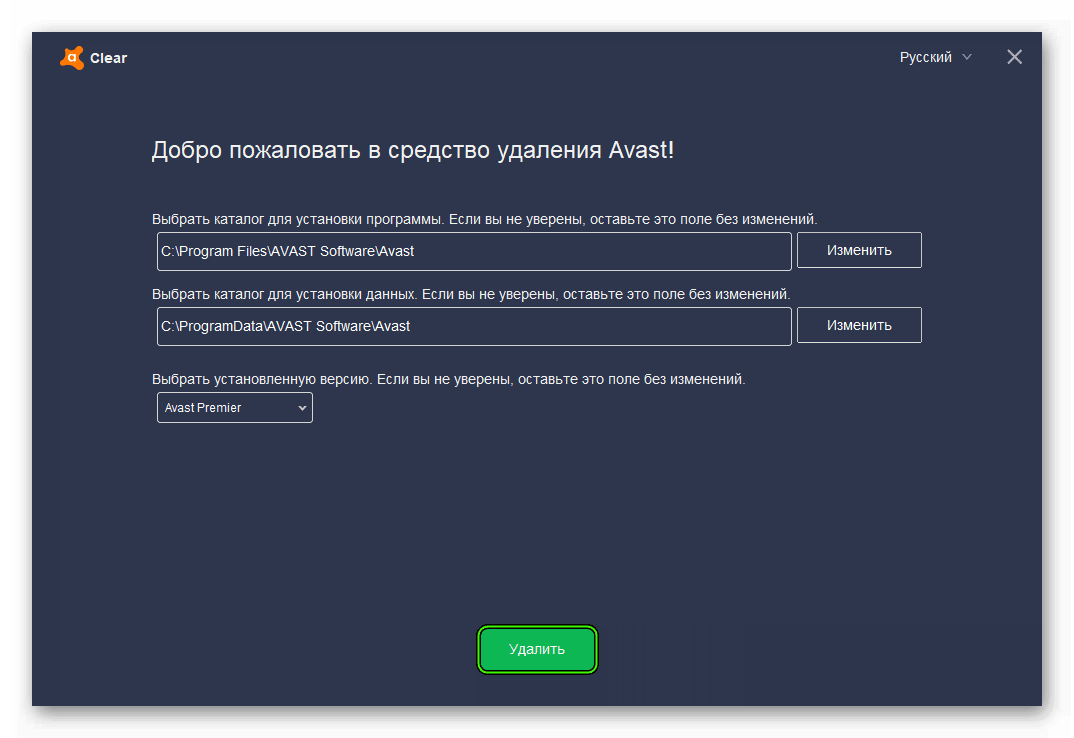
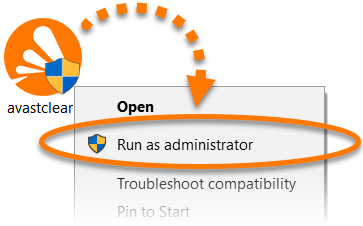
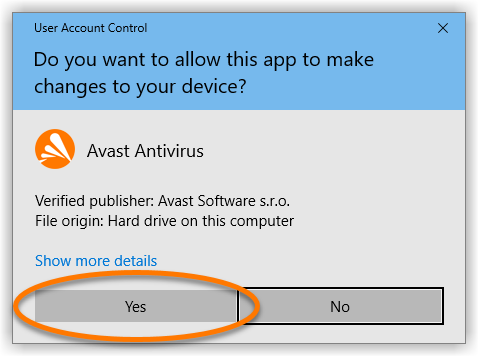
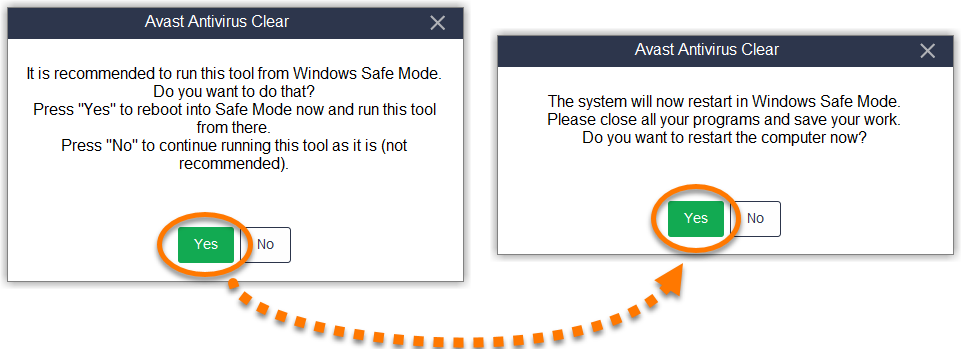
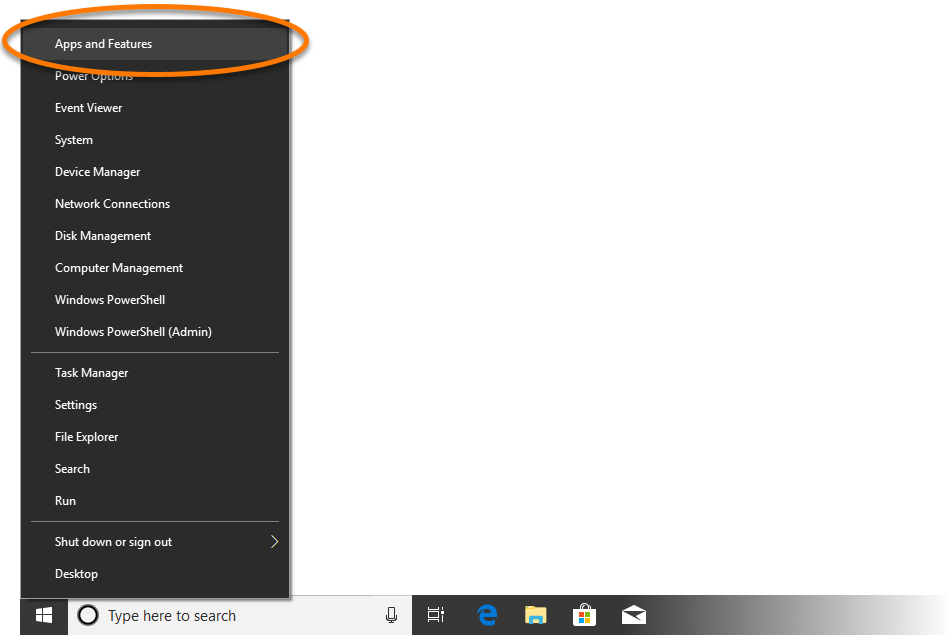
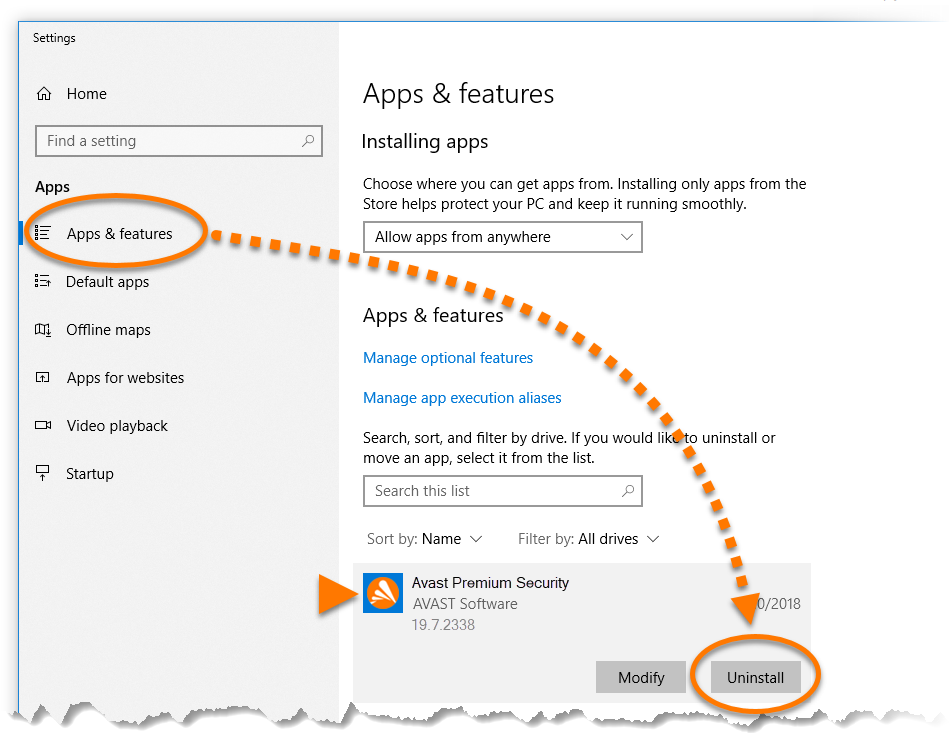
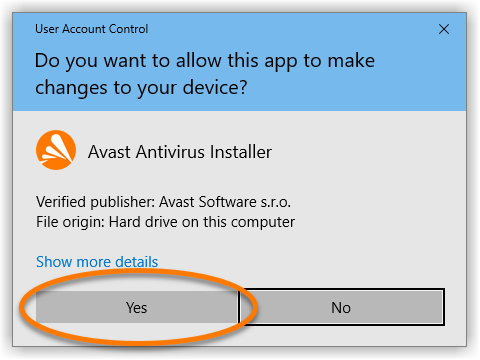
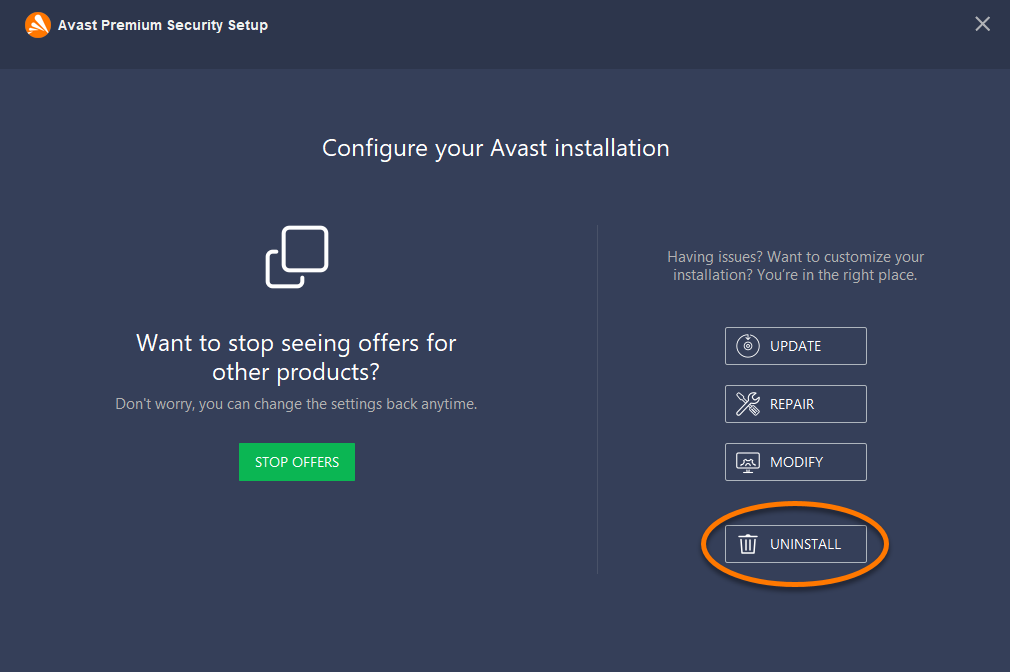
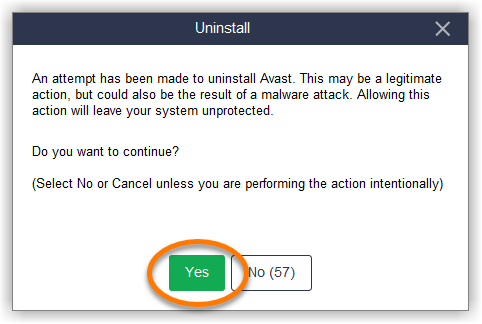
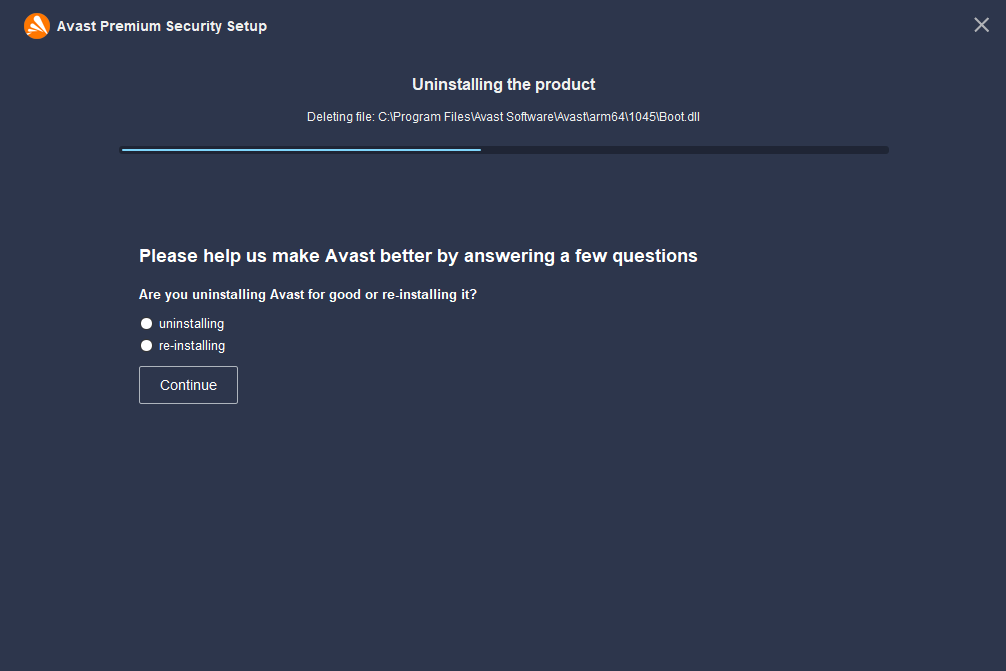
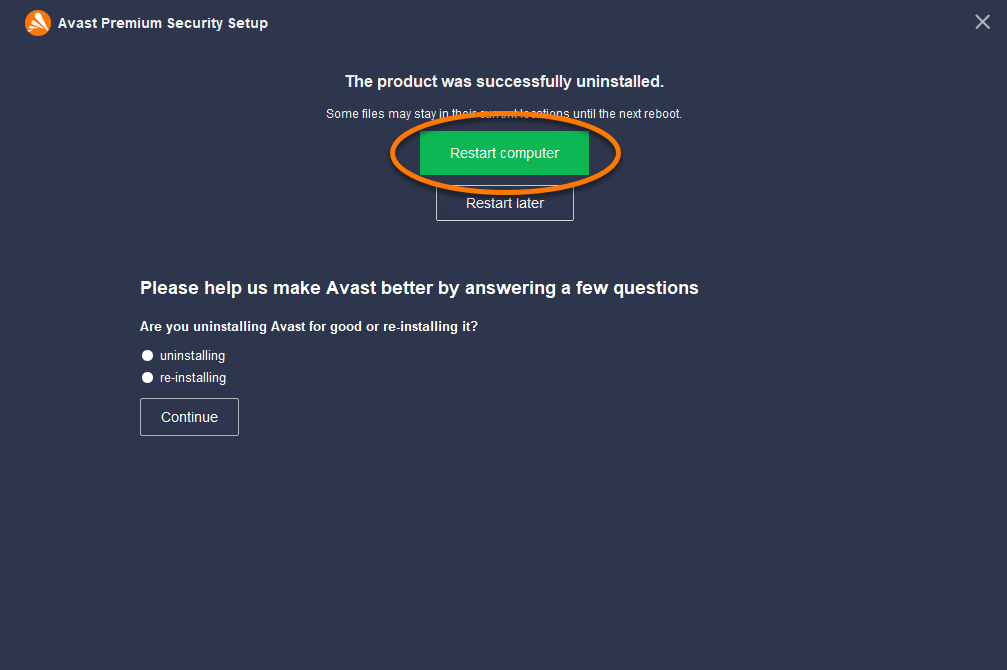
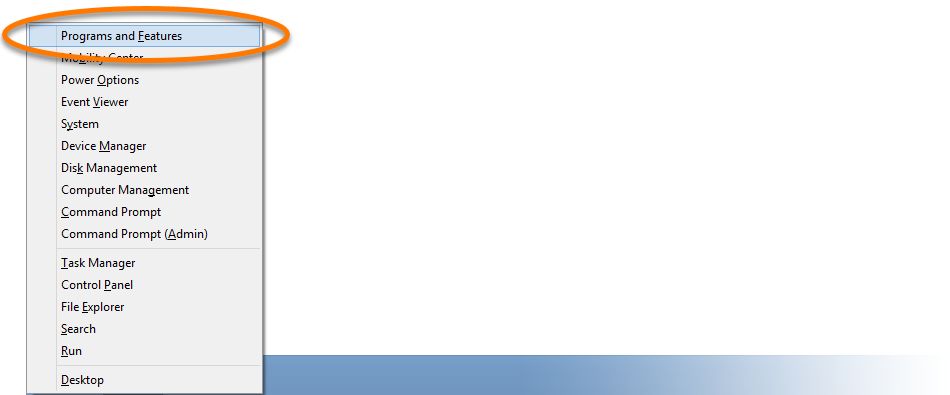
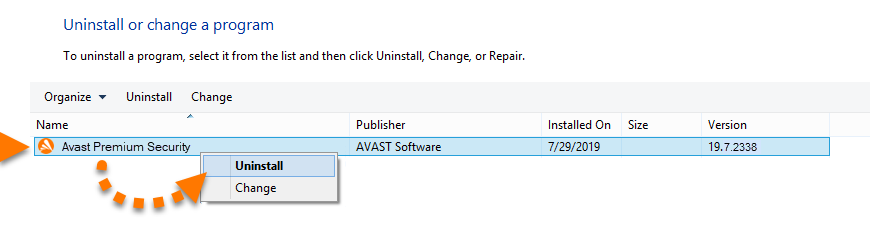
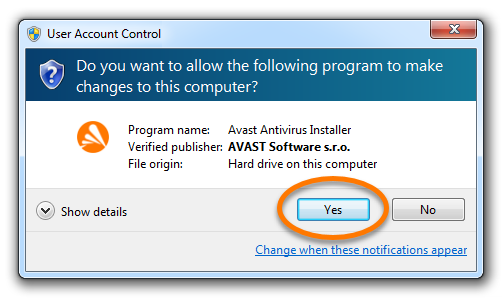
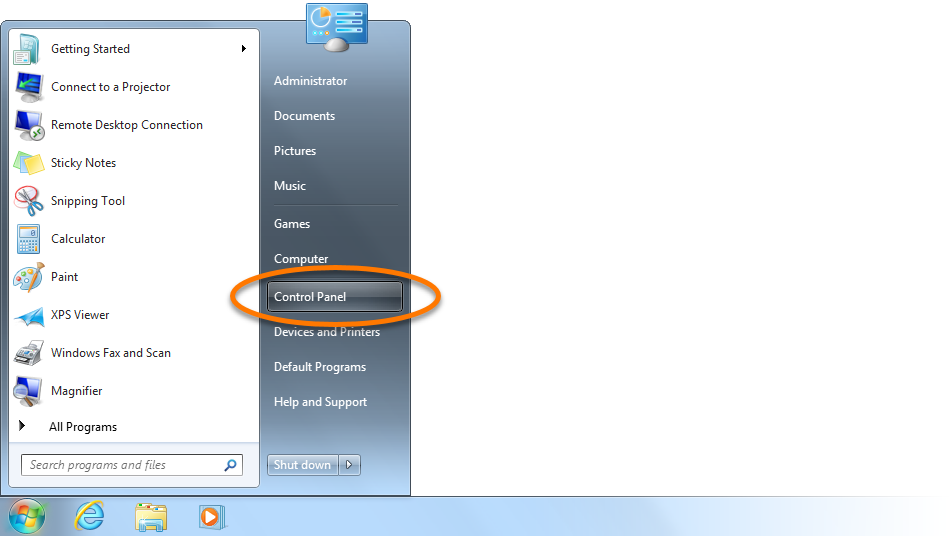
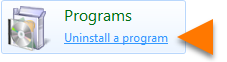 . or click Programs and Features if you are using the large/small icons view.
. or click Programs and Features if you are using the large/small icons view. 
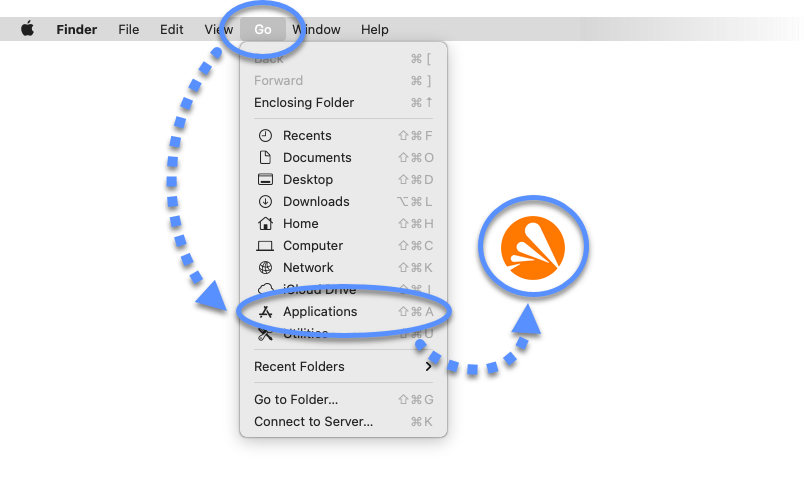
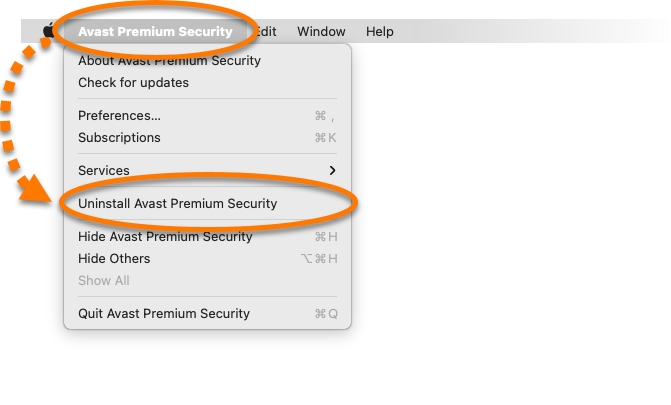
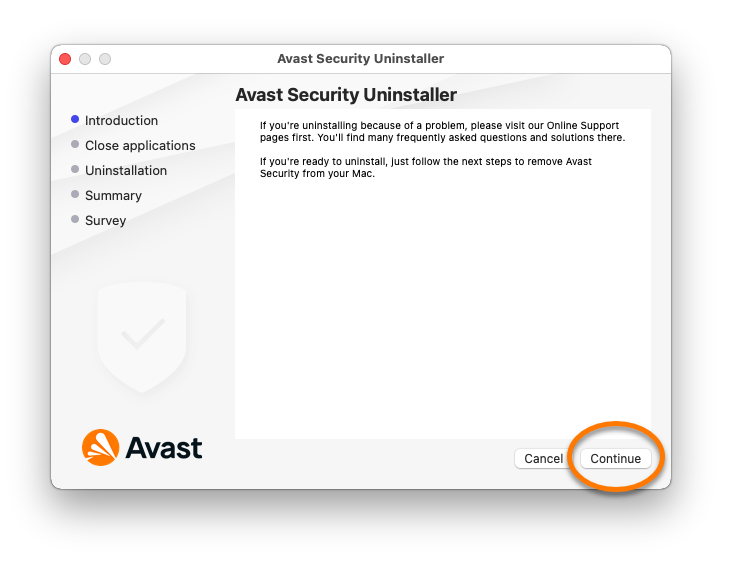

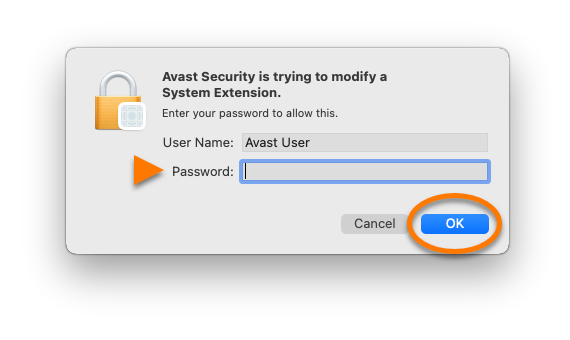
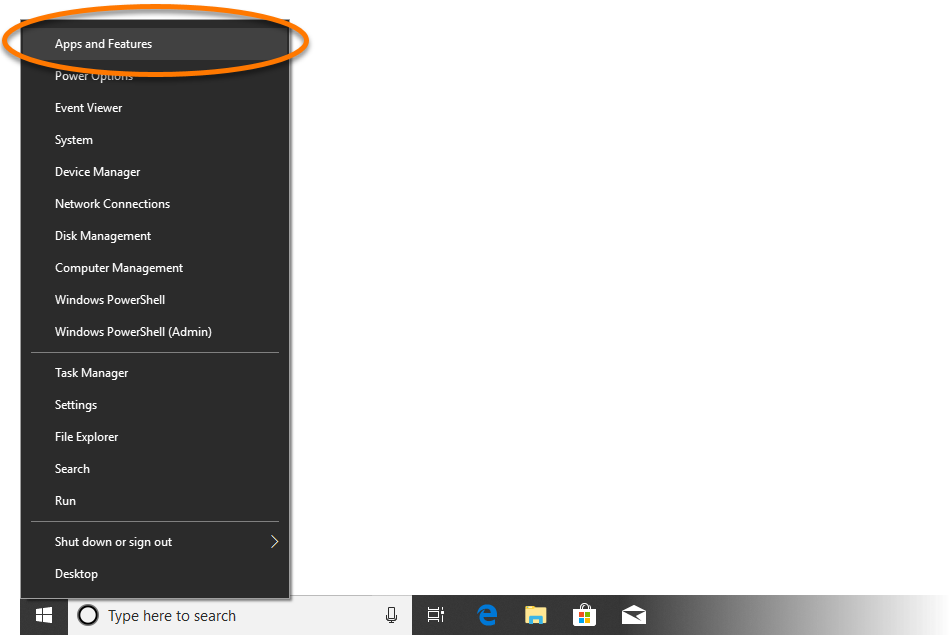
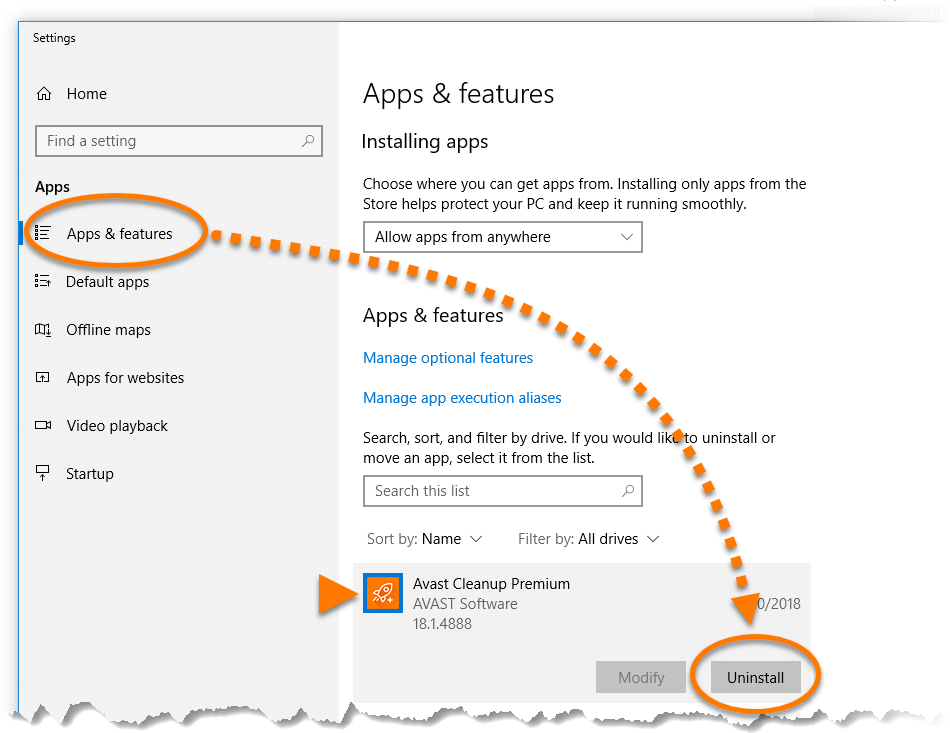
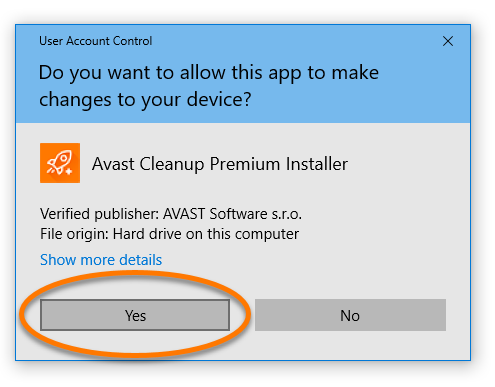
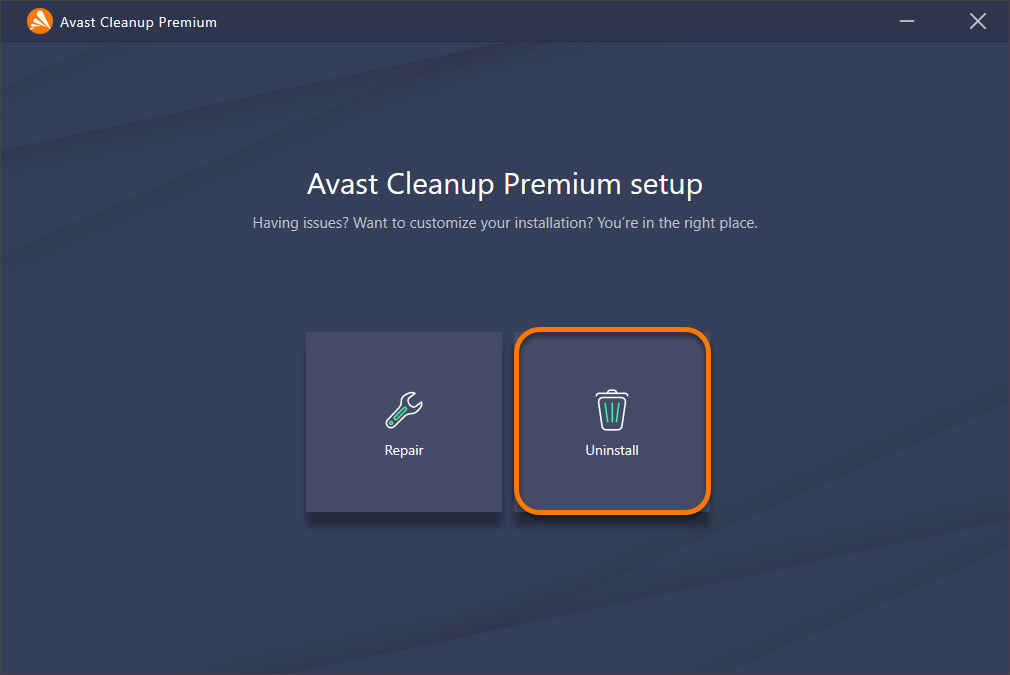
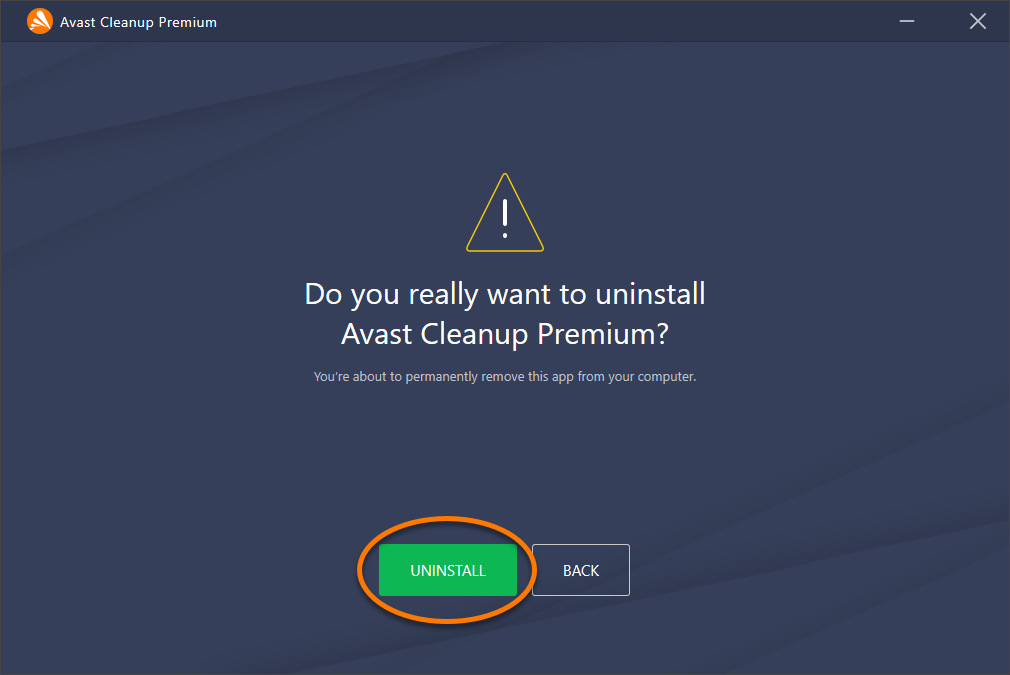
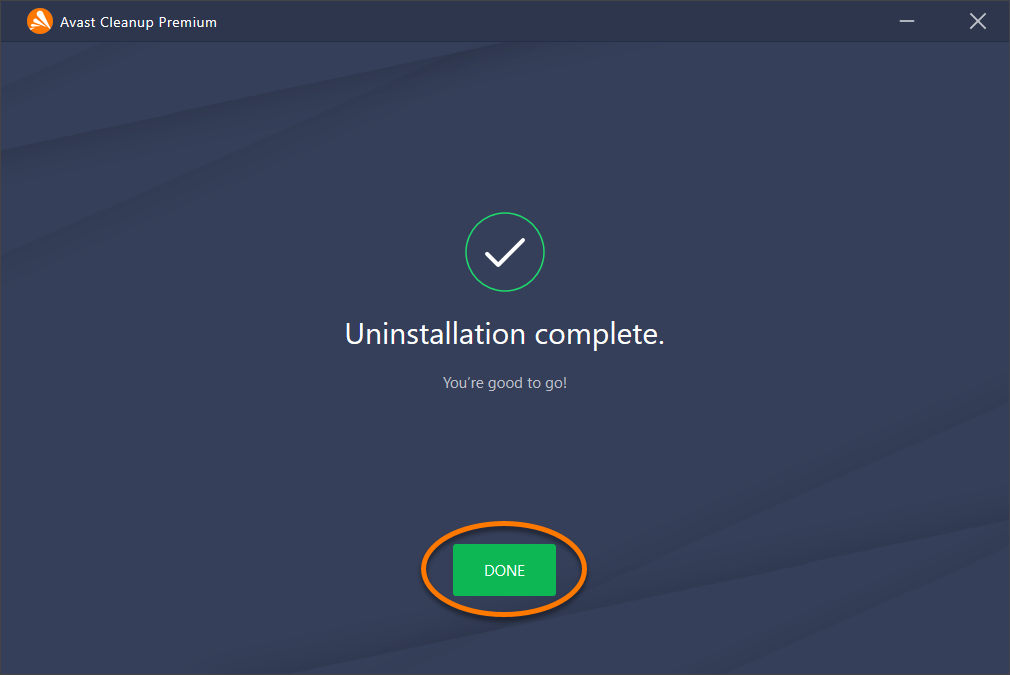
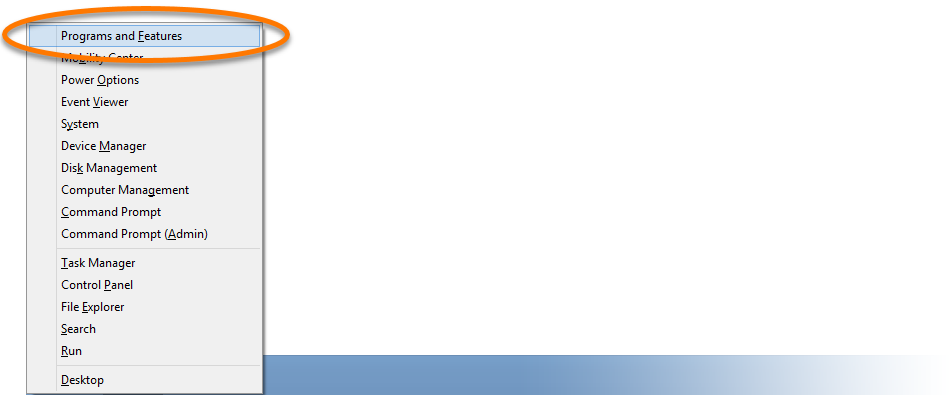
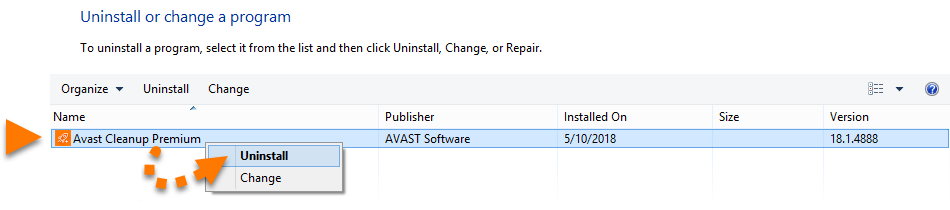
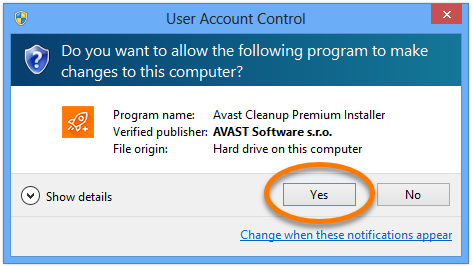
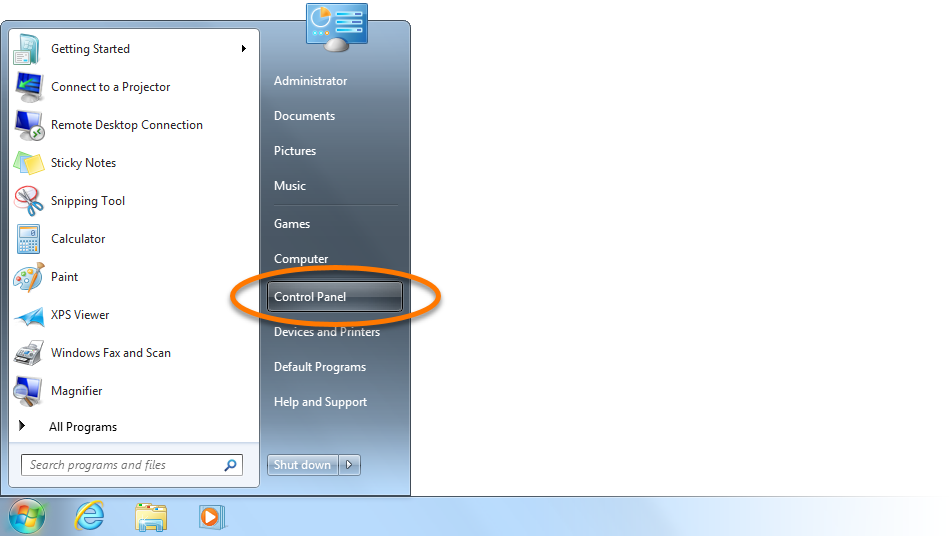
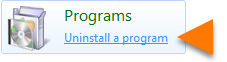 . or click Programs and Features if you are using the large/small icons view.
. or click Programs and Features if you are using the large/small icons view.