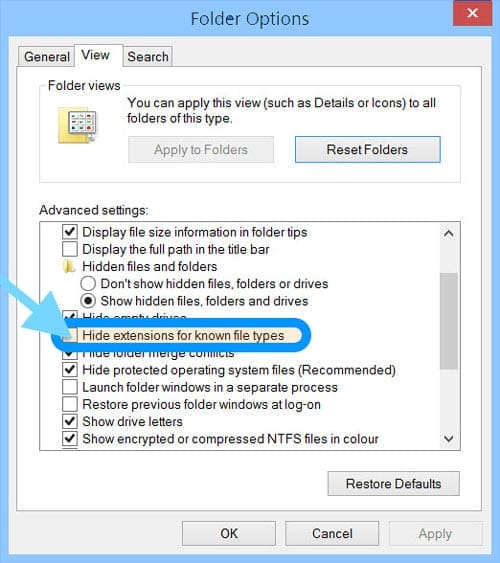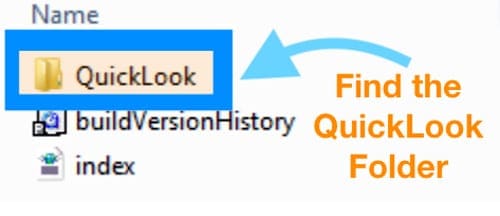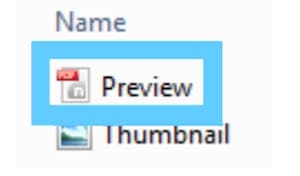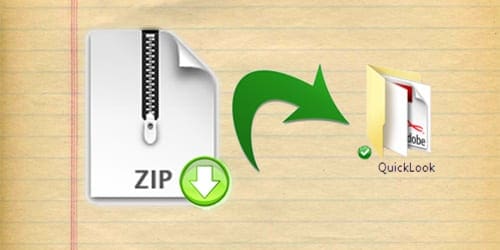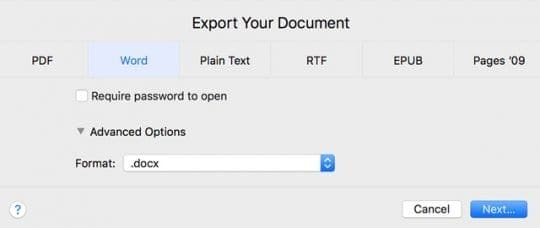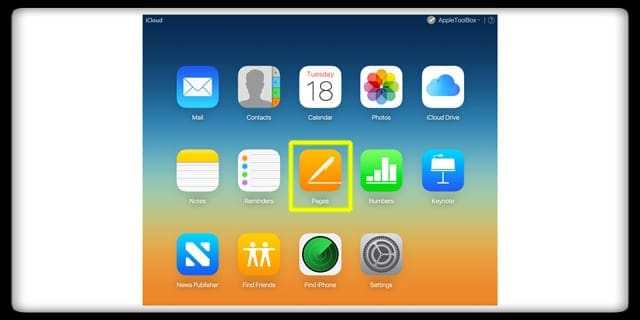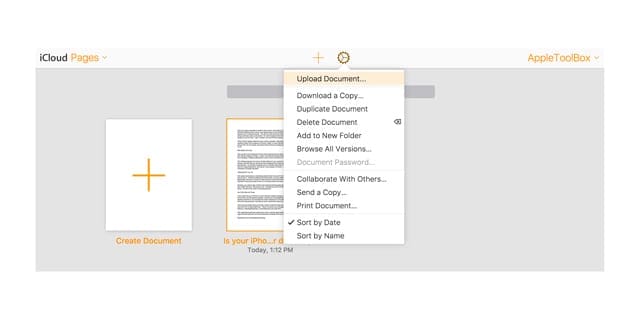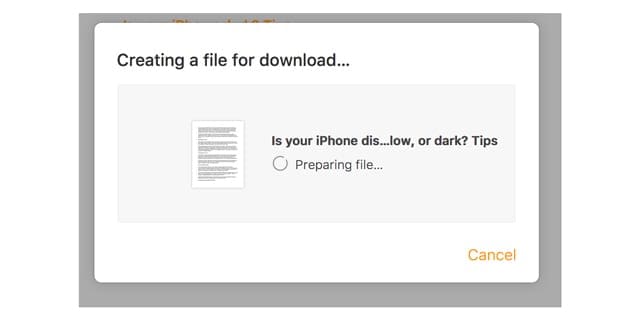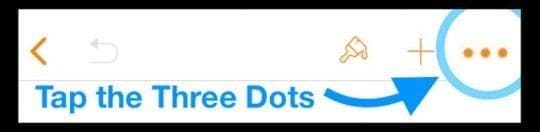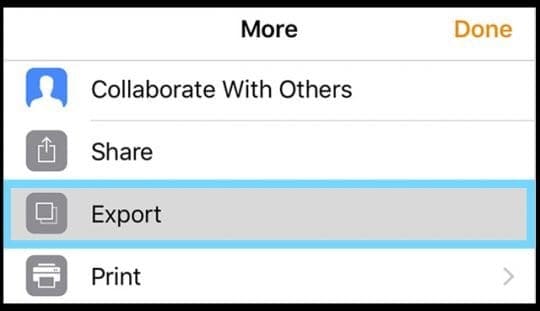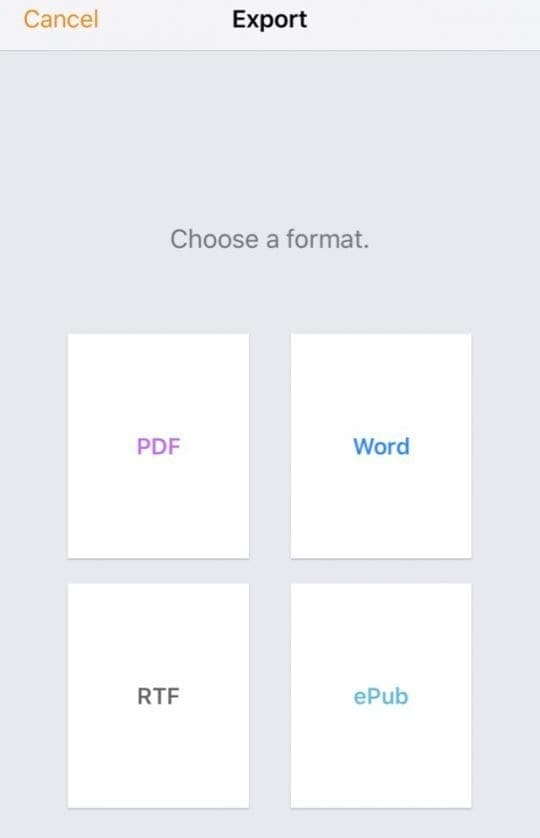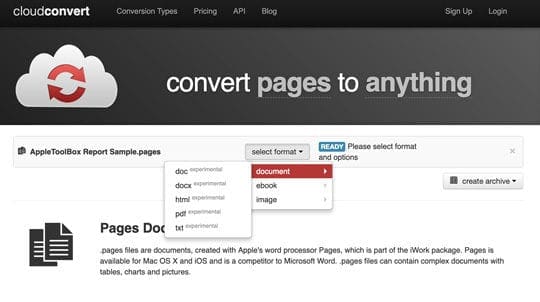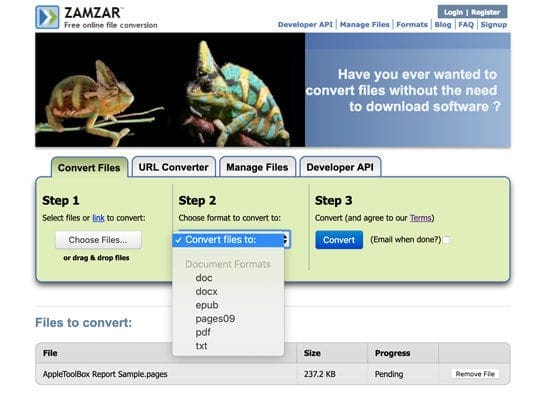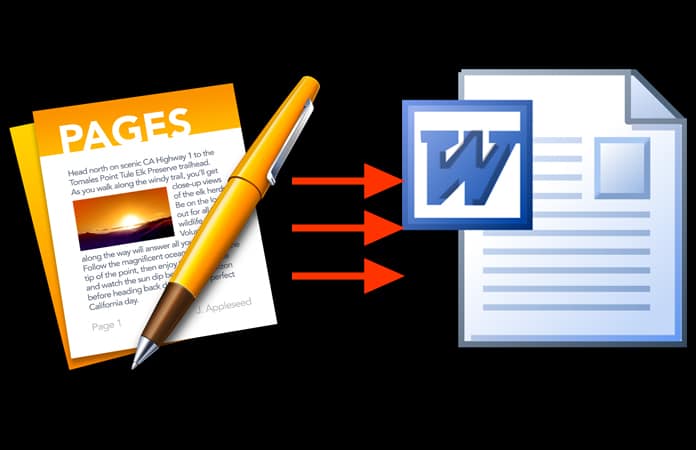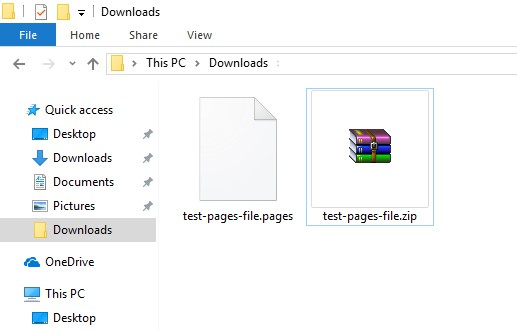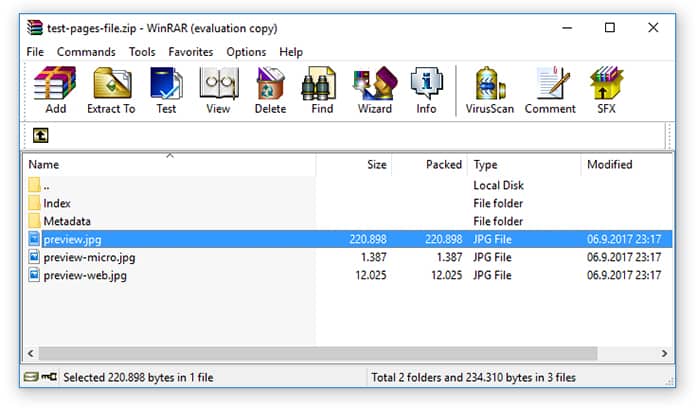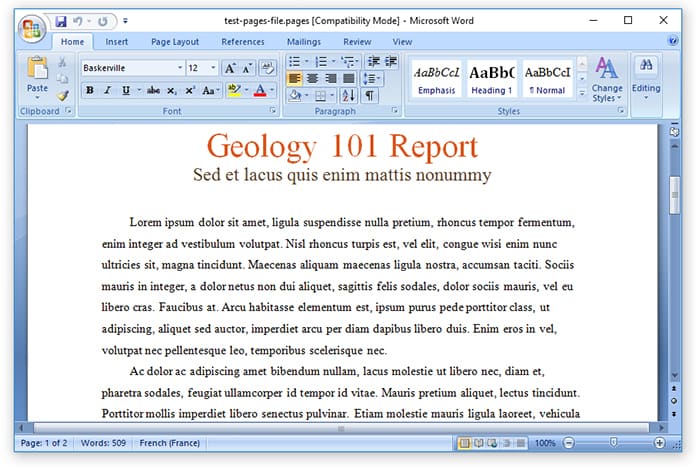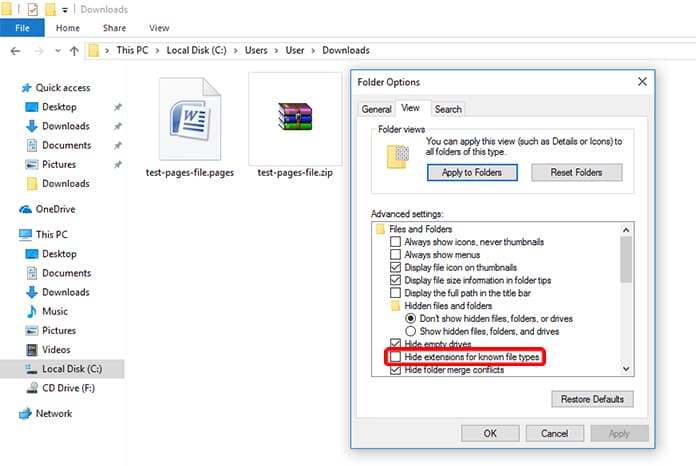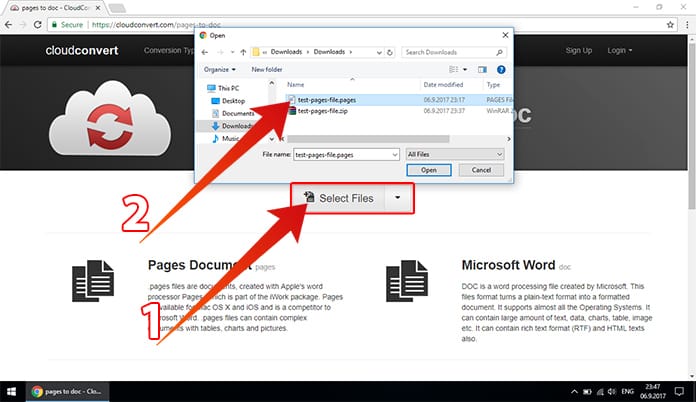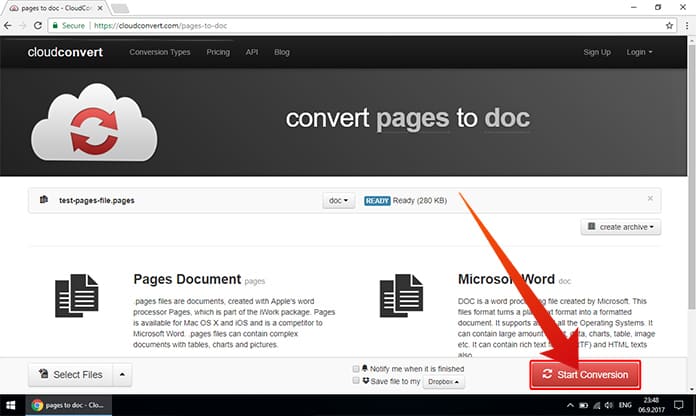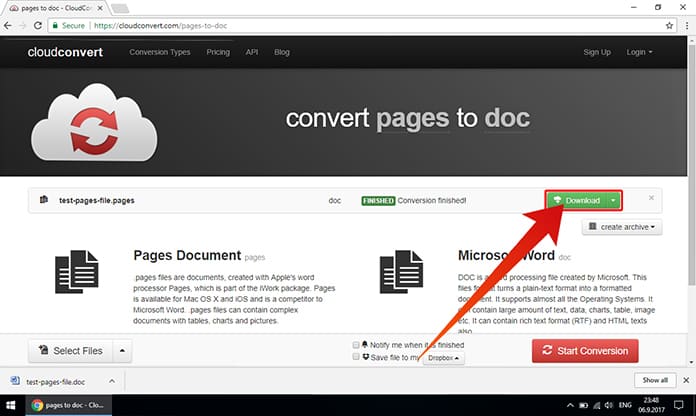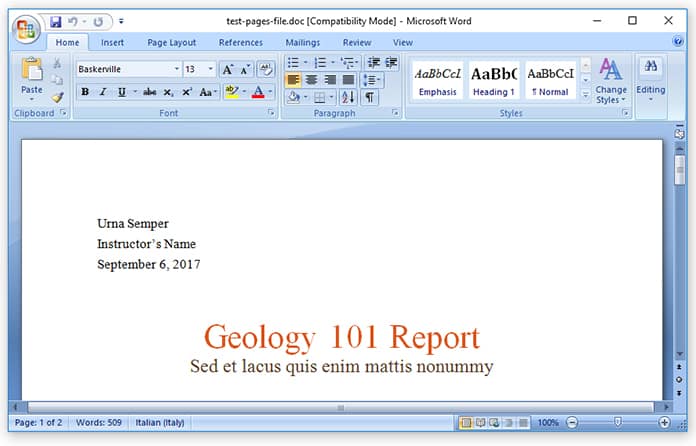- How Do I Open Mac’s .pages File Format On Microsoft Windows?
- Related Articles
- Quick Tips
- Try these quick tips to open your Mac .pages documents on your Windows machine
- How Do I Open Pages on a Windows PC Using Zip Compression?
- #1 Allow Windows To Show File Extensions
- #2 Add The .ZIP Extension
- #3 Unzip The File
- Usually, you’ll find the following three files:
- # 4 Peek Inside the QuickLook folder
- Don’t See a PDF Inside the QuickLook Folder?
- Need Only to view and/or print the file?
- #5 Convert The Pages Zipped File to a Docx or Doc File
- Don’t See a QuickLook Folder At All?
- If You Need to Edit Your .pages File, Export It
- No Current Access to a Mac for Exporting?
- Open .pages on Windows Using iCloud’s Website
- Note: These same methods work for opening .pages files without iWork on Mac
- Or Export a Pages File Using Your iPhone or iPad (iOS)
- How To Convert .pages For Windows With Online Tools
- Reader Tips
- Reader Tips
- How to Open Pages File on Windows 10/8/7 PC Using Word
- The Steps to Open Pages File on Windows 10, 8 or 7 PC
- How to Convert Pages File to Word doc Online
How Do I Open Mac’s .pages File Format On Microsoft Windows?
By SK 29 comments Last updated February 26, 2019
Many iPhone, iPad, or iPod Touch owners do not have access to Macs and instead use Windows computers at home or especially, at work.
There are times when we need to edit or review Apple’s native pages file format on Microsoft Windows.
If you try to open a pages document on your Windows PC using Word (or a similar program,) you quickly discover that Word (and similar) does not recognize Apple’s word processing format. .pages files.
Apple .pages are not supported on Windows so you cannot open them using Microsoft Word.
So if you want to show or edit a .pages file on Windows PC, you get errors, and Windows asks you to choose an app to open the file.
So what can you do to review and even edit a pages file on your work or home Windows machine?
Related Articles
Quick Tips 
Try these quick tips to open your Mac .pages documents on your Windows machine
- Change the extension to zip and try opening it with Microsoft Office or a PDF or JPEG viewer–this works well for older versions of .pages, not so well for newer versions
- Export file from Pages on your Mac or iOS device as a word document
- Visit iCloud’s website and upload the pages document and convert it to Word inside iCloud
- Use third-party converters like CloudConvert or Zamzar to process your .pages into Word, PDF, and other formats
How Do I Open Pages on a Windows PC Using Zip Compression?
Believe it or not, .pages files are basically .zip files with a JPEG thumbnail file of the first page and an optional PDF file of the entire document.
It’s this similarity that allows us to open .pages files on our Windows machines.
#1 Allow Windows To Show File Extensions
Make sure you have your file extensions visible in Windows so you can change the extension of the pages document.
To make file extensions visible, go to Folder Options > View > Uncheck Hide extensions for known file types
#2 Add The .ZIP Extension
- Save a copy of the file (.pages file) locally on your PC so you have two copies of the same file–one to work with and one for backup
- Change the name of ONE those copies by right-clicking on the file
- Choose Rename
- Delete the .pages extension and replace with .zip and press enter to save
- For example, let’s say your file name is appletoolbox.pages. Then your file’s name is appletoolbox.zip
#3 Unzip The File
Open (unzip) that zip file, and you can now see the content.
Usually, you’ll find the following three files:
- QuickLook (File Folder)
- buildVersionHistory.plist
- index.xml
# 4 Peek Inside the QuickLook folder 
- There, you hopefully find a PDF file with the same name as the original pages file or named Preview. You may also see a JPEG file named Thumbnail
- The JPEG Thumbnail file shows the first page only while the PDF contains the entire document
Don’t See a PDF Inside the QuickLook Folder?
Depending on how the .pages file was saved, there may not be a pdf file.
If you don’t find a pdf inside QuickLook, try another method in this article or use a third-party conversion tool (search for convert .pages to your preferred format like .docx.)
Need Only to view and/or print the file?
- After saving your file as a .zip, just right-click to unzip the contents. Remember, locate the preview.pdf file in the QuickLook folder
- If you choose to print the JPEG file directly, you can just select the Print to PDF option
- If you are printing from the photos app, it defaults to Microsoft Print to PDF
#5 Convert The Pages Zipped File to a Docx or Doc File
- First, try and open your .zip file directly in Microsoft Word or Office–see if it recognizes the file and unzips it without any further intervention
- If Office/Word doesn’t recognize it AND you want to edit the .pages file, open the PDF file inside of the QuickLook folder and then save it as a PDF first, and finally convert it to a Word document
- The PDF should contain your document’s complete content. If you also have Adobe Acrobat Pro, you can save a PDF as a Word Document
Don’t See a QuickLook Folder At All?
It means the version of Pages that created the document does not support QuickLook and therefore, does not create the QuickLook folder.
To work with your .pages file, try the tips to export your .pages file using other methods outlined in this article.
If You Need to Edit Your .pages File, Export It
- Open Pages
- Click File
- Scroll down to Export
- Click the OK
- Select the Word format or whatever format you prefer (RTF is a good universal format)
- Choose Next
- Save your file, so that Microsoft Word opens it on your Windows PC
That way, your document is fully formatted for Word, Mac or Windows. When you save as RTF (Rich Text Format), most of your formatting remains in the document.
No Current Access to a Mac for Exporting? 
Open .pages on Windows Using iCloud’s Website
- Create an Apple ID and iCloud account if you don’t already have one
- Open iCloud’s website in a browser (like Safari or Chrome) and select Pages
- Drag and drop your pages document or choose Upload Document under Settings (Gear icon)
- Once uploaded, right-click on the document and select Download a copy
- Choose your format from Pages, Word, PDF, or ePub
- iCloud creates a file for download
- Save the File to your browser’s default download location
Cool Tip! You can also copy/paste the data from the Pages File in iCloud to Word in Windows (or whatever word processing program you use on your Windows PC.)
Note: These same methods work for opening .pages files without iWork on Mac
Or Export a Pages File Using Your iPhone or iPad (iOS)
- Open Pages App on your iPhone/iPad
- Find the Pages document you want to use on your Windows PC
- Tap the three dots in the upper-right corner
- Select Export from the list of options
- Choose a format from the available list (we recommend Word or PDF)
- iOS creates your document–this may take some time depending on length and media used (like photos/videos)
- iOS creates your document–this may take some time depending on length and media used (like photos/videos)
- From the Share Sheet, select how you want to send your document (Mail, Message and so forth)
- Send the document via your chosen method
How To Convert .pages For Windows With Online Tools
If you were unable to use the zip compression to open your .pages file or don’t have access to Apple’s iCloud site or a Mac/iDevice to make the conversion for you, there are options!
Tools like Zamzar and CloudCoverter (to name a few) offer reformatting services to open pages files for Windows users. Depending on your file size and/or the number of files needing conversion, the service may be free or paid.
Simply upload your .pages document, select the format you want for your Windows PC, and let the converter do the dirty work for you!
Some of these services require an email address or registration. Additionally, some allow you to upload documents from a variety of sources including DropBox, GoogleDrive, OneDrive, and Box or even adding from a URL.
Reader Tips
Reader Tips
- Use Google Docs to convert
- Open your Google account (or sign up if you don’t have one)
- After you sign in, go to Google Docs
- Upload your .pages file to Google Docs
- Click Open with and select Cloud Converter
- Instead, save your document as an RTF. The RTF format can be read by both Windows and Mac computers
- I use the Windows office suite Libreoffice (it’s free!) And it opens Pages files without problem on either Windows or Linux computers!
- I resolved this by sending it to my iPhone and then saving in a different format
- Find a pages to docx or doc converter online like CloudConvert, Zamzar, or LightPDF to name a few. Upload your file and watch it convert. Don’t upload any document that contains confidential information to these converters. For everything else (non-confidential) they are great
- Save the file locally on your Windows computer. Right-click on the file and select rename. Remove .pages extension and enter .zip as the extension and press enter. Open the zip file, and it should allow you to open the file and its contents.
- This is my method to edit pages files on my Windows Laptop
- First, make sure you see file extensions. Go to Windows File Explorer, on the View Ribbon, and check the box marked File Name Extensions
- Right-click on the .pages file and choose Rename
- Delete the .pages extension and replace it with the .zip extension
- Extract the .zip file
- You should now be able to open and access the Pages format within Microsoft Word, Office, or similar
- To convert to PDF, use the Microsoft Print to PDF function
Obsessed with tech since the early arrival of A/UX on Apple, Sudz (SK) is responsible for the editorial direction of AppleToolBox. He is based out of Los Angeles, CA.
Sudz specializes in covering all things macOS, having reviewed dozens of OS X and macOS developments over the years.
In a former life, Sudz worked helping Fortune 100 companies with their technology and business transformation aspirations.
How to Open Pages File on Windows 10/8/7 PC Using Word
The Pages app is the equivalent of the Microsoft Word and by default, a Pages document is saved as Pages format file with a “.pages” extension which is actually not seen by Mac users but if you send a file like that to someone operating on Microsoft Word, then they will a .pages file extension. You might not know how to open Pages file on Windows 10, 8 or 7 PC because most Windows computers the format is inaccessible.
Lucky for you, we know of a trick that will help you to open .pages file on Windows 7, 8 or 10, including Microsoft Word, and here you’ll have to convince the PC that the pages file is not pages format, but rather a zip (like a zip archive). This is done with a simple file extension modification from the Windows file system, and though it’s not an ideal solution (a better method would be to save the page files again for them to be compatible with MS Word from the beginning), it does work.
First, you have to make sure that you’ve saved the .pages format file that’s quickly accessible on Windows and then proceed with how to open pages file on Windows PC with these steps:
The Steps to Open Pages File on Windows 10, 8 or 7 PC
1. Make a copy of the .pages file just in case something goes wrong.
2. Right-click on the .pages file and choose “Rename”.
3. Delete the “.pages” extension and replace it with “.zip” extension (please see the note). After which you’ll select the Enter key so that you can save the extension change.
4. Open the newly renamed .zip file so that you’re able to view.
5. Now access the Pages format content within Microsoft Word, Office or WordPad.
Note: We’d like you to ensure that you have the file extensions visible in Windows. So that you’re able to change the extension of the pages document. You can make them visible through the Folder Options > View > Uncheck ‘Hide extensions for known file types’. Now, you can safely ignore any file extension change warning that pops up.
This was the simple method to open pages file on Windows PC. If you’re not open to another option to either convert the file from pages to .doc or .docx. Or to re-save it as a compatible file format ahead of time. You might face some formatting issues with this approach. If the pages doc is unusually complex in which case we would recommend this method to open .pages on PC running Windows 10, 8 or 7 as a last resort. When there’s no other choice but to work with the file from Windows. It won’t work if you’re forcing a .pages file that has been password protected in which case it would need to be unlocked first.
This simple trick was actually found on the Microsoft Community, so now you know what the next time you or someone you know is struggling in Windows to work with a Pages formatted file created from a Mac.
How to Convert Pages File to Word doc Online
If the first method to open pages file on Windows PC does not work for you, then you can easily convert the pages file to Word doc online. Follow the steps below to transform the .pages file to .doc quickly:
1. First, you need to open your favorite browser on your PC or Mac and open to this website.
2. Click on the Select Files button and select your .pages document.
3. The file will be uploaded automatically.
4. After that, click on the Start Conversion button to convert Pages to Word doc file.
5. After few seconds, the conversion will be finished and you can click on the Download button to save the file on your Windows Computer.
6. Now you can open and edit the Word document on your PC.
This is it, in our opinion, a much quicker alternative to returning to MacOS to change the saved file.