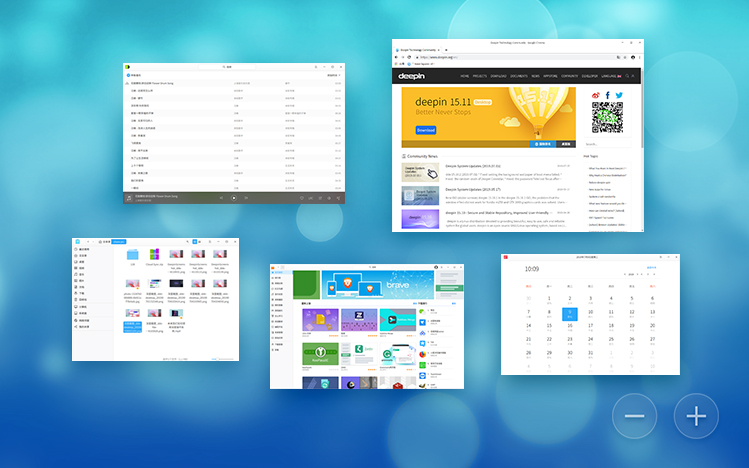Huawei начала устанавливать Deepin Linux вместо Windows 10 на ноутбуки

Некоторые обозреватели называют Deepin DE «самой прекрасной средой рабочего стола на рынке»
Несмотря на внесение в «чёрный список» (entity list) правительства США и сообщения о сбоях поставок комплектующих в июне, подразделение ноутбуков Huawei ещё работает.
Сейчас компания начала продажу со своей торговой площадки VMALL моделей ноутбуков MateBook 13, MateBook 14, MateBook X Pro с предустановленной ОС Deepin Linux. Это дистрибутив с собственной средой рабочего стола Deepin DE, которую некоторые западные обозреватели называют «самой прекрасной средой рабочего стола на рынке» (single most beautiful desktop on the market). Дистрибутив занимает первое место в рейтинге дистрибутивов, наиболее похожих на macOS. Хотя интерфейс можно настроить и в стиле Windows, как показано на скриншоте выше, а также в стиле GNOME Dash, KDE Plasma, Budgie Desktop.
Deepin (ранее Linux Deepin, Hiweed Linux, Hiweed Desktop и Hiwix) — дистрибутив Linux, основанный на Debian (ранее на Ubuntu) с собственным окружением рабочего стола DDE — Deepin Desktop Environment, с оконным менеджером Gala (форк Mutter) и рядом приложений домашней разработки, среди которых музыкальный проигрыватель — аудио проигрыватель Deepin, видео проигрыватель — DMovie, система обмена сообщениями — DTalk, инсталлятор, а также центр приложений — Deepin Store.
Deepin наследует все пакеты с базы Debian и предоставляет собственный репозиторий с популярным программным обеспечением, таким как Vivaldi. Поддерживает 30 языков, в том числе русский.
Правда, Deepin раньше упрекали в исключительно медленной скорости загрузки из репозиториев по умолчанию. Загрузка пакетов из репозиториев Deepin по умолчанию занимает значительно больше времени, чем для других дистрибутивов.
Последняя версия 15.11 вышла 19 июля 2019 года.
Судя по всему, отказ от лицензий Windows позволил компании Huawei сэкономить. Модели Matebook 13 и 14 с Linux стоят дешевле на 300 юаней ($42). Хотя тут не всё понятно, потому что версия Linux MateBook X Pro продаётся на 600 юаней ($84) дороже, чем Windows. Впрочем, всё это пока предварительные цены: на сайте только принимаются предзаказы, а покупателям обещают сообщить, когда модели появятся на складе.
Эксперты допускают, что из-за торговых санкций Huawei может потерять возможность приобретать лицензии Windows у Microsoft.
С другой стороны, это хорошая новость для Linux-сообщества. Можно предположить, что Huawei теперь более активно будет участвовать в разработке драйверов для оборудования, которое до настоящего времени плохо работало со свободной ОС, например, сканеры отпечатка пальца.
Ноутбуки MateBook продаются и за пределами Китая, хотя Huawei официально не объявила о выпуске моделей с Linux на Западе. Линейка Matebook неплохо принята рецензентами, хотя они отмечают, что в какой-то степени продукты Huawei довольно близко следуют за дизайном Apple. Впрочем, это относится и к другим производителям. Из достоинств MateBook X Pro называли хорошее соотношение экрана к корпусу 91% и высококачественные динамики.
Среда Deepin доступна и на английском языке. Например, есть соответствующий пакет DeepinDE для Fedora 30. Бизнес-модель компании Deepin Technology похожа на Canonical: она взимает плату за поддержку и выпускает исходники большинства своих внутренних программ, таких как Deepin Desktop Environment.
Источник
Huawei matebook 13 hn w19r установка linux
Linux on Huawei MateBook 13 (2019)
Huawei MateBook 13, released in 2019, has at least two modifications (different CPUs, integrated vs. dedicated graphics). Both come with Microsoft Windows 10 and there initially was no information at all concerning Linux support.
I am running Debian on the more simple MateBook 13 variant, model Wright-W19. This repository documents what works and what does not.
Reportedly, it also holds true for at least one 2020 Huawei Matebook 13 (AMD Ryzen 5 3500) running Elementary OS.
If you like this page and want it to get even better and more useful, feel free to contribute issues and pull requests, or just buy me a coffee.
Linux Support Matrix
| Device | Model | Works | Notes |
|---|---|---|---|
| Processor | Intel Core i5-8265U | ✔ Yes | 8 cores, power states etc seem to work out of the box |
| Graphics | Intel UHD Graphics 620 | ✔ Yes | via standard kernel driver |
| Memory | 8192 MB | ✔ Yes | |
| Display | 13 inch 2:3, 2160×1440 (2K) | ✔ Yes | resolution is correctly detected by xrandr , backlight control works via native function keys and can be controlled by KDE settings, see below for details on scaling issues |
| Storage | Samsung SSD, 256 GB | ✔ Yes | via standard kernel driver |
| Wifi | Intel Cannon Point Wireless-AC 8265 (a/b/g/n/ac) | ✔ Yes | requires kernel 4.14 and firmware ( firmware-iwlwifi non-free package) |
| Bluetooth | Intel Bluetooth 5.0 | ✔ Yes | works as expected |
| Soundcard | Intel Cannon Point-LP High Definition Audio | ✔ Yes | see below for details |
| Speakers | ✔ Yes | ||
| Microphone | ✔ Yes | out of the box | |
| Webcam | HD Camera (13D3:56C6) | ✔ Yes | works out of the box, indicating light too |
| Ports | 2 × USB-C | ✔ Yes | charging works only via left port, external display only via right one, but it is a known hardware limitation of the laptop |
| Power button | ✔ Yes | needs to be pressed for at least a second to generate event | |
| Fingerprint Reader | Goodix GXFP5187 | ❌ No | located on the power button, see below for details |
| Battery | Dynapack HB4593J6ECW (42 Wh) | ✔ Yes | see below for details |
| Lid | ACPI-compliant | ✔ Yes | works as expected, though ACPI complains in logs |
| Power management | ✔ Yes | works, see below for details | |
| Keyboard | ✔ Yes | see below for details | |
| Touchpad | ELAN962C:00 04F3:30D0 | ✔ Yes | touchpad is detected and works in KDE (though not in Debian installer), see below for details |
| Port Extender | MateDock 2 dongle included with the laptop | ✔ Yes | D-SUB, full-size HDMI, USB-C and USB-A work as expected |
Huawei provides downloadable BIOS updates packaged for Windows. With some effort, these can be installed from Linux.
To update BIOS, make sure fwupd is installed. You’ll also need firmware-packager script and gcab that it depends on. I strongly advice having a bootable USB drive for bootloader recovery close at hand, too. Laptop should be on AC power for firmware updater to work.
PLEASE read through all the steps before you start and make sure you have at least a vague understanding of the process! Don’t hold me responsible if you trash your system or brick your BIOS.
Download BIOS from Huawei website. As of version 1.28 the BIOS comes in a .zip file that is somewhat of a «Russian doll» that needs to be unpacked.
The downloadable .zip contains a signature and another .zip file with the same name.
That second .zip file contains a WRIWU128.EXE file that is a self-extractable archive. In Linux, you can use 7z to unpack it ( 7z x WRIWU128.EXE ).
Inside there is BIOS_1.28.exe that is the actual BIOS file. You need to put it in the directory you have firmware-packager in.
Reboot (or hibernate) and hold F12 upon boot to select updater from list of devices. It reboots again during the process, so make sure to press F12 during the second reboot, too, for the process to continue.
Now your new BIOS is installed and you may check its version holding F2 during the next reboot. However, your UEFI boot record is likely messed up as the result of Step 4, so your system won’t boot from SSD any longer.
Fix your bootloader using the bootable USB drive. I used a Debian Live image with persistence that had grub-efi-amd64 and its dependencies pre-installed, so it was only a matter of mounting /boot and /boot/efi to /mnt/system/ and issuing
Your mileage may vary.
For older versions, the doll was less complex. For 1.0.5 the second .zip contained the .bin BIOS directly, so you’d have the second .zip in your firmware-packager directory and the command would be:
Out of the box fan control is very much acceptable, with fans starting up as processor heats up under load and shutting down when not required. In general, under «office workload» the laptop remains cool and fans remain switched off.
If you want correct CPU temperature displayed in byobu status notifications, add the following line to your .byobu/statusrc :
On KDE, Deepin and other Qt-based desktop environments, fractional scaling is supported without any hassle but this is not the case for GTK-based desktop environments such as GNOME and XFCE. Using Wayland can be an option, but the apps that don’t support Wayland natively will still have issues such fuzziness all over the window. A workaround for Xorg allows for 150% scaling without any tear at the cost of a little performance drop: Copy 20-intel.conf and 10-monitor.conf to /etc/X11/xorg.conf.d/ and reboot. It is worth noticing that kernels between 5.0 and 5.5 have known issues with desktop scaling, fixed in 5.5. Ubuntu users can use Ubuntu-18.04-HWE kernel that contains the fix and also is free of the log flooding issue.
Sound generally works OK out of the box, the only thing not working is headphones autodetection (i.e. it is necessary to manually switch from speakers to headphones and back). This can be fixed, as pointed out by ffftwo:
In case if you have AMD version of MateBook 13 you need to execute code bellow:
You may need to reset ALSA after this for the headphones to work:
There’s currently no way to make this model work in Linux, however, there’s work in progress to make this happen.
Main battery features, such as current status, charging/discharging rate and remaining time estimates work out of the box.
Huawei’s proprietary PC Manager allows to switch on battery protection with several modes for charge/discharge threshold while connected to AC power. For instance, it is possible to make the laptop maintain the battery charge between 40% and 70%, which is supposed to greatly reduce battery wear (batteries are known to lose capacity when constantly sitting at close to 100% charged). The problem is that Huawei PC Manager is a Windows-only piece of software.
You can use matebook-applet to have GUI on Linux for this functionality. Under the hood it utilizes Huawei-WMI device driver that fully supports Matebook 13, including settings for battery protection, since version 3.0. The driver only works with Linux kernel 5.0 and newer (you can install 5.2 from Debian Backports). Kernels 5.5 and newer have the sufficient version of the driver already included.
For those running older kernels I developed a script (you can download archive with this and the other script from releases page). The script depends on ioport (available as package in Debian) and needs to be run as root:
The first three options are self-explanatory. home sets thresholds to 40% and 70%, office to 70% and 90%, travel to 95% and 100% (these are the three modes Huawei PC Manager makes available). You can also do
to set the thresholds to any percentages you like. This batpro script is really a modification of a more general script by aymanbagabas, so you can use that one instead if you like. Both are based on a dirty hack, and the proper solution is using Huawei-WMI driver.
Battery protection works by not charging the laptop if battery is already above the minimal threshold when plugged into AC, and stopping the charging as soon as the battery charge reaches the maximum threshold. The battery controller is known to restore the thresholds to defaults after time: on MateBook X it is known to happen after a reboot or three, and Angry Ameba demonstrated (source in Russian) that battery controller settings get reset after several hours on a switched off MateBook 13. Obviously, Huawei PC Manager monitors this and restores these settings as required. Huawei-WMI driver and my script don’t.
This behaviour may be really annoying: you hibernate your laptop, wake it up next Monday, work for several hours, plug it in for a night and go to bed, only to find out in the morning that battery protection is off and the battery stayed on 100% for good six hours. If you’re using Huawei-WMI driver, this situation can easily be fixed using a solution provided by Rouven Spreckels (these pieces get installed automatically if you use matebook-applet ‘s Debian repository):
You may then use the same Makefile to set thresholds so that they are reinstated after wakeups and reboots:
You can also add your user to the huawei-wmi group:
In this case you don’t need sudo to set thresholds.
Beware, though, that if you plug the laptop in before waking it up, the magic won’t work (knowing that Windows’ behaviour is exactly the same may provide some consolation).
Suspend to S3 state works out of the box. For hibernation to work Secure boot must be disabled in BIOS. Laptop seems to wake up without any issues.
Keyboard mostly works out of the box, including the not-so-documented hotkeys (Fn+Left for Home, Fn+Right for End, Fn+Up for PgUp, Fn+Down for PgDn). However, Microphone Mute, WiFi Switch and Huawei keys don’t work out of the box.
To have them working there’s a driver that is already incorporated in Linux kernel, just not yet in Debian. It can be installed (v1.0) using DKMS .deb package that the author provides.
Version 2.0 of the same driver allows for the Microphone LED to work, too. This requires running kernel 5.0 or later (5.2 is avalable from Debian Backports).
Behaviour of the top row of keys on MateBook 13 is somewhat complex. By default, they behave as special keys (brightness, volume, etc.), but if you press them simultaneously with Fn or any modifier ( Ctrl , Alt , Shift ) they behave as F-keys ( F1 through F12 ). You can press Fn once so that an LED on it lights up, then the top row of keys starts behaving as F-keys, with or without any modifier (including Fn itself). This behaviour can be lived with, but you can’t do things like Ctrl + Ins or Alt + Shift + PrtSc (because Ins and PrtSc are F11 and F12 , respectively, and pressing them with modifier forces them to be F-keys).
Since BIOS v1.05 this behaviour was changed slightly for PrtSc and Ins keys ( F11 and F12 ). Without Fn key, the keys work as follows:
| Key | Shift | Ctrl | Alt |
|---|---|---|---|
| F10 | Shift+F10 | Ctrl+F10 | Alt+F10 |
| F11 | Shift+PrtSc | Ctrl+PrtSc | no keypress |
| F12 | Shift+Ins | Ctrl+Ins | Alt+Ins |
Still no way to do Alt + PrtSc .
Fortunately, Huawei’s PC Manager has an option to invert this behaviour. If an option is activated (we call this option Fn-Lock ), the upper row of keys become F-keys, and act like special keys only when Fn is pressed or switched on. In this mode other modifiers don’t change behaviour, so it becomes possible to do Alt + PrtSc . Unfortunately, PC Manager is Windows-only.
Huawei-WMI driver since version 2.0 makes it possible to use Fn-Lock on Linux. For those running Linux kernel older than 5.0 there’s a simple script (you can download archive with this and the other script from releases page).
The script depends on ioport (available as package in Debian) and needs to be run as root:
GUI for this functionality is also included in matebook-applet.
General features like two-finger scrolling and three-finger touch work out of the box, more options can be made available by installing xserver-xorg-input-synaptics . No pressure sensitivity or palm detection, though.
Log flooding issue
Out of the box touchpad floods system logs with error messages incomplete report (14/65535) upon every touch — up to the point where rubbing your finger against touchpad produces 15% CPU usage by syslog. The corresponding patch is available in backported kernel 5.2 in Debian. If you want to use stock kernel instead, patching the kernel with adapted patch fixes this issue.
A quick (and, admittedly, dirty) way to patch a Debian kernel:
Thanks to Angry Ameba for kindly supplying the information necessary to make battery protection and Fn-Lock work.
Eternal gratiude and enormous thanks to Ayman Bagabas for single-handedly developing Huawei-WMI driver and sharing tons of useful information.
Also thanks to Mert Demir for giving information about fractional scaling and adding the related info.
Источник