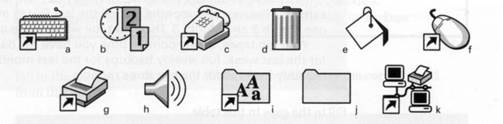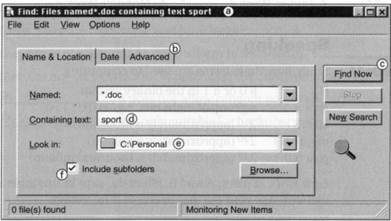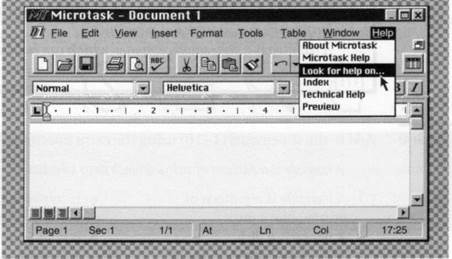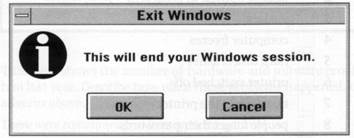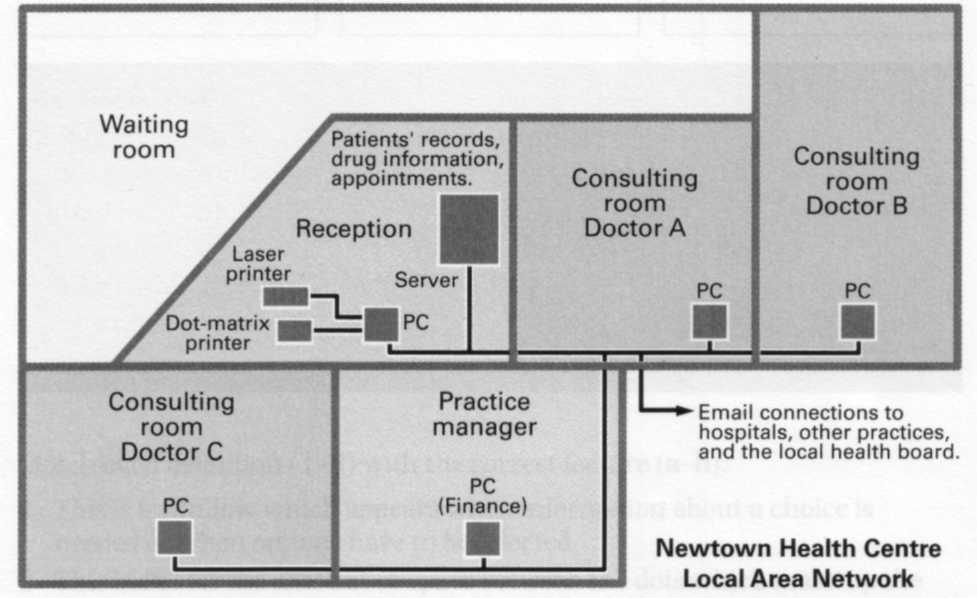Graphical User Interface
An operating system is a group of programs that tell a computer how to perform basic functions, e. g. how to respond when a key on the keyboard is pressed, how to display a character on the monitor screen, or how to read and write to a disk. The operating system is started automatically when a computer is switched on. It is then used to start up and control other programs. The operating system determines how the user interacts with the computer. Some operating systems require the user to type commands, but an operating system with a graphical user interface (GUI) makes it easier for the user to control the computer. The most common type of graphical user interface is a WIMP (windows, icons, menus, pointer) system, such as Microsoft Windows or the Apple Mac operating system. It should be noted that the recycle bin icon used in the Microsoft Windows system has the same function as the trashcan icon used in the Apple Mac system, i. e. to access the program that stores deleted files, and allow them to be recovered.
When information has to be given to the user or information has to be input by the user, a window known as a dialog box is often used. Notice that the American spelling of dialog is commonly used in this context, although the British spelling dialogue is also found. Other American spellings such as disk and program are also normally used in computing. Dialog boxes can contain a variety of elements to gather information from the user including: text boxes, drop-down list boxes, checkboxes, and command buttons. A Find dialog box is used to gather information from the user about the files they wish to find. Note that you can search for a piece of text in a file, or search for a file in a folder, but you search for a file on a disk.
9 Graphical User Interface
Task 1 A Graphical User Interface (GUI) makes computers easier to use. A GUI uses icons. Icons are pictures which represent programs, folders, and files. Can you identify any of these icons?
Task 2 Find the icons for the software which controls these items.
1 date and time 3 fonts 5 a modem
2 the mouse 4 the keyboard 6 sounds
Listening: Dialog box
Task 4 Now listen and check your answers.
| Task 5 | Listen again. Match the features of a dialog box (1-4) with the examples from the screen (a-d). | 1 command button 2 dialog box 3 tab 4 drop-down list box | a Find b Advanced с Look in d Stop |
Task 6 Here are the steps for using this dialog box. Put them in the correct order.
a Enter name, location, and text required. с Choose tab.
b Press Find Now command button. d Open dialog box.
Task 7 Study this screen display. Can you find these items?
1 a window 2 an icon 3 a pointer 4 a menu
Task 8 Find definitions in the text of these items.
1 menu 3 window 5 pointer
2 interface 4 active window 6 icon
| Most computers have a Graphical User Interface.The interface is the connection between the user and the computer.The most common type of GUI uses a WIMP system. WIMP stands for Window, Icon, Menu (or Mouse), Pointer (or Pull-down/Pop-up menu). Windows A window is an area of the computer screen where you can see the contents of a folder, a file, or a program. Some systems allow several windows on the screen at the same time and windows can overlap each other.The window on the top is the one which is ‘active’, the one in use. Icons are small pictures on the screen.They represent programs, folders, or files. For example, the Recycle Bin icon represents a program for deleting and restoring files. Most systems have a special area of the screen on which icons appear. Menus give the user a list of choices. You operate the menu by pressing and releasing one or more buttons on the mouse. The pointer is the arrow you use to select icons or to choose options from a menu. You move the pointer across the screen with the mouse.Then you click a button on the mouse to use the object selected by the pointer. |
| Language work: Making definitions |
| Study these descriptions of an icon. An icon is a small picture on a computer screen. An icon represents items such as floppy disks. |
| We can link these sentences to make a definition of an icon. An icon is a small picture on a computer screen which represents items such as floppy disks. |
| Study these other examples of definitions. |
| A mainframe is a very large computer which is used by universities, businesses, and government departments. A palmtop is a very small computer which can be held in one hand. A byte is a small unit of memory which can hold one character of data. |
Task 9 Add to the statements (1-10) using the extra information (a-j).
Example A barcode is a pattern of printed black lines which supermarkets use for pricing.
| 1 A barcode is a pattern of printed black lines 2 A floppy is a disk 3 A motherboard is a printed circuit board 4 A password is a secret set of characters 5 A monitor is an output device 6 A disk drive is a unit 7 An expansion card is an electronic board 8 A CD-ROM drive is a common storage device 9 A notebook is a portable compute 10 The system unit is the main part of the computer | a it contains the main electronic components. b it adds features to a computer. с it is about the size of a piece of paper. d supermarkets use them for pricing. e it reads and writes to disks. f it can hold 1.44Mb of data. g it allows access to a computer system. h it controls all the other boards in a computer. i it displays data on a screen. j it reads data from a CD-ROM disk. |
Task 10 Work with a partner. Ask for and make definitions of these items. Add other examples of your own.
1 PC 4 active window
2 menu 5 pointer
| Aids to communication You can use these phrases when you’re discussing possibilities. I think it’s. It might/could be. Possibly it’s. |
Task 11 Work in pairs. Study these forms the cursor can take on your computer. Try to match each icon to one item from the list below.
| 1 hourglass 2 arrow pointer 3 pointing finger 4 not available | 5 crosshair 6 magnifying glass 7 drag and drop arrow |
Task 12 Write a description of the Exit Windows dialog box. Your description should answer these questions.
1 What does this computer screen show?
2 What do you use this dialog box for?
3 What features does the dialog box contain?
4 What happens if you click on each button?
| | | следующая лекция ==> | |
| Parts of a computer | | | Происхождение искусства |
Дата добавления: 2016-04-26 ; просмотров: 2239 ; ЗАКАЗАТЬ НАПИСАНИЕ РАБОТЫ
Basic English for Computing / Basic English for Computing (Units) / UNIT 11
It is common to connect computers together to form a network. This is usually done by connecting cables to an electronic board called a network interface card (NIC) in each computer. Networks make communication between users possible and allow software and hardware to be shared. They also make it easier to maintain and control a large number of computers. A network that is connected over a small area – e. g. one building – is called a local area network (LAN), and a network connected over a large area, e. g. different buildings, different cities, or even different countries, is known as a wide area network (WAN). The most common network arrangement is known as a client / server system. The main computers that provide a service on the network are called servers, and the other computers that use the services are called clients.
The physical arrangement of the network is known as the network topology. Three common topologies are known as star, ring, and bus. A star topology has each computer individually connected to a central hub. The hub may be the main server computer, but is more often an electronic device that is used for connecting all the computers together. A ring topology has all the computers connected in a closed loop, and a bus topology has all the computers connected to a main cable that is terminated at each and. A mesh topology, where every computer is connected to every other computer, is not commonly used. Most networks use a mixture of topologies since each arrangement has its own advantages and disadvantages.
Passwords are commonly used to restrict access to a network and keep the system secure. Each user of a network is given an account name and password, which determine what services are made available to them. Passwords are supposed to prevent unauthorized users, or hackers, from breaking into the system, so they must not be easy for outsiders to guess. At the same time, they should not be too difficult for the user to remember. Ideally, they should have a minimum of six characters, and be composed of a mixture of capital and small letters, numbers, and symbols. Certain symbols have to be avoided because they have special meaning in computer systems. It is better not to use words in the dictionary or proper names, since some hackers use special computer programs which automatically try all the words and combinations of words in a computerized dictionary to try to discover or crack other users’ passwords. It is also useful to change passwords frequently.
Task 1 Study this example of a local area network (LAN). Answer these questions.
1 Who are the users?
2 What kind of hardware is used?
3 What do the doctors use it for?
4 What do the receptionists use it for?
5 What does the practice manager use it for?
Task 2 Work in pairs. List some places where you might find a local area network.
Task 3 Study this diagram.
Then answer the questions.
1 What is a network?
2 What are its hardware components?
3 What is the difference between a local area network and a wide area network?
4 What advantages do you think networks have?
Task 4 Now read this text to check your answers to Task 3.
What is a network?
A network is simply two or more computers linked together. It allows users to share not only data files and software applications, but also hardware like printers and other computer resources such as fax.
Most networks link computers within a limited area — within a department, an office, or a building. These are called Local Area Networks, or LANs. But networks can link computers across the world, so you can share information with someone on the other side of the world as easily as sharing with a person at the next desk. When networks are linked together in this way, they are called Wide Area Networks, or WANs.
Networks increase productivity by allowing workers to share information easily without printing, copying, telephoning, or posting. They also save money by sharing peripherals such as printers.
Task 5 With the help of the diagrams on page 46 and the text above, identify these hardware components of the network.
1 ______________ Most networks have at least one central computer
which all the desktop computers connect to. This is the most important computer on your network. It stores the data files and application software programs that the users need to access or share with others.
2 ______________ This is the desktop computer or notebook computer
on your desk. It is linked to the server, and can access files and applications on it. Each computer on the network has a device called a network interface card which connects the computer to the network. Many computers come with these cards fitted as standard.
3 ______________ Once you have a network you can share any number
of these, including printers, scanners, CD-ROM drives, and backup devices.
4 ______________ Desktops typically connect via telephone-type cabling
to this intermediary device, which enables communication between servers and desktops.
Listening: Network topologies
Task 6 Study these diagrams. They show four network topologies. Try to match each diagram with the correct name.
Task 7 Now listen and check your answers. The recording describes three topologies.
Task 8 Which topologies do these statements refer to?
1 If one of the computers fails, the whole network will be affected.
2 If we remove a computer from the network, it won’t affect the other computers.
3 If the main cable fails, the whole network will fail.
4 If the central server fails, the whole network will fail.
5 If a cable breaks, the whole network will be affected.
6 If a computer fails, it won’t affect the other computers.
Language work: Predicting consequences
The sentences in Task 8 predict the consequences of an action. For example:
The cable fails. The whole network will fail.
Note that the action is in the Present simple, and the consequence in the will future.
Study these other examples.
If you don’t use the right password, you won’t get access to the network. If you don’t save your document, you will lose the information.
Task 9 Link each action (1-10) with a suitable consequence (a-j).
Example If you place a floppy disk near a magnet, you will destroy the data.
1 you place a floppy disk near a magnet a the cursor moves to the left
2 you press Print Screen b the computer hangs
3 you input the correct password с it is not lost when you switch off
4 you add memory to a computer d you damage the drive
5 you move the mouse to the left e you copy the screen
6 you store data in RAM f you have access to the network
7 you use a faster modem g you destroy the data
8 there is a memory fault h it runs faster
9 you press the arrow key i your phone bills are lower
10 you move a CD-ROM drive j the cursor moves across
with the disk in place the screen
Task 10 Complete these statements with a suitable action or consequence.
1 If you select the Cancel button on the Exit Windows dialog box, . .
2 . you will close down Windows programs.
3 If you input the wrong password, . .
4 . your printer will not print.
5 If your monitor is too bright, . .
Task 11 Study these rules for passwords. Then decide if the passwords which follow are good or bad. Explain your answers.
Usually you need a password to use a network. It is important to keep your password secret.The following rules make a password more difficult to guess.
1 be at least 6 characters long
2 have a mixture of numbers and letters
3 have a mixture of capital and small letters
4 be easy to remember.
5 be a word from a dictionary
6 be a common name
7 include spaces, hyphens, dots, or symbols with a special meaning in computing, e.g. $, *, etc.
1 Colibarte 5 Eztv3xq
2 Tom3 6 Zuta.bal5
3 7Azab 7 4epilon
4 6Biscuit 8 Zabidon5
Task 12 Write a description of the LAN shown in Task 1. Use your answers to Task 1 to help you. Begin your description like this:
This LAN connects receptionists, doctors, and the practice manager in a health centre. It also connects the centre with the local health board.
Тут вы можете оставить комментарий к выбранному абзацу или сообщить об ошибке.