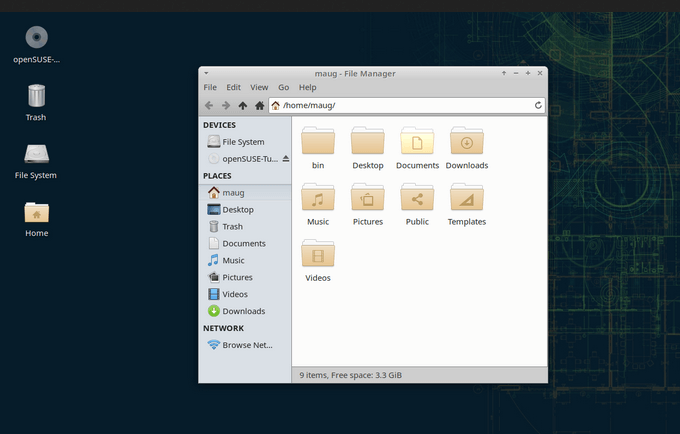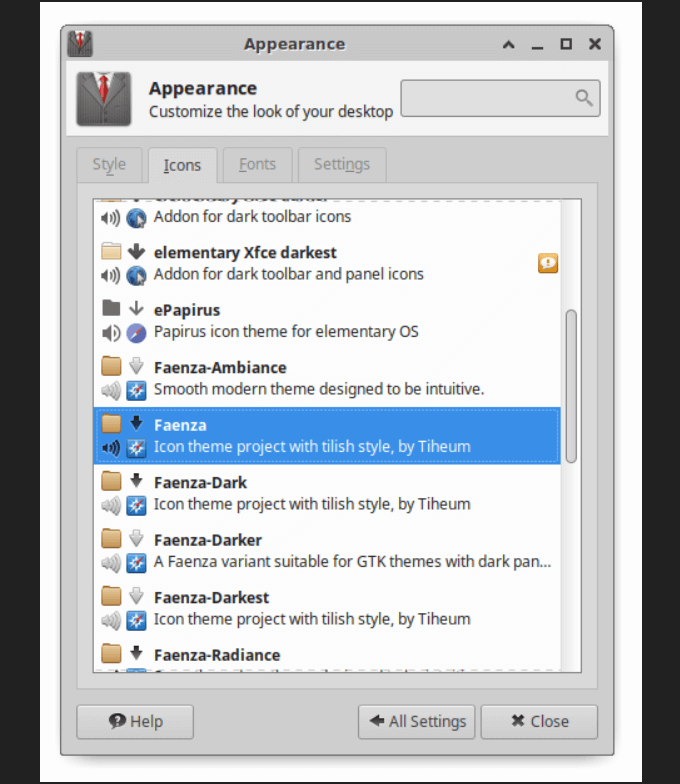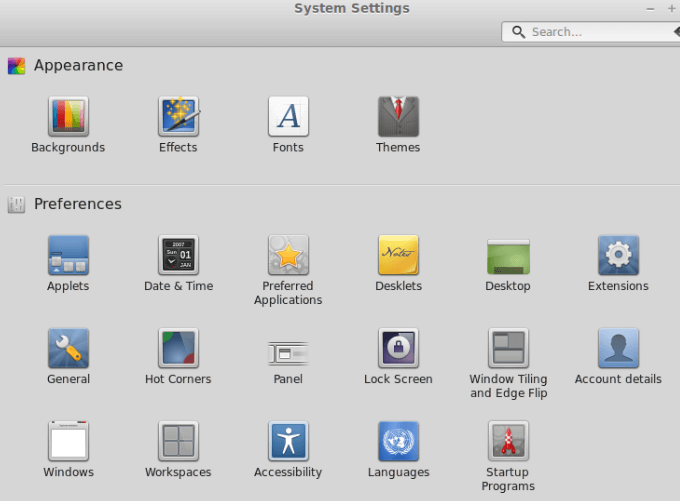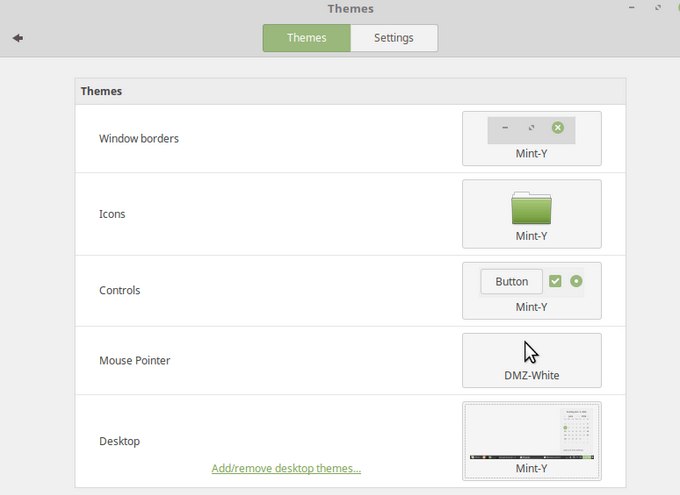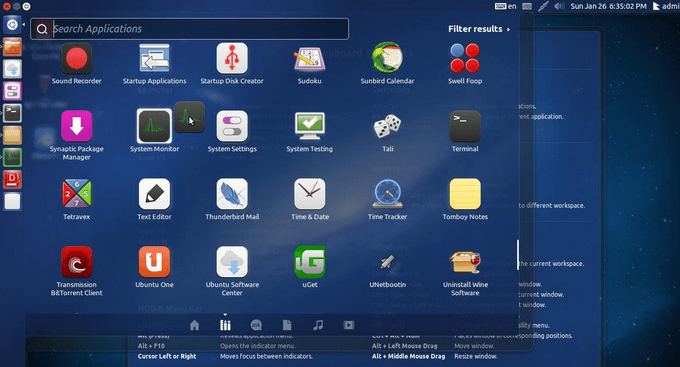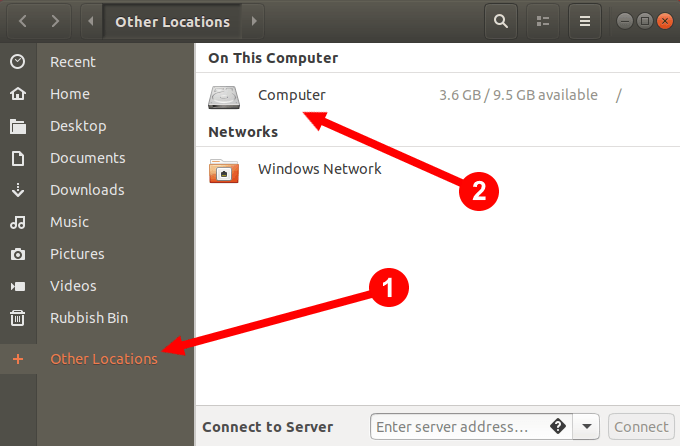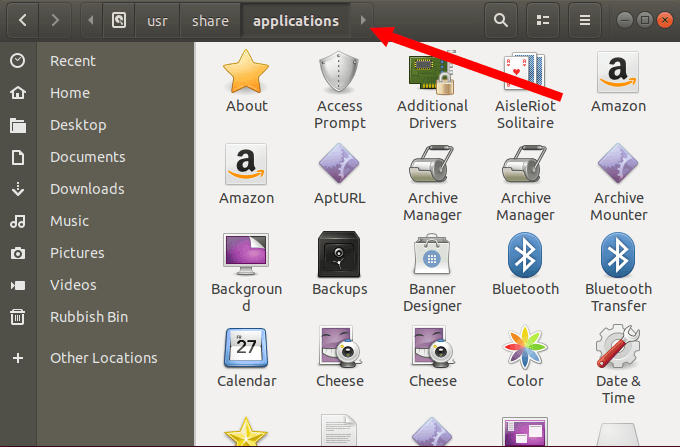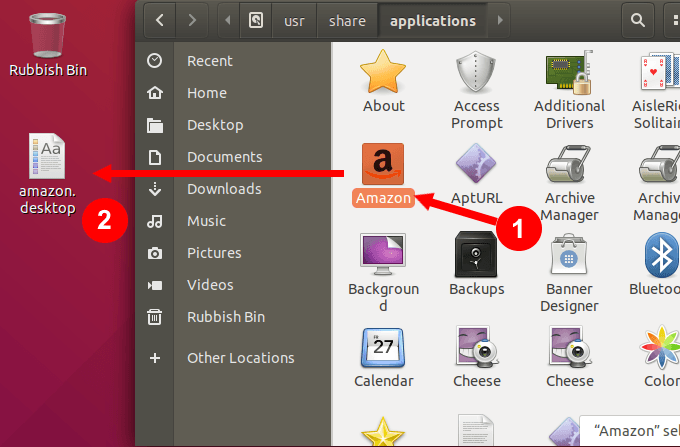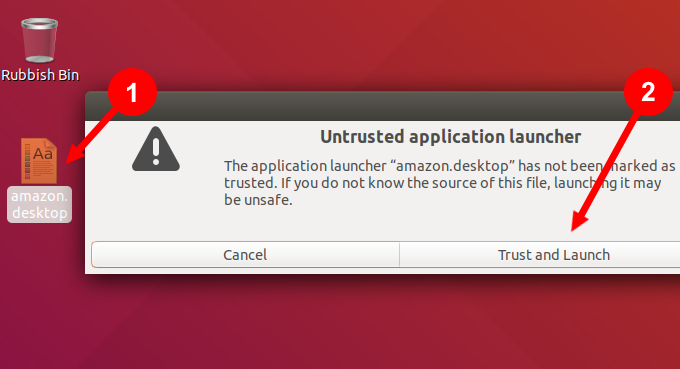- Как найти, скачать и установить пользовательские иконки в Linux
- Поиск и установка пользовательских значков в Linux с доверенных сайтов
- Использование команды Tar для одного пользователя или общесистемного использования
- Модернизируйте рабочий стол Xfce с помощью стильных иконок
- Установить Paper Icon Theme в Linux Mint Cinnamon
- Создать ярлык приложения в Ubuntu с помощью рабочего стола GNOME
- 25 Best Icon Themes For Ubuntu and Other Linux
- How to install new icon theme in Ubuntu
- Best icon themes for Ubuntu and other Linux distributions
- 25. Candy Icon Theme
- 24. Avidity Icon Theme
- 23. Tela Icon Theme
- 22. Marwaita Icon Theme
- 21. Simple Circles Icons
- 20. Newaita
- 19. Aurora Nuevo Icons
- 18. Oranchelo icon theme
- 17. Vibrancy Colors icon theme
- 16. Masalla icon theme
- 15. Obsidian icon theme
- 14. Evolvere icon theme
- 13. Compass
- 12. Shadow icon theme
- 11. La Capitane
- 10. Vivacious Colors icon theme
- 9. Square 2.0 Icon pack
- 8. Xenlism Wildfire icon theme
- 7. Dalisha icon theme
- 6. Uniform icon theme
- 5. Moka
- 4. Numix
- 3. Paper
- 2. Papirus icon theme
- 1. Pop icon theme
- Your choice?
Как найти, скачать и установить пользовательские иконки в Linux
Пользователи Linux могут свободно настраивать свою систему в соответствии со своими предпочтениями, включая тему рабочего стола и значки. Есть много простых способов создания пользовательских значков в Linux, чтобы изменить внешний вид вашей системы. Мы обсудим следующие методы использования пользовательских значков:
- Поиск и установка пользовательских значков с доверенных сайтов
- Использование команды Tar для одного пользователя или общесистемного использования
- Модернизируйте рабочий стол Xfce с помощью стильных иконок
- Установить Paper Icon Theme в Linux Mint Cinnamon
- Создать ярлык приложения в Ubuntu с помощью рабочего стола GNOME
Поиск и установка пользовательских значков в Linux с доверенных сайтов
В Интернете есть много мест, где пользователи могут загрузить собственные темы значков. Ниже приведены сайты, которым доверяет сообщество Linux.
- Источником почти для всех проектов с открытым исходным кодом, включая пользовательские значки, является Github,
- Gnome-look.org содержит высококачественные темы иконок на основе Gnome.
- Сообщество обмена произведениями искусства, deviantart.com, известен высококачественными темами и иконками, созданными его участниками
- Пользователи могут загружать пользовательские виджеты с официальный магазин KDE,
- OpenDesktop.org еще один надежный веб-сайт для тем значков.
Просмотрите один из перечисленных выше веб-сайтов, найдите понравившуюся тему значков и загрузите ее. Щелкните правой кнопкой мыши по архиву, чтобы извлечь его содержимое, и щелкните здесь.
Файловый менеджер вашей системы автоматически создаст папку и поместит в нее содержимое архива.
Введите следующую команду в терминале, чтобы создать скрытую папку значков в вашем домашнем каталоге:
Найдите загруженную тему значков, обычно находящуюся в папке загрузки. Используйте команду CD ниже, чтобы добраться туда.
Чтобы установить значок, переместите его в созданный вами каталог скрытых значков.
Замените имя вашей папки с темой значков в приведенной выше команде между <>.
Использование команды Tar для одного пользователя или общесистемного использования
Найдите тему значков на одном из доверенных веб-сайтов, перечисленных выше. Ниже приведен скриншот набора иконок с openDesktop.org.
Загрузите набор значков с помощью следующей команды tar:
$ tar xJpf papirus-icon-theme-20190203.tar.xz
Затем переместите извлеченную папку с иконками на место. Если вы устанавливаете его только для одного пользователя, переместите его в:
/ .Local / доля / иконки /
Поместите папку в следующее место для установки на стороне системы:
/ USR / доли / иконки /
Откройте терминал и используйте одну из следующих команд в зависимости от типа установки:
/ .local / share / icons /
/ Загрузки / papirus-icon-theme-20190203 / usr / share / icons /
Выберите вкладку «Темы» или «Внешний вид».
Найдите опцию, чтобы выбрать загруженную тему значков и выберите ее для применения.
Модернизируйте рабочий стол Xfce с помощью стильных иконок
Xfce — это популярная настольная среда для Linux, потому что она легкая и работает на низких ресурсах. Тем не менее, это выглядит и чувствует себя старым.
Настройка тем и добавление пользовательских значков в Linux могут украсить рабочий стол и сделать его более современным и свежим.
Перейдите на Xfce-look.org, чтобы найти и загрузить набор тем значков, который вам нравится (например, приведенный ниже), распаковать его и поместить в каталог .icons в вашем домашнем каталоге.
Чтобы выбрать тему значков, выберите «Настройки»> «Внешний вид»> «Значки».
Установить Paper Icon Theme в Linux Mint Cinnamon
Существует два способа установки наборов тем значков в Linux Mint. Загрузка темы значков и извлечение ее в каталог
/ .icons обсуждалась выше.
Другой способ заключается в использовании PPA (Личный пакетный архив). Ниже приведен скриншот классного набора иконок, который называется Тема бумажной иконы,
Откройте терминал (Ctrl + Alt + T) и используйте команду ниже:
sudo add-apt-repository ppa: snwh / pulp
sudo apt-get update
sudo apt-get установить paper-icon-theme
После установки темы значков в меню выберите «Настройки», затем «Темы».
Чтобы найти значки в Linux Mint, загляните в раздел «Параметры тем». Чтобы изменить только значки, а не тему, нажмите на значки.
Здесь вы увидите все доступные значки. Выберите набор, который вы хотите использовать.
Создать ярлык приложения в Ubuntu с помощью рабочего стола GNOME
Приведенные ниже инструкции также будут работать для любых других дистрибутивов, использующих рабочий стол GNOME.
Классические настольные операционные системы включают значки на экране, такие как мусорное ведро, файловый менеджер и ярлыки приложений.
В то время как в Windows многие программы спросят, хотите ли вы создать ярлык на рабочем столе, а в дистрибутивах Linux — нет.
Убедитесь, что у вас установлен GNOME Tweak Tool, и включите опцию Show Icons.
Чтобы добавить ярлыки на рабочий стол, найдите файлы приложения .desktop. Перейдите в Файлы> Другое местоположение> Компьютер.
Затем перейдите в каталог usr> share> apps. Вы должны увидеть другие приложения Ubuntu, которые вы уже установили в этом месте. Найдите имена файлов .desktop.
Найдите значок приложения и перетащите его на рабочий стол или скопируйте его из файла .desktop (сочетание клавиш Ctrl + C) и вставьте его на рабочий стол (сочетание клавиш Ctrl + V).
Вместо того, чтобы видеть логотип или значок приложения, вы увидите текстовый файл с предупреждением: «Ненадежное средство запуска приложения».
Нажмите Доверять и запускать. Мало того, что приложение запустится, но вы также увидите, что файл .desktop теперь будет значком приложения.
Если вам надоело смотреть на один и тот же пользовательский интерфейс и вы хотите использовать значки, отличные от стандартных, вы можете это сделать. Настройте свои значки, следуя некоторым из приведенных выше советов, и сделайте косметический ремонт своего рабочего стола.
Источник
25 Best Icon Themes For Ubuntu and Other Linux
Last updated January 1, 2020 By Abhishek Prakash 69 Comments
Bored with the same old look of Ubuntu? Why not try one of the best Ubuntu themes listed here?
Icon themes are the best and perhaps the easiest way to change the looks of your Ubuntu desktop. It literally transforms the entire look of your desktop. If you don’t know where to begin, don’t worry. In this article, I’ll show you the best icon sets for Ubuntu and how to use them.
I have written this article keeping Ubuntu/Pop!_OS in mind but almost all the icon themes should work for other Linux distributions and desktop environments as well.
How to install new icon theme in Ubuntu
Before we see our list of best icon themes for Ubuntu, let’s first see how to change the icons in Ubuntu.
I have already written in detail about how to change themes in Ubuntu 18.04. The steps are same here. There are basically two ways you can install icon themes in Ubuntu:
- Downloading the theme manually and extracting them in
/.icons (you need to enable hidden files to access it, if it’s still not there, create a .icons folder in the /home directory)
Once you have installed the icons, you can use Unity Tweak Tool in Ubuntu 16.04 and GNOME Tweaks in Ubuntu 18.04 to change the icons.
Ubuntu 18.04/19.10 users can refer to this video to see how to change icons and themes:
Best icon themes for Ubuntu and other Linux distributions
Okay! Enough talks. Let’s see the list of best icon themes for Ubuntu.
25. Candy Icon Theme
This is a really attractive icon set with colorful icons. You should find it good enough for dark mode themes.
If you do not prefer colorful icons, you might may not like it at all. But, it’s one of the best icon themes out there!
24. Avidity Icon Theme
A perfect icon pack to blend in with dark mode themes – you have a couple of different color shades available when trying to download the files.
Simply extract the archive to the hidden .icons folder to get it installed.
23. Tela Icon Theme
Yet another impressive icon pack – this should blend in with both dark/light GTK themes you have installed (in case). The flat color designs for the icons do make your distro look good.
Simply extract the archive you downloaded and move it to the hidden .icons folder to install it.
22. Marwaita Icon Theme
A color icon set that goes well with both the dark mode and light mode as well. You should find more icons for all your essential applications on Linux. Try it out!
21. Simple Circles Icons
A lot of color choices with this icon set. As the name suggests, it’s just circle outlines for all your icons in your Linux distro.
So, if you’re a fan of circle-shaped simple icons, do give this a try.
20. Newaita
This may not be my personal favorite – but if you’re going for a decent looking icon set, which isn’t much flashy, you can give this a try.
It’s pleasant to the eyes and not so colorful – so if you want that, you’re in for a treat.
19. Aurora Nuevo Icons
If you’re a fan of simplicity but just want different colors to your icon set, this is worth taking a look.
Aurora Icon Themes
You may notice that the icon pack does not include a lot of icons for new applications.
18. Oranchelo icon theme
Flat and fresh. Oranchelo is a colorful theme with support for a number of icons. It has some variants as well that provide different color accents to the Nautilus folder icons.
In Ubuntu based distributions, you can use the official PPA to install this theme:
17. Vibrancy Colors icon theme
Vibrancy Colors is a modern and clean icon theme. It is composed of beautifully rounded icons with flat touch. There are a number of variants of this icon theme that give you more option in customizing the looks of your system.
You can install Vibrancy Colors icon theme using its official PPA:
16. Masalla icon theme
Masalla icon theme is flat themes with vivid colors. Take a look at this beautiful icon theme.
15. Obsidian icon theme
Obsidian is based on once hugely popular Faenza icon theme. But it’s been years since Faenza has not been updated. And thus comes Obsidian in the picture to continue the legacy of Faenza icon theme. It also has an accompanying GTK theme.
You can easily install the Obsidian icon theme using this PPA:
14. Evolvere icon theme
If you like vibrant colors, Evolvere is the icon theme for you. This icon theme comes in several variants to give you more icons in beautifying your Linux desktop.
You can download it from the link below:
Once downloaded, extract it to
13. Compass
The beautiful Compass icon is developed for Nitrux Linux. But you don’t have to install Nitrux Linux just for using this theme.
You can get it from its GitHub repository:
Once downloaded, extract the downloaded file. If you are using Unity or GNOME, you should copy the Compass folder to
/.icons. If you are using KDE, copy the Compass-KDE folder to
12. Shadow icon theme
Shadow icon theme is next on our list. The current trend of flat icons with a little shadow has beautifully captured in Shadow icon theme.
11. La Capitane
This one is for macOS fans. La Capitane icons are inspired by macOS El Capitan icons. The icons look beautiful, no doubt about it. You can download La Capitane theme from its GitHub directory.
You can download La Capitane theme from the link below:
You should extract the download file to
/.icons directory in order to be able to use it.
10. Vivacious Colors icon theme
Colorful, vivid and beautiful. Vivacious Colors definitely deserves to be on our list of best icon themes.
You can install it using the following commands:
9. Square 2.0 Icon pack
Square and flat. Square 2.0 is another beauty that you can try.
Use the commands below to install it:
8. Xenlism Wildfire icon theme
Minimalist? Honestly, Xenlism is more vivid and colorful than minimal. Don’t you think the same?
Use the commands below to install it:
7. Dalisha icon theme
Delicious Dalisha icon theme is full of vibrant color. It may even be a bit of cheeky depending on your test.
Use the commands below to install it:
6. Uniform icon theme
The next position is taken by the flat and fabulous icon theme, Uniform. Don’t go by the name Uniform. These icons are hardly uniform.
You can use the commands below to install it:
5. Moka
Now, we are moving ahead to the top five positions. At number five, we have Moka. Sam Hewitt‘s theme Moka is a gem. You would agree when you look at the screenshot below:
You can use the commands below to install Moka icon themes in Ubuntu:
4. Numix
The next in our list of best icon themes for Ubuntu is Numix. You can guess the popularity of Numix theme suite from the fact that it is the default theme in several Linux distributions including Antergos and Korora Linux.
You can install Numix icon theme in Ubuntu using the commands below:
3. Paper
Number three spot has been taken by Paper icon theme.
Paper theme suite is developed by Sam Hewitt, the developer of Moka theme. It is inspired by Google’s material design. This flat icon theme will remind you of Android.
You can use the commands below to install Paper icon themes in Ubuntu:
2. Papirus icon theme
Papirus is based on the material theme inspired Paper icons. It is more polished and refined, bringing out the best of Paper icons.
You can install this icon theme using the official PPA:
1. Pop icon theme
This is my favorite icon theme and this is why it took the top spot here. It is developed by System76 for its own Linux distribution Pop!_OS.
Combine it with its GTK theme and it gives your Linux desktop an astonishing look.
You can install it using its official PPA:
Your choice?
What do you think of this list of best icon themes for Ubuntu 19.10 or 18.04? Which one is your favorite icon pack on Linux?
Like what you read? Please share it with others.
Источник