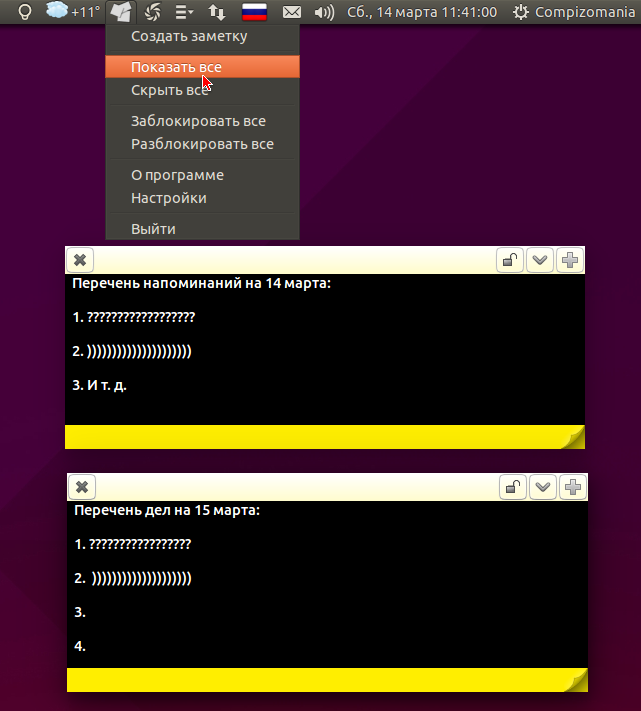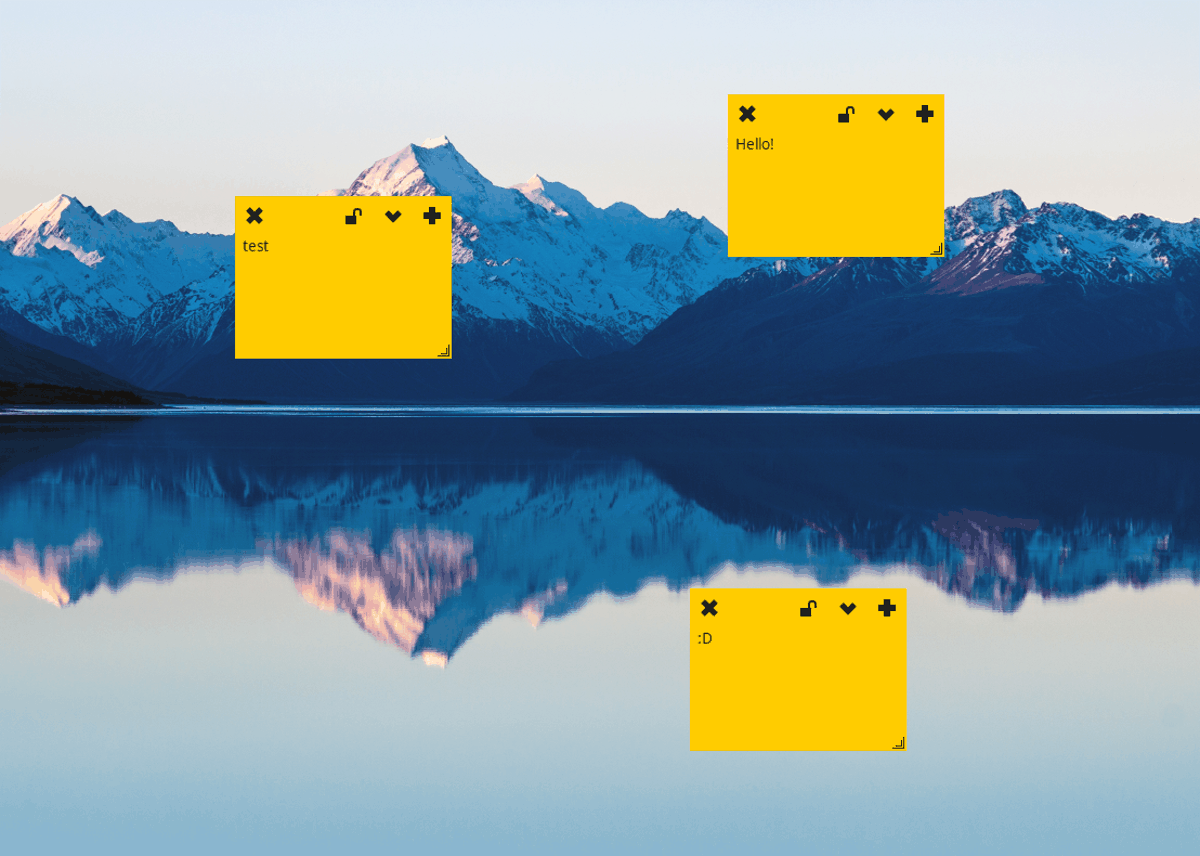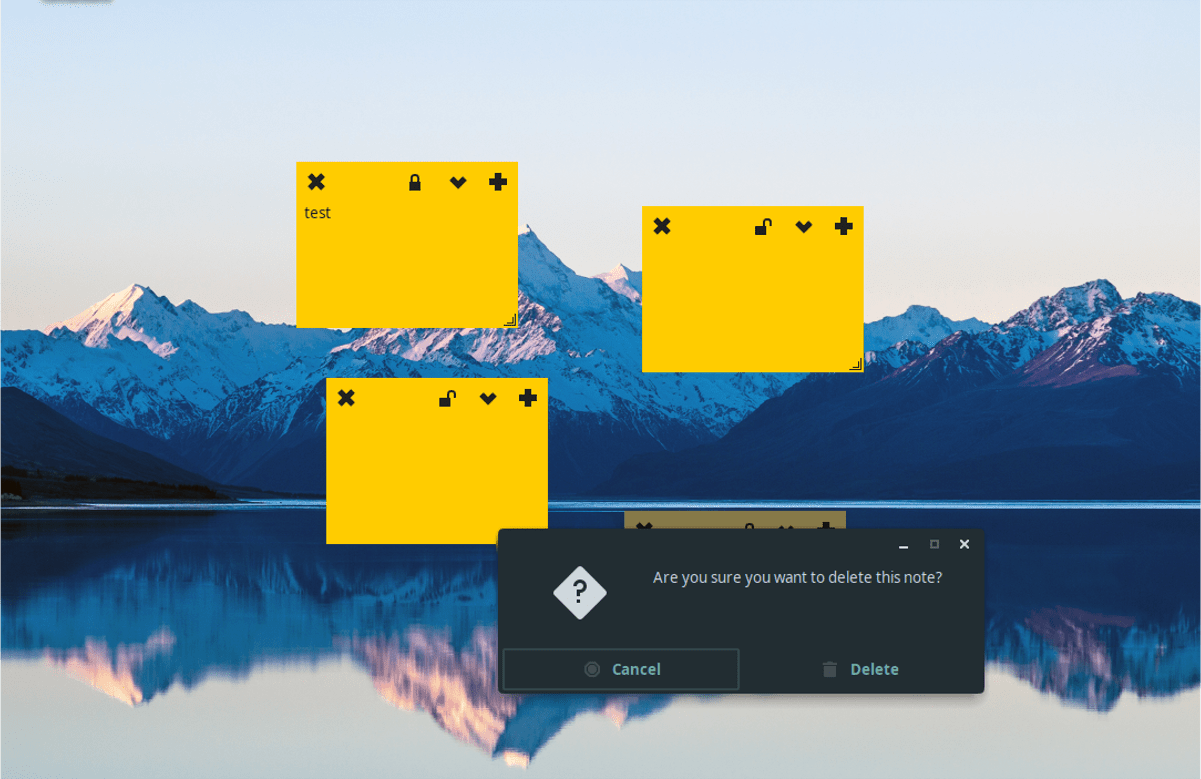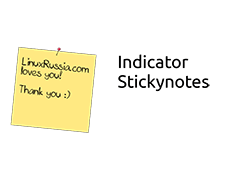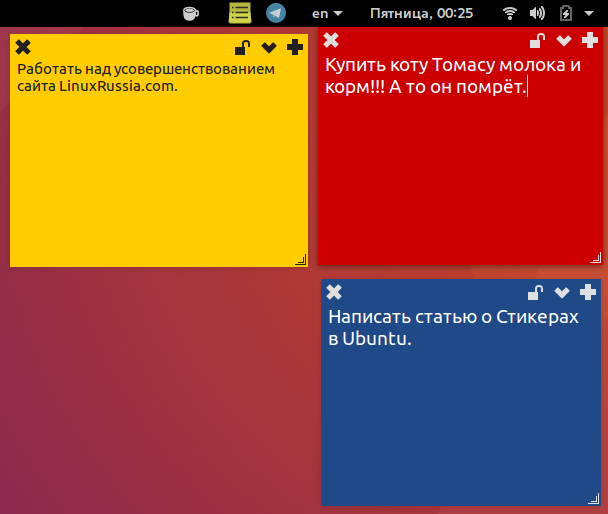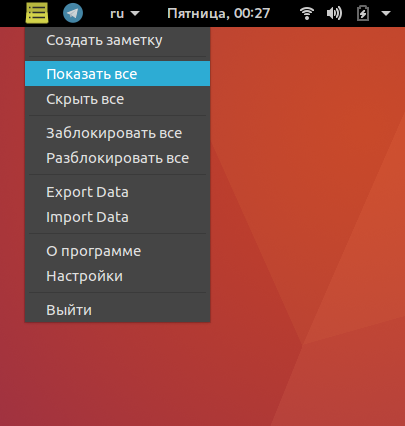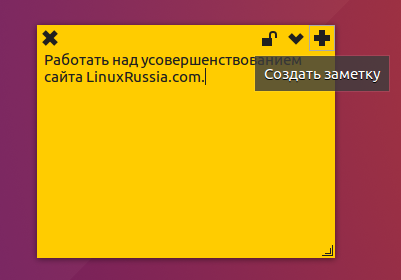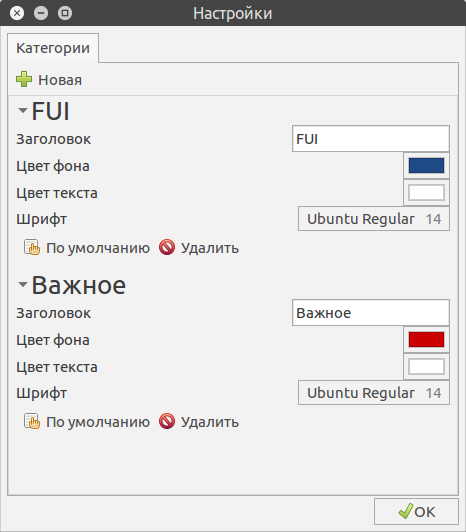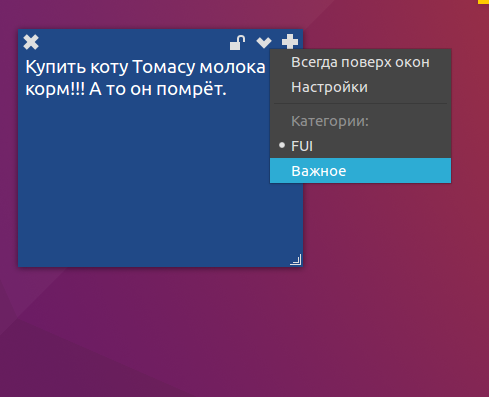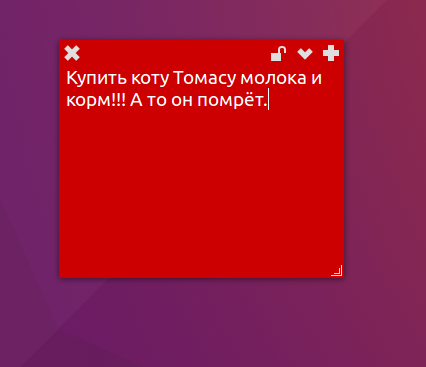- compizomania
- Страницы
- 14 марта 2015
- Установить Indicator Sticky Notes в Ubuntu и производные
- Indicator sticky notes linux
- How To Save Sticky Notes On Linux With Indicator Stickynotes
- Installing Indicator Stickynotes On Ubuntu
- Installing Indicator Stickynotes On Arch Linux
- Installing Indicator Stickynotes On Other Linux Distributions
- Using Indicator Stickynotes
- Run Indicator Stickynotes At Startup
- Nav view search
- Навигация
- Искать
- Indicator Sticky Notes — заметки на Рабочий стол в Ubuntu
- Установка Indicator Sticky Notes в Ubuntu.
- Удаление Indicator Sticky Notes из Ubuntu.
- Ubuntu66.ru — новости, уроки, помощь, поддержка.
compizomania
Азбука в Linux для начинающих и не только. Я знаю только то, что ничего не знаю, но другие не знают и этого. Сократ
Страницы
14 марта 2015
Установить Indicator Sticky Notes в Ubuntu и производные
Sticky Notes или липкие заметки очень удобная напоминалка о предстоящих событиях пользователя, которые располагаются на экране монитора, а индикатор в трее.
После первого запуска Indicator Stickynotes на панели в трее появляется значок приложения и автоматически создается пустая заметка, которую можно перемещать в любое удобное место на мониторе, как перемещаете обычное окно.
При клике на значке приложения в трее открывается контекстное меню, в котором можно: создать новую заметку, скрыть/показать все заметки, заблокировать/разблокировать все заметки или открыть Настройки приложения.
Приложение Indicator Stickynotes кроме Ubuntu было протестировано также в GNOME Shell, XFCE/Xubuntu, KDE/Kubuntu, MATE; XFCE; Cinnamon/Mint.
Установка Indicator Sticky Notes в Ubuntu 14.10/14.04/12.04 и производных
Откройте терминал (Ctrl+Alt+T), скопируйте и выполните данную последовательность команд:
sudo add-apt-repository ppa:umang/indicator-stickynotes
sudo apt-get update
sudo apt-get install indicator-stickynotes
Альтернативная установка deb-пакетом, без подключения репозитория для всех дистрибутивов. Скопируйте и выполните следующую команду в терминале:
cd /tmp; wget http://ppa.launchpad.net/umang/indicator-stickynotes/ubuntu/pool/main/i/indicator-stickynotes/indicator-stickynotes_0.4.4-0
ppa1_all.deb; sudo dpkg -i indicator-stickynotes_0.4.4-0
После установки, вы найдёте Indicator Sticky Notes в приложениях Стандартные или поиском в меню:
Удаление Indicator Sticky Notes
Если вы решили удалить приложение, выполните следующую команду в терминале:
sudo apt-get purge indicator-stickynotes
Источник
Indicator sticky notes linux
В данной статье пойдет речь о приложении Indicator Sticky Notes (Липкие Заметки, Записки) для создания заметок на Рабочем столе Ubuntu, в котором очень просто делать записи для напоминания, списки дел или какие-то другие короткие заметки. Краткий обзор и установка Indicator Sticky Notes в Ubuntu.
Обзор программы Indicator Sticky Notes в Ubuntu.
Что это за программа Indicator Sticky Notes в Ubuntu? Программа Indicator Sticky Notes аналогична программе Microsoft Sticky Notes. Заметка создается на Рабочем столе в окне, внешний вид которого напоминает приклеенный лист бумаги. С помощью этой программы добавляйте («приклеивайте») стикеры (наклейки, липкие заметки) на Рабочий стол Ubuntu в любом месте экрана монитора.
Вот как выглядят заметки Sticky Notes на Рабочем столе Ubuntu:


И индикатор приложения на системной панели:

Создать новую заметку очень просто, нажав значок «плюс» на одной из заметок или выбрав из меню индикатора приложения «Создать заметку»:

В настройках приложения можно создать категории заметок:

Таким образом, для каждой из категорий мы можем задать цвет фона заметки, цвет и размер шрифта. После чего, выбираем любую заметку и меняем ей категорию (нажав по значку «галочка-стрелка вниз»):

И изменения тут же вступят в силу:

Также можно нажать на значок «замка», что означает «заблокировать заметку». То есть, обезопасить себя от случайного изменения текста заметки. Из особенностей ещё можно отметить возможность устанавливать все заметки поверх остальных окон.
Установка Indicator Sticky Notes в Ubuntu.
Для установки Indicator Sticky Notes в Ubuntu откройте терминал и выполните следующие команды:
Всё, теперь вы найдете ярлык Indicator Sticky Notes среди установленных программ.
Удаление Indicator Sticky Notes из Ubuntu.
Чтобы удалить Indicator Sticky Notes из Ubuntu, откройте терминал и выполните следующие команды:
Всё, программа Indicator Sticky Notes удалена из Ubuntu.
Поделитесь впечатлениями или опытом использования данной программы в комментариях.
Источник
How To Save Sticky Notes On Linux With Indicator Stickynotes
Oct 13, 2018
Comment
Indicator Stickynotes is a note-taking application for saving sticky notes on Linux. It allows users to create graphical, “post-it note” style notes to paste on the Linux desktop.
In this guide, we’ll go over how to install Indicator Stickynotes on the Linux desktop. To use this software, you’ll need to use Ubuntu, Arch Linux. Alternatively, you must build the software from source.
Installing Indicator Stickynotes On Ubuntu
Indicator Stickynotes works on every version of Ubuntu, thanks to a well maintained personal package archive. This PPA can easily be set up and enabled on Ubuntu by opening up a terminal window and entering the following command into it.
After inputting the PPA command into your Ubuntu PC’s terminal window, some text will appear. This text is a message from the PPA maintainer, and it outlines all of the features of the Indicator Stickynotes software. Read through the message and learn about the software you’re about to install. When you’re done reading the information on the screen, run the apt update command.
Running the update command tells Ubuntu to go out and refresh all software sources currently on the system — including the new Indicator Stickynotes software source. Let the update run its course. When it completes, run the upgrade command.
With the upgrade command done running, finish up the process by installing Indicator Stickynotes to your Ubuntu PC.
Installing Indicator Stickynotes On Arch Linux
Thanks to the magic of the Arch Linux AUR, Arch users looking to use Indicator Stickynotes can get it working no problem. Launch a terminal window and follow the steps below to get it working.
Note: when installing Indicator Stickynotes via the Arch AUR keep in mind that bugs may persist. There is no way to fix these bugs for Arch as it’s not the target operating system for the software.
Step 1: In the terminal, install the Git package and the Base-devel package. These packages must be installed ahead of time, as it isn’t possible to manually install an AUR package without them.
Step 2: Using the Git tool, grab the latest AUR snapshot of the Stickynotes Indicator tool.
Step 3: Move your terminal window from the home directory into the new indicator-stickynotes folder with the CD command.
Step 4: Run makepkg and generate a new package. Understand that when running this command, you may need to install dependencies from the Indicator Stickynotes AUR page manually.
Installing Indicator Stickynotes On Other Linux Distributions
The Indicator Stickynotes app is for Ubuntu, primarily. The reason we can say it’s an “Ubuntu-only” application is that the only official way of installing it is via an Ubuntu PPA. With that said, if you love the idea of using Indicator Stickynotes but are not an Ubuntu user, there’s a way to get it working via the source code.
To install it via source code, you’ll need the latest version of Python, Git and other dependencies.
Note: the installer may automatically install the dependencies you need to use Indicator Stickynotes automatically. That said, if you have trouble getting the dependencies, working, you may want to reach out to the developer on Github and ask directly, as non-Ubuntu Linux distributions aren’t officially supported.
After installing all of the dependencies, you need to run Indicator Stickynotes, download the source code with Git.
Move the terminal into the source code folder with the CD command.
Run the setup.py script and install the program to your Linux PC.
Using Indicator Stickynotes
To write a note with Indicator Stickynotes, launch the application. Starting up the app will show a sticky note icon in your system tray. To create a new note, right-click on the icon and select the “new note” button.
Selecting the “new note” button creates a new blank sticky note on your Linux desktop. In this new note, fill out your message. When you’re satisfied with the message, click the “lock” icon to keep it in place.
Want to delete a note? Unlock the note by selecting the “lock icon,” then click the close button to delete it.
Run Indicator Stickynotes At Startup
Indicator Stickynotes runs in the background via the Linux system tray. Having the app always in the background makes it very easy to write a quick note out at a moments notice.
Want to keep the app in your system tray at all times? Consider setting it up to launch when you log in via autostart. To set up autostart, open up a terminal window and enter the following in a terminal.
Источник
Nav view search
Навигация
Искать
Indicator Sticky Notes — заметки на Рабочий стол в Ubuntu
- » onclick=»window.open(this.href,’win2′,’status=no,toolbar=no,scrollbars=yes,titlebar=no,menubar=no,resizable=yes,width=640,height=480,directories=no,location=no’); return false;» rel=»nofollow»>
Информация о материале Категория: Linux Опубликовано: 08.01.2018 22:28 Автор: HelpDesk Просмотров: 1157
Что это за программа Indicator Sticky Notes в Ubuntu? Программа Indicator Sticky Notes аналогична программе Microsoft Sticky Notes. Заметка создается на Рабочем столе в окне, внешний вид которого напоминает приклеенный лист бумаги. С помощью этой программы добавляйте («приклеивайте») стикеры (наклейки, липкие заметки) на Рабочий стол Ubuntu в любом месте экрана монитора.
Вот как выглядят заметки Sticky Notes на Рабочем столе Ubuntu:
И индикатор приложения на системной панели:
Создать новую заметку очень просто, нажав значок «плюс» на одной из заметок или выбрав из меню индикатора приложения «Создать заметку»:
В настройках приложения можно создать категории заметок:
Таким образом, для каждой из категорий мы можем задать цвет фона заметки, цвет и размер шрифта. После чего, выбираем любую заметку и меняем ей категорию (нажав по значку «галочка-стрелка вниз»):
И изменения тут же вступят в силу:
Также можно нажать на значок «замка», что означает «заблокировать заметку». То есть, обезопасить себя от случайного изменения текста заметки. Из особенностей ещё можно отметить возможность устанавливать все заметки поверх остальных окон.
Установка Indicator Sticky Notes в Ubuntu.
Для установки Indicator Sticky Notes в Ubuntu откройте терминал и выполните следующие команды:
Всё, теперь вы найдете ярлык Indicator Sticky Notes среди установленных программ.
Удаление Indicator Sticky Notes из Ubuntu.
Чтобы удалить Indicator Sticky Notes из Ubuntu, откройте терминал и выполните следующие команды:
Всё, программа Indicator Sticky Notes удалена из Ubuntu.
Источник
Ubuntu66.ru — новости, уроки, помощь, поддержка.
Sticky Notes или липкие заметки очень удобная напоминалка о предстоящих событиях пользователя, которые располагаются на экране монитора, а индикатор в трее.
После первого запуска Indicator Stickynotes на панели в трее появляется значок приложения и автоматически создается пустая заметка, которую можно перемещать в любое удобное место на мониторе, как перемещаете обычное окно.
При клике на значке приложения в трее открывается контекстное меню, в котором можно: создать новую заметку, скрыть/показать все заметки, заблокировать/разблокировать все заметки или открыть Настройки приложения.
Приложение Indicator Stickynotes кроме Ubuntu было протестировано также в GNOME Shell, XFCE/Xubuntu, KDE/Kubuntu, MATE; XFCE; Cinnamon/Mint.
Установка Indicator Sticky Notes в Ubuntu 14.10/14.04/12.04 и производных
Откройте терминал (Ctrl+Alt+T), скопируйте и выполните данную последовательность команд:
sudo add-apt-repository ppa:umang/indicator-stickynotes
sudo apt-get update
sudo apt-get install indicator-stickynotes
Альтернативная установка deb-пакетом, без подключения репозитория для всех дистрибутивов. Скопируйте и выполните следующую команду в терминале:
cd /tmp; wget http://ppa.launchpad.net/umang/indicator-stickynotes/ubuntu/pool/main/i/indicator-stickynotes/indicator-stickynotes_0.4.4-0
ppa1_all.deb; sudo dpkg -i indicator-stickynotes_0.4.4-0
После установки, вы найдёте Indicator Sticky Notes в приложениях Стандартные или поиском в меню:
Удаление Indicator Sticky Notes
Если вы решили удалить приложение, выполните следующую команду в терминале:
sudo apt-get purge indicator-stickynotes
Ссылка на источник compizomania
14-03-2015.
Источник