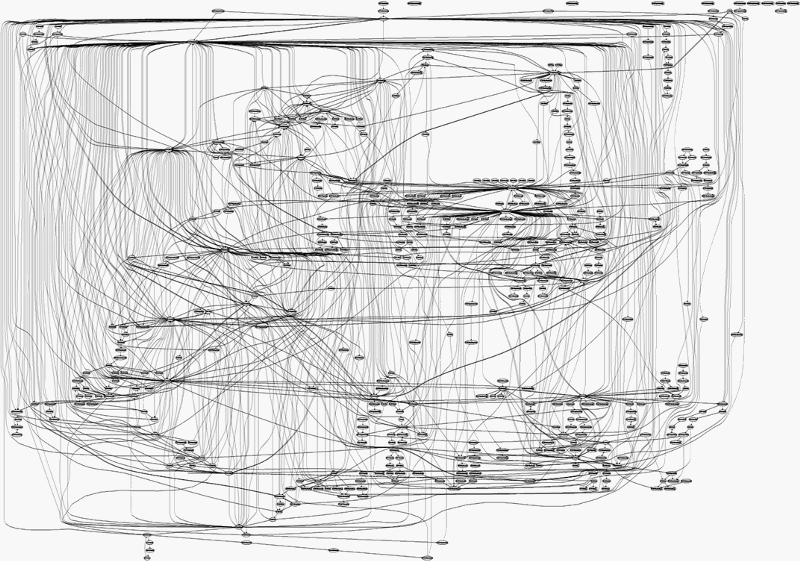- Kernel/Traditional compilation
- Contents
- Preparation
- Install the core packages
- Create a kernel compilation directory
- Download the kernel source
- Unpack the kernel source
- Kernel configuration
- Default Arch configuration
- Advanced configuration
- Compilation
- Installation
- Install the modules
- Copy the kernel to /boot directory
- Make initial RAM disk
- Automated preset method
- Manual method
- Copy System.map
- Bootloader configuration
- How to build and install the latest Linux kernel from source
- How to build and install the latest Linux kernel from source
- Why build the kernel from source?
- What you’ll need
- Downloading and extracting the latest kernel source
- Configuring and Compiling:
- Final steps
- An important note
Kernel/Traditional compilation
This article is an introduction to building custom kernels from kernel.org sources. This method of compiling kernels is the traditional method common to all distributions. It can be, depending on your background, more complicated than using the Kernels/Arch Build System. Consider the Arch Build System tools are developed and maintained to make repeatable compilation tasks efficient and safe.
Contents
Preparation
It is not necessary (or recommended) to use the root account or root privileges (i.e. via Sudo) for kernel preparation.
Install the core packages
Install the base-devel package group, which contains necessary packages such as make and gcc . It is also recommended to install the following packages, as listed in the default Arch kernel PKGBUILD: xmlto , kmod , inetutils , bc , libelf , git , cpio , perl , tar , xz .
Create a kernel compilation directory
It is recommended to create a separate build directory for your kernel(s). In this example, the directory kernelbuild will be created in the home directory:
Download the kernel source
Download the kernel source from https://www.kernel.org. This should be the tarball ( tar.xz ) file for your chosen kernel.
It can be downloaded by simply right-clicking the tar.xz link in your browser and selecting Save Link As. , or any other number of ways via alternative graphical or command-line tools that utilise HTTP, TFTP, Rsync, or Git.
In the following command-line example, wget has been installed and is used inside the
/kernelbuild directory to obtain kernel 4.8.6:
You should also verify the correctness of the download before trusting it. First grab the signature, then use that to grab the fingerprint of the signing key, then use the fingerprint to obtain the actual signing key:
Note the signature was generated for the tar archive (i.e. extension .tar ), not the compressed .tar.xz file that you have downloaded. You need to decompress the latter without untarring it. Verify that you have xz installed, then you can proceed like so:
Do not proceed if this does not result in output that includes the string «Good signature».
If wget was not used inside the build directory, it will be necessary to move the tarball into it, e.g.
Unpack the kernel source
Within the build directory, unpack the kernel tarball:
To finalise the preparation, ensure that the kernel tree is absolutely clean; do not rely on the source tree being clean after unpacking. To do so, first change into the new kernel source directory created, and then run the make mrproper command:
Kernel configuration
This is the most crucial step in customizing the default kernel to reflect your computer’s precise specifications. Kernel configuration is set in its .config file, which includes the use of Kernel modules. By setting the options in .config properly, your kernel and computer will function most efficiently.
You can do a mixture of two things:
- Use the default Arch settings from an official kernel (recommended)
- Manually configure the kernel options (optional, advanced and not recommended)
Default Arch configuration
This method will create a .config file for the custom kernel using the default Arch kernel settings. If a stock Arch kernel is running, you can use the following command inside the custom kernel source directory:
Otherwise, the default configuration can be found online in the official Arch Linux kernel package.
Advanced configuration
There are several tools available to fine-tune the kernel configuration, which provide an alternative to otherwise spending hours manually configuring each and every one of the options available during compilation.
Those tools are:
- make menuconfig : Command-line ncurses interface superseded by nconfig
- make nconfig : Newer ncurses interface for the command-line
- make xconfig : User-friendly graphical interface that requires packagekit-qt5 to be installed as a dependency. This is the recommended method — especially for less experienced users — as it is easier to navigate, and information about each option is also displayed.
- make gconfig : Graphical configuration similar to xconfig but using gtk. This requires gtk2 , glib2 and libgladeAUR .
The chosen method should be run inside the kernel source directory, and all will either create a new .config file, or overwrite an existing one where present. All optional configurations will be automatically enabled, although any newer configuration options (i.e. with an older kernel .config ) may not be automatically selected.
Once the changes have been made save the .config file. It is a good idea to make a backup copy outside the source directory. You may need to do this multiple times before you get all the options right.
If unsure, only change a few options between compilations. If you cannot boot your newly built kernel, see the list of necessary config items here.
Running lspci -k # from liveCD lists names of kernel modules in use. Most importantly, you must maintain cgroups support. This is necessary for systemd. For more detailed information, see Gentoo:Kernel/Gentoo Kernel Configuration Guide and Gentoo:Intel#Kernel or Gentoo:Ryzen#Kernel for Intel or AMD Ryzen processors.
Compilation
Compilation time will vary from as little as fifteen minutes to over an hour, depending on your kernel configuration and processor capability. Once the .config file has been set for the custom kernel, within the source directory run the following command to compile:
Installation
Install the modules
Once the kernel has been compiled, the modules for it must follow. First build the modules:
Then install the modules. As root or with root privileges, run the following command to do so:
This will copy the compiled modules into /lib/modules/ — . For example, for kernel version 4.8 installed above, they would be copied to /lib/modules/4.8.6-ARCH . This keeps the modules for individual kernels used separated.
Copy the kernel to /boot directory
The kernel compilation process will generate a compressed bzImage (big zImage) of that kernel, which must be copied to the /boot directory and renamed in the process. Provided the name is prefixed with vmlinuz- , you may name the kernel as you wish. In the examples below, the installed and compiled 4.8 kernel has been copied over and renamed to vmlinuz-linux48 :
Make initial RAM disk
If you do not know what making an initial RAM disk is, see Initramfs on Wikipedia and mkinitcpio.
Automated preset method
An existing mkinitcpio preset can be copied and modified so that the custom kernel initramfs images can be generated in the same way as for an official kernel. This is useful where intending to recompile the kernel (e.g. where updated). In the example below, the preset file for the stock Arch kernel will be copied and modified for kernel 4.8, installed above.
First, copy the existing preset file, renaming it to match the name of the custom kernel specified as a suffix to /boot/vmlinuz- when copying the bzImage (in this case, linux48 ):
Second, edit the file and amend for the custom kernel. Note (again) that the ALL_kver= parameter also matches the name of the custom kernel specified when copying the bzImage :
Finally, generate the initramfs images for the custom kernel in the same way as for an official kernel:
Manual method
Rather than use a preset file, mkinitcpio can also be used to generate an initramfs file manually. The syntax of the command is:
- -k ( —kernel ): Specifies the modules to use when generating the initramfs image. The name will be the same as the name of the custom kernel source directory (and the modules directory for it, located in /usr/lib/modules/ ).
- -g ( —generate ): Specifies the name of the initramfs file to generate in the /boot directory. Again, using the naming convention mentioned above is recommended.
For example, the command for the 4.8 custom kernel installed above would be:
Copy System.map
The System.map file is not required for booting Linux. It is a type of «phone directory» list of functions in a particular build of a kernel. The System.map contains a list of kernel symbols (i.e function names, variable names etc) and their corresponding addresses. This «symbol-name to address mapping» is used by:
- Some processes like klogd, ksymoops, etc.
- By OOPS handler when information has to be dumped to the screen during a kernel crash (i.e info like in which function it has crashed).
If your /boot is on a filesystem which supports symlinks (i.e., not FAT32), copy System.map to /boot , appending your kernel’s name to the destination file. Then create a symlink from /boot/System.map to point to /boot/System.map- :
After completing all steps above, you should have the following 3 files and 1 soft symlink in your /boot directory along with any other previously existing files:
- Kernel: vmlinuz-
- Initramfs: Initramfs- .img
- System Map: System.map-
- System Map kernel symlink
Bootloader configuration
Add an entry for your new kernel in your bootloader’s configuration file. See Arch boot process#Feature comparison for possible boot loaders, their wiki articles and other information.
Источник
How to build and install the latest Linux kernel from source
How to build and install the latest Linux kernel from source
I just finished my first assignment for a course on Advanced Operating Systems. And I decided to document my approach for building the Linux kernel from source and implementing my own system call.
There are a number of blogs that already tell you how to go about doing this, but some of them are outdated, and some seem unnecessarily complicated. My goal is to present a straightforward approach for doing this, which should hopefully help you save a lot of time.
Compiling the Linux Kernel from source can seem like a daunting task, even to someone who’s pretty comfortable with computers in general. It can also get really irritating if you aren’t following the right instructions.
So, here’s a guide to help you through the process of building the kernel from source, and it’s a guide that works! You will not have to worry about messing up your system or wasting your time.
Why build the kernel from source?
If you plan to work on the internals of the Linux kernel or change its behavior, you’ll need to recompile the kernel on your system.
Here are a few specific cases where you’ll need to know how to work with the kernel’s source code:
- You want to write a really cool ‘Hello world’ program. (Each time you implement your own system call or modify kernel source code, you will need to recompile the kernel to implement the changes)
- You want to enable experimental features on your kernel that are not enabled by default (or, disable default features that you don’t want)
- You want to debug kernel source code, enable support for a new piece of hardware, or make modifications to its existing configurations
- You’re doing a course on Advanced Operating Systems and have no choice but to do this!
In each of the above situations, learning how to build the kernel from source will come in handy.
What you’ll need
A Linux based Operating System (I tried this on Ubuntu 14.04 LTS and the instructions written here are for the same).
You will need to install a few packages before you can get started. Use the following commands for the same.
You will also need up to at least 12 GB of free space on disk, an internet connection to download the source code, and a lot of time (about 45 to 90 minutes).
Downloading and extracting the latest kernel source
To check your current kernel version, open the terminal and type:
Go to kernel.org and download the latest stable version. At the time of writing this, the latest stable kernel version was 4.7.1, and I will refer to the same in this article. (Note: Try to avoid downloading source from other websites)
Change to the directory where the file was downloaded and extract using:
Change to the extracted linux-4.7.1 directory.
It should contain folders called arch, fs, crypto, etc.
Configuring and Compiling:
Before compiling the kernel, we need to configure which modules are to be included and which ones are to be left out.
There are many ways to go about doing this.
An easy and straightforward way to do this is to first copy your existing kernel config file and then use ‘menuconfig’ to make changes (if necessary). This is the fastest way to do it and probably, the safest.
This is the part where you could end up removing support for a device driver or do something of the sort which will eventually result in a broken kernel. If you are unsure about making changes, just save and exit.
Note: One of the alternatives to menuconfig is an interactive command line interface accessible using ‘make config’. This helps you configure everything from scratch. Do not use this. You will be asked over a thousand yes/no questions about enabling or disabling modules, which I promise is no fun whatsoever. I did try this out once and somehow managed to mess up the display driver configurations.
gconfig and xconfig are alternate GUI based configuration tools that you could use. I haven’t tried these myself. For this, you’ll need to use make gconfig (or make xconfig) instead of make menuconfig.
Now, we’re all set!
To compile the kernel and its modules, we use the make command.
This is followed by using make modules_install to install the kernel modules.
Finally, we use make install to copy the kernel and the .config file to the /boot folder and to generate the system.map file (which is a symbol table used by the kernel).
These three steps put together usually take up a lot of time. Use the following command to perform the above tasks:
Note: I have used the -j option to specify the number of cores to be used. This tends to speed up the process considerably. You can use nproc to check the number of processing units available. In my case, it was 4 cores.
Ideally, you shouldn’t need sudo privileges, but, I was running into problems when I didn’t run it with sudo privileges.
Final steps
Once the kernel and its modules are compiled and installed, we want to be using the new kernel the next time we boot up.
For this to happen, we need to use the following command:
Then, use the following command, which automatically looks for the kernels present in the /boot folder and adds them to the grub’s config file.
Now, restart the system and you should see that the new kernel is added to the boot loader entries.
On following the instructions, assuming there’s enough space available on disk and the current kernel configuration works fine, you shouldn’t encounter any problems. Note that you could always use the old kernel version in case of any problem and try the whole thing again!
The command uname -r should now show you the current kernel version being used.
An important note
The above steps are needed to build the kernel from source, for the first time. Once, this is done at least once and a new kernel image is ready, making changes and writing our own modules is simple. You will only be using the steps listed under Configuring and Compiling each time something new is to be implemented or configured differently.
Meaning, just remember the following:
I must give credit to the following worthwhile resources — they were hugely helpful with this task: Ramkitech.com, askubuntu.com, kernel.org and cyberciti.biz
If this article was helpful, tweet it.
Learn to code for free. freeCodeCamp’s open source curriculum has helped more than 40,000 people get jobs as developers. Get started
freeCodeCamp is a donor-supported tax-exempt 501(c)(3) nonprofit organization (United States Federal Tax Identification Number: 82-0779546)
Our mission: to help people learn to code for free. We accomplish this by creating thousands of videos, articles, and interactive coding lessons — all freely available to the public. We also have thousands of freeCodeCamp study groups around the world.
Donations to freeCodeCamp go toward our education initiatives and help pay for servers, services, and staff.
Источник