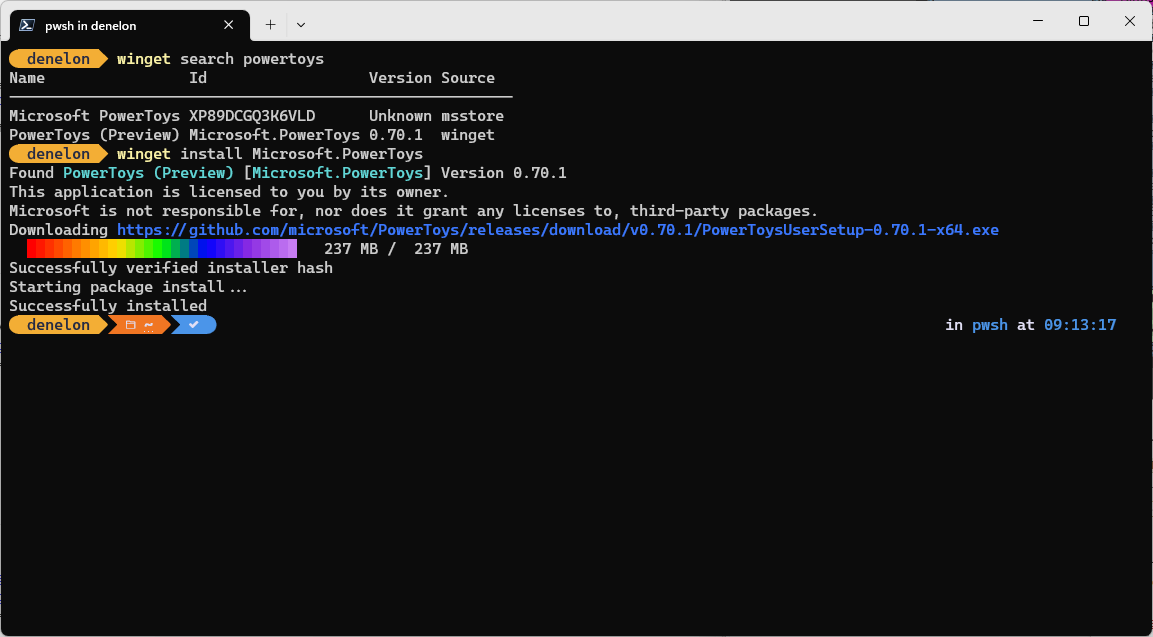- Команда install (winget) install command (winget)
- Использование Usage
- Аргументы Arguments
- Параметры Options
- Примеры запросов Example queries
- Множественный выбор Multiple selections
- Локальная установка Local install
- Файлы журнала Log files
- Standard Installer Command-Line Options
- Windows Setup Command-Line Options
- /1394Debug
- /AddBootMgrLast
- /BitLocker
- /BusParams
- /ConfigFile
- /CompactOS
- /Compat
- /CopyLogs
- /Debug
- /DiagnosticPrompt
- /DynamicUpdate
- /EMSPort
- /Finalize
- /ImageIndex
- /InstallDrivers
- /InstallFrom
- /InstallLangPacks
- /MigNEO
- /MigrateDrivers
- /NetDebug
- /NoReboot
- /Priority
- /PostOOBE
- /PostRollback
- /Quiet
- /ReflectDrivers
- /ResizeRecoveryPartition
- /ShowOOBE
- /SkipFinalize
- /Telemetry
- /TempDrive
- /Unattend
- /Uninstall
- /USBDebug
- /WDSDiscover
- /WDSServer
Команда install (winget) install command (winget)
Сейчас предоставляется общедоступная предварительная версия Диспетчера пакетов Windows и средства winget. Перед выпуском общедоступной версии в решения могут быть внесены значительные изменения. Windows Package Manager and the winget tool are in public preview and may be substantially modified before they are generally available. Майкрософт не дает никаких гарантий, явных или подразумеваемых, в отношении предоставленной здесь информации. Microsoft makes no warranties, express or implied, with respect to the information provided here.
Команда install программы winget устанавливает указанное приложение. The install command of the winget tool installs the specified application. Чтобы указать приложение, которое нужно установить, используйте команду search. Use the search command to identify the application you want to install.
Для команды install необходимо указать точную строку для установки. The install command requires that you specify the exact string to install. В случае какой-либо неоднозначности вам будет предложено дополнительно отфильтровать команду Install для уточнения приложения. If there is any ambiguity, you will be prompted to further filter the install command to an exact application.
Использование Usage
winget install [[-q] \ ] [\ ]
Аргументы Arguments
Доступные аргументы перечислены ниже. The following arguments are available.
| Аргумент Argument | Описание Description |
|---|---|
| -q,—query -q,—query | Запрос, используемый для поиска приложения. The query used to search for an app. |
| -?, —help -?, —help | Позволяет получит дополнительную справку по этой команде. Get additional help on this command. |
Параметры Options
Эти параметры позволяют настроить функцию установки в соответствии со своими потребностями. The options allow you to customize the install experience to meet your needs.
| Параметр Option | Описание Description |
|---|---|
| -m, —manifest -m, —manifest | За этим параметром должен следовать путь к файлу манифеста (YAML). Must be followed by the path to the manifest (YAML) file. Манифест можно использовать для запуска функции установки из локального файла YAML. You can use the manifest to run the install experience from a local YAML file. |
| —id —id | Ограничивает установку приложением с определенным идентификатором. Limits the install to the ID of the application. |
| —name —name | Ограничивает поиск приложением с определенным именем. Limits the search to the name of the application. |
| —moniker —moniker | Ограничивает поиск моникером, указанным для приложения. Limits the search to the moniker listed for the application. |
| -v, —version -v, —version | Позволяет указать точную версию для установки. Enables you to specify an exact version to install. Если параметр не задан, будет установлено приложение с наибольшим номером версии. If not specified, latest will install the highest versioned application. |
| -s, —source -s, —source | Ограничивает поиск источником с указанным именем. Restricts the search to the source name provided. За этим параметром должно следовать имя источника. Must be followed by the source name. |
| -e, —exact -e, —exact | Ищет точное совпадение со строкой в запросе, выполняя при этом проверку на учет регистра. Uses the exact string in the query, including checking for case-sensitivity. Поведение по умолчанию для подстроки не используется. It will not use the default behavior of a substring. |
| -i, —interactive -i, —interactive | Запускает установщик в интерактивном режиме. Runs the installer in interactive mode. При взаимодействии по умолчанию отображается ход выполнения установщика. The default experience shows installer progress. |
| -h, —silent -h, —silent | Запускает установщик в автоматическом режиме. Runs the installer in silent mode. Блокирует весь пользовательский интерфейс. This suppresses all UI. При взаимодействии по умолчанию отображается ход выполнения установщика. The default experience shows installer progress. |
| -o, —log -o, —log | Направляет данные журнала в файл журнала. Directs the logging to a log file. Необходимо указать путь к файлу, для которого у вас есть права на запись. You must provide a path to a file that you have the write rights to. |
| —override —override | Строка, которая будет передана непосредственно в установщик. A string that will be passed directly to the installer. |
| -l, —location -l, —location | Расположение для установки (если поддерживается). Location to install to (if supported). |
Примеры запросов Example queries
В следующем примере устанавливается определенная версия приложения. The following example installs a specific version of an application.
В следующем примере выполняется установка приложения по его идентификатору. The following example installs an application from its ID.
В следующем примере выполняется установка приложения по версии и идентификатору. The following example installs an application by version and ID.
Множественный выбор Multiple selections
Если по запросу, отправленному программе winget, найдено несколько приложений, winget отобразит результаты поиска. If the query provided to winget does not result in a single application, then winget will display the results of the search. Это даст вам дополнительные данные, необходимые для уточнения условий поиска и правильной установки. This will provide you with the additional data necessary to refine the search for a correct install.
Лучший способ ограничить выбор одним файлом — использовать идентификатор приложения в сочетании с параметром точного запроса. The best way to limit the selection to one file is to use the id of the application combined with the exact query option. Например: For example:
Локальная установка Local install
Параметр manifest позволяет установить приложение, передавая YAML-файл непосредственно клиенту. The manifest option enables you to install an application by passing in a YAML file directly to the client. Параметр manifest используется следующим образом. The manifest option has the following usage.
Использование: winget install —manifest \ Usage: winget install —manifest \
| Параметр Option | Описание Description |
|---|---|
| -m, —manifest -m, —manifest | Путь к манифесту устанавливаемого приложения. The path to the manifest of the application to install. |
Файлы журнала Log files
Если файлы журналов для winget не перенаправлены, они будут находиться в следующей папке: %temp%\AICLI\*.log. The log files for winget unless redirected, will be located in the following folder: %temp%\AICLI\*.log
Standard Installer Command-Line Options
The executable program that interprets packages and installs products is Msiexec.exe.
Msiexec also sets an error level on return that corresponds to System Error Codes.
The following table identifies the standard command-line options for this program. Command-line options are case insensitive.
Windows Installer 2.0: The command-line options that are identified in this topic are available beginning with Windows Installer 3.0. The Windows Installer Command-Line Options are available with Windows InstallerВ 3.0 and earlier versions.
| Option | Parameters | Meaning | |||||||||||||||||||||||||||||||||||||||||||||||||||||||||||||||||||||||||||||||||||||||||||||||||||||||||||||||||||||||||||||||||||||||||||||||||||||||||||||||||||||||||||||||||||||||||||||||||||||||||||||||||||||||||||||||||||||||||||||||||||||||||||||||||||||||||||||||||||||||||||||||||||||||||||||||||||||||||||||||||||||||||||||||||||||||||||||||||||||||||||||||||||||||||||||||||||||||||||||||||||||||||||||||||||||||||||||||||||||||||||||||||||||||
|---|---|---|---|---|---|---|---|---|---|---|---|---|---|---|---|---|---|---|---|---|---|---|---|---|---|---|---|---|---|---|---|---|---|---|---|---|---|---|---|---|---|---|---|---|---|---|---|---|---|---|---|---|---|---|---|---|---|---|---|---|---|---|---|---|---|---|---|---|---|---|---|---|---|---|---|---|---|---|---|---|---|---|---|---|---|---|---|---|---|---|---|---|---|---|---|---|---|---|---|---|---|---|---|---|---|---|---|---|---|---|---|---|---|---|---|---|---|---|---|---|---|---|---|---|---|---|---|---|---|---|---|---|---|---|---|---|---|---|---|---|---|---|---|---|---|---|---|---|---|---|---|---|---|---|---|---|---|---|---|---|---|---|---|---|---|---|---|---|---|---|---|---|---|---|---|---|---|---|---|---|---|---|---|---|---|---|---|---|---|---|---|---|---|---|---|---|---|---|---|---|---|---|---|---|---|---|---|---|---|---|---|---|---|---|---|---|---|---|---|---|---|---|---|---|---|---|---|---|---|---|---|---|---|---|---|---|---|---|---|---|---|---|---|---|---|---|---|---|---|---|---|---|---|---|---|---|---|---|---|---|---|---|---|---|---|---|---|---|---|---|---|---|---|---|---|---|---|---|---|---|---|---|---|---|---|---|---|---|---|---|---|---|---|---|---|---|---|---|---|---|---|---|---|---|---|---|---|---|---|---|---|---|---|---|---|---|---|---|---|---|---|---|---|---|---|---|---|---|---|---|---|---|---|---|---|---|---|---|---|---|---|---|---|---|---|---|---|---|---|---|---|---|---|---|---|---|---|---|---|---|---|---|---|---|---|---|---|---|---|---|---|---|---|---|---|---|---|---|---|---|---|---|---|---|---|---|---|---|---|---|---|---|---|---|---|---|---|---|---|---|---|---|---|---|---|---|---|---|---|---|---|---|---|---|---|---|---|---|---|---|---|---|---|---|---|---|---|---|---|---|---|---|---|---|---|---|---|---|---|---|---|---|---|---|---|---|---|---|---|---|---|---|---|---|---|---|---|
| /help | В | Help and quick reference option. Displays the correct usage of the setup command including a list of all switches and behavior. The description of usage can be displayed in the user interface. Incorrect use of any option invokes this help option. Example: msiexec /help
| |||||||||||||||||||||||||||||||||||||||||||||||||||||||||||||||||||||||||||||||||||||||||||||||||||||||||||||||||||||||||||||||||||||||||||||||||||||||||||||||||||||||||||||||||||||||||||||||||||||||||||||||||||||||||||||||||||||||||||||||||||||||||||||||||||||||||||||||||||||||||||||||||||||||||||||||||||||||||||||||||||||||||||||||||||||||||||||||||||||||||||||||||||||||||||||||||||||||||||||||||||||||||||||||||||||||||||||||||||||||||||||||||||||||
| /quiet | В | Quiet display option. The installer runs an installation without displaying a user interface. No prompts, messages, or dialog boxes are displayed to the user. The user cannot cancel the installation. Use the /norestart or /forcerestart standard command-line options to control reboots. If no reboot options are specified, the installer restarts the computer whenever necessary without displaying any prompt or warning to the user. Examples: msiexec /package Application.msi /quiet Msiexec /uninstall Application.msi /quiet Msiexec /update msipatch.msp /quiet Msiexec /uninstall msipatch.msp /package Application.msi / quiet
| |||||||||||||||||||||||||||||||||||||||||||||||||||||||||||||||||||||||||||||||||||||||||||||||||||||||||||||||||||||||||||||||||||||||||||||||||||||||||||||||||||||||||||||||||||||||||||||||||||||||||||||||||||||||||||||||||||||||||||||||||||||||||||||||||||||||||||||||||||||||||||||||||||||||||||||||||||||||||||||||||||||||||||||||||||||||||||||||||||||||||||||||||||||||||||||||||||||||||||||||||||||||||||||||||||||||||||||||||||||||||||||||||||||||
| /passive | В | Passive display option. The installer displays a progress bar to the user that indicates that an installation is in progress but no prompts or error messages are displayed to the user. The user cannot cancel the installation. Use the /norestart or /forcerestart standard command-line options to control reboots. If no reboot option is specified, the installer restarts the computer whenever necessary without displaying any prompt or warning to the user. Example: msiexec /package Application.msi /passive
| |||||||||||||||||||||||||||||||||||||||||||||||||||||||||||||||||||||||||||||||||||||||||||||||||||||||||||||||||||||||||||||||||||||||||||||||||||||||||||||||||||||||||||||||||||||||||||||||||||||||||||||||||||||||||||||||||||||||||||||||||||||||||||||||||||||||||||||||||||||||||||||||||||||||||||||||||||||||||||||||||||||||||||||||||||||||||||||||||||||||||||||||||||||||||||||||||||||||||||||||||||||||||||||||||||||||||||||||||||||||||||||||||||||||
| /norestart | В | Never restart option. The installer never restarts the computer after the installation. Example: msiexec /package Application.msi /norestart
| |||||||||||||||||||||||||||||||||||||||||||||||||||||||||||||||||||||||||||||||||||||||||||||||||||||||||||||||||||||||||||||||||||||||||||||||||||||||||||||||||||||||||||||||||||||||||||||||||||||||||||||||||||||||||||||||||||||||||||||||||||||||||||||||||||||||||||||||||||||||||||||||||||||||||||||||||||||||||||||||||||||||||||||||||||||||||||||||||||||||||||||||||||||||||||||||||||||||||||||||||||||||||||||||||||||||||||||||||||||||||||||||||||||||
| /forcerestart | В | Always restart option. The installer always restarts the computer after every installation. Example: msiexec /package Application.msi /forcerestart
| |||||||||||||||||||||||||||||||||||||||||||||||||||||||||||||||||||||||||||||||||||||||||||||||||||||||||||||||||||||||||||||||||||||||||||||||||||||||||||||||||||||||||||||||||||||||||||||||||||||||||||||||||||||||||||||||||||||||||||||||||||||||||||||||||||||||||||||||||||||||||||||||||||||||||||||||||||||||||||||||||||||||||||||||||||||||||||||||||||||||||||||||||||||||||||||||||||||||||||||||||||||||||||||||||||||||||||||||||||||||||||||||||||||||
| /promptrestart | В | Prompt before restarting option. Displays a message that a restart is required to complete the installation and asks the user whether to restart the system now. This option cannot be used together with the /quiet option.
Windows Setup Command-Line OptionsThe following command-line options are available for WindowsВ Setup (setup.exe). Beginning with Windows 10, version 1607, you can use a setupconfig file as an alternative to passing parameters to Windows Setup on a command line. For more information, see Windows Setup Automation Overview. /1394DebugEnables kernel debugging over an IEEE 1394 (FireWire) port while Windows is running and during the WindowsPE configuration pass of Windows Setup.
Remarks /AddBootMgrLastInstructs Windows Setup to add the Windows Boot Manager as the last entry in the UEFI firmware boot order.
Remarks Performs an automated upgrade to Windows 10 or Windows 8.1 volume license editions only.
Remarks
For clarity, when /Auto is used, Windows Setup does not support upgrades nor clean installs to a Windows image that has been customized by adding / removing / changing applications, settings nor drivers. When /Auto is used, Windows Setup will upgrade using the \sources\install.wim Windows image. Using Dism /Export-Image, this image can be used as a source image for exporting a new image using the /Compress:recovery option. This exported image must be named install.esd for Windows Setup to use it instead of install.wim. You must also remove install.wim from \sources. You should only export to install.esd if you want to reduce the Windows image size. The exported image will be smaller, but will not be mountable. /BitLockerSpecifies the BitLocker status during upgrades.
/BusParamsSpecifies the PCI address of a 1394, USB, or NET debug port.
Remarks /ConfigFileSpecifies the location to the setupconfig file.
Remarks /CompactOSSpecifies whether to use the Compact OS feature to save hard drive space.
Remarks /CompatInstructs Windows Setup how to handle compatibility scans and messages.
This command works with other switches. To run Windows Setup in the background without any UI: To ignore common disclaimers in the UI, for example, language changes: Often an IT Pro will look at the compat XML if Windows Setup finds compatibility issues. Use /CopyLogs to collect Windows Setup logs:
Remarks If you launch Windows Setup with /Compat ScanOnly:
/CopyLogsWindows Setup will copy or upload compressed logs upon failure to the specified location assuming machine/user has permission and network access to location.
Remarks /DebugEnables kernel debugging over a communications (COM) port when Windows is running, and during the WindowsPE configuration pass of Windows Setup.
/DiagnosticPromptSpecifies that the Command Prompt is available during Windows Setup.
Remarks /DynamicUpdateSpecifies whether Windows Setup will perform Dynamic Update operations (search, download, and install updates).
Remarks /EMSPortEnables or disables Emergency Management Services (EMS) during Windows Setup and after the server operating system has been installed.
/FinalizeInstructions Windows Setup to finish previously started update operations on the down-level OS, followed by an immediate reboot to start the offline phase.
Remarks /ImageIndexInstructions Windows Setup which OS image to install from install.wim if multiple images may be applicable.
Remarks /InstallDriversAdds .inf-style drivers to the new Windows 10 installation.
Remarks /InstallFromSpecifies a different Install.wim file to use during Windows Setup.
This option also be used with split image files (.swm). Select the first split image file in the series
Remarks /InstallLangPacksAdds language packs (lp.cab) to the new Windows 10 installation.
Remarks Instructs Windows Setup to copy alternate files from an alternate location. This option instructs Windows Setup to look in the alternate location first, and, if files are present, to use them instead of the files from the default location.
Examples If you replace a file that Windows file protection protects, you must also copy the updated file to the local sources to be installed with Windows. For example, you may copy the file to the C:\Windows\i386 folder. The file name must be the same as the name that is used in Windows Setup. For example, add the following file and folder structure to your $OEM$ directory: Pro\sources$OEM$$$\i386\msmsgs.ex_. If you use files that are not on an installation share, you must specify the folder name. In this example the is C:\additional_files, where C:\additional_files is your customized $OEM$ directory. For example: C:\additional_files$$\i386\msmsgs.ex_. If you change resources in your replacement files, you must add the updated Multilanguage User Interface (MUI) files to the installation.
Remarks
/MigNEOTells Windows Setup to perform an upgrade of Windows without additional offline phase optimizations.
Remarks /MigrateDriversInstructs Windows Setup whether to migrate the drivers from the existing installation during the upgrade.
Remarks /NetDebugEnables kernel debugging over the network. Syntax
Remarks /NoRebootInstructs Windows Setup not to restart the computer after the down-level phase of Windows Setup completes.
Remarks Supplies Windows Setup with the specific product key.
Remarks /PriorityTells Windows Setup to increase the thread priority from low to normal for feature updates through Windows Update.
Remarks /PostOOBEAfter Windows Setup is complete, run a script. Syntax
Path to folder that contains a script with the name setupcomplete.cmd. setupcomplete.cmd is copied to $Windows. BT to be run after OOBE.
Remarks /PostRollbackInstructs Windows Setup to run a script if the feature update fails to install and rolls back the changes, or if the user chooses to uninstall the feature update and go back to a previous version of Windows. Syntax
Remarks BT to be run after OOBE. /QuietThis will suppress any Windows Setup user experience including the rollback user experience.
Remarks /ReflectDriversSpecifies the path to a folder that contains encryption drivers for a computer that has third-party encryption enabled.
Remarks /ResizeRecoveryPartitionSpecifies whether it’s OK to resize the existing Windows Recovery Environment (Windows RE) partition or create a new one during installation.
/ShowOOBESpecifies whether the user is required to interactively complete the out of box experience (OOBE).
Remarks /SkipFinalizeInstructions setup to start update operations on the down-level OS without initiating a reboot to start the offline phase.
Remarks /TelemetrySpecifies whether Windows Setup should capture and report installation data.
/TempDriveInstructs Windows Setup to put temporary installation files on the specified partition.
Remarks /UnattendEnables you to use an answer file with Windows Setup.
Remarks /UninstallDetermines whether Windows will include controls that allow the user to go back to the previous operating system.
Remarks /USBDebugSets up debugging on a USB port.
Remarks /WDSDiscoverSpecifies that the Windows Deployment Services (WDS) client should be in discover mode. Examples
Remarks /WDSServerSpecifies the name of the Windows Deployment Services (WDS) server that the client should connect to.
Examples
Remarks |