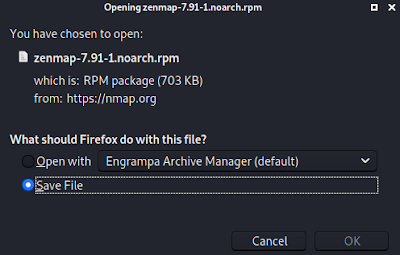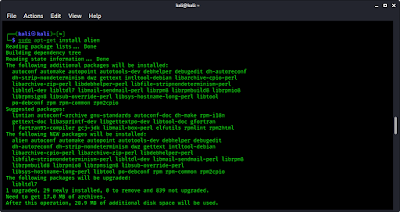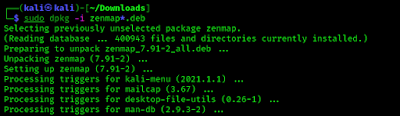- Zenmap — Easy GUI version of Nmap
- Installing Zenmap on Kali Linux 2021
- Using Zenmap on Kali Linux
- You may like these posts
- Comments
- Post a Comment
- How to Install Zenmap in Kali Linux 2021.3 without any Error
- What is Zenmap?
- Install Zenmap in Kali Linux
- Update/upgrade Kali Linux
- Download the latest Zenmap
- Download the required dependencies:
- Install the dependencies packages
- Install Alien Package
- Convert Zenmap .rpm package to .deb
- Conclusion:
- Important Things To Remember:
- Finally
Zenmap — Easy GUI version of Nmap
Zenmap is Graphical User Interface (GUI) version of Nmap. Zenmap is also very powerful tool like nmap. For it’s graphical interface and easy menus makes it very easy to use.
Installing Zenmap on Kali Linux 2021
To install Zenmap we need to download it from Nmap’s official website. On the website we can download Zenmap rpm file, or we can click here to directly download it.
On the download screen we can click to save it as we did in the following screenshot.
This a a very small file (approximately 700kb) to download, download will finish in some seconds.
After downloading it we can open our terminal and run following command to update our system:
This may ask for root password. After finishing the update we need alien. Alien means not 👽👾 (the creatures from other planet). Alien is a program that can converts an RPM package (RedHat) file into a Debian package file.
This is not a standard way to install software packages on Debian based distribution. But in this case we need to do this.
We can install alien by using following command:
Then the alien will be installed as we can see on the following screenshot:
Then we need to navigate to our Downloads directory where we have the downloaded Zenmap rpm file.
Then we need to convert our downloaded rpm file to deb file using alien by using following command:
This command will convert zenmap rpm file to zenmap deb file. As we can see in the following screenshot:
Now we can install it on our system by running following command:
After applying the above command Zenmap will be installed as we can see in the following screenshot:
Zenmap uses Python GTK for creating a graphical user interface, that’s why we have to install that as well on our Kali Linux system.
We need to download it from Ubuntu’s website and install it. To download it we use following command:
Then we install it by using following command:
Now we can search for Zenmap on our application menu or we can run zenmap or sudo zenmap command on our terminal to open Zenmap.
Using Zenmap on Kali Linux
After a successful installation we can use Zenmap. If we use Zenmap with root then we can use it’s all options. So we open it with root by using following command:
We can see that Zenmap is opened on the following screenshot:
Here everything is very easy. Here we need to put the IP address of our target network. For an example we are choosing our localhost system’s IP address (192.168.122.148), we also can choose the website’s address.
Then we need to choose the profile as «Quick Scan«. For an example we have chosen «Quick Scan» we can choose other profiles as per our requirements. Then we just need to click on «Scan». Then the result will comes in front of us as the following screenshot:
In the above screenshot we can see the open ports on our target.
Once the scan has completed, we can click on each tab to get further details about our target. If we’re performing a scan on an entire network, the «Topology» tab will help us create a network diagram of the target network.
Zenmap is very easy to use and user-friendly. This is how we can install Zenmap on Kali Linux new versions and it’s uses.
Liked our article? Then make sure to follow our mail-subscription to get new articles directly on inbox. We also update articles on our Twitter and GitHub profiles. Make sure to follow us there. We also have Telegram group for chatting with everyone.
For any kind of problem and queries make sure to comment in the comment section. We always reply.
You may like these posts
Comments
root@kali /h/e/Downloads# python /usr/bin/zenmap
File «/usr/bin/zenmap», line 114
except ImportError, e:
^
SyntaxError: invalid syntax
root@kali /h/e/Downloads# python2 /usr/bin/zenmap
Could not import the zenmapGUI.App module: ‘No module named gtk’.
I checked in these directories:
/usr/bin
/home/ezri/Remarkable/remarkable
/home/ezri/Remarkable/remarkable_lib
/usr/lib/python2.7
/usr/lib/python2.7/plat-x86_64-linux-gnu
/usr/lib/python2.7/lib-tk
/usr/lib/python2.7/lib-old
/usr/lib/python2.7/lib-dynload
/usr/local/lib/python2.7/dist-packages
/usr/local/lib/python2.7/dist-packages/LinkFinder-1.0-py2.7.egg
/usr/local/lib/python2.7/dist-packages/EditorConfig-0.12.2-py2.7.egg
/usr/local/lib/python2.7/dist-packages/py_altdns-1.0.0-py2.7.egg
/usr/local/lib/python2.7/dist-packages/termcolor-1.1.0-py2.7.egg
/usr/local/lib/python2.7/dist-packages/dnspython-2.0.0-py2.7.egg
/usr/local/lib/python2.7/dist-packages/requests_file-1.5.1-py2.7.egg
/usr/local/lib/python2.7/dist-packages/idna-2.10-py2.7.egg
/usr/local/lib/python2.7/dist-packages/urllib3-1.25.10-py2.7.egg
/usr/local/lib/python2.7/dist-packages/certifi-2020.6.20-py2.7.egg
/usr/local/lib/python2.7/dist-packages/shodan-1.23.0-py2.7.egg
/usr/local/lib/python2.7/dist-packages/ipaddress-1.0.23-py2.7.egg
/usr/local/lib/python2.7/dist-packages/click_plugins-1.1.1-py2.7.egg
/usr/lib/python2.7/dist-packages
/usr/lib/python2.6/site-packages
If you installed Zenmap in another directory, you may have to add the
modules directory to the PYTHONPATH environment variable.
Your problem solved here .
python3 /usr/bin/zenmap
File «/usr/bin/zenmap», line 114
except ImportError, e:
^
SyntaxError: invalid syntax
Please check the updated article. Thanks
Hello I want to hack someone’s WhatsApp
This will be illegal. Sorry we can’t lead you in this matter.
I have same problem even though i followed all your instructions it has the same error: If you installed Zenmap in another directory, you may have to add the
modules directory to the PYTHONPATH environment variable.
It seems to happen with the latest kali linux version.
Also when i try to install python as you show in your steps, i get this error:
Note, selecting ‘python-gtk2’ instead of ‘./python-gtk2_2.24.0-5.1ubuntu2_amd64.deb’
Some packages could not be installed. This may mean that you have
requested an impossible situation or if you are using the unstable
distribution that some required packages have not yet been created
or been moved out of Incoming.
The following information may help to resolve the situation:
The following packages have unmet dependencies:
python-gtk2 : Depends: python-cairo (>= 1.0.2-1.1) but it is not installable
Depends: python-gobject-2 (>= 2.21.3) but it is not installable
E: Unable to correct problems, you have held broken packages.
Have you tried
sudo dkpg -i —force-all nameofpackage.deb
March 2021, I sadly get this error both on the newest version and the older one.
sudo dpkg -i zenmap_7.91-1_all.deb
dpkg: warning: parsing file ‘/var/lib/dpkg/tmp.ci/control’ near line 7 package ‘zenmap’:
‘Depends’ field, reference to ‘rpmlib’:
«implicit exact match on version number, suggest using ‘=’ instead
dpkg: error processing archive zenmap_7.91-1_all.deb (—install):
parsing file ‘/var/lib/dpkg/tmp.ci/control’ near line 7 package ‘zenmap’:
‘Depends’ field, reference to ‘rpmlib’: version ‘PartialHardlinkSets’: version number does not start with digit
Errors were encountered while processing:
zenmap_7.91-1_all.deb»
Something with me missing rpmlib? Too n00b to totally understand sorry.
Thanks for all your hard work.
This problem is very similar to this
Using the newest Desktop Windows 10, version of Kali Linux, March 2021, on Oracle Vm.
Alien is giving me an Error 25 on VirtualBox 6.1. Please help.
Package build failed. Here’s the log:
dh
dh: error: specify a sequence to run
make: *** [debian/rules:7: binary] Error 25
Thank you in advance.
We can install it without converting try following command:
sudo alien -i zenmap*.rpm
Try it and tell if it working or not in your system.
──(root��kali)-[/home/kali/Downloads]
└─# apt install ./python-gtk2_2.24.0-5.1ubuntu2_amd64.deb
Reading package lists. Done
Building dependency tree. Done
Reading state information. Done
Note, selecting ‘python-gtk2’ instead of ‘./python-gtk2_2.24.0-5.1ubuntu2_amd64.deb’
Some packages could not be installed. This may mean that you have
requested an impossible situation or if you are using the unstable
distribution that some required packages have not yet been created
or been moved out of Incoming.
The following information may help to resolve the situation:
The following packages have unmet dependencies:
python-gtk2 : Depends: python-cairo (>= 1.0.2-1.1) but it is not installable
Depends: python-gobject-2 (>= 2.21.3) but it is not installable
E: Unable to correct problems, you have held broken packages.
You already wrote the solutions. try the unmet dependencies which are not installed. Install them first.
Post a Comment
Please do not spam here. It is comment box not a spambox. Promotional links are not allowed.
Источник
How to Install Zenmap in Kali Linux 2021.3 without any Error
In this article, we are going to learn, how to install Zenmap in Kali Linux 2021. We all know now in the latest versions of Kali Linux we did not get Zenmap in our Kali Linux. And we can not install it from the official repository because it is based on Python 2.7. And Python 2 is now not supportable in Kali Linux. But we can install Zenmap in Kali Linux with no error. So let’s start.
What is Zenmap?
Zenmap is the official GUI for the Nmap Security Scanner. It is a free and open-source multi-platform program, available for Linux, Windows, Mac OS X, BSD, etc. It aims to make Nmap simple for newcomers while still offering sophisticated functionality for experienced Nmap users.
Install Zenmap in Kali Linux
Update/upgrade Kali Linux
Now we have to update our Kali Linux packages index list. Open your favorite terminal and enter the following command:
If you want to display all packages which are scheduled for an update.
Now we can upgrade individual packages using sudo apt install PCKAGE_NAME or we can upgrade the whole system using
All done. Your Kali Linux system is now fully upgraded. Or you can use all in one command to update and upgrade your Kali Linux using this command.
Download the latest Zenmap
Now we have to download the Zenmap from the official website. You can also download and install the RPMs yourself:
Download the required dependencies:
To install Zenmap we have to download some dependencies. So using the following command you can download it.
Install the dependencies packages
Make .deb files executable
We have to make .deb files executable using following command.
Now we have installed the required dependencies package using the following commands.
Install Alien Package
Alien is a computer program that converts different Linux package distribution file formats to Debian. It supports conversion between Linux Standard Base, RPM, deb, Stampede (.slp) and Slackware (tgz) packages.
To convert a .rpm into a .deb simple run:
Convert Zenmap .rpm package to .deb
Now we have to convert the Zenmap.rpm to Zenmap.deb using alien.
Make .deb files executable
We have to make .deb files executable using following command.
Now we have installed the Zenmap using the following commands.
Now you can run the Zenmap using command line or you can search on search bar.
Conclusion:
Kali Linux 2021 removed Zenmap from its latest release as Zenmap is no longer maintained upstream. Zenmap relies on Python 2.7, which is deprecated as of January 1st, 2020, and most Linux distributions no longer support it. However, we can still install Zenmap in the latest release of Kali Linux by using this method.
Important Things To Remember:
The author of this article does not promote any illegal activities It is just for education purpose All the activities provided in this article, YouTube channel, and on the website techdhee.in are only for educational purposes.
If you are using and follow this tutorial for any illegal purpose, techdhee.in can not be responsible for your action.
My purpose is to educate or share the information who have not, how to secure your self from the Internet, and the world of digital.
Finally
Thank you for reading this post and keep connected to TECH DHEE to continue enjoying excellent posts. Share your views about this post in the comment section below. If you still have any queries, throw it in the comment section. If you find this post helpful, don’t hesitate to share this post on your social network. It will only take a moment, and also it is quite easy and useful for others.
Источник