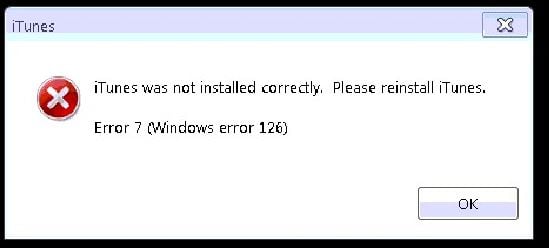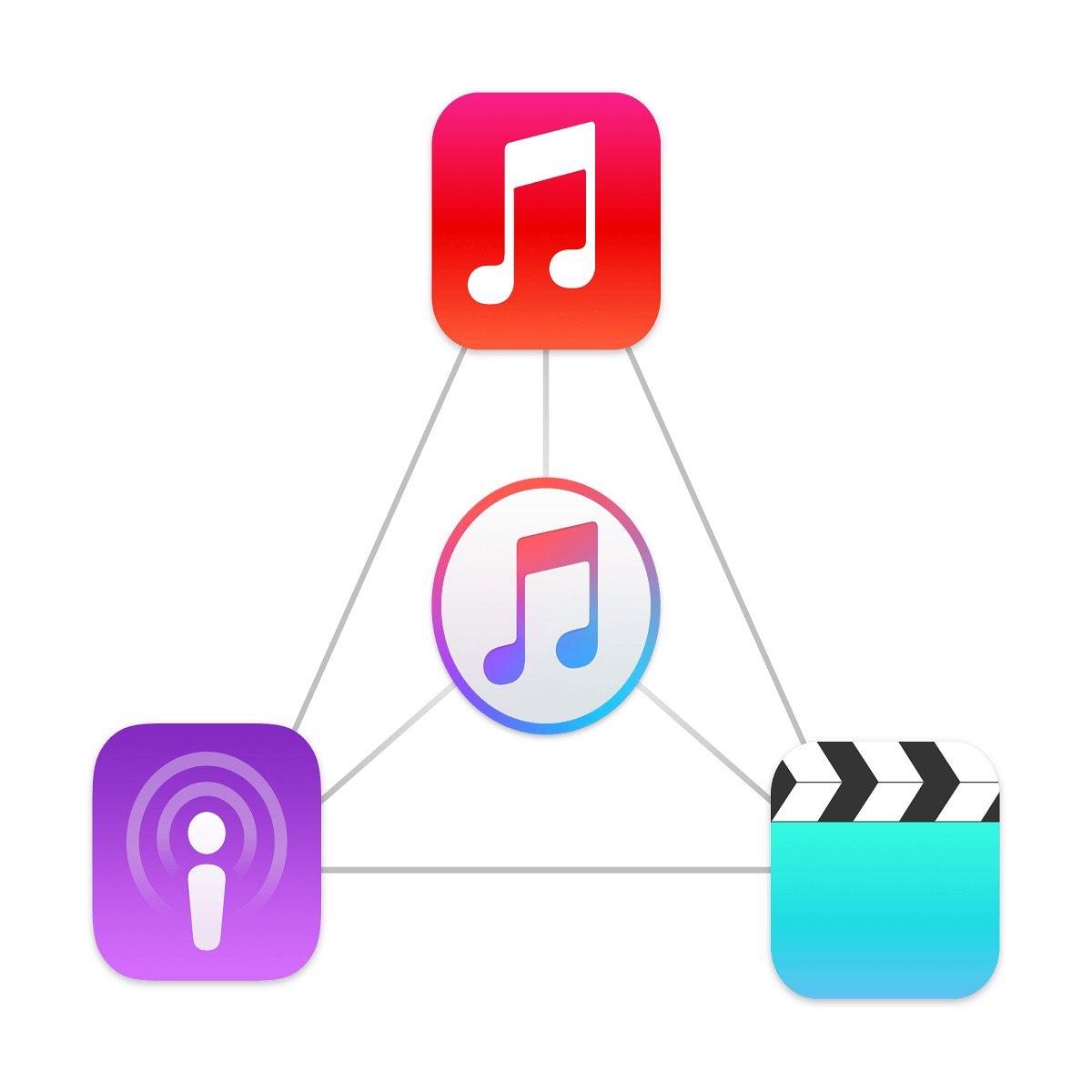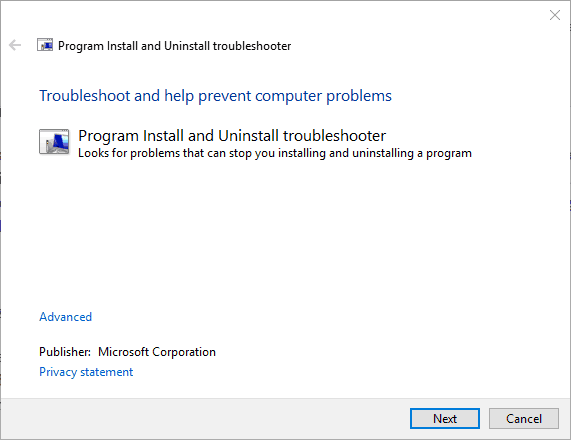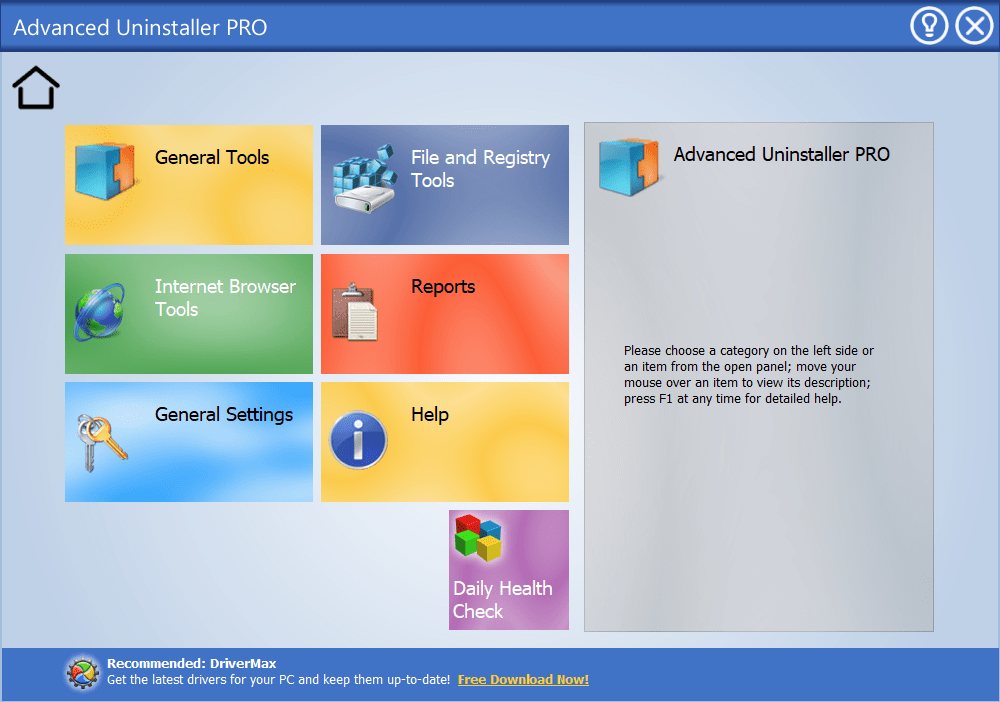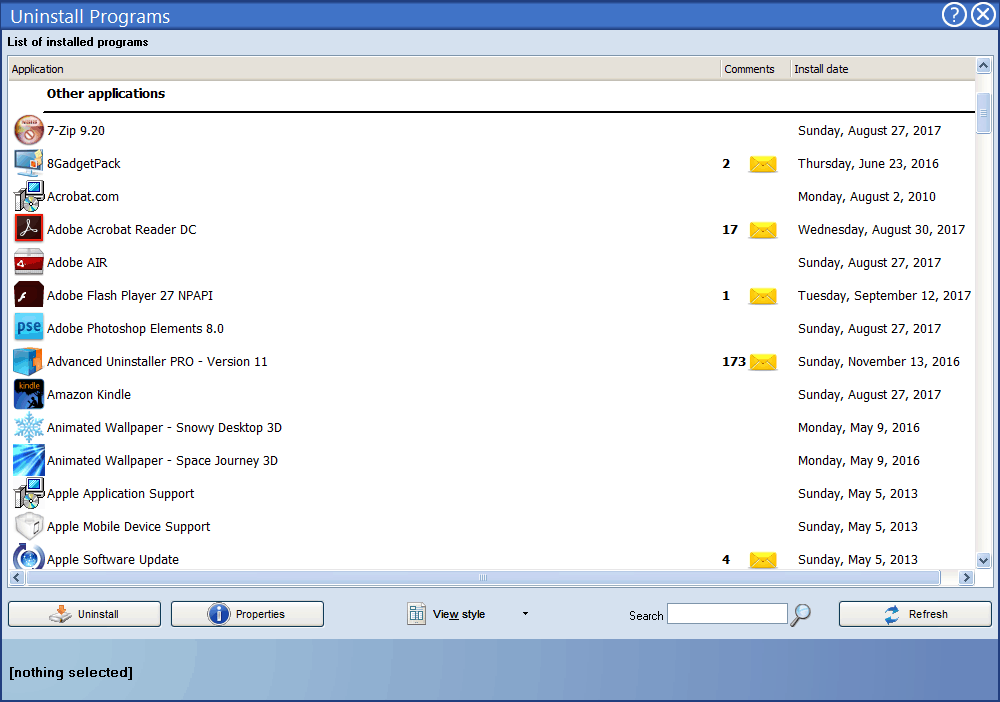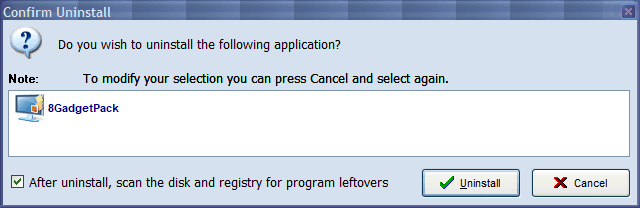- Ошибка 126: iTunes не был правильно установлен в Windows 10
- Шаги, чтобы исправить ошибку iTunes 126 на ПК
- 1. Проверьте системные требования программного обеспечения
- 2. Запустите сканирование системных файлов
- 3. Откройте программу установки и удаления устранения неполадок
- 4. Удалите все программное обеспечение Apple и установите iTunes
- Fix: iTunes Error 7 (Windows error 126)
- iTunes won’t install. error message: Windows Error 126
- Error 126: iTunes was not installed correctly on Windows 10
- Steps to fix iTunes error 126 on PC
- 1. Check the Software’s System Requirements
- 2. Run a System File Scan
- 3. Open the Program Install and Uninstall Troubleshooter
- 4. Remove all Apple Software and Install iTunes
Ошибка 126: iTunes не был правильно установлен в Windows 10
Ошибка 126 Windows – это ошибка, которая может возникнуть, когда некоторые пользователи Windows пытаются открыть или установить iTunes. Сообщение об ошибке гласит: iTunes был установлен неправильно. Пожалуйста, переустановите iTunes. Ошибка 7 (ошибка Windows 126).
Таким образом, пользователи Windows не могут запустить iTunes. Если вы столкнулись с ошибкой 126, это то, как вы можете исправить проблему.
Шаги, чтобы исправить ошибку iTunes 126 на ПК
- Проверьте системные требования программного обеспечения
- Запустите сканирование системных файлов
- Откройте программу установки и удаления устранения неполадок
- Удалите все программное обеспечение Apple и установите iTunes
1. Проверьте системные требования программного обеспечения
Программное обеспечение iTunes не будет работать, если ваш ноутбук или настольный компьютер не соответствуют минимальным системным требованиям. Поэтому первое, что нужно проверить, это системные требования iTunes.
Программное обеспечение требует 1 ГГц процессора Intel или AMD и 512 МБ оперативной памяти. Последняя версия совместима только с Windows 7, 8, 8.1 и 10. Также обратите внимание, что существуют 64 и 32-разрядные версии программного обеспечения. Пользователям Windows с 32-разрядными платформами необходимо установить 32-разрядную версию iTunes.
2. Запустите сканирование системных файлов
Ошибка Windows 126 может быть связана с отсутствием или повреждением файлов DLL. Средство проверки системных файлов исправляет поврежденные системные файлы.
Таким образом, сканирование SFC может реально исправить ошибку 126. Вы можете запустить сканирование SFC в Windows 10 и 8 следующим образом.
- Откройте командную строку из меню Win + X, нажав горячую клавишу Win + X.
- Выберите Командная строка (администратор) , чтобы открыть окно подсказки.
- Сначала введите «DISM.exe/Online/Cleanup-image/Restorehealth» в командной строке и нажмите клавишу «Return».
- После этого введите «sfc/scannow» в подсказке; и нажмите клавишу Enter, чтобы начать сканирование.
- Сканирование займет до получаса. Если защита ресурсов Windows обнаруживает и восстанавливает файлы, перезапустите ОС Windows.
3. Откройте программу установки и удаления устранения неполадок
Если вы не можете установить iTunes, добавьте программу установки и удаления неполадок в Windows. Это средство устранения неполадок, которое может решить проблемы установки, удаления или обновления программного обеспечения.
Средство устранения неполадок совместимо с платформами Windows 7, 8 и 10. Добавьте его в Windows, нажав кнопку Загрузить на этой странице веб-сайта, и нажмите MicrosoftProgram_Install_and_Uninstall.meta (1) .diagcab, чтобы открыть средство устранения неполадок в снимке экрана ниже.
4. Удалите все программное обеспечение Apple и установите iTunes
Удаление всего программного обеспечения Apple из Windows перед установкой или переустановкой iTunes – одно из лучших решений для ошибки 126. Вероятно, будет достаточно удаления программного обеспечения через вкладку «Программы и компоненты».
Тем не менее, сторонние утилиты будут более тщательно удалять программы и оставшиеся записи реестра. Вот как вы можете удалить программное обеспечение Apple с помощью Advanced Uninstaller PRO.
- Нажмите Загрузить сейчас на этой веб-странице, чтобы сохранить мастер установки Advanced Uninstaller PRO на жестком диске.
- Откройте программу установки Advanced Uninstaller PRO для установки программного обеспечения.
- Затем откройте окно Advanced Uninstaller PRO на снимке ниже.
- Нажмите Общие инструменты >Удалить программы , чтобы открыть окно, расположенное ниже.
- Выберите программу Apple для удаления. Удалите все программное обеспечение Apple из Windows, такие как iTunes (если установлено), iCloud, Bonjour, обновление программного обеспечения Apple, поддержка приложений Apple.
- Нажмите кнопку Удалить , чтобы открыть диалоговое окно подтверждения удаления.
- Выберите После удаления, просканируйте диск и реестр на наличие остатков программы .
- Нажмите кнопку Удалить , чтобы удалить выбранную программу.
- Перезагрузите ОС Windows, когда вы удалите все программное обеспечение Apple.
- Откройте проводник, чтобы проверить, что все подпапки Bonjour, Apple, iTunes, iPod, QuickTime и QuickTime VR удалены из папок Program Files, Program Files (x86) и System 32. Удалите эти подпапки программного обеспечения Apple, если они еще есть.
- Нажмите кнопку Загрузить сейчас на этой странице веб-сайта, чтобы добавить последнюю версию iTunes в Windows. Если у вас 32-битная платформа Windows, откройте эту страницу.
- Откройте проводник, щелкните правой кнопкой мыши установщик iTunes и выберите Запуск от имени администратора в контекстном меню. Затем пройдите мастер настройки.
Вот как вы можете устранить ошибку 126, чтобы установить и запустить программное обеспечение iTunes. Посмотрите это руководство по iTunes, чтобы узнать, как вы можете использовать программное обеспечение.
Примечание редактора . Этот пост был первоначально опубликован в октябре 2017 года и с тех пор был полностью переработан и обновлен для обеспечения свежести, точности и полноты.
Fix: iTunes Error 7 (Windows error 126)
Error 7 (Windows error 126) is an iTunes error which pops up when you try to open iTunes or try to reinstall it in an attempt to fix it. In this guide, i will walk you through the steps to fix the issue. Before we continue, copy your iTunes library from the My Music and either put it in the same folder as a copy or to a backup / thumb drive just to be on the safe side. Technically, library is automatically imported back into iTunes.
You may see one of the following messages related to this error.
1. “iTunes was not installed correctly, Please reinstall iTunes. Error 7 (Windows Error 127)”
2. “Entry Not Found” followed by “iTunes Error 7 (Windows Error 127)”
3. “iTunes point of entry not found”
This error appears when the installation files or registry entries are corrupted or damaged for some reason. Because Apple uses similar services for it’s other components such as QuickTime, Mobile Me it is impossible to pin down the specific program causing the issue.
Simply follow the steps below to fix this issue:
- Click Start ->Control Panel for Windows 7/Vista/Ultimate and If you’re using Windows 8 then hit the Windows key on keyboard (it is the one between besides the Alt key) on the left and type Control Panel to access Control Panel.
- Once in Control Panel; go to Programs & Features -> Uninstall a Program
- Type Apple in the search bar, and start uninstalling all the Apple Products it is showing as installed. Ensure that you remove all installed Apple products, including iCloud and Mobile ME Control Panels.
Once these are uninstalled, open windows explorer or browse to C:\ and delete the following folders.
- C:\Program Files\Bonjour
- C:\Program Files\Common Files\Apple
- C:\Program Files\iTunes
- C:\Program Files\iPod
- C:\Program Files\QuickTime
- C:\Windows\System32\QuickTime
- C:\Windows\System32\QuickTimeVR
- C:\Program Files (x86)\Bonjour
- C:\Program Files (x86)\Common Files\Apple
- C:\Program Files (x86)\iTunes
- C:\Program Files (x86)\iPod
- C:\Program Files (x86)\QuickTime
After all the above steps are performed download iTunes and re-install it.
Once the iTunes starts to work again; you can reinstall iCloud and QuickTime applications if needed.
iTunes won’t install. error message: Windows Error 126
Original title: iTunes won’t install. I’m not the only one apparently.
Dear Windows Community,
Thank you for posting in Microsoft community!
I am sorry to hear that you have problem installing the iTunes. As I understand that you get an error code Windows Error 126 while you are trying to install the iTunes. Please correct me if I am wrong.
Is the issue specific to iTunes?
Run the fixit and try to install the iTunes.
Fix problems with programs that can’t be installed or uninstalled
System File Checker Tool
System File Checker Tool will try to help you in fixing all the corrupted files and folders in the computer.
Please click on the link below:
Error message when you start the Windows Modules Installer service (TrustedInstaller): «System Error 126: The specific module could not be found»
Note: Important this section, method, or task contains steps that tell you how to modify the registry. However, serious problems might occur if you modify the registry incorrectly. Therefore, make sure that you follow these steps carefully. For added protection, back up the registry before you modify it. Then, you can restore the registry if a problem occurs. For more information about how to back up and restore the registry, click the following article number to view the article in the Microsoft Knowledge Base:322756 (http://windows.microsoft.com/en-US/windows7/Back-up-the-registry) How to back up and restore the registry in Windows.
I suggest you to remove each and every trace of iTunes and other apple software and utilities from the computer and try the re-installation.
Removing and reinstalling iTunes, QuickTime, and other software components for Windows Vista or Windows 7
You may also refer this link.
If the issue still persists then you may contact the Apple support.
Error 126: iTunes was not installed correctly on Windows 10
Windows error 126 is an error that can occur when some Windows users try to open or install iTunes. The error message states: iTunes was not installed correctly. Please reinstall iTunes. Error 7 (Windows Error 126).
Thus, Windows users can’t get iTunes up and running. If you’ve encountered error 126, this is how you can fix the issue.
Steps to fix iTunes error 126 on PC
1. Check the Software’s System Requirements
The iTunes software isn’t going to run if your laptop or desktop doesn’t match its minimum system requirements. So the first thing to check is iTunes’ system requirements.
The software requires a 1 GHz Intel or AMD CPU and 512 MB RAM. The latest version is only compatible with Windows 7, 8, 8.1 and 10. Also, note that there are 64 and 32-bit versions of the software. Windows users with 32-bit platforms will need to install the 32-bit iTunes version.
2. Run a System File Scan
Windows error 126 can be due to missing or corrupted DLL files. The System File Checker tool fixes corrupted system files.
As such, an SFC scan could feasibly fix error 126. You can initiate an SFC scan in Windows 10 and 8 as follows.
- Open the Command Prompt from the Win + X menu by pressing the Win key + X hotkey.
- Select Command Prompt (Admin) to open the Prompt’s window.
- First, enter ‘DISM.exe /Online /Cleanup-image /Restorehealth’ in the Command Prompt, and press the Return key.
- Thereafter, input ‘sfc /scannow’ in the Prompt; and press the Enter key to initiate the scan.
- The scan will take up to half an hour. If Windows Resource Protection detects and repairs files, restart the Windows OS.
3. Open the Program Install and Uninstall Troubleshooter
If you can’t install iTunes, add the Program Install and Uninstall Troubleshooter to Windows. That’s a troubleshooter that can resolve software installation, uninstallation or update issues.
The troubleshooter is compatible with the Windows 7, 8 and 10 platforms. Add it to Windows by pressing the Download button on this website page, and click MicrosoftProgram_Install_and_Uninstall.meta (1).diagcab to open the troubleshooter in the snapshot directly below.
4. Remove all Apple Software and Install iTunes
Removing all Apple software from Windows before installing or reinstalling iTunes is one of the best resolutions for error 126. Uninstalling the software via the Programs and Features tab will probably be sufficient.
However, third-party utility software will more thoroughly remove the programs and leftover registry entries. This is how you can uninstall the Apple software with Advanced Uninstaller PRO.
- Click Download Now on this web page to save the Advanced Uninstaller PRO setup wizard to your hard drive.
- Open the Advanced Uninstaller PRO installer to install the software.
- Next, open the Advanced Uninstaller PRO window in the snapshot below.
- Click General Tools >Uninstall Programs to open the window directly below.
- Select an Apple program to uninstall. Remove all Apple software from Windows, such as iTunes (if installed), iCloud, Bonjour, Apple Software Update, Apple Application Support.
- Press the Uninstall button to open a Confirm Uninstall dialog box window.
- Select the After to uninstall, scan the disk and registry for program leftovers option.
- Press the Uninstall button to remove a selected program.
- Restart the Windows OS when you’ve removed all the Apple software.
- Open the File Explorer to double-check that all Bonjour, Apple, iTunes, iPod, QuickTime, and QuickTime VR subfolders are deleted from the Program Files, Program Files (x86) and System 32 folders. Delete those Apple software subfolders if there are any remaining.
- Press the Download now button on this website page to add the latest iTunes version to Windows. If you have a 32-bit Windows platform, open this page instead.
- Open the File Explorer, right-click the iTunes installer and select Run as administrator from the context menu. Then go through the setup wizard.
That’s how you can resolve error 126 to install and run the iTunes software. Check out this iTunes guide for some details on how you can utilize the software.
RELATED STORIES TO CHECK OUT: