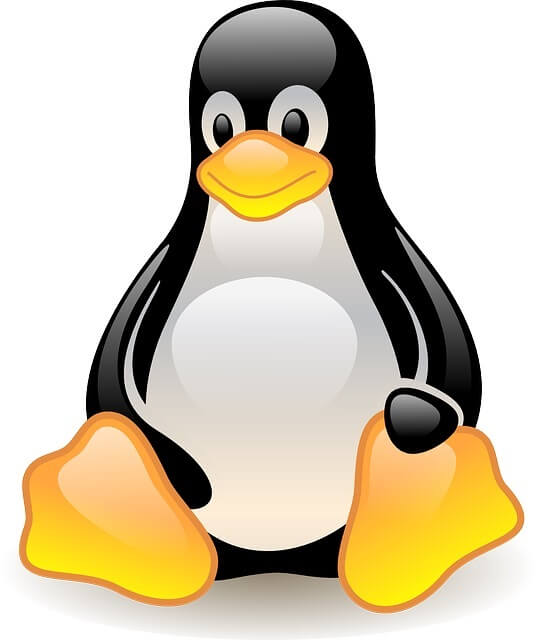Установка Xebian Linux на бокс.
#1 Titanfire

Вот пришло мое время поставить на бокс Линукс. Чем и хочу с Вами поделиться. Зачем? А просто так, ради эксперимента, ради поиска новых возможностей и т.д.
В обще экспериментальным путем было вычислено что не все Линуксы одинаково полезны, вернее не все линуксы работают с моим видео чипом FOCUS. То есть обещают сделать поддержку во многих, но мною был найден только один реально работающй Линукс. Его можно скачать тут :
http://prdownloads.s. tar.gz?download
Версия 1.0.3. Вышла 27 июля. Совсем свежая.
Есть два варианта установки Линукса. Это как приложение, то есть остается возможнть запускать Еволюшн или Унлеаш, играть в игры и всё остальное что позволяет нам бокс. Или же можно полностью передлать боксовский винт под Линуксовую систему и использовать бокс только как Линукс-компьютер.
Я остановился на первом варианте. Тем более даже не обязательно перепрошивать БИОС чипа. Но чтобы запустить Линукс нужно вставлять загрузочный СД который грузить свой БИОС.
Итак. После скачивания этого файла (он размером немногим больше 300 Мегабайт) Разархивируем его. И видим там кучу файлов и три ИЗО файла. Нам понадобяться 2.
А именно :
1.0.3.iso — это установочный диск Линукса.
boot_fatx_e.iso — это загрузочный диск Линукса.
Прожигаем оба этих диска. Кстати можно даже не устанавливать линукс на бокс а побаловаться им просто с СД. С установочного СД. Но работает в таком варианте очень медленно — так как грузиться постоянно с СД.
Нам ещё понадобиться программа — PuTTY которую можно скачать отсюда:
Теперь вставляем установочный диск в бокс. Вставляем сразу после включения, до того как загрузился Евокс. Иначе бокс просто зависнет.
Начнет грузиться ЛИнукс. Ждем примерно около минуты до полной загрузки. До появления графического интерфейса и виртуальной клавиатуры
После этого можно побаловаться Линуксом с СД, или установить его на жесткий диск бокса. Имейте ввиду — нужно примерно 3.5 Гига свободного места на Е:.
Чтобы установить линукс на винт — включаем на компе прогу PuTTY.
В строке имя или адрес хоста указываем айпи бокса. По умолчанию он будет — 192.168.0.2
Включится коммандное окно.
И предложение залогиниться.
Вводим логин — root
и пароль — xbox
После этого вводим
Появиться окно с вариантами установки.
Надо выбрать первый вариант, так как только он гарантирует сохранность данных на винте бокса.
Нажимаем Next
После нужно ввести размер файла подкачки.
Максимум 2000 Мегов. Я ставил 1000.
После того будет довольно длительный процесс копирования файлов на винт бокса. Займет это около 10 минут, может меньше.
После копирования появиться предложение ввести айпи адрес какой бы Вы хотели присвоить боксу. и Имя домена.
После этого можно выключать программу PuTTY и выключать бокс.
Потом вставить загрузочный СД линукса чтобы бокс загрузился с него.
Должен будет загрузится Линукс. Если так и есть — то поздравляю. Если нет — то повторяем всё с начала
Ничего очень нового и нужного Вы в Линуксе не найдете — кроме хорошей Веб Поддержки, е-Майл средств, медаплэйера и т.д.
Ну и конечно возможность установить Вин2000 под Линуксом
Вот статью нашел реально на новых XBOX 360 поставить .
Источник
Turn your Xbox console into a home PC with this guide
If you’ve ever wondered if you can turn your Xbox into a PC, you came to the right place.
Because the Xbox console has the same hardware specifications as some older computer desktops, you will be able to convert it to a fully functioning PC. Unfortunately, you will not be able to install Windows on your console, but you can use the Linux operating system.
In this article you will find out what items you’re going to need in order to make this happen, and also the steps you need to follow to accomplish this.
Note: Please read through the instructions carefully before starting this process to make sure that you are able to manage all the steps required.
In the case that you’re not secure enough on your skills to achieve this, it is recommended that you don’t try it, as a mistake may result in making your Xbox console unusable.
How can you turn Xbox One into a PC?
1. Required items
- Xbox console
- Lexar JumpDrive Secure 128 and 256 MB or Kingston Data Traveler 32 and 256 MB
- USB cable adapter
- A Linux OS
- Mechassault Xbox game
2. Get a bootable Linux image on your USB stick
- Attach your USB memory device to your console by using the USB cable adapter.
- Turn on your Xbox console (This will reformat your USB device in order to be recognized by the Xbox, and will display the device inside your dashboard).
- Download MechInstaller.
- Flash the FatX image (compatible Xbox format) to your USB stick by connecting it with your PC.
- Transfer the Mechassault image to your USB device by dragging and dropping it inside of it.
3. Copy FatX image to your Xbox
- Remove the USB device from your PC and connect it to your console.
- The USB will appear inside your Xbox dashboard.
- Open the USB device from your dashboard -> you will notice three options – Emergency Linux, Remove Linux, Install Linux.
- Select Memory -> select USB device.
- Click on the Install Linux entry and select Copy -> choose Xbox hard disk (repeat this step for all three entries).
4. Run the copied image to start Linux
- Insert the game copy of Mechassault.
- Navigate inside the Xbox dashboard hard-drive and select the Emergency Linux file copied earlier.
- If all of the steps above were performed correctly, then your Xbox will restart and the TV will show a black screen with white letters. (that means Linux is booting)
- Navigate to the address 192.168.0.3 and log in with root as username and Xbox as a password.
- After logging in, type the following command xbox_tool-a to display the hard disk key (make a note of this key as it might be useful in the future).
- Download a copy of Linux and burn it onto a DVD-R.
- Place the DVD-R in your Xbox to boot from it.
- Type su to login as the administrator and use xbox as a password.
- type XBOXLinuxInstaller and follow the on-screen instructions to complete the setup.
Please feel free to let us know if this guide helped you understand how to turn your Xbox into a PC. You can do so by using the comment section below.
Источник
Installing linux on xbox one


The future of this project
I realize there have not been any substantial changes to xow in over a year now. This is partly due to the lack of free time for me as a university student. I thought about the numerous feature requests and long-standing bugs and finally decided to abandon the concept of a user mode driver. While it certainly proved a point it also demonstrated how quickly you reach the boundaries of integration with other parts of the operating system (audio, battery reporting, etc.). I have been working on a new kernel driver for the last couple of months and it already works pretty well. It is currently USB-only and support for the wireless dongle will be added later on. It has audio functionality, battery reporting and support for the chatpad. If you would like to give it a try you can head over to the Discord server. Feedback is much appreciated!
xow is a Linux user mode driver for the Xbox One wireless dongle. It communicates with the dongle via libusb and provides joystick input through the uinput kernel module. The input mapping is based on existing kernel drivers like xpad.
The Xbox One wireless dongle requires a proprietary firmware to operate. The firmware is included with the Xbox — Net — 7/11/2017 12:00:00 AM — 1.0.46.1 driver available from Microsoft Update Catalog. The package is automatically downloaded and extracted during the build process due to Microsoft’s Terms of Use, which strictly disallow the distribution of the firmware. By using xow, you accept Microsoft’s license terms for their driver package.
xow supports both versions of the wireless dongle (slim and bulky one) and the Surface Book 2’s built-in adapter. The following Xbox One controllers are currently compatible with the driver:
| Model number | Year | Additional information | Status |
|---|---|---|---|
| 1537 | 2013 | Original controller | Working |
| 1697 | 2015 | Audio jack | Working |
| 1698 | 2015 | Elite controller | Working |
| 1708 | 2016 | Bluetooth connectivity | Working |
| 1797 | 2019 | Elite controller series 2 | Working |
| 1914 | 2020 | Share button and USB-C | Untested |
- EmuELEC (starting with version 3.3)
- GamerOS (starting with version 13)
- Steam Link (starting with build 747)
Feel free to package xow for any Linux distribution or hardware you like, as long as you do not publish any prebuilt executables. The build process embeds a copy of Microsoft’s proprietary firmware into the binary, prohibiting any type of distribution. Any issues regarding the packaging should be reported to the respective maintainers.
- Linux (kernel 4.5 or newer)
- curl (for proprietary driver download)
- cabextract (for firmware extraction)
- libusb (libusb-1.0-0-dev for Debian)
- systemd (version 232 or newer)
Clone the repository (necessary for version tagging to work):
Build xow using the following command:
NOTE: Please use BUILD=DEBUG when asked for your debug logs.
Install xow as a systemd unit (runs xow at boot time) and start the service:
NOTE: Running xow manually is strongly discouraged. A reboot might be required for xow to work correctly.
Make sure to completely uninstall xow before updating:
You can enable the dongle’s pairing mode by sending the SIGUSR1 signal to xow:
NOTE: Signals are only handled after a dongle has been plugged in. The default behavior for SIGUSR1 is to terminate the process.
- InputException : No such file or directory
- The /dev/uinput device has to be available. The uinput kernel module needs to be loaded.
- InputException : Permission denied
- The permissions for /dev/uinput have to allow read and write access. The udev rules need to be installed and any conflicts with existing rules have to be resolved.
- Mt76Exception : Failed to load firmware
- Another driver might have already loaded the dongle’s firmware. The dongle needs to be unplugged to reset its internal memory, followed by a restart of xow’s systemd service.
- LIBUSB_ERROR_TIMEOUT
- See the USB incompatibilities section.
- LIBUSB_ERROR_BUSY or LIBUSB_ERROR_NO_DEVICE
- Only a single program can communicate with the dongle at once. Any existing drivers that might interfere with xow need to be disabled. This includes running multiple instances of xow.
- LIBUSB_ERROR_ACCESS
- The permissions for the dongle’s USB device have to be set correctly. This is also handled by the udev rules.
Using an outdated version of libusb can cause various issues. Make sure to update libusb to the latest version.
The controller only remembers the last device it was connected to. It will not automatically establish a connection to the dongle if it was previously plugged into a USB port or paired via bluetooth, even if the same computer was used.
- Certain games do not detect wireless controllers
- Enable the compatibility mode in the service configuration, reload the systemd daemon and restart the service. Controllers connected to the dongle will appear as Xbox 360 controllers.
- Buttons/triggers/sticks are mapped incorrectly
- Try the options listed on this page to remap your inputs.
- Input from the sticks is jumping around
- Try the options listed on this page to set your deadzones.
Some USB controllers are known to cause issues with xow. Plugging your dongle into a USB port that uses an ASMedia controller will lead to problems. Most Intel USB controllers work well with xow. Power management issues can arise when using a USB 3 controller. These can lead to timeouts of the USB communication. The use of a USB hub can mitigate these problems.
In case of any other problems, please open an issue with all the relevant details (dongle version, controller version, logs, captures, etc.).
NOTE: Please refrain from creating issues concerning input remapping, deadzones or game compatibility as these topics are outside the scope of this project.
The dongle’s wireless chip (MT76xx) handles the WLAN connection with individual controllers. The packet format follows Microsoft’s undisclosed GIP (Game Input Protocol) specification. Most of the reverse engineering was done by capturing the communication between the dongle and a Windows PC using Wireshark . As no datasheets for this chip are publicly available, I have used datasheets of similar wireless radios for assistance. Special thanks to the authors of OpenWrt’s mt76 kernel driver. It would have been impossible for me to create this driver without mt76 ‘s source code. If anyone has a greater understanding of the GIP or the weird quirks I had to add to make the driver work, please contact me.
Источник