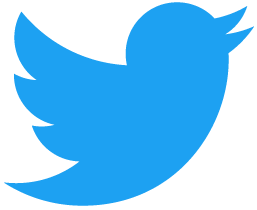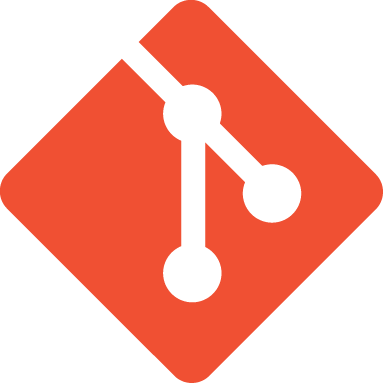- Linux downloads (Ubuntu)
- PostgreSQL Apt Repository
- Included in distribution
- Installing postgres on linux
- Important
- 16.1.1. Supported Linux Distributions
- 16.1.2. Quick Installation and Setup
- 16.1.3. Custom Installation
- 16.1.3.1. Choosing the Packages to Install
- Important
- 16.1.3.2. Enabling Automatic Server Startup
- 16.1.4. Setting up Development Workstations
- 16.1.4.1. Using Third-Party Programs with Postgres Pro
- Important
- 16.1.5. Configuring Multiple Postgres Pro Instances
- 16.1.6. Antivirus Considerations
Linux downloads (Ubuntu) 
PostgreSQL is available in all Ubuntu versions by default. However, Ubuntu «snapshots» a specific version of PostgreSQL that is then supported throughout the lifetime of that Ubuntu version. Other versions of PostgreSQL are available through the PostgreSQL apt repository.
PostgreSQL Apt Repository
If the version included in your version of Ubuntu is not the one you want, you can use the PostgreSQL Apt Repository. This repository will integrate with your normal systems and patch management, and provide automatic updates for all supported versions of PostgreSQL throughout the support lifetime of PostgreSQL.
The PostgreSQL Apt Repository supports the current versions of Ubuntu:
on the following architectures:
- amd64
- arm64 (18.04 and newer; LTS releases only)
- i386 (18.04 and older)
- ppc64el (LTS releases only)
To use the apt repository, follow these steps:
For more information about the apt repository, including answers to frequent questions, please see the PostgreSQL Apt Repository page on the wiki.
Included in distribution
Ubuntu includes PostgreSQL by default. To install PostgreSQL on Ubuntu, use the apt-get (or other apt-driving) command:
apt-get install postgresql-12
The repository contains many different packages including third party addons. The most common and important packages are (substitute the version number as required):
| postgresql-client-12 | client libraries and client binaries |
|---|---|
| postgresql-12 | core database server |
| postgresql-contrib-9.x | additional supplied modules (part of the postgresql-xx package in version 10 and later) |
| libpq-dev | libraries and headers for C language frontend development |
| postgresql-server-dev-12 | libraries and headers for C language backend development |
| pgadmin4 | pgAdmin 4 graphical administration utility |
Copyright © 1996-2021 The PostgreSQL Global Development Group
Источник
Installing postgres on linux
For Linux-based operating systems, Postgres Pro Standard is shipped as binary packages. Each Postgres Pro binary distribution consists of several packages. The package structure differs from vanilla PostgreSQL and offers the following installation modes:
Quick installation and setup . The postgrespro-std-10 package installs and configures all the components required for a viable ready-to-use configuration of both server and client components. Choose this option if you are going to install a single Postgres Pro instance only, and you are not worried about possible conflicts with other PostgreSQL -based products.
Important
Installing the postgrespro-std-10 package can delete existing installations of Postgres Pro and PostgreSQL -based products. Similarly, this Postgres Pro installation may be automatically removed if you later install another PostgreSQL -based product. Do not use this package for upgrades or migrations, or if you are going to maintain several installations on the same system.
Custom installation . You can select any packages required for your purposes, including development packages. This option needs manual configuration, so a good grasp of Linux and understanding of PostgreSQL architecture are required. This is the only option to choose if you are going to use Postgres Pro in one of the following scenarios:
Install several Postgres Pro versions side by side, or together with other PostgreSQL-based products.
Perform an upgrade from a previous version, or migrate from a different PostgreSQL -based product.
Control Postgres Pro server execution using high availability software, such as pacemaker , instead of the standard system service management facility.
The minimum hardware required to install Postgres Pro , create a database cluster and start the database server are as follows:
1 GB of disk space
Additional disk space is required for data or supporting components.
16.1.1. Supported Linux Distributions
Postgres Pro binary packages are available for the following Linux-based systems:
Red Hat Enterprise Linux (RHEL) systems and its derivatives: CentOS 7/8, Red Hat Enterprise Linux 7/8, Oracle Linux 7/8, Rosa Enterprise Linux Server 7, ROSA COBALT (server edition) based on Rosa platform 7, Red OS Murom 7, GosLinux 7, MSVSphere 6.3, AlterOS 7.5
Debian-based systems: Debian 8/9/10, Ubuntu 18.04/20.04/20.10/21.04, Astra Linux Smolensk 1.5/1.6/1.7, Astra Linux Orel 2.12
ALT Linux 8/9, ALT Linux SPT 7.0, ALT Linux 8 SP
SUSE Linux Enterprise Server (SLES) 12/15
Postgres Pro binary packages rely on the tzdata library provided by the operating system, so you must ensure that the latest available version is installed. If tzdata is outdated, the time in your database may be incorrect.
16.1.2. Quick Installation and Setup
If you only need to install a single Postgres Pro instance and are not going to use any other PostgreSQL -based products on your system, you can use the quick installation mode. The typical process is as follows:
Add the package repository required for your operating system. You can find the exact repositories and commands for each supported Linux distribution on the Download page for the selected Postgres Pro version.
Install the postgrespro-std-10 package. It will bring all the required components via dependencies, create the default database, start the database server, as well as enable server autostart at system boot and make all the provided programs available in PATH .
By default, the database configuration is set for the Postgres Pro product being installed. If you need your database configured for a different product, choose custom installation and use the tune argument of the pg-setup initdb command.
Once the installation completes, you can launch psql on behalf of the postgres user and connect to the newly created database, which is located in the /var/lib/pgpro/std-10/data directory.
Since the default database is created using the pg-setup script, the path to its data directory is stored in the /etc/default/postgrespro-std-10 file. All the subsequent pg-setup commands, as well as any commands that manage Postgres Pro service, affect this database only.
16.1.3. Custom Installation
Splitting the distribution into multiple packages enables customizing the installation for different purposes: database servers, client systems, or development workstations. Custom installations need to be configured manually, but give you more flexibility in using the product. You can install several Postgres Pro versions side by side, as well as together with other PostgreSQL -based products. In particular, this may be required when performing upgrades, or migrating from a different PostgreSQL -based product.
To perform a custom installation, complete the following steps:
Add the package repository required for your operating system. You can find the exact repositories and commands for each supported Linux distribution on the Download page for the selected Postgres Pro version.
Choose Postgres Pro packages required for your purposes and install them using the standard installation commands for your Linux distribution. The available packages are listed in Table 16.1.
As a result, all files get installed into the /opt/pgpro/std-10 directory.
For details on how to handle possible conflicts, see pg-wrapper description.
If you chose to install the postgrespro-std-10-server package, make sure to complete the following server setup:
Create the default database by running the helper script pg-setup as root with the initdb option:
the tune command-line argument sets the database configuration.
initdb_options are regular initdb options.
By default, pg-setup initializes the database cluster with checksums enabled. If this is not what you expect, specify the —no-data-checksums .
The pg-setup script performs database administration operations as user postgres . If you do not specify any initdb options, the default database is created in the /var/lib/pgpro/std-10/data directory, using localization settings specified in the LANG environment variable for the current session. All the LC_* environment variables are ignored.
Since the default database is created using the pg-setup script, the path to its data directory is stored in the /etc/default/postgrespro-std-10 file. All the subsequent pg-setup commands, as well as any commands that manage Postgres Pro service, affect this database only.
Start the server by running pg-setup as root, as follows:
Like vanilla PostgreSQL , Postgres Pro server runs on behalf of the postgres user.
By default, automatic server startup is disabled, so you can manually control the database recovery after a system reboot. Optionally, you can configure the Postgres Pro server to start automatically. For details, see Section 16.1.3.2.
16.1.3.1. Choosing the Packages to Install
The table below lists all the available Postgres Pro packages.
Table 16.1. Postgres Pro Packages
Description
postgrespro-std-10
Top-level package that installs and configures Postgres Pro for server and client systems. Do not use this package for upgrades or migrations.
Important
Installing the postgrespro-std-10 package can delete existing installations of Postgres Pro and PostgreSQL -based products. Similarly, this Postgres Pro installation may be automatically removed if you later install another PostgreSQL -based product.
postgrespro-std-10-client
Standard client applications, such as psql or pg_dump .
postgrespro-std-10-libs
Shared libraries required to deploy client applications, including libpq ; runtime libraries for ECPG processor.
postgrespro-std-10-server
Postgres Pro server and PL/pgSQL server-side programming language.
postgrespro-std-10-contrib
Additional extensions and programs deployable on database servers.
pg-probackup-std-10
pg_probackup utility.
postgrespro-std-10-pgprobackup
pg_probackup package for automatic upgrades from Postgres Pro Standard versions prior to 10.7.1.
postgrespro-std-10-devel
Header files and libraries for developing client applications and server extensions.
On Debian-based systems, this package is called postgrespro-std-10-dev .
postgrespro-std-10-plperl
Server-side programming language based on Perl.
postgrespro-std-10-plpython
Server-side programming language based on Python.
postgrespro-std-10-plpython3
Server-side programming language based on Python 3.
This package is unavailable on MSVSphere 6.3.
postgrespro-std-10-pltcl
Server-side programming language based on Tcl.
postgrespro-std-10-docs
Documentation (English).
postgrespro-std-10-docs-ru
Documentation (Russian).
postgrespro-std-10-test
Test scripts for the server.
This package is only available on RHEL-based and SUSE systems.
pgpro-controldata
pgpro_controldata application to display control information of a PostgreSQL / Postgres Pro database cluster and compatibility information for a cluster and/or server.
Besides, there are separate packages providing several external modules that have been pre-built for compatibility with Postgres Pro:
Description
A library for fast lossless data compression.
A monitoring agent for collecting Postgres Pro and system metrics.
pg-repack-std-10
Postgres Pro extension and utility for reorganizing tables.
pgpro-pgbadger
Postgres Pro log analyzer that provides detailed reports and graphs.
pgbouncer
Connection pooler for Postgres Pro.
Command-line utility for the libzstd library.
Additionally, Postgres Pro provides separate packages with debug information for some operating systems:
On Debian-based systems, see the postgrespro-std-10-dbg package.
On RHEL-based systems, see the postgrespro-std-10-debuginfo package.
On ALT Linux, all packages containing binary files have the corresponding -debuginfo packages.
Server installations require at least the following packages:
To use additional Postgres Pro extensions, you must also install the postgrespro-std-10-contrib package. On Debian-based systems, postgrespro-std-10-server package depends on postgrespro-std-10-contrib package, so the latter must always be installed together with the server.
For client installations, it is usually enough to install the postgrespro-std-10-client and postgrespro-std-10-libs packages. If you use custom applications and do not need standard client utilities such as psql , you can install the postgrespro-std-10-libs package only.
Development workstations require at least the following packages:
You may also want to install and configure the server with a test database on development systems. For details on additional configuration that may be required, Section 16.1.4.
16.1.3.2. Enabling Automatic Server Startup
If you are running a custom installation, automatic server startup is disabled by default. Once the default database is created, you can configure the server to start automatically upon system boot using service management solutions available in your operating system or third-party high-availability software. To facilitate this task, postgrespro-std-10-server package provides the pg-setup script, which is installed in the /opt/pgpro/std-10/bin directory.
To enable server autostart, run the pg-setup script with the following options:
If required, you can disable server autostart using the same script:
Alternatively, you can use system service management solutions directly by running the autostart scripts for SysV-style init.d and systemd provided in the postgrespro-std-10-server package. Depending on your Linux distribution, Postgres Pro supports different service management solutions:
Provided Scripts
RHEL 7/8 and compatible distributions, SLES 12/15
systemd unit file
MSVSphere 6.3
SysV-style init.d script
Debian, Ubuntu, ALT Linux 8
Both systemd unit file and SysV-style init.d script
To use systemd for automatic server startup, run the following command:
To use SysV-style init.d script:
On ALT Linux systems, run the following command:
On Debian systems, use update-rc.d . See the corresponding man page for details.
16.1.4. Setting up Development Workstations
While installing postgrespro-std-10-libs and postgrespro-std-10-devel / postgrespro-std-10-dev packages may be enough, it is usually convenient to have the server set up on the development system. For quick setup, you can install postgrespro-std-10 package, which automatically configures the provided client and server programs and creates the default database. However, if you are going to use several PostgreSQL -based products simultaneously, follow the custom installation instructions in Section 16.1.3.
To compile programs with Postgres Pro libraries using the pg_config utility shipped with Postgres Pro , make sure it appears before the path to other pg_config versions, if any. Note that on RHEL-based systems pg_config is not added to PATH automatically. If you do not have any other pg_config versions on your system, you can use pg-wrapper provided in the postgrespro-std-10-client package to create a symbolic link to pg_config in the standard binary directory.
To compile programs using pkg-config command, add the /opt/pgpro/std-10/lib/pkgconfig/ path to the PKG_CONFIG_PATH environment variable.
16.1.4.1. Using Third-Party Programs with Postgres Pro
To use Postgres Pro server with a client program provided with a third-party product, you can install the version of PostgreSQL libraries that was used to compile this program. For example, if this program is provided with vanilla PostgreSQL , you may need to install the libpq or postgresql-libs packages available for your Linux distribution. In this case, the program may not be able to use some new features of Postgres Pro server, but it is probably not designed to use them anyway.
If you prefer to use Postgres Pro libraries with a third-party program, or would like to enable support for a new feature that does not require client application change, such as SCRAM authentication, you can recompile your program with Postgres Pro libraries.
Important
If the program is compiled with one version of libpq but used with another, its stable work cannot be guaranteed.
If you are creating .rpm or .deb packages for your program, it is recommended to do the following:
Add /opt/pgpro/std-10/bin to PATH inside your build scripts ( .spec files or debian/rules ).
Specify postgrespro-std-10-dev in the BuildDepends or BuildRequires tags for your program.
Thus, you can ensure that your package build process calls the right version of pg_config whenever the source package is rebuilt.
16.1.5. Configuring Multiple Postgres Pro Instances
To set up several Postgres Pro server instances with different data directories on Linux, do the following:
Install and configure Postgres Pro as explained in Section 16.1.2 or Section 16.1.3.
Once the first default database is created, run initdb specifying the path to a different data directory and any other parameters required to initialize another server instance.
Specify different ports for your server instances in the corresponding postgresql.conf files to avoid conflicts.
If required, configure automatic server startup, as follows:
Create a copy of /etc/init.d/postgrespro-std-10 or /lib/systemd/system/postgrespro-std-10.service with a different name, specifying the path to the data directory.
Enable automatic server startup using the provided autostart scripts for your system service management facility instead of pg-setup , as described in Section 16.1.3.2. Make sure to use the renamed copies of the scripts you created in step 1.
16.1.6. Antivirus Considerations
It is strongly recommended to avoid using antivirus software on systems where Postgres Pro is running because it may cause additional load on your environment and result in unexpected database behavior that would lead to performance and reliability issues. If you need to use antivirus software, make sure to exclude the following directories from virus scanning as they do not contain any executable files:
PGDATA directory that stores main cluster data, usually located in /var/lib/pgpro/std-10/data unless you specified another directory in initdb options
Источник