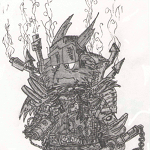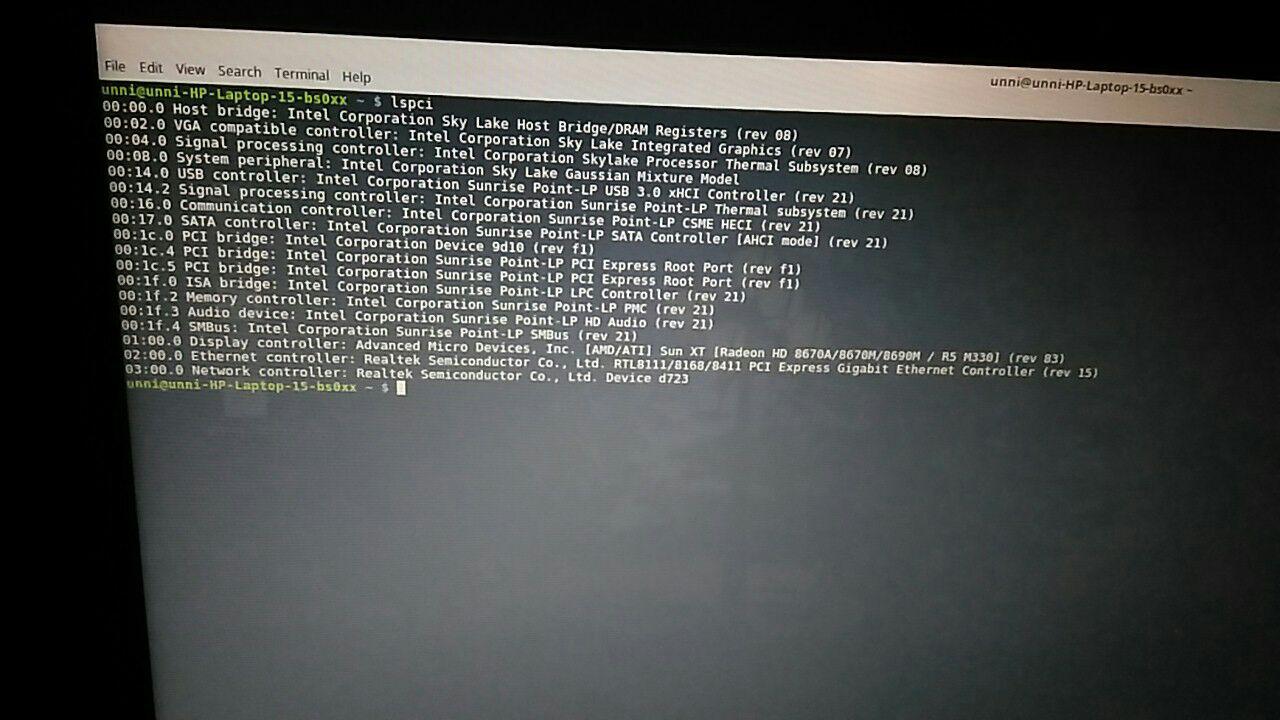Как установить звуковые драйвера Realtek ?
Как установить звуковые драйвера Realtek ? качал от сюда (Linux driver (3.0) 5.18rc8 2014/5/21 4597k)
стоит Ubuntu 14.04 Карта встроеная. Инфо о карте: guitar@guitar:
$ lspci |grep Audio 00:14.2 Audio device: Advanced Micro Devices, Inc. [AMD/ATI] SBx00 Azalia (Intel HDA) 01:00.1 Audio device: NVIDIA Corporation High Definition Audio Controller (rev a1) guitar@guitar:
$ alsactl -v alsactl version 1.0.27.2
А что, «из коробки» звук не работет?
он работает но плохо, 2 приложения не может использовать, сейчас я слушал музыку и включил программу «Rakarrack» и звук упал( а когда в игры играю я слышу как звук плачет(
я даже не знаю где это находится)
Особого смысла обновлять нет, там в архиве тот же alsa driver, что используется сейчас, вот выдержка из readme:
Можете попробовать использовать pulseaudio.
Ну а по поводу описанных вами проблем, так это надо просить инженеров Realtek, что бы они помогли разработчикам alsa в написании драйверов для их аудио кодеков или написали этот код для alsa сами.
купи нормальную звуковуху, которую мужыканты советуют, пульзаудию снеси напрочь
а зачем удалять ? я посмотрел, она одаляет системные фичи и параметры.
Если ты ее не трогал, похоже она падает. Можно попробовать найти гайд по отключению PulseAudio, если не поможет, значит альса виновата.
а если будет альса виновата то что делать ?
Покупать другую карту. Или пробовать ставить новое ядро в вашем дистрибутиве.
а я думал что если установлю линбку то проблем меньше будет) но не тут то было( но хоть не виснет как винта.
Тоже 14,04-и такая же звуковуха. наверное нужно будет пассатижами выдернуть микросхему. ALC888
tar jxvpf LinuxPkg_x.xxrcxx.tar.bz2 tar jxvpf alsa-driver-1.0.xx.tar.bz2 ./configure make make install
К этим дровам ещё нужно Pulseaudio, qpaeq. Ещё VLC с настроенным параметрическим эквалайзером. Тогда офигенный звук.
Чип ALC888S хорошая вещь, но ещё нужна и акустика вроде Defender Mercury 55 MkII.
Если есть всё выше описанное, то из всех плейеров самый лучший звук только в плейере VLC через чип ALC888S. Настройки в VLC нужно сбросить vlc —reset-config и настроить только аудио-фильтры галочки перенаправитель каналов, эффект виртуального объёма в наушниках, фильтр управления усилением, параметрический эквалайзер (20 15 20000 15 60 12,50 100 1000 -15 100 8000 12,50 100), нормализация громкости. qpaeq сделать от середины вниз улыбку. В итоге получится жирный бас и чистые высокие
Правда фирменные дрова от Realtek, в некоторых системах слетают при обновлении ядра Linux в системе. Просто нужно повторить в терминале суперпользователя:
Источник
[Solved] How to install Realtek rtl8812au WiFi Driver in Linux
[UPDATE 07/16/2019] After upgrading to Linux kernel 5.0, the two Github repos in the original post and the last update do not work any more. Fortunately, here is the working repo: https://github.com/AstroDrabb/rtl8812au and you will need to
- Clone the repo to your PC: git clone https://github.com/AstroDrabb/rtl8812au
- Copy all contents in the folder to “/usr/src/8812au-4.2.2
- Follow the steps under the DKMS section
It worked for me. Hopefully, it will work for you too.
Looks like AstroDrabb repository is not available any more.
[UPDATE 04/23/2019] The original GitHub repo “gnab” is not working with kernel 4.19 and higher (https://github.com/gnab/rtl8812au/issues/154), if you have trouble compiling the driver, then try this repo: https://github.com/gordboy/rtl8812au. I see there are two pull requests that address this issue, but they have not been merged into the master branch. I will keep an eye on it and will update this post if the master branch is updated to fix this issue.
[UPDATE August 15, 2018] The Github repo in the original post has been fixed, now you can follow the steps in the original post to install the Linux driver.
[UPDATE June 7, 2018] : If you are using Ubuntu 18.04 LTS or any distro with kernel 4.15 (or above), then the following steps will not work. The build will fail with kernel 4.15. Hopefully, someone will update the source code to be compatible with the latest kernel. If you know any Github project that works with the latest kernel, please let me know and I will update this post to include it.
UPDATE : It seems that the dkms package rtl8812au-dkms in Ubuntu repo is out of date, and if you update your kernel to the latest, then you will notice that the driver will stop working. If it is the case, please follow the steps below to install a driver from Github.
1. If you already installed Ubuntu rtl8812au-dkms driver and it stopped working after the latest kernel update, then you will need to remove the driver first:
sudo apt remove rtl8812au-dkms
2. If you installed other dkms packages related to rtl8812au, then remove them as well
sudo dkms status
sudo dkms remove rtl8812au/x.x.x –all
Replace x.x.x with the version number of the package
3. Clone and install the driver from Gibhub
sudo apt update
sudo apt install git
git clone https://github.com/gnab/rtl8812au.git
sudo dkms add ./rtl8812au
sudo dkms build rtl8812au/4.2.2 (if you get an error saying ‘rtl8812au’ folder does not exist, then change rtl8812au to ‘8812au’)
sudo dkms install rtl8812au/4.2.2 (if you get an error saying ‘rtl8812au’ folder does not exist, then change rtl8812au to ‘8812au’)
4. Load the driver
sudo modprobe rtl8812au (or 8812au if you get an error message saying rtl8812au does not exist)
Now your Wifi dongle should work and you can use it to connect to your 5G network in Network Manager.
Recently I did some upgrades on my home network:
1. Upgraded my Internet connection from 100Mbps to 400Mbps
2. Upgraded my router to Netgear R6700 Nighthawk AC1750 Smart Dual Band WiFi Router so I can take advantage of the upgraded Internet connection
However, I noticed the network card in my laptop is too old and does not support 5G wireless connection, so it means I need a new network card. We all know it is not that hard to replace a network card in laptop nowadays thanks to the better design of current laptops, but I was too lazy to do it. So I decided to buy a USB network adapter with 5G connection capability for my laptop and I found a really nice one on Amazon: Zoweetek 600Mbps Dual Band WiFi Dongle
It’s very compact and the connection speed according to the product description is just right for me, and the price is reasonable. The installation in Windows is no brainer, just double-click the installation file on the installation CD (included in the package) and follow the instructions to install the driver and the management tool.
Once installed, this little device runs well in Windows 10 and my laptop’s connection speed increased greatly. While I am satisfied with the device in Windows, I would like to als use it in Linux Ubuntu before my laptop is a dual-boot: Windows 10 + Ubuntu 17.10 , and the production description says it supports Linux, and it is a major reason that I chose this product in the first place.
Well, it turned out it is much harder than I expected when installing Linux driver for this dongle.
First of all, the driver on the installation CD (or downloaded from the company’s website) does not work in my Ubuntu because it only supports the Linux kernel up to 3.16, while Ubuntu 17.10 runs on kernel 4.13
Secondly, there is a Linux driver installation video on the company’s website, but it does not work for me either. And the reason is the same as above.
So I started to Google around to see how other people got it work in Ubuntu. Here is what I found out and how I got it work in Ubuntu 17.10.
1). Confirm your USB wireless adapter is using Realtek chipset
Open a terminal in Ubuntu, then type in this command
If you see “Realtek Semiconductor Corp.” in the list, then move to the next step
2). The Linux driver for this particular dongle is “rtl8812au”, and that’s why the installation video on the company’s website is called “Install the Realtek rtl8812au Wifi Driver in Linux”. If you Google it, you will find a couple of tutorials showing you how to install the Linux driver via git. And I have tried all of them, but they didn’t work for me. Finally I found out that Ubuntu already included rtl8812au driver in its repository, so if you are using Ubuntu 17.10 and having trouble installing rtl8812au driver from git, just type in the following commands in a terminal:
sudo apt update
sudo apt install dkms
sudo apt install rtl8812au-dkms
After the installation, reboot your computer, then you will see Ubuntu Network Manager can recognize the USB WiFi adapter and you can use it to connect to your network.
Источник
Install Realtek d723 WiFi driver for GNU/Linux
I’ve been doing a lot of Linux Mint installations lately and one very annoying thing that I found in 2 laptops was the non availability of WiFi driver. Apparently, it’s a new hardware and is not in the Linux kernel.
The hardware is Realtek device d723 . This new WiFi hardware is being shipped in new PCs and laptops now. Without having the internet, one can’t do almost anything. So it’s important to have this fixed up.
UPDATE : Added a new method to make it work on Ubuntu 18.04 LTS
If method 1 doesn’t work for you, try method 2 or method 3.
Getting Internet
We need a temporary internet connection to fix WiFi. Ways to connect :
- Connect USB cable and use USB Tethering in your phone to connect your computer to the internet (through phone’s cellular data/WiFi)
- Use wired ethernet cable for connecting to internet
Finding Device
Open a terminal and do the command lspci . You will see all the PCI devices of your system. If you have the d723 device, you can see it at the bottom :
Or to quickly know if you have the d723 WiFi hardware, do :
Prerequisite
You should install the corresponding header of your kernel :
Next, install the packages necessary for building :
Method 1
This is the RECOMMENDED METHOD because in future, when kernel is updated, the installed driver will be automatically compiled to make it work in newer kernel.
To simplify everything, run the following commands one by one :
Restart your computer. And you’ll get your WiFi !
Method 2
To simplify everything, run the following commands one by one :
What the commands does is download the GitHub repository (extended branch) with wget . If your system doesn’t have wget , install it :
After that, the downloaded zip file is extracted with unzip . Then inside the extracted folder, the drivers are compiled and installed with make & make install
After that the drivers are enabled using the modprobe command with sudo .
PS : Thanks to Bruno Loy for confirming that this works !
Method 3
smlinux has made a driver for d723 . Compiling it and installing it will help you connect to WiFi.
First step is to identify the version of your Linux kernel :
The driver is different according to the Linux kernel version. Only the driver to download will vary. Rest of the installation steps are the same.
Download
Now according to the kernel version download the driver :
4.11 and up
If the Linux kernel version is 4.11 or greater (>=4.11), then download this file :
4.10 and down
If the Linux kernel version is 4.10 or below ( /etc/rc.local :
Replace gedit above with whatever text editor you have.
Then, in that file add :
Replace ant_sel=1 above with the one that worked for you. Either ‘1’ or ‘2’.
Источник
Installing realtek driver linux
Realtek R8101 linux driver source
This is the official linux driver source for Realtek RTL8101E/RTL8102E/RTL8103E/RTL8105E/RTL8106E/RTL8107E FE 100M NICs, obtained from here. Tested on Ubuntu 20.04 in my Dell Inspiron 1440 laptop, ethernet works flawlessly with a speed of 95 Mbps upload and download.
Since Ubuntu 18 these NICs are being used with the default r8169 driver (which is for the R8169 gigabit ethernet controller only), which causes terrible download and upload speeds. Installing the official driver for 810xE series fixes it.
Driver version: 1.035.03
Release date: 26/05/2020
NOTE: I upgraded to another laptop few months ago so I’m no longer maintaining this repo.
How to install this driver?
- First of all, clone this repo to some folder and cd into that folder
- Install basic dependencies for compiling the driver: sudo apt install build-essential linux-headers-$(uname -r)
- Unload the existing r8169 driver: sudo modprobe -r r8169
- Block the r8169 driver in modprobe: sudo sh -c ‘echo blacklist r8169 >> /etc/modprobe.d/blacklist.conf’
- Run the automatic build & install script: sudo ./autorun.sh . Ignore errors if any.
- Check if the driver is loaded: lsmod | grep r8101 , it will return a single line like r8101 204800 0
- If the driver is not loaded, then run sudo modprobe r8101 .
- Now try connecting. If you don’t see the connection then you might need a reboot.
- Enjoy ethernet speeds upto 100Mbps!
Some additional info
/r8101, the link status can be forced to one of the 4 modes as following command. # insmod ./src/r8101.ko speed=SPEED_MODE duplex=DUPLEX_MODE autoneg=NWAY_OPTION where SPEED_MODE = 100 for 100Mbps = 10 for 10Mbps DUPLEX_MODE = 0 for half-duplex = 1 for full-duplex NWAY_OPTION = 0 for auto-negotiation off (true force) = 1 for auto-negotiation on (nway force) For example: # insmod ./src/r8101.ko speed=100 duplex=0 autoneg=1 will force PHY to operate in 100Mpbs Half-duplex(nway force). 2. Force the link status by using ethtool. a. Insert the driver first. b. Make sure that ethtool exists in /sbin. c. Force the link status as the following command. # ethtool -s ethX speed SPEED_MODE duplex DUPLEX_MODE autoneg NWAY_OPTION where SPEED_MODE = 100 for 100Mbps = 10 for 10Mbps DUPLEX_MODE = half for half-duplex = full for full-duplex NWAY_OPTION = off for auto-negotiation off (true force) = on for auto-negotiation on (nway force) For example: # ethtool -s eth0 speed 100 duplex full autoneg on will force PHY to operate in 100Mpbs Full-duplex(nway force). RTL8101E, RTL8102E and RTL8103E do not support Jumbo Frame. «>
About
Official linux driver source for Realtek R810xE 100M ethernet controllers
Источник