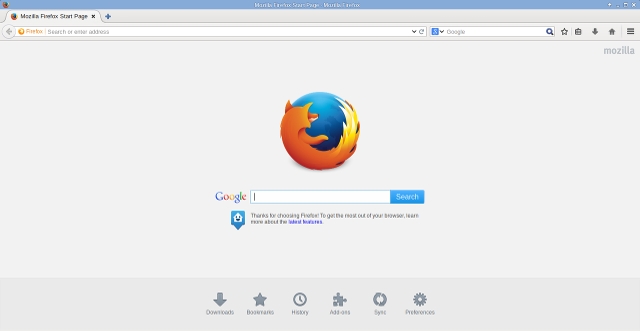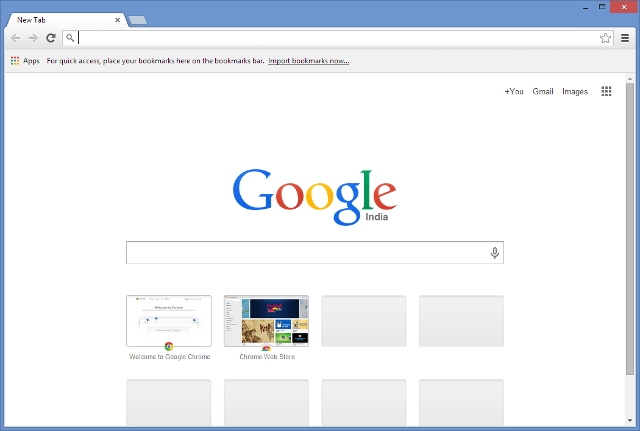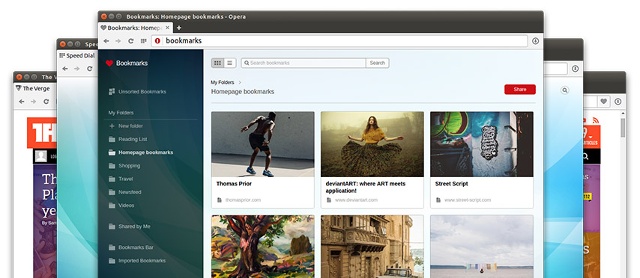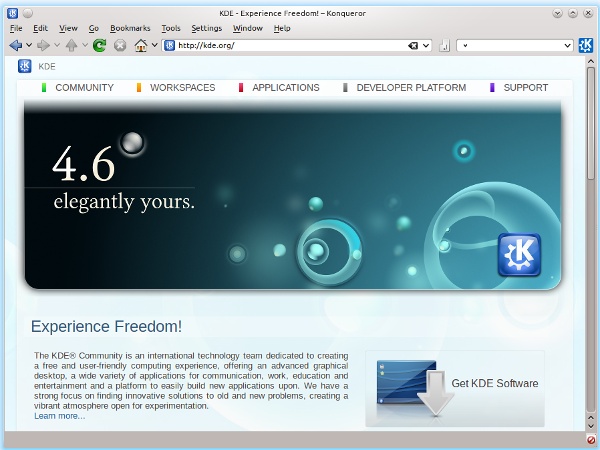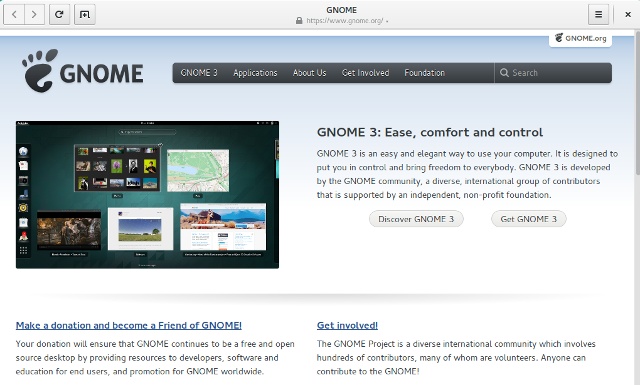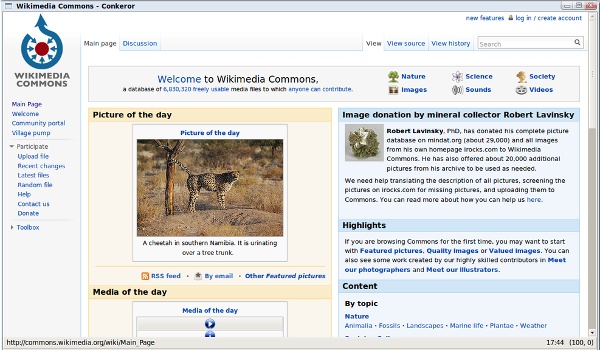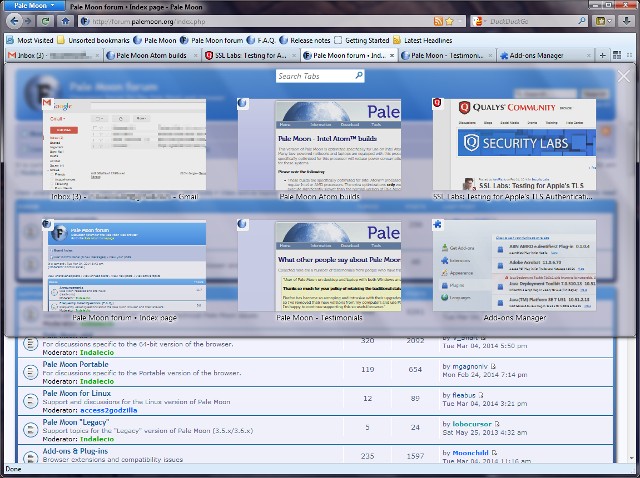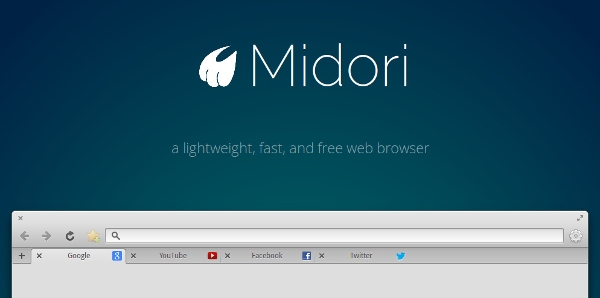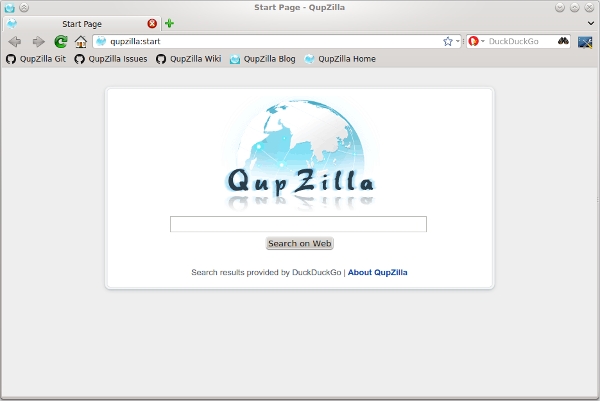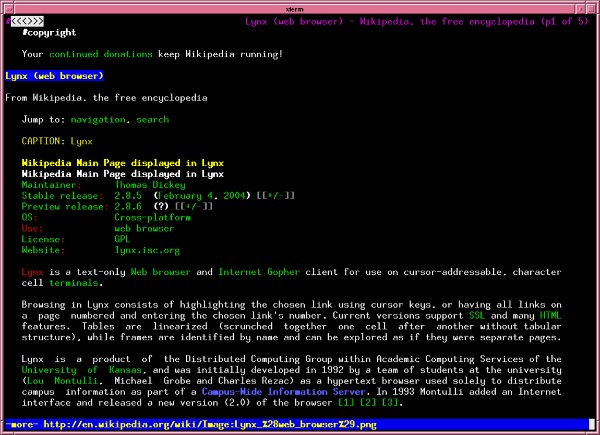- Лучшие браузеры для Linux
- Лучшие браузеры для Linux
- 1. Firefox
- 2. Google Chrome
- 3. Chromium
- 4. Opera
- 5. Vivaldi
- 6. Brave
- 7. Pale Moon
- 8. Web
- 9. Midori
- 10. Яндекс Браузер
- 11. Slimjet
- 12. Falkon
- 13. Konqueror
- 14. Waterfox
- 15. Min
- 16. Dissenter
- Выводы
- 10 Best Web Browsers For Linux
- Here is the list of 10 best browsers for Linux
- 1. Firefox
- 2. Chrome
- 3. Opera
- 4. Konqueror
- 5. Web
- 6. Conkeror
- 7. Pale Moon
- 8. Midori
- 9. QupZilla
- 10. Lynx
- 30 Comments
Лучшие браузеры для Linux
Веб-браузеры одни из самых важных приложений для обычных пользователей. Для многих людей — браузер, это наиболее часто используемая программа, поэтому важно выбрать стабильный браузер, который удовлетворит все ваши потребности. Для пользователей Linux этот выбор очень широк. Здесь есть все: от легкого или даже консольного браузера, до кроссплатформенного и очень расширяемого.
В этой инструкции мы рассмотрим самые лучшие браузеры для Linux. Их все можно свободно скачать, установить и использовать. Они заслужили свое место в этом списке, поскольку они надежны в повседневном использовании и активно развиваются.
Лучшие браузеры для Linux
А теперь перейдем непосредственно к списку лучших браузеров для Linux:
1. Firefox
Firefox — третий по популярности во всем мире браузер и, скорее всего, самый популярный среди пользователей Linux, поскольку он поставляется во многих дистрибутивах по умолчанию. Его первый выпуск в 2002 году ознаменовал возрождение Netscape Navigator. До 2004 он был известен как “Phoenix” и “Firebird”, но потом был переименован в Firefox. Это один из самых настраиваемых браузеров, а море пользовательских расширений и тем оформления вряд ли когда-либо будет превзойдено другими браузерами. Также по результатам тестов Firefox считается первым браузером по рациональному использованию памяти и производительности JavaScript.
Тем не менее Mozilla, известна своей привычкой создавать сложности для разработчиков и пользователей, путем внесения изменений без обратной совместимости, одним из которых была полная реконструкция пользовательского интерфейса, а затем переход на новый движок Firefox Quantum, сделавший Firefox намного быстрее, но и сломавший обратную совместимость со многими дополнениями.
2. Google Chrome
Chrome — это ответ Google на Microsoft Internet Explorer и Mozilla Firefox. Chrome застал всех врасплох своим легким и отзывчивым интерфейсом и очень быстрым движком JavaScript. Это сказалось на других браузерах и они начали наверстывать упущенное. На данный момент, это самый популярный браузер, который занимает более половины рынка. Он основан на движке Chromium и поддерживает огромное количество расширений написанных для этого движка.
Браузер поставляется в виде бинарных пакетов, в которых настроена отправка данных об использовании браузера разработчикам, улучшен внешний вид и стабильность браузера.
3. Chromium
Chromium — это браузер с открытым исходным кодом, на основе одноимённого движка, разрабатываемый сообществом. Именно на нём и основан Google Chrome. Его интерфейс немного отличается от Google Chrome, например, тем, что иконки вкладок видны, даже если их очень много. Во всех же остальных аспектах это один и тот же браузер, и одна и та же платформа, поддерживающая те же приложения, расширения и темы оформления. Одно из преимуществ Chromium — здесь не собирается и никуда не отправляется статистика по использованию.
4. Opera
Opera никогда не занимала большой доли рынка, несмотря на то что это один из самых инновационных браузеров. Это был первый браузер в котором появилась функция быстрого набора. В последнее время они отказались от своего движка Presto в пользу форка движка Webkit — Blink. А это значит, что Opera теперь всего лишь версия Chromium.
Этот шаг разочаровал многих старых пользователей, так как при переходе были потеряны многие настройки. Но все же она выглядит так же, как и старые версии, поддерживает жесты мышью, менеджер загрузок, расширения, приватный режим и режим турбо.
5. Vivaldi
Браузер Vivaldi был создан в 2016 году, чтобы возродить возможности, потерянные после перехода Opera на движок WebKit. Этот браузер тоже основан на Chromium но имеет множество интересных возможностей, среди которых: размещение вкладок не только сверху, но и по бокам, а также внизу, менеджер загрузок, а также тонкая настройка интерфейса. Фон окна подстраивается под фон сайта, что выглядит очень красиво. Жаль только что RSS читалки браузер так и не получил. На данный момент им пользуется уже больше миллиона человек.
6. Brave
Brave — это ещё один новый браузер, но уже сосредоточенный на приватности и блокировке различного отслеживания пользователей. Поддерживается не только Linux, но и Windows, Mac, а также есть приложение для смартфона. Кроме того, здесь реализована возможность просмотра рекламы, которая уважает приватность, а также возможность делать пожертвования в криптовалюте для создателей контента и владельцев веб-ресурсов.
7. Pale Moon
Проект Pale Moon был начат как оптимизированный Firefox для Windows. Но со временем появились версии для других платформ, и он отошел от Firefox в ряде направлений. Одним из важных решений было сохранить классическую Firefox UI вместо перехода на Australis. Это делает Pale Moon отличным вариантом для недовольных новым интерфейсом Firefox, но есть несколько замечаний.
Ориентированность на Windows проявляется в нескольких местах. Например, инструмент миграции профиля недоступен в Linux. Также Pale Moon поддерживает не все Firefox дополнения и даже некоторые очень популярные не будут работать. Зато поддерживает некоторые старые дополнения, которые не работают в новых браузерах. Если это для вас не критично Pale Moon будет хорошей рекомендацией если вы устали от выходок Mozilla.
8. Web
Это официальный браузер проекта GNOME. Web был ранее известен как Epiphany. Это Webkit браузер с чистым, простым интерфейсом и тесной интеграцией с окружением рабочего стола GNOME. В более поздних версиях была сломана поддержка пользовательских расширений, но ряд самых основных дополнений стали основной частью браузера. Они включают в себя фильтрацию, поддержку Greasemonkey, и жесты мыши.
9. Midori
Midori — это легкий альтернативный браузер, основанный на GTK, для таких окружений, как GNOME и Xfce. Он поддерживает как GTK2, так и GTK3 и тоже основан на Webkit. Благодаря быстрому запуску и высокой отзывчивости он стал браузером по умолчанию в ряде дистрибутивов Linux. Как и другие лучшие браузеры для Linux, например, Mozilla Firefox и Opera он поддерживает функциональность не из коробки. Здесь есть пользовательские скрипты и стили, смарт-закладки, блокировка рекламы, жесты мыши, быстрый набор и многие другие вещи.
10. Яндекс Браузер
Браузер, созданный в Яндекс на основе всё того же движка Chromium. Его интерфейс очень похож на Opera или Vivialdi. Есть боковая панель с различными кнопками быстрого доступа, поддерживается режим Turbo, есть встроенный Flash плеер, полностью совместим с магазином расширений Chrome, а также в него интегрированно множество сервисов Яндекса, в том числе и Алиса, а также Яндекс Мессенджер.
11. Slimjet
Ещё один быстрый браузер на движке Chromium, поддерживающий кроме стандартных возможностей дополнительные настройки, которые помогут настроить браузер в соответствии с вашими вкусами. Поддерживаются такие инструменты, как менеджер загрузок, блокировщик рекламы, фильтр форм, настраиваемая панель инструментов, интеграция с Facebook, кроме того, поддерживается загрузка фото в Instagram, загрузка видео с Youtube, перевод страниц и многое другое. А вот интерфейс выглядит не очень современным из-за иконок.
12. Falkon
Falkon или ранее QupZilla — можно рассматривать как Qt коллегу Midori в контексте нашего списка лучших браузеров для Linux. Это легкая многофункциональная альтернатива, для более известных конкурентов. Falcon основан на WebKit и поставляется с собственным блокировщиком рекламы. У него также интересный подход к просмотру закладок, истории и RSS каналов — здесь объединено все в одном окне. Еще одна отличная особенность в том что у этого браузера улучшенна интеграция с окружением рабочего стола KDE. Кроме того, браузер поддерживает написание расширений на Python или QML.
13. Konqueror
Konqueror — это универсальное решение от KDE для просмотра файлов и просмотра веб-страниц. По умолчанию используется движок KHTML, но он также поддерживает адаптер KHTML в WebKit. Как и другие приложения KDE, Konqueror делает много вещей. Здесь есть все что вы ожидаете увидеть в обычном браузере: вкладки, блокирование всплывающих окон, управление закладками, и многое другое. С помощью плагинов KDE и KIO, программа может использовать FTP, SAMBA и IMAP протоколы. А также может открывать ISO файлы. Konqueror, без сомнения, самый передовой браузер и файловый менеджер в одном на всех платформах.
14. Waterfox
Waterfox — это веб-браузер с открытым исходным кодом, основанный на Mozilla Firefox и адаптированный специально для 64 битных операционных систем и окружения рабочего стола KDE. К особенностям этого браузера можно отнести интерфейс, очень похожий на современный интерфейс Firefox, поддержку группировки похожих вкладок и многое другое.
15. Min
Очень быстрый и минималистичный браузер на основе движка Chromium, имеющий очень красивый и современный интерфейс. Цвет интерфейса браузера подстраивается под фон сайта, так же как и в Vivaldi. В нём нет совсем ничего лишнего. Кроме того, при создании браузера разработчики ориентировались на его приватность. Браузер поддерживает отображение поисковых подсказок из DuckDuckGo, поиск по веб-странице, блокировку рекламы и кода отслеживания, режим чтения, аналогичный режиму чтения из Firefox, вкладки, а также тёмную тему.
16. Dissenter
Dissenter — веб-браузер с открытым исходным кодом, основанный на Brave. Он тоже нацелен на приватность пользователей и старается удалить все счетчики и коды отслеживания со страницы. Браузер мало чем отличается от Brave, только здесь нет возможности поддержки производителей контента с помощью криптовалюты, зато есть расширение, позволяющее комментировать любую интернет страницу. Ваши комментарии будут доступны всем, кто использует этот браузер, а вы можете читать комментарии и смотреть оценки других пользователей.
Выводы
Вот и подошел к концу наш обзор лучших браузеров для Linux. Если вас интересуют консольные браузеры — посмотрите эту статью. А какой ваш любимый браузер? Знаете браузеры, которые еще нужно упомянуть в этом списке? Расскажите в комментариях.
Источник
10 Best Web Browsers For Linux
Web browsers have taken over the desktop. For many people, the browser is the most used application, which is why it’s so important to choose a stable browser that suits all your needs. Linux users can pick from a dozen web browsers of different kinds – from lightweight and command-line to cross-platform and extremely extensible ones.
All browsers on this list are free to download, install and use, and they earned their place on this list because they’re reliable in everyday use and/or actively developed.
Here is the list of 10 best browsers for Linux
1. Firefox
Firefox is the third most popular browser in the world, and likely the most popular Linux browser, since it ships with many Linux distributions by default. Its initial release in 2002 marked the rebirth of Netscape Navigator, though it wasn’t until 2004 that it became known as “Firefox”, having previously been known as first “Phoenix” and then “Firebird”. It’s one of the most customizable browsers, and the ocean of user add-ons and themes created for it will likely never be surpassed by other projects. It also performs well – tests show Firefox is the most memory-efficient of the mainstream browsers, in addition to having the best Javascript performance.
However, Mozilla has a history of making things difficult for add-on developers and users by introducing backwards-incompatible changes, one of which was a complete revamp of the UI. The new interface called Australis left many users unhappy and incurred a loss of market share. It wouldn’t be unfair to say Mozilla went through a direction crisis, and time will tell if the direction they’ve chosen will serve them well.
2. Chrome
Chrome is Google’s answer to Microsoft’s Internet Explorer and Mozilla’s Firefox. Chrome took everyone by surprise, offering a lightweight, responsive experience, and a fast Javascript engine. This affected all other browsers, as everyone had to scramble to catch up. Today, it’s the most popular browser, holding just over half the market share.
On Linux, you’re more likely to see Chromium, which is the open source project that Chrome is based on. However, Chromium still lacks a few potentially useful features, such as H.264 support and Google’s version of the Flash plugin. On the other side, it doesn’t feature Google’s tracking software. Following its main competitors, Chrome ships with only the most basic functionality, but it’s very extensible, and the number of add-ons has risen dramatically over the years.
3. Opera
Opera has never had much market share, despite being one of the more innovative browsers – it was the first browser that had the Speed Dial feature. In recent times, they’ve abandoned their proprietary layout engine, Presto, in favor of Google’s fork of WebKit, Blink. This essentially means Opera is now a version of Chromium, a move which disappointed some old users, as some of the customization options have been lost in the transition. However, it retains much of the look and feel of the older versions, and offers mouse gestures, a download manager, extensions, Private Browsing and Turbo Mode. If you still can’t get over this change, try Vivaldi – a revival of Opera 12 with many new, exciting features.
4. Konqueror
Konqueror is KDE’s one-stop solution for both file and web browsing. By default it uses the KHTML rendering engine, but it also supports KHTML’s progeny, WebKit. In somewhat typical KDE fashion, it’s an application that does a great deal many things. It features most of the amenities you’d expect in a modern browser, such as tabs, pop-up blocking, ad filtering, bookmark management, and mouseless browsing. Those are just a part of its functionality, though: with KDE’s KIO plugins, it’s possible to use it for FTP, SAMBA and IMAP browsing, or even as a ISO image viewer. Konqueror is without a doubt the most advanced file / web browser combo application on any platform.
5. Web
The official browser of the GNOME project, Web was previously known as Epiphany. It’s a WebKit-based browser which adheres to the design tenets of the GNOME project, offering a clean, simple interface and tight integration with the desktop environment. More recent versions have dropped support for user extensions, but a number of the most popular add-ons have become a core part of the browser. These include ad filtering, Greasemonkey support and mouse gestures.
6. Conkeror
Conkeror is a representative of the wave of minimalist, keyboard-driven GUI browsers. Vimperator was an attempt to transform Firefox into a Vim-like environment. Conkeror, on the other hand, is inspired by the Emacs approach. This is reflected not only in keyboard shortcuts, but also the inherent extensibility. Many Firefox extensions work with Conkeror, and you can customize its appearance with simple CSS scripts. It’s a great browser for programmers and fans of mouse-less browsing. Conkeror is not related to Konqueror; it’s based on Mozilla’s technologies.
7. Pale Moon
Pale Moon started out as an optimized Firefox build for Windows, but has since expanded onto other platforms, and has moved away from Firefox in a number of ways. The most obvious is the decision to retain the classic Firefox UI instead of switching to Australis. This makes Pale Moon a desirable alternative for dissatisfied Firefox users, but there are a few caveats. Its Windows-centric legacy shows in a number of places, notably in the fact that the profile migration tool is not available for Linux. Pale Moon also isn’t fully compatible with Firefox add-ons, and some of the more popular extensions don’t work with it. If that’s not an obstacle for you, Pale Moon is an easy recommendation for anyone tired of Mozilla’s antics.
8. Midori
Midori is a lightweight alternative browser for GTK-based desktop environments, such as GNOME or Xfce. It supports both GTK+ 2 and GTK+ 3, and it’s based on WebKit. Due to its fast startup time and responsiveness, it has become the default browser for a number of Linux distributions. Like many browsers on this list, it follows the Opera rather than Firefox approach to providing features out-of-the-box: it comes with support for user scripts and styles, smart bookmarks, ad blocking, mouse gestures, and a speed dial, among other things.
9. QupZilla
QupZilla could be viewed as Midori’s Qt counterpart in the context of this list. Although the name sounds similar, it has no relation to Mozilla. It offers a lightweight yet feature-packed alternative to its better-known competitors. QupZilla is based on WebKit, and comes with with its own ad blocker and speed dial. It also offers an interesting approach to viewing bookmarks, history and RSS feeds – it unifies them all in a single window. Another distinguishing feature is that QupZilla tries to seamlessly integrate with the user’s environment.
10. Lynx
Lynx is a text-based browser – it runs in the terminal. In case you’re wondering why would anyone bother, there are a few situations where it might come in handy: maybe X has crashed and you need to Google how to fix it, or perhaps the documentation for some other console application is in HTML, and it’s a lot more elegant to just open in it in another tab. Lynx is the oldest such project still around, dating all the way back from 1992. Lynx doesn’t do much: it renders text from web pages. It has no support for images or video or Javascript. Consequently, it’s blazing fast, and fairly secure.
What’s your favorite web browser for Linux? Do you know of any other browsers worth mentioning? Tell us about them in the comments.
30 Comments
LYNXXXXXXXXXXXXXXXXXXXXXXXXXXXXXXXXXXXXXXXXXx
it is the best.
Qutebrowser and Surf
I would love to recommend Vivaldi, but when one bug is ironed out in it, another comes along with the next update. Some bugs are consistent, though, like buttons that don’t work on certain sites.
perhaps update this list and put Brave abova Firefox? 😉
That browser is Garbage. It shows how stupid you are.
Windows and Apple only according to its website.
I think OceanHero should be on there because it is a amazing browser and it takes one bottle out of the ocean for every 5 searches and it keeps track of how many searches you’ve done!
Cubzilla and Lynx download “buttons” are broken… they don’t download. Is this intended or are they broken?
i think midori, konqueror and qupzilla are not as good as the other on the list. lynx is a text-based so why include it? aren’t the web isn’t meant for the visually-challenged people? /s srsly tho i weep for the less accessible web we now have. u can’t even browse some sites wihtout javascript
Great choice of browsers, with alternative functionalities, modes of operation and extendibility.
I use Slimjet, a variant of Chrome, but with more functionality and customization. I use it both in Windows and Ubuntu 14.04. I also use the venerable Chromium. It always plays videos, and sometimes Slimjet will not. I never invoke Firefox.
I DO not samt tog Use X 11.
Is there a web browser that is completely independent from GOOGLE? I am trying to keep my computer and my information as far away from google as possible. Is there a browser like that??
you can go with TOR
almost unbeatable web browser
You need to change some of your habits, as some things won’t work exactly as you are used to.
Use Tor Browser
Tor does not protect all of your computer’s Internet traffic when you run it. Tor only protects your applications that are properly configured to send their Internet traffic through Tor. To avoid problems with Tor configuration, we strongly recommend you use the Tor Browser. It is pre-configured to protect your privacy and anonymity on the web as long as you’re browsing with Tor Browser itself. Almost any other web browser configuration is likely to be unsafe to use with Tor.
Don’t torrent over Tor
Torrent file-sharing applications have been observed to ignore proxy settings and make direct connections even when they are told to use Tor. Even if your torrent application connects only through Tor, you will often send out your real IP address in the tracker GET request, because that’s how torrents work. Not only do you deanonymize your torrent traffic and your other simultaneous Tor web traffic this way, you also slow down the entire Tor network for everyone else.
Don’t enable or install browser plugins
Tor Browser will block browser plugins such as Flash, RealPlayer, Quicktime, and others: they can be manipulated into revealing your IP address. Similarly, we do not recommend installing additional addons or plugins into Tor Browser, as these may bypass Tor or otherwise harm your anonymity and privacy.
Use HTTPS versions of websites
Tor will encrypt your traffic to and within the Tor network, but the encryption of your traffic to the final destination website depends upon on that website. To help ensure private encryption to websites, Tor Browser includes HTTPS Everywhere to force the use of HTTPS encryption with major websites that support it. However, you should still watch the browser URL bar to ensure that websites you provide sensitive information to display a blue or green URL bar button, include https:// in the URL, and display the proper expected name for the website. Also see EFF’s interactive page explaining how Tor and HTTPS relate.
Don’t open documents downloaded through Tor while online
Tor Browser will warn you before automatically opening documents that are handled by external applications. DO NOT IGNORE THIS WARNING. You should be very careful when downloading documents via Tor (especially DOC and PDF files, unless you use the PDF viewer that’s built into Tor Browser) as these documents can contain Internet resources that will be downloaded outside of Tor by the application that opens them. This will reveal your non-Tor IP address. If you must work with DOC and/or PDF files, we strongly recommend either using a disconnected computer, downloading the free VirtualBox and using it with a virtual machine image with networking disabled, or using Tails. Under no circumstances is it safe to use BitTorrent and Tor together, however.
Use bridges and/or find company
Tor tries to prevent attackers from learning what destination websites you connect to. However, by default, it does not prevent somebody watching your Internet traffic from learning that you’re using Tor. If this matters to you, you can reduce this risk by configuring Tor to use a Tor bridge relay rather than connecting directly to the public Tor network. Ultimately the best protection is a social approach: the more Tor users there are near you and the more diverse their interests, the less dangerous it will be that you are one of them. Convince other people to use Tor, too!
Источник