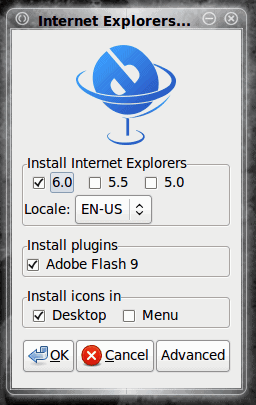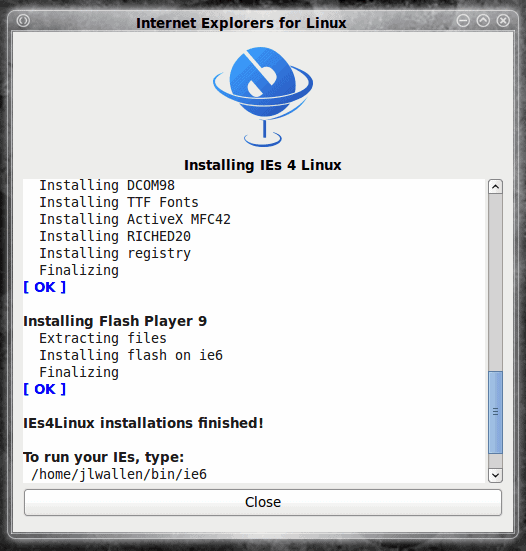- Установка Internet Explorer с помощью IEs4Linux в Debian / Ubuntu
- debian
- internet-explorer
- ubuntu
- utils
- браузер
- Установка wine
- Установка ies4linux
- Запуск Internet Explorer
- Install Internet Explorer on Linux with IEs4Linux
- Running Internet Explorer in Debian and ubuntu Linux
- 36 thoughts on “ Running Internet Explorer in Debian and ubuntu Linux ”
Установка Internet Explorer с помощью IEs4Linux в Debian / Ubuntu
debian
internet-explorer
ubuntu
utils
браузер
Добавить в 







Internet Explorer, по очевидным причинам, отсутствует в каком-либо из Linux дистрибутивов, включая Debian и Ubuntu. Но иногда его наличие бывает просто необходимо, особенно это актуально для людей, связанных с разработкой в web. На помощь последним приходит приложение IEs4Linux.
IEs4Linux — это самый простой способ установить и запустить Internet Explorer под Linux. Установка очень проста, не требует никаких компиляций и позволяет иметь под рукой сразу несколько версий IE: 5.0, 5.5, 6.0, 7.0 (пока beta)
Установка wine
Для работы Internet Explorer необходим wine. Wine — это реализация Windows API, позволяющая запускать windows приложения под Linux.
Кроме wine, потребуются также библитеки для работы с графикой и с файлами Microsoft Cabinet:
Установка ies4linux
Для установки ies4linux необходимо скачать архив:
После чего, необходимо распаковать архив и запустить инсталятор:
Если во время установки возникли какие-то проблемы, то можно выполнить установку без использования графического интерфейса. Например, чтобы установить Internet Explorer 5.5, 6.0 и 7.0, необходимо выполнить:
Все опции, необходимые для установки IE без графического интерфейса, описаны в помощи:
Запуск Internet Explorer
Во время установки ies4linux создаются необходимые скрипты в директории текущего пользователя. Чтобы посмотреть, какие версии IE были установлены, необходимо выполнить следующее:
Таким образом, чтобы, например, запустить Internet Explorer 6.0, достаточно выполнить:
Источник
Install Internet Explorer on Linux with IEs4Linux
Believe it or not, there is sometimes a need to have Internet Explorer available. Some web designers like to be able to to test their sites with all possible browsers. Some websites are poorly designed and will only function properly in Internet Explorer.
So many designers (and users) need to have this browser available. If you use Linux there are a couple of possibilities. You could run Internet Explorer in a Virtual Machine (See my article «Installing and configuraing VirtualBox for virtual OSes») or you could install Wine and IEs4Linux.
In this article we will deal with installing Internet Explorer with the help of Wine and IEs4Linux. The installation is not difficult and in the end you should have ever possible browser available to you for all your testing needs. Even though this installation will require the use of WINE you will not have to go through any complicated WINE set up. In fact the most difficult aspect of this setup is downloading and running a script that will take care of the most difficult part of the installation for you.
Preparing for the installation
The first thing you need to do is to make sure you have the right repositories in your /etc/apt/sources.list file. Open that file up and check to make sure the Universe repositories are uncommented. If you are using Januty (9.04) you will see the lines:
deb http://us.archive.ubuntu.com/ubuntu/ jaunty universe
deb-src http://us.archive.ubuntu.com/ubuntu/ jaunty universe
deb http://us.archive.ubuntu.com/ubuntu/ jaunty-updates universe
deb-src http://us.archive.ubuntu.com/ubuntu/ jaunty-updates universe
Makes sure none of those lines begin with the «#» character. If they do, remove that character and save the file. If you had to make changes to the file you will need to update apt with the command:
sudo apt-get update
Now you are ready to begin the installation.
Installing
The first thing you need to do is install a couple of applications with the help of apt-get. From within the same terminal you checked the sources.list file issue the following command:
sudo apt-get install wine cabextract
Once this has finished you need to download the IEs4Linux installation script from this site. When that file is downloaded go back to your terminal window and change to the directory that file was downloaded to and issue the following commands:
tar xvzf ies4linux-XXX.tar.gz
Where XXX is the release number.
Where XXX is the release number.
You are now inside the directory that contains everything necessy to install three different versions of Internet Explorer for Linux (5, 5.5, and 6 Sorry — no 7 or 8). Issue the following command:
The above command will open the GUI installation tool (see Figure 1). From within this tool you can select which version(s) of Internet Explorer to install, the language, if you want Flash Player 9 installed, and where you want icons to be placed.
You can also click the advanced button for more options. Within the advanced section you can select to install IE7 which is very much in beta. I attempted this installation only to have python segfault. There is a hack for this but it’s not really worth the trouble. The problem is that IE7 is not yet supported by WINE. As soon as it is IEs4Linux will add this support.
Once you have made those choices click OK and the installation will proceed.
When the installation begins a new window will pop open (see Figure 2). The last line in this window instructs you how to run Internet Explorer. In my case the executable is located in /home/jlwallen/bin/ie6. There is a rather odd behavior I have found with this installation. Upon completion of IEs4Linux you may not be able to run Internet Explorer without the help of sudo. Do not do this. Before you run the
/bin/ie6 command issue the following command:
sudo chown -R USER.USER
Where USER is the user name you log in with (in my case jlwallen)
The problem is that some of the files/directories in the
/.ies4linux directories are installed as the root user. Your standard user will not be able to issue those command or use those files. So changing the ownership of the files and directories within the
/.ies4linux directory solves that issue.
Final thoughts
Having IE 6 on your machine will not solve a lot of problems. But having the ability to test features of your web sites with as many browsers as possible is always good. Hopefully IE 7 will be supported soon which will bring even more validity to the IEs4Linux project.
Источник
Running Internet Explorer in Debian and ubuntu Linux
IEs4Linux is the simpler way to have Microsoft Internet Explorer running on Linux (or any OS running Wine).
No clicks needed. No boring setup processes. No Wine complications. Just one easy script and you’ll get three IE versions to test your Sites. And it’s free and open source.This may be very helpful for software developers and web developers to test their applications.
IEs4Linux Installation in Debian
Before installing Internet Explorer you need to install the following packages
#apt-get install wine cabextract
Now youi need to download IEs4Linux script from here
$tar xzvf ies4linux-2.0.3.tar.gz
Once you are inside ies4linux-2.0.3 directory you need to run the following script to install internet explorer
This will install the internet explore in your machine and after the end of installation it will give you from where you need to run IE6.from my machine i am using the following
This will open IE6 and you can see internet explorer in action
IEs4Linux Installation in Ubuntu
You have to enable universe packages first. It is also recommended that you use the official winehq ubuntu package:
Open /etc/apt/sources.list file
$sudo gedit /etc/apt/sources.list
Uncomment following lines in your /etc/apt/sources.list and it may be different if you are in different country instead of UK
deb http://uk.archive.ubuntu.com/ubuntu dapper universe
deb-src http://uk.archive.ubuntu.com/ubuntu dapper universe
Add WineHQ APT Repository
If you want to add source packages from the repository
Currently, wine only have i386 binary packages available. If you do not use an i386 architecture, or wish to compile the package in a special or optimized way, you can build the wine package using the source repository instead. To do this, add a source repository with one of the following:
deb-src http://wine.budgetdedicated.com/apt dapper main
Close gedit and run an update to take your new Repository
$sudo apt-get update
Install wine and cabextract
$sudo apt-get install wine cabextract
Now you need to download IEs4Linux script from here
$tar xzvf ies4linux-2.0.3.tar.gz
Once you are inside ies4linux-2.0.3 directory you need to run the following script to install internet explorer
This will install the internet explore in your machine.
To run IE you need to run the following command and it may be different for others this path at the end of installation it will give from where you want to run
You should see the Internet explorer opening
Internet Explorer Version and Widows Media Player
If you want to see this in action check the following screen
If try to run /root/bin/ie6 as root user you will get the following error messages so you need to run as user
#/root/bin/ie6
fixme:actctx:CreateActCtxW stub!
err:imagelist:ImageList_ReplaceIcon no color!
err:imagelist:ImageList_ReplaceIcon no color!
err:imagelist:ImageList_ReplaceIcon no color!
err:imagelist:ImageList_ReplaceIcon no color!
Application tries to create a window, but no driver could be loaded.
Make sure that your X server is running and that $DISPLAY is set correctly.
If you want to check more information about this script check here
Related content:
36 thoughts on “ Running Internet Explorer in Debian and ubuntu Linux ”
I installed it on SuSE 10.1 and it’s working perfectly.
I just tried it, and it really worked. I was really surprised, because I had tried three times to get it working, and it never worked.
Now I just ran this script, and I have an IE6 running here. It is a bit scary to have such a weapon of self destruction on your desktop, but I need it for testing ;-(.
Test system: Debian 3.1 “Sarge” stable, with backports from backports.org. Wine version 0.9.15-1
bpo.1. WM: Fvwm 2.5.12-5 on a XFree86 4.3.0.dfsg.1-1
Anyway, Thanks a lot, good work!
Moritz
thanks for your comments
Ran this on CentOS 4.4, installed cabextract from dag repository, ran the script, worked like a charm. Nice job!
I just followed the instructions on this site and Iget the following error…. (see bottom)
Any idea what is wrong ?
/ies4linux-2.0.3$ ./ies4linux
Wine 0.9.9
Wine 0.9.9
Wine 0.9.9
Welcome, andymac! I’m IEs4Linux.
I can install IE 6, 5.5 and 5.0 for you easily and quickly.
You are just four ‘enter’s away from your IEs.
I’ll ask you some questions now. Just answer y or n (default answer is the bold one)
IE 6 will be installed automatically.
Do you want to install IE 5.5 SP2 too? [ y / n ] y
And do you want to install IE 5.01 SP2? [ y / n ] y
IEs can be installed using one of the following locales:
EN-US PT-BR DE FR ES IT NL SV JA KO NO
DA CN TW FI PL HU AR HE CS PT RU EL TR
Default is EN-US. Hit enter to keep it or choose a different one:
By default, I will install everything at /home/andymac/.ies4linux
I will also install Flash 9 plugin and create Desktop shortcuts.
Is that ok for you? (To configure advanced options type n) [ y / n ] y
All right! Let’s start the installations…
Downloading everything we need
DCOM98.EXE
mfc40.cab
249973USA8.exe
ADVAUTH.CAB
CRLUPD.CAB
HHUPD.CAB
IEDOM.CAB
IE_S1.CAB
IE_S2.CAB
IE_S5.CAB
IE_S4.CAB
IE_S3.CAB
IE_S6.CAB
SCR56EN.CAB
SETUPW95.CAB
FONTCORE.CAB
FONTSUP.CAB
VGX.CAB
ie55sp2_9x.zip
–21:25:17– http://www.mirrorservice.org/sites/browsers.evolt.org/browsers/ie/32bit/standalone/ie55sp2_9x.zip
=> `/home/andymac/.ies4linux/downloads/ie55sp2_9x.zip’
Resolving http://www.mirrorservice.org… 212.219.56.133, 212.219.56.134
Connecting to http://www.mirrorservice.org|212.219.56.133|:80… connected.
HTTP request sent, awaiting response… 200 OK
Length: 3,682,543 (3.5M) [application/zip]
21:26:21 (56.89 KB/s) – `/home/andymac/.ies4linux/downloads/ie55sp2_9x.zip’ saved [3682543/3682543]
ie501sp2_9x.zip
–21:26:21– http://www.mirrorservice.org/sites/browsers.evolt.org/browsers/ie/32bit/standalone/ie501sp2_9x.zip
=> `/home/andymac/.ies4linux/downloads/ie501sp2_9x.zip’
Resolving http://www.mirrorservice.org… 212.219.56.133, 212.219.56.134
Connecting to http://www.mirrorservice.org|212.219.56.133|:80… connected.
HTTP request sent, awaiting response… 200 OK
Length: 3,075,922 (2.9M) [application/zip]
21:27:18 (53.79 KB/s) – `/home/andymac/.ies4linux/downloads/ie501sp2_9x.zip’ saved [3075922/3075922]
Installing IE 6
Initializing
Creating Wine Prefix
Extracting CAB files
/home/andymac/.ies4linux/downloads/ie6/EN-US//ADVAUTH.CAB: WARNING; possible 6752 extra bytes at end of file.
/home/andymac/.ies4linux/downloads/ie6/EN-US//CRLUPD.CAB: WARNING; possible 6752 extra bytes at end of file.
/home/andymac/.ies4linux/downloads/ie6/EN-US//HHUPD.CAB: WARNING; possible 6720 extra bytes at end of file.
/home/andymac/.ies4linux/downloads/ie6/EN-US//IEDOM.CAB: WARNING; possible 6752 extra bytes at end of file.
/home/andymac/.ies4linux/downloads/ie6/EN-US//IE_S1.CAB: WARNING; possible 6752 extra bytes at end of file.
/home/andymac/.ies4linux/downloads/ie6/EN-US//IE_S2.CAB: WARNING; possible 6752 extra bytes at end of file.
/home/andymac/.ies4linux/downloads/ie6/EN-US//IE_S3.CAB: WARNING; possible 6752 extra bytes at end of file.
/home/andymac/.ies4linux/downloads/ie6/EN-US//IE_S4.CAB: WARNING; possible 6752 extra bytes at end of file.
/home/andymac/.ies4linux/downloads/ie6/EN-US//IE_S5.CAB: WARNING; possible 6752 extra bytes at end of file.
/home/andymac/.ies4linux/downloads/ie6/EN-US//IE_S6.CAB: WARNING; possible 6752 extra bytes at end of file.
/home/andymac/.ies4linux/downloads/ie6/EN-US//SCR56EN.CAB: WARNING; possible 6464 extra bytes at end of file.
/home/andymac/.ies4linux/downloads/ie6/EN-US//SETUPW95.CAB: WARNING; possible 6752 extra bytes at end of file.
/home/andymac/.ies4linux/downloads/ie6/EN-US//VGX.CAB: WARNING; possible 266581 extra bytes at end of file.
vgx.dll: checksum error
An error occured when trying to cabextract some files.
I would suggest try to reinstall IEs4linux
First Remove ies4linux, do the following in your home directory or from where you are trying to run ies4linux
After removing ies4linux and now you need to install ies4linux.
hope this helps
I installed it and works fine, but i have a cuestion : in most pages i get a flickering image. like it’s re chargeing the page. is it normal?
may be it will happen for the first time and next time when you try to laod it should work properly
I ran the script on SUSE Linux 10 with the latest WINE build and MS IE 6 SP1 was installed and running within 5 minutes. Amazing! Many thanks to the ie4linux developers!
I really LOVE you.
Intalled and working without any problem, automagically!
ies4linux works nearly automagically on Fedora Core 3 too. I used yum to install the wine cab extract and the rest was as described. Now I can see what a mess IE makes of properly coded web pages.
Installed on Ubuntu 6.06 without a hitch. I’d love to get AvantBrowser working now. I need access to IE because of a proprietary database that I’m required to use, and the web app only works under IE.
I can install Avantbrowser, but it won’t lauch the IE engine. Does anyone have any idea how to do it?
Installed it on Ubuntu 6.06, works like a charm.
All I need still is a way to get IE4linux to play Media Player streams. My local TV stations only broadcast on the web in Windows Media Player format. Can’t get that to work in FireFox so am hoping to get it going through IE4linux.
Источник