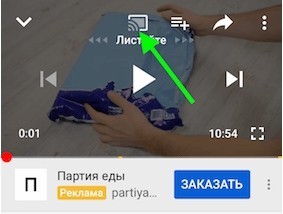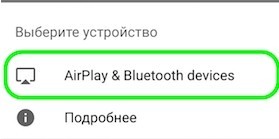- «Повтор экрана» на iPhone: что это, как включить и дублировать экран на телевизор и компьютер
- AirPlay
- Best Apps to Share iPhone’s Screen to a PC?
- Best Apps to Share iPhone’s Screen to Windows 10?
- 1. LonelyScreen
- 2. AirServer
- 3. Reflector
- 4. 5KPlayer
- 5. LetsView
- 6. Mirroring360
- FAQ about Sharing iPhone Screen to Windows PC
«Повтор экрана» на iPhone: что это, как включить и дублировать экран на телевизор и компьютер
Всем привет! Сегодня мы будем разбирать дублирование или повтор экрана iPhone на телевизор, ПК и Apple TV. Сразу давайте отметить две возможности использовать контент смартфона:
- DLNA – это специализированная технология, которая позволяет смотреть любой контент, записанный у вас на смартфоне, через локальную сеть. Это можно сделать с помощью специальных приложений. Но при этом идет не полное дублирование – по сути вы с телефона будете открывать фотографии, видео или музыку на втором устройстве. То есть работает такая штука только с медиаконтентом.
- AirPlay – технология, которая принадлежит сугубо компании Apple. С её помощью можно быстро запустить трансляцию с экрана мобильника на ваш телевизор. Чем-то подобным является Miracast, но работает чаще всего только с яблочной продукцией. В данном случае идет полное проецирование экрана мобильника на второе устройство. Например, на телевизор или компьютер.
Оба этих способа я разберу в статье. Если у вас будут какие-то вопросы, то пишите в комментариях.
AirPlay
У вас есть три способа подключения. Рассмотрим все:
Транслировать экран iPhone на компьютер с операционной системой Windows можно только с помощью специальных приложений. Например, мне очень нравится программа «5KPlayer», которая является полностью бесплатной.
Скачиваем программу с официального сайта . После установки разрешаем утилите доступ к сети. Также вас попросят ввести данные для регистрации, но делать этого не нужно – нажимаем на кнопку в самом низу окна.
Если с данной программой возникли какие-то трудности, то можете воспользоваться утилитой – LetsView. Все делается аналогично – находим это ПО в интернете, скачиваем, установлением, а уже потом запускаем на компе. Также убедитесь, что компьютер и iPhone подключены к одной сети роутера.
ПРИМЕЧАНИЕ! Если ваш маршрутизатор транслирует две частоты (2.4 и 5 ГГц), то убедитесь, что оба устройства подключены к одной сети.
В качестве альтернативы есть ещё такие программы как ApowerMirror, LonelyScreen AirPlay Receiver и Mirroring360. Запускаются и работают они примерно одинаково, поэтому рассказывать про них смысла нет.
Как вы знаете, компания Apple не очень любит делиться технологиями, и ранее AirPlay поддерживалась только продукцией от «Яблока». Но с 2019 года некоторые телевизоры начали получать поддержку AirPlay. При подключении вам не нужен роутер, хотя коннект происходит по виртуальной беспроводной сети.
Вот список телевизоров, которые получили поддержку данной технологии.
| Компания | Серия |
| LG | OLED LG UHD UM (7, 6) UHD UN 8 NanoCell NANO (9,  LG UHD UN 71 |
| Sony | Z8H A9S A8H X95H X90H X85H X80H Z9G A9G X950G X850G Z9F A9F |
| Samsung | 4K (Q6, Q7, Q8, Q9) The Frame FHD/HD (4, 5) QLED 8K Q9 Serif Series UHD 6, 7, 8 |
| VIZIO | OLED P-Quantum P-Quantum M-Quantum P M E V D |
Если ваш телевизор находится в списке или вообще является новым (дата выпуска 2018, 2019, 2020 и новее), то вам нужно сделать следующее:
- Зайдите в настройки ТВ.
- Найдите пункт «Система» – раздел может называться и по-другому.
- Вам нужно найти кнопку, которая запускает обновление ОС – при этом вы должны быть подключены к интернету (по кабелю или по Wi-Fi).
- После обновления перезагрузите телевизор.
Если вашего телевизора нет в списке, или после обновления наблюдаются проблемы с подключением, то значит ваш ТВ не поддерживает данную технологию. Но отчаиваться рано, есть возможно использовать специальные адаптеры, у которых есть поддержка AirPlay. Их спокойно можно найти на AliExpress. В качестве примера могу посоветовать модели: EasyCast, MiraScreen или AnyCast.
Самый простой способ, чтобы долго не париться, это использовать приставку Apple TV. Тогда вы можете вывести изображение на любой телевизор, у которого есть HDMI вход. При этом приставка выполняет роль SMART модуля и превращает даже самый старый ящик в умное устройство.
Также вы можете дублировать экран на другие устройства от яблочной компании: MacBook (Mac OS), PC, AirPort Express и т.д.
Вывести изображения или видео со звуком достаточно просто – нужно на айфоне вызвать дополнительное меню и нажать на кнопку «Повтор экрана». Далее выбираем наше устройство, на которое мы хотим выполнить дублирование контента. AirPlay на iPad включается аналогично.
Для начала нам нужно подключить iPhone или iPad к одной сети вашего домашнего роутера – с этим я думаю у вас не должно возникнуть трудностей. Аналогично к этой же сети подключаем телевизор – это можно сделать с помощью WiFi или кабеля. Также ваш ТВ должен поддерживать DLNA технологию – об этом можно узнать в документации или в интернете.
Далее нам нужно зайти AppStore, найти и скачать программу:
После запуска нажимаем на кнопку трансляции в правом верхнем углу.
И выбираем наш телевизор.
Выбираем файл: фото, видео или музыку. Можно также сделать наоборот – сначала выбрать файл, а потом выполнить дублирование экрана. Программка бесплатная, но имеет рекламу, если вы хотите избавиться от неё, то программу нужно будет купить.
Принцип приложения примерно такой же как у прошлой – выбираем файл и далее его транслируем на телевизор, который должен появиться в списке устройств.
Про данный сервис я думаю знают все – если у вас его нет, то также скачайте его с AppStore. После запуска открываем любое видео и далее нажимаем на кнопку со значком экрана и волны.
ПРИМЕЧАНИЕ! Если данной кнопки нет, то значит телевизор не включен или не поддерживает данную технологию.
После этого выбираем «AirPlay & Bluetooth Devices».
Теперь из списка выбираем наш телевизор и подключаемся к нему.
Best Apps to Share iPhone’s Screen to a PC?
Richard Bennett
Apr 08, 2021• Proven solutions
Want to view pictures and play games on your big screen Windows PC from your iPhone? However, sharing an iPhone’s screen to a PC via a USB connection isn’t possible, and the only way you can mirror an iPhone’s screen to a PC is through a wireless connection. Besides having access to the AirPlay feature, you are also going to need a screen mirroring software installed on your PC to complete this task.
You don’t have to be tech-savvy to share an iPhone’s screen with a PC, since this process can be completed in just a few simple steps, regardless of the software you’re using. So, in this article, we are going to take a look at some of the best software products you can use to screen share from an iPhone to a PC.
Best Apps to Share iPhone’s Screen to Windows 10?
Besides sharing a screen you can use screen mirroring software products to create live streams, capture a screen, or take screenshots. That’s why you need to go through the software’s features before deciding which option you are going to purchase. Let’s take a look at a few different ways of screen sharing from an iPhone to a PC.
1. LonelyScreen
Price: $14.95 for an annual license
Compatibility: Windows, macOS
This is a simple AirPlay receiver application that doesn’t allow you to do much more other than sharing an iPhone’s screen with a PC or Mac. However, you can still record your on-screen activities and upload them to YouTube or Vimeo directly from LonelyScreen.
Once you’ve installed and launched this app on your PC, you should head over to the iPhone’s Control Center and open the AirPlay app. Tap on the Screen Mirroring option and proceed to select your PC from the list of available AirPlay devices. The iPhone’s screen should become visible within the LonelyScreen window, and you can continue to play the video or do anything else from your iPhone and view your actions on the computer’s screen.
2. AirServer
Price: 30-day free trial, licenses are available for $7.50 or more
Compatibility: macOS, Linux, Windows
The steps you will have to take in order to share an iPhone’s screen to a PC with AirServer aren’t much different than those you have to go through if you are using LonelyScreen. So, simply launch AirServer on your PC, then enable the Screen Mirroring feature in the Control Center and select the device to which you want to share the screen.
Unlike LonelyScreen, AirServer protects the photos and videos you share on a network, which enables you to choose who can gain access to them. Furthermore, you can create live streams in full HD image quality or record everything that is displayed on the iPhone’s screen. What’s more, you can adjust the saturation, contrast, or sharpness values from AirServer and enhance your videos before sharing them. В
3. Reflector
Price: Pricing plans start at $6.99 В
Compatibility: Windows, macOS
This wireless mirroring application is stacked with features that enable you to control a mirrored device remotely, create live streams, or choose a frame for the shared screen. You can also connect several devices to Reflector at the same time, which makes this app a great choice if you want to play videos or share presentations from more than one iPhone to your PC.
All you have to do to share an iPhone’s screen to PC with Reflector is to open the app on your computer, then activate the Screen Mirroring option in the Control Center and select your PC from the list of AirPlay devices. Once the two devices are connected, you will be able to view your iPhone’s screen in the full-screen mode, record the mirrored device and voice-overs or stream media from iPhone to PC.
4. 5KPlayer
Compatibility: Windows, macOS
If you are looking for a media player that also offers screen mirroring features, then you should consider installing 5KPlayer. You can play 4K, 360-degree, or Full HD videos from your iPhone and watch them on your PC’s screen. Furthermore, 5KPlayer lets you stream audio files so that you can use your computer’s sound system to listen to music from your iPhone without any quality loss. You can also utilize the app’s screen recording feature to capture everything that is happening on the mirrored screen in resolutions up to 4K.
After the installation process is completed, you just have to launch the 5KPlayer, enable the Screen Mirroring feature on your iPhone, and select the device to which you would like to share the screen.
5. LetsView
Compatibility: Windows, macOS, iOS, Android, TV
Sharing an iPhone’s screen to a PC with LetsView is easy, although both devices have to be connected to the same network. Once you’ve installed the app on your computer and enabled the Screen Mirroring option on your iPhone, you can mirror your phone to a large screen. Besides, AirPlay LetsView supports a broad range of mirroring protocols that enable you to share the screens of both Android and iOS-based devices. Optionally, you can use the Scan to Connect feature that lets you display an iPhone’s screen on a PC moments after you scan the QR code. At the same time, the PIN connection enables you to connect multiple devices simultaneously to the same computer.
The app is also equipped with Whiteboard, PowerPoint Control, and Recording features, which makes it a perfect choice for iPhone owners who want to give a presentation from their iPhones andВ share it on a big screen on Mac or Windows PC.
6. Mirroring360
Price: Standard license can be purchased for $11.99
Compatibility: macOS, Windows
Mirroring360 offers a broad range of screen sharing features that can be used for a broad range of purposes that vary from education to web meetings and gaming. The app can also be used to share a screen with as many as forty participants, although this feature is only available on the Pro version of the app.
After you’ve installed Mirroring360 on your PC, you should use AirPlay to share your iPhone’s screen with the computer. Furthermore, the Mirroring Assist feature makes it easier to detect your computer in situations when there is more than just one device to which you can share the iPhone’s screen. Entering a 9-digit code or scanning a QR code is all it takes to mirror an iPhone’s screen to a PC with Mirroring360.
FAQ about Sharing iPhone Screen to Windows PC
- Should I install any app for sharing the iPhone screen to Windows PC?
It depends. In most cases, you don’t need to install any app on your iPhone or iPad when using the screen-sharing/mirroring software mentioned above like LonelyScreen, but if you’re using AirServer, you should install the app on your iPhone or iPad after installing the screen mirroring software on your Windows PC.
- Why can’t I see AirPlay icon?
iPhone 4S and later iPhones supports the AirPlay feature, if you don’t see the AirPlay icon, make sure your iPhone has the latest iOS version, and the Wi-Fi is turned on. You should connect your computer and the iPhone to the same LAN.
Sharing an iPhone’s screen to a PC is easy if you have the right tools for the job. Luckily, there are lots of screen mirroring apps to choose from that can be used for free or a symbolic fee. The purpose for which you are going to use these software products should help you pick a screen mirroring application that meets all your needs. Which screen mirroring method are you going to choose? Leave a comment and let us know.