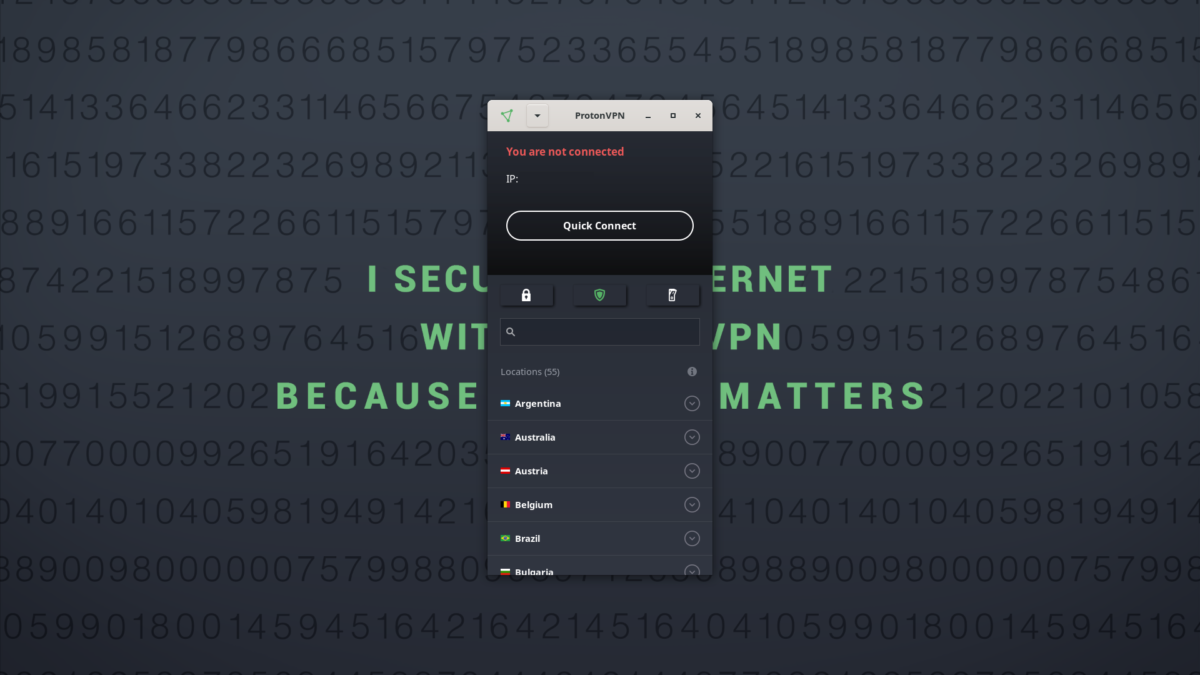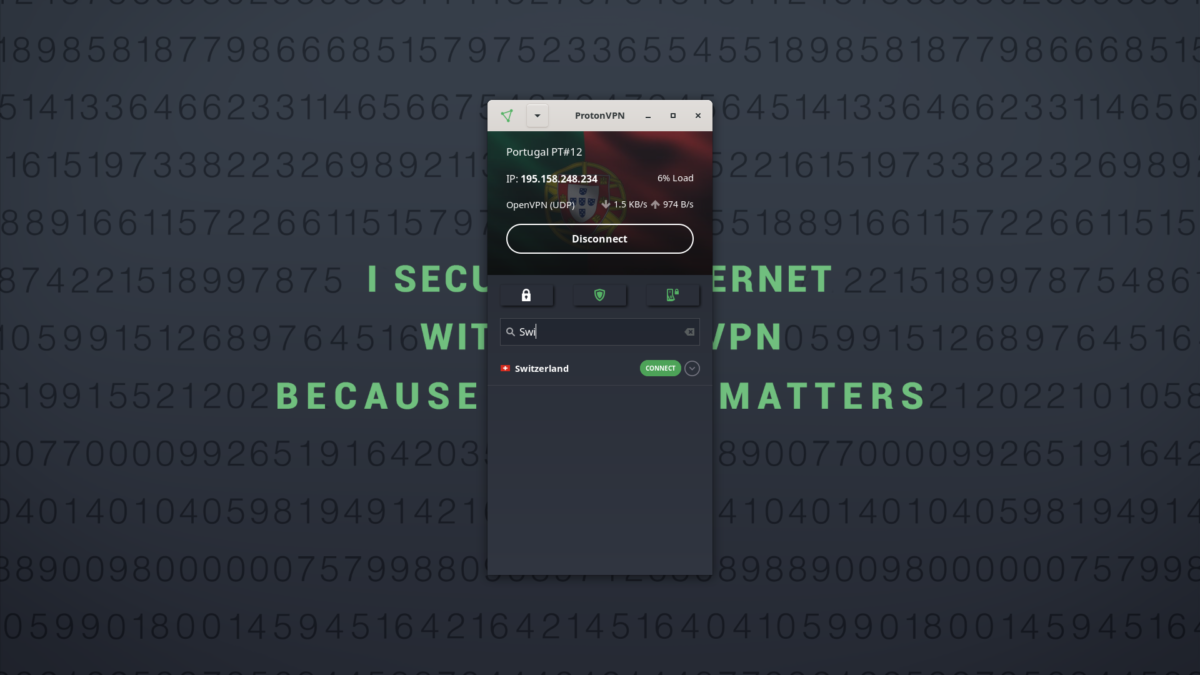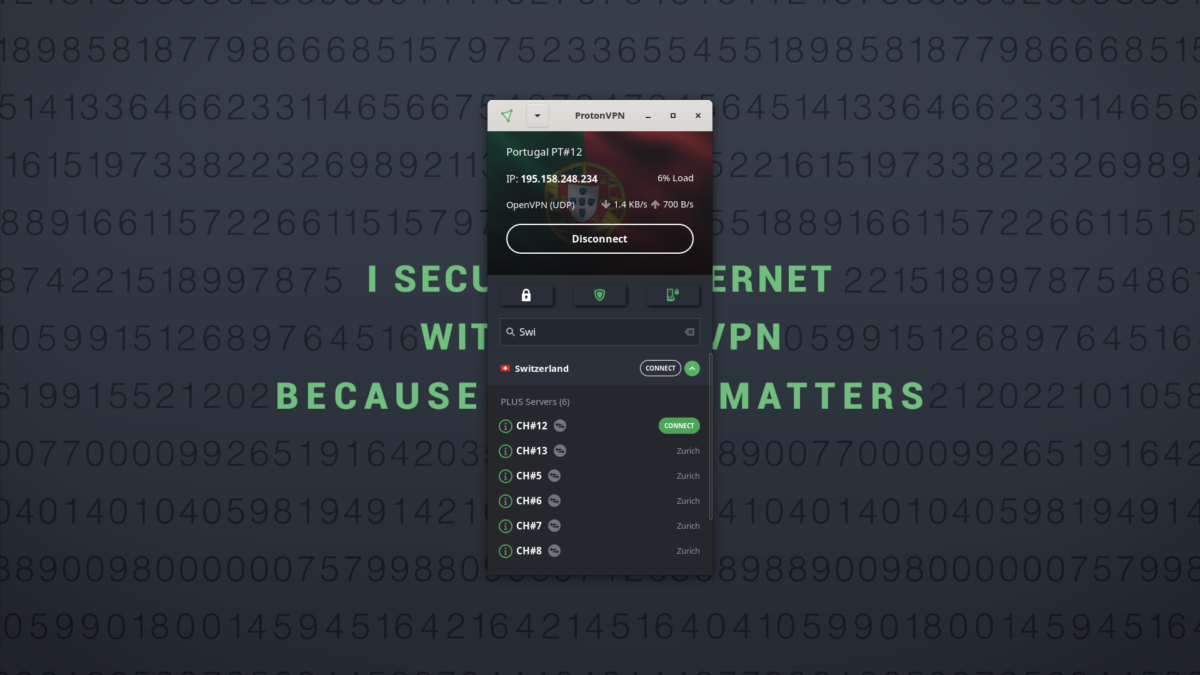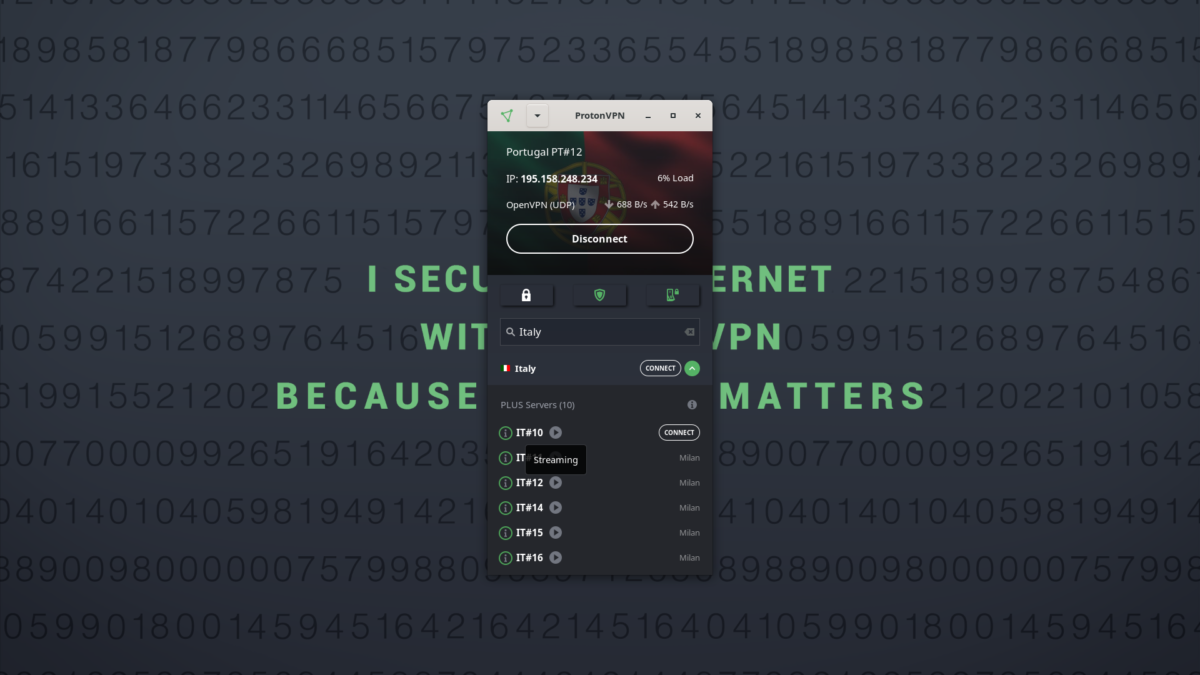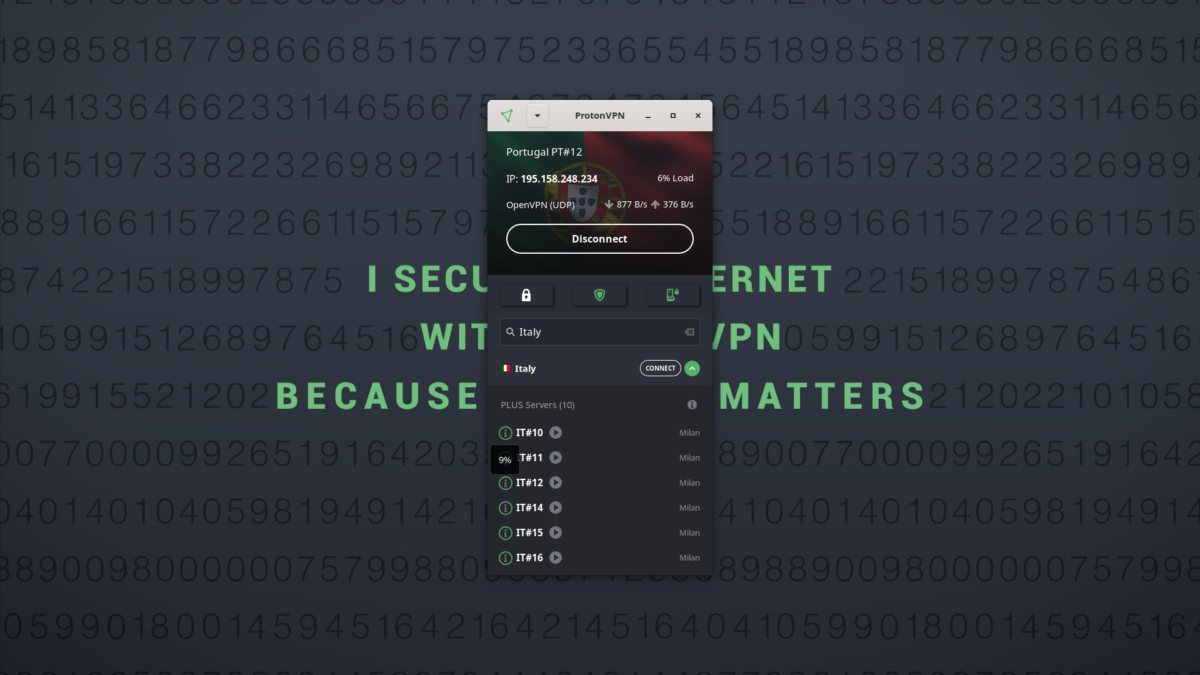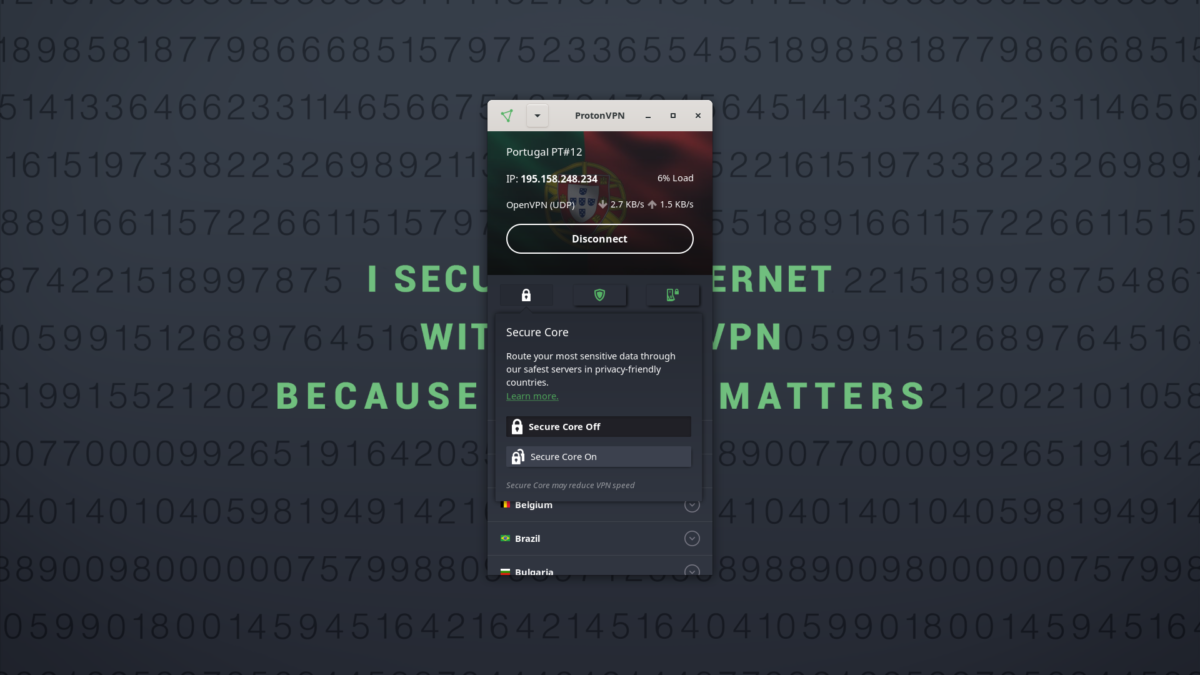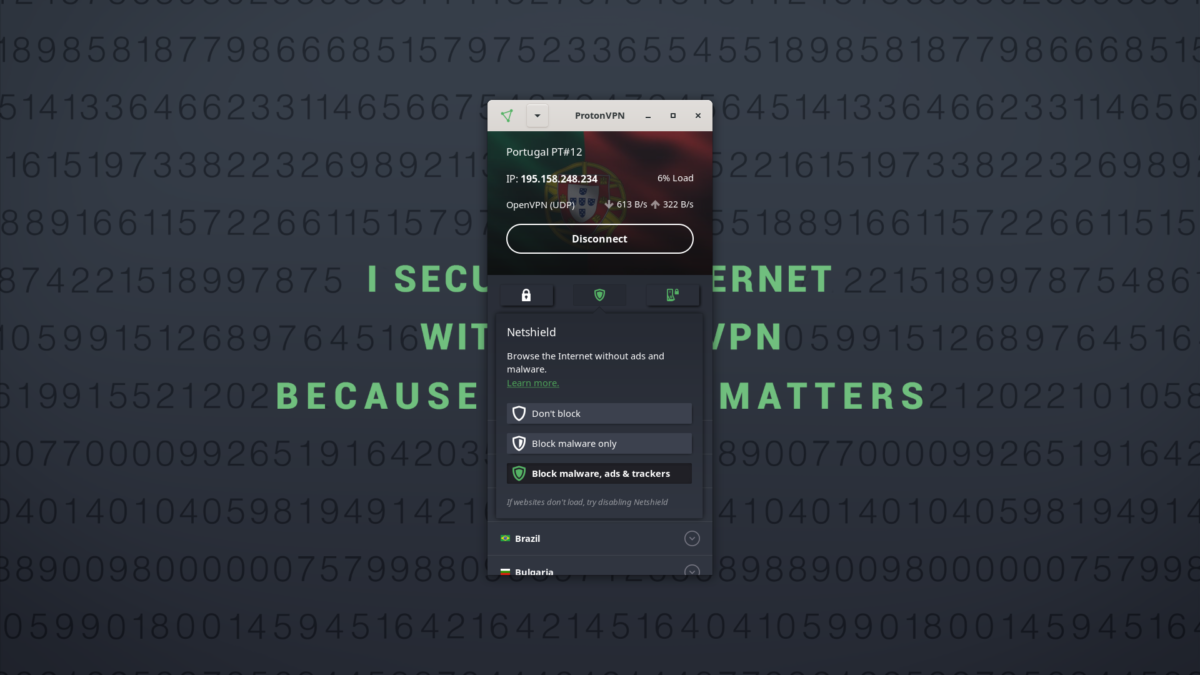- How to install a VPN on Linux Mint
- Linux system tray icon
- Notes
- 1. Uninstall the official app
- 2. Uninstall the older community ProtonVPN app
- 3. Disable Kill Switch if you have uninstalled the app
- 4. Required dependencies
- 5. Try out the early release version of this app
- How to install a VPN on Ubuntu
- Linux system tray icon
- Notes
- 1. Uninstall the official app
- 2. Uninstall the older community ProtonVPN app
- 3. Disable Kill Switch if you have uninstalled the app
- 4. Required dependencies
- 5. Try out the early release version of this app
- Leave a Reply Cancel reply
- How to install a VPN on Debian
- Linux system tray icon
- Notes
- 1. Uninstall the official app
- 2. Uninstall the older community ProtonVPN app
- 3. Disable Kill Switch if you have uninstalled the app
- 4. Required dependencies
- 5. Try out the early release version of this app
- How to use ProtonVPN on Linux
- 1. The official ProtonVPN Linux app
- 2. The official ProtonVPN CLI
- 3. Manual OpenVPN setup
- 4. Manual IKEv2 setup
- How to install the ProtonVPN Linux app
- How to use the ProtonVPN Linux app
- Quick Connect
- Search by country
- P2P file sharing
- Streaming
- Secure Core
- NetShield
- Kill Switch
- Logging out
- System tray icon
- Supported distros
How to install a VPN on Linux Mint
The ProtonVPN Linux app officially supports Mint 20. If you are currently using the community-developed version of our Linux app, you should uninstall it before installing our official app.
1. Download our repo setup package
2. Install the ProtonVPN repository
Double-click the downloaded DEB package to install the repo using your default package manager.
3. Update the apt-get package list
Open T erminal and enter the command:
4. Install the ProtonVPN Linux app
The ProtonVPN Linux app is now installed and can be run from your application launcher menu.
Linux system tray icon
Our Linux app can show a system tray icon that stays active when you close the main ProtonVPN window and allows you to easily Quick Connect or Disconnect.
To install the system tray icon, open Terminal and enter:
You might be asked to select your default displays manager . If you are unsure which it is, enter the following command into a new terminal window to find out:
Restart your system.
Once installed, simply log in with your Proton account credentials. If you do not yet have an account, you can sign up for a Free ProtonVPN plan for Linux.
The ProtonVPN Linux app is now ready to secure your internet browsing and allow you to access the internet without censorship blocks.
Notes
1. Uninstall the official app
To uninstall the official app:
Remove any leftover files:
2. Uninstall the older community ProtonVPN app
Open Terminal and enter:
Select option 7) Purge Configuration. Then uninstall through the package manager you used for installation. If the package is installed system-wide, use the command:
If not, then use:
3. Disable Kill Switch if you have uninstalled the app
If the community app is still installed, you can simply disable Kill Switch from within the app. If you have uninstalled it with Kill Switch still enabled, then this won’t be possible and you may not be able to access the internet. To fix this:
a) Identify ProtonVPN connection names by running the command:
This will display a list of all your system’s active connections.
Look for any connections with the pvpn- This usually includes pvpn-killswitch and pvpn-ipv6leak-protection, and may include pvpn-routed-killswitch. Delete all these connections using the following command:
c) Re-run the following command to verify that ProtonVPN connections have been deleted:
If any ProtonVPN connections remain, delete them as described above.
4. Required dependencies
Our Linux app needs one of the following dependencies installed in order to work. Installing both of these dependencies is not recommended as it may cause problems:
Note that most distros come pre-installed with one of these dependencies, so usually no additional configuration is required. Also required is:
5. Try out the early release version of this app
The early access version of our Linux app gives you access to new features before they are released publicly, but it is still in development. By using the early access version and sharing your feedback, you can help us find and address bugs. If you would like to install the early access version instead of the stable release of this app, please see here.
Источник
How to install a VPN on Ubuntu
Our app officially supports Ubuntu 20.04 LTS. Users of our old community Linux app are advised to uninstall it before installing the new app. Instructions for doing this can be found in the notes section at the end of this article.
1. Get the DEB setup package for the ProtonVPN repository
2. Install the ProtonVPN repo
Double-click downloaded DEB package to install the repo using your default package manager.
3. Update the apt-get package list
Open Terminal and enter the command:
4. Install the ProtonVPN Linux app
Last step! Enter:
Linux system tray icon
Our Linux app can show a system tray icon that stays active when you close the main ProtonVPN window and allows you to easily Quick Connect or Disconnect.
To install the system tray icon, open Terminal and enter:
You might be asked to select your default displays manager . If you are unsure which it is, enter the following command into a new terminal window to find out:
Restart your system.
Once installed, simply log in with your Proton account credentials. If you do not yet have an account, you can sign up for a Free ProtonVPN plan for Linux.
ProtonVPN is now ready to use.
Notes
1. Uninstall the official app
To uninstall the official app:
Remove any leftover files:
2. Uninstall the older community ProtonVPN app
To uninstall the older community ProtonVPN app, run:
Select option 7) Purge Configuration. Then uninstall through the package manager you used for installation. If the package is installed system-wide, use the command:
If not, then use:
3. Disable Kill Switch if you have uninstalled the app
The Kill Switch can be easily disabled from within the official Linux app, but this will not be possible if you uninstalled the app first without disabling the Kill Switch. This may result in your system being unable to access the internet. To remove the Kill Switch after the app has been uninstalled:
a) Identify ProtonVPN connection names by running the command:
This will display a list of all your system’s active connections.
b) Look for any connections with the pvpn- This usually includes pvpn-killswitch and pvpn-ipv6leak-protection, and may include pvpn-routed-killswitch. Delete all these connections using the following command:
c) Re-run the following command to verify that ProtonVPN connections have been deleted:
If any ProtonVPN connections remain, delete them as described above.
4. Required dependencies
Our Linux app needs one of the following dependencies installed in order to work. Installing both of these dependencies is not recommended as it may cause problems:
Note that most distros come pre-installed with one of these dependencies, so usually no additional configuration is required. Also required is:
5. Try out the early release version of this app
The early access version of our Linux app gives you access to new features before they are released publicly, but it is still in development. By using the early access version and sharing your feedback, you can help us find and address bugs. If you would like to install the early access version instead of the stable release of this app, please see here.
i have this problem on sudo apt update
Hit:1 http://us.archive.ubuntu.com/ubuntu focal InRelease
Hit:2 http://archive.canonical.com/ubuntu focal InRelease
Get:3 http://us.archive.ubuntu.com/ubuntu focal-updates InRelease [114 kB]
Get:4 http://us.archive.ubuntu.com/ubuntu focal-backports InRelease [101 kB]
Get:5 http://us.archive.ubuntu.com/ubuntu focal-security InRelease [114 kB]
Hit:6 http://us.archive.ubuntu.com/ubuntu focal-proposed InRelease
Err:7 https://repo.protonvpn.com/debian unstable InRelease
Could not connect to repo.protonvpn.com:443 (10.10.34.35), connection timed out
Err:8 https://repo.protonvpn.com/debian stable InRelease
Unable to connect to repo.protonvpn.com:https:
Fetched 328 kB in 30s (10.8 kB/s)
Reading package lists… Done
Building dependency tree
Reading state information… Done
61 packages can be upgraded. Run ‘apt list –upgradable’ to see them.
W: Failed to fetch https://repo.protonvpn.com/debian/dists/unstable/InRelease Could not connect to repo.protonvpn.com:443 (10.10.34.35), connection timed out
W: Failed to fetch https://repo.protonvpn.com/debian/dists/stable/InRelease Unable to connect to repo.protonvpn.com:https:
W: Some index files failed to download. They have been ignored, or old ones used instead.
For all technical queries, please contact our customer support team.
Leave a Reply Cancel reply
Don’t find your answer? We’re happy to help you! Contact Our Support Team
Источник
How to install a VPN on Debian
Our app officially supports Linux Debian 10+. It should also work with most distros based on these Linux versions (not Ubuntu Server or Raspbian), but they are not officially supported.
If you are using the community-developed version of our Linux app, we recommend you uninstall it before installing the new app. See the note section at the end of this article for instructions on how to do this.
1. Get the ProtonVPN repo setup DEB package
2. Install the ProtonVPN repository
Double-click the downloaded DEB package to install the repo using your default package manager.
3. Update the apt-get package list
Open Terminal and enter the command:
4. Install the ProtonVPN Linux app
Last step! Type this command:
Linux system tray icon
Our Linux app can show a system tray icon that stays active when you close the main ProtonVPN window and allows you to easily Quick Connect or Disconnect.
To install the system tray icon, open Terminal and enter:
You might be asked to select your default displays manager . If you are unsure which it is, enter the following command into a new terminal window to find out:
Restart your system.
Once installed, simply log in with your Proton account credentials. If you do not yet have an account, you can sign up for a Free ProtonVPN plan for Linux.
You are now ready to protect your online activity and access blocked content with ProtonVPN.
Note: The system tray icon may not work on Debian 11 because it requires dependencies that have been deprecated.
Notes
1. Uninstall the official app
To uninstall the official app:
Remove any leftover files:
2. Uninstall the older community ProtonVPN app
To uninstall the older community ProtonVPN app, run:
Select option 7) Purge Configuration. Then uninstall through the package manager you used for installation. If the package is installed system-wide, use the command:
If not, then use:
3. Disable Kill Switch if you have uninstalled the app
The Kill Switch can be easily disabled from within the official Linux app, but this will not be possible if you uninstalled the app first without disabling the Kill Switch. This may result in your system being unable to access the internet. To remove the Kill Switch after the app has been uninstalled:
a) Identify ProtonVPN connection names by running the command:
This will display a list of all your system’s active connections.
b) Look for any connections with the pvpn- This usually includes pvpn-killswitch and pvpn-ipv6leak-protection, and may include pvpn-routed-killswitch. Delete all these connections using the following command:
c) Re-run the following command to verify that ProtonVPN connections have been deleted:
If any ProtonVPN connections remain, delete them as described above.
4. Required dependencies
Our Linux app needs one of the following dependencies installed in order to work. Installing both of these dependencies is not recommended as it may cause problems:
Note that most distros come pre-installed with one of these dependencies, so usually no additional configuration is required. Also required is:
5. Try out the early release version of this app
The early access version of our Linux app gives you access to new features before they are released publicly, but it is still in development. By using the early access version and sharing your feedback, you can help us find and address bugs. If you would like to install the early access version instead of the stable release of this app, please see here.
Источник
How to use ProtonVPN on Linux
In this guide, we briefly discuss the various ways you can use ProtonVPN on Linux and provide a guide to setting up and using the ProtonVPN Linux app, which is our recommended method.
It’s simple to get ProtonVPN for free on Linux for the distro of your choice. There are a number of ways to use ProtonVPN on Linux:
1. The official ProtonVPN Linux app
The ProtonVPN Linux app is a fully featured desktop VPN application with a graphical user interface. It is the recommended way for most people to use ProtonVPN on their Linux systems. We discuss how to install and use this app in this article.
2. The official ProtonVPN CLI
The ProtonVPN CLI is a fully featured command line tool recommended for people who prefer to work in Terminal, want an app that uses minimal system resources, or work with Linux servers. Please note that the ProtonVPN CLI doesn’t yet support Split Tunneling and doesn’t run on headless servers.
3. Manual OpenVPN setup
The ProtonVPN Linux app and the ProtonVPN CLI use the highly secure OpenVPN protocol to secure the VPN connection to our servers. You can also configure OpenVPN manually in Linux using either NetworkManager or the command line. This may be useful on devices not supported by our ProtonVPN Linux app or the ProtonVPN CLI, but if we retire a server, you may need to download new OpenVPN configuration files.
4. Manual IKEv2 setup
IKEv2 is a secure and fast VPN protocol that you can manually configure in Linux using strongSwan . I f we retire a server, you may need to re-edit the configuration file.
How to install the ProtonVPN Linux app
The official ProtonVPN Linux app lets you protect your Linux devices with ProtonVPN while controlling the VPN via an intuitive and easy-to-use graphical interface.
This app natively supports advanced ProtonVPN features, including:
- NetShield Adblocker
- Permanent Kill Switch
- Kill Switch
- Secure Core
Not only is the Linux app easy to use, but installing it is quick and simple, regardless of which distro you use. This article will explain how to use our official Linux app. We have separate installation guides for all supported distros:
If you are using the community-developed version of our Linux app, we recommend you uninstall it before installing the new app. Instructions for this are provided in each distro setup guide.
How to use the ProtonVPN Linux app
Once you have installed the ProtonVPN app, open it by using the application launcher and searching for ProtonVPN.
Then, log in by entering your Proton account credentials. (If you were previously using the ProtonVPN Linux CLI and upgraded, you will not need to log in again.)
Quick Connect
Once you have logged in to the app, you can connect to the fastest VPN server available (as determined by your geographic location and server traffic) with one click using the Quick Connect button.
Search by country
You can search for VPN servers by country by scrolling through the country list or typing in the search bar. You can connect to the server of your choice by clicking the green CONNECT button.
P2P file sharing
You can share and torrent files while connected to ProtonVPN servers that have the two-way arrow icon (in the picture below). (Available only on Basic, Plus, and Visionary plans.)
Streaming
You can use ProtonVPN to access your favorite streaming platforms. Servers that have a play arrow icon next to their name support streaming. (Available only on Plus and Visionary plans.)
You can also check the traffic load on any given server by hovering your cursor over the i icon.
The Quick Settings menu has three buttons that let you control our Secure Core, NetShield, and Kill Switch features.
Secure Core
The lock button on the left of the Quick Settings menu lets you turn Secure Core on or off. (Available only with a Plus or Visionary plan.)
Secure Core routes your online traffic through special, hardened VPN servers housed in countries with strong data-protection laws before sending it on to a second VPN server in your desired country.
Once you turn Secure Core on, you will see different options for multi-hop VPN connections.
NetShield
The shield button in the middle of the Quick Settings menu lets you choose your level of NetShield protection. (Available only with a Plus or Visionary plan.)
NetShield is our adblocker that uses DNS filtering to prevent your device from loading malware, ads, and trackers, keeping your device safe and speeding up your browsing.
Kill Switch
The switch button on the right of the Quick Settings menu allows you to turn Kill Switch and Permanent Kill Switch on or off.
- Kill Switch blocks all external connections from your device if your VPN connection is unintentionally interrupted. It does not block external connections if you manually disconnect the VPN.
- Permanent Kill Switch blocks all external connections from your device unless you are connected to a VPN. It will continue blocking external connections if you manually disconnect the VPN or restart your computer.
Note that if you activate Permanent Kill Switch, it will continue blocking external connections even if you log out of ProtonVPN.
Logging out
To log out of ProtonVPN, click the arrow button on the status bar and select Log out.
System tray icon
Our Linux app can show a system tray icon that stays active when you close the main ProtonVPN window and allows you to easily Quick Connect or Disconnect the VPN.
Instructions for installing this system tray icon can be found in the Linux setup guide for your distro..
Supported distros
The ProtonVPN Linux app is currently officially supported on the following distros:
- Debian 10
- Ubuntu 20.04 (LTS)
- Mint 20
- MX Linux 19
- Kali Linux
- Elementary OS 6.0+
- Fedora 31, 32, 33, 34 (not Rawhide)
- Archlinux / Manjaro
We are working on adding official support for more distros. The Debian repository should work on many Debian-based distros, and we invite users to test-run our software on their systems. But we cannot guarantee support if things don’t work on these unsupported systems.
Don’t find your answer? We’re happy to help you! Contact Our Support Team
Источник