- Ethical hacking and penetration testing
- InfoSec, IT, Kali Linux, BlackArch
- How to update Kali Linux
- How to update programs in Kali Linux
- Update Kali Linux using GUI
- Updates to the application information cache
- Updating all packages n Kali Linux
- Updating the cache and applications in one command
- How to see which packages will be updated in Kali Linux
- How to update one package in Kali Linux
- How to update the Kali Linux kernel
- How to update the Kali Linux to the latest version
- Removing unused programs and kernels in Kali Linux
- Clearing the package cache in Kali Linux
- How to Update Kali Linux 2021.2 by Using Single Command
- Non-Root Kali Linux:
- Add Repository in Kali Linux
- Check Kali Linux version
- How to Update Kali Linux
- How to Upgrade Kali Linux
- How to Dist-upgrade Kali Linux
- Conclusion
Ethical hacking and penetration testing
InfoSec, IT, Kali Linux, BlackArch
How to update Kali Linux
How to update programs in Kali Linux
Updating programs (in Linux usually used the word ‘packages’) on Linux systems is different from updating in Windows. Updating process is one of the key advantages of Linux family OSs.
If in Windows each program is updated individually: some programs do this automatically, some output the appropriate notification, for some you need to go to the official web site and check information about the new version. In Linux, all programs (packages) are assembled into one or more repositories. Usually, each distribution has its own repository. One system can use several repositories at once, for example, Linux Mint ‘out of the box’ uses packages from the Ubuntu repository and from its own repository.
The result of this approach is that you can check for updates at once for all packages and update them with just a few mouse clicks (if you use a graphical interface) or with two commands (if you prefer the command line).
Update Kali Linux using GUI
I recommend you using the command line (console) to update the system, because it is faster and more reliable. But if you prefer a graphical interface, then in the menu, find the «Software» item and run.
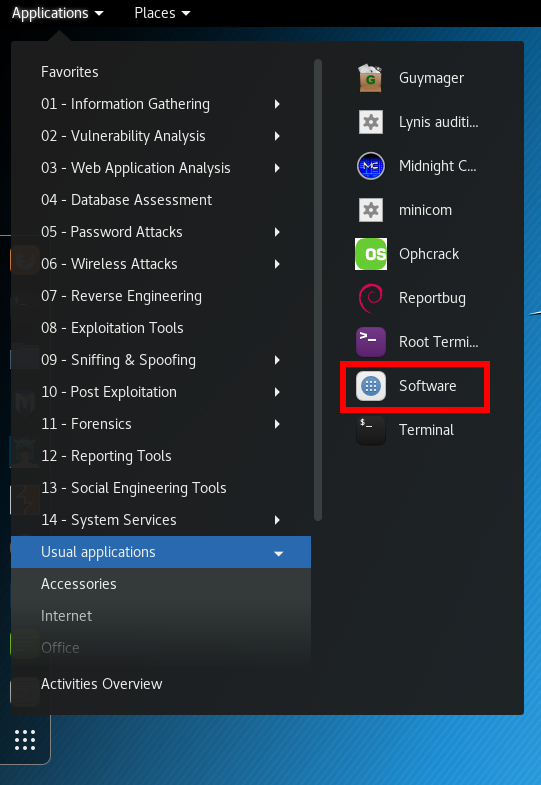
Go to the «Updates» tab, if there are no updates, click on the circular arrow in the upper left corner:
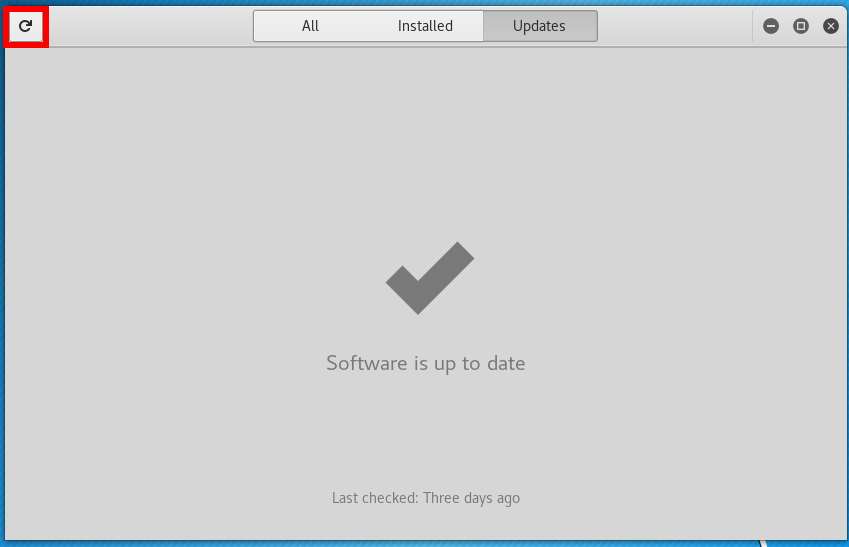
You will see a message about operating system updates:
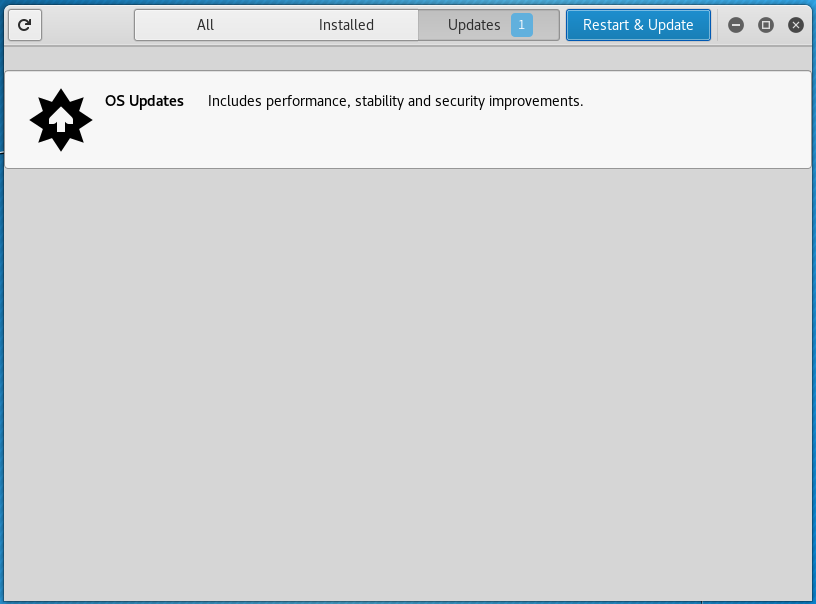
If you are interested in what packages will be updated, click on the message:
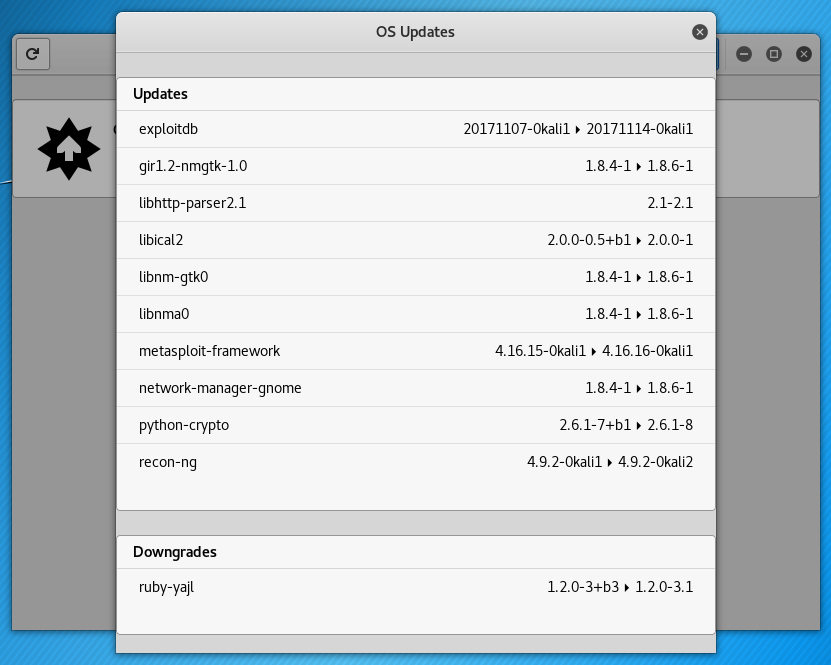
To start the update process, click the ‘Restart and Update’ button and confirm your choice:
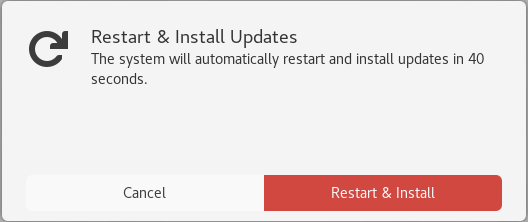
Kali Linux will restart and while the next booting the update process will be performed:
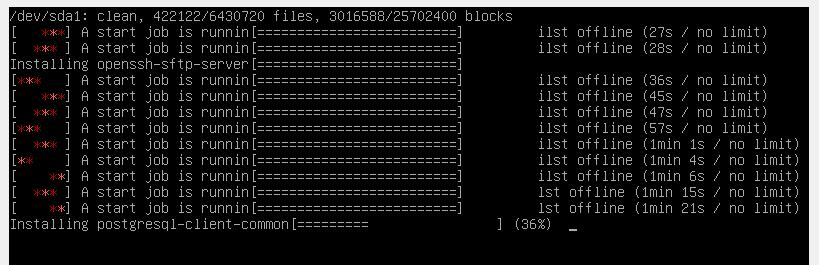
Updates to the application information cache
When changes are made to the repository, for example, when updating a package, you need to synchronize this information with the local cache of your Linux operating system. This is done by the command:
Note: this result (cache updating) can be achieved in various ways, including several more commands. For example, the following command will also update the cache (there is no difference what command you use):
Even if you are not going to perform a full system upgrade, you must perform a cache update before installing any packages. Otherwise, you may encounter an error that the required package was not found. This error occurs because your system has information about the previous version of the package and a link for downloading it. However, in the repository, the obsolete version could already be deleted. Attempt to download according to expired link causes the error. The result is that the package is present in the repository, but your system does not recognize its new address until it updates its cache.
Updating all packages n Kali Linux
To update all packages for which new versions are available, and to install the necessary dependencies and remove the interfering packages, use the command:
Among the removed packages can be conflicting (interfering with the installation of the required dependencies).
A similar result can be obtained by the commands:
Updating the cache and applications in one command
For convenience, you can combine the cache update command and the command to run a complete system update to one, the -y option is used for confirmation, to start the process of installing new packages immediately:
How to see which packages will be updated in Kali Linux
Before starting the upgrade process, you can display a list of packages for which there are new versions and which will be updated by the above commands. To see information about new packages, type:

How to update one package in Kali Linux
If you do not want to update the entire system, but want to update one specific program, use the command like that (replace the package_name with an actual name):
For example, to update the apktool package:
How to update the Kali Linux kernel
The Linux kernel comes packed in a package, like the rest of programs. As new versions of the kernel are released, in Kali Linux it will be updated along with the rest of the packages when the command is executed:
How to update the Kali Linux to the latest version
Regular new versions of Kali Linux, for example, 2017.1, 2017.2, etc., are released. If you have already installed any version released since 2016 (the so-called Rolling releases), then to fully update the system you just need to update the package cache, and then run a full upgrade of the packages, i.e. execute the command
Although the news indicates different innovations associated with a particular release, in fact, these innovations (kernel updates, new versions of programs and new tools) could be added long before the official release, and if you regularly update your system, they have already been installed or will be installed by the above command.
News about a release mainly refers to the Live image, which is updated several times a year, all the other innovations fall to each Kali Linux user right after the implementation.
Removing unused programs and kernels in Kali Linux
From time to time, it is recommended to execute commands to remove packages that were automatically installed (to satisfy dependencies for other package), and are now no longer needed as dependencies changed or the package(s) needing them were removed in the meantime.
To do this, use the command:
You should check that the list does not include applications you have grown to like even though they were once installed just as a dependency of another package. You can mark such a package as manually installed by using apt-mark(8). Packages which you have installed explicitly via install are also never proposed for automatic removal.
Its use is safe and should not lead to problems.
As already mentioned, since the kernels are supplied as packages, the above command will also remove the unused (because a new version is already installed) Linux kernel.
Clearing the package cache in Kali Linux
In addition to the cache in which information about the packages is stored, there is also a cache containing the files of the packages themselves. And if the first is very small in size, the second occupies quite a lot of space, which is constantly increasing.
With each update, the package files are downloaded to the cache. After the update, the downloaded files (you can call them installation files) are not deleted, and gradually the cache grows to large sizes. This is done with the idea that if after the next update you find that the new package has problems and the old version is already inaccessible in the online repository, then you can roll up to the old version by installing it from a file stored in the cache.
For rolling distributions, the cache grows very quickly, and if you are not qualified enough to roll back to the old version, the installation package of which is stored in the cache, then for you these hundreds of megabytes or even a few gigabytes is wasted space on the hard drive. Therefore, from time to time, you can execute commands
clean
clean clears out the local repository of retrieved package files. It removes everything but the lock file from /var/cache/apt/archives/ and /var/cache/apt/archives/partial/.
autoclean (and the auto-clean alias since 1.1)
Like clean, autoclean clears out the local repository of retrieved package files. The difference is that it only removes package files that can no longer be downloaded, and are largely useless.
This allows a cache to be maintained over a long period without it growing out of control. The configuration option APT::Clean-Installed will prevent installed packages from being erased if it is set to off.
Источник
How to Update Kali Linux 2021.2 by Using Single Command
A new version of Kali Linux has been released on 1 June 2021 with new attractive tools and bug fixes. The major release of Kali Linux version 2021 and minor is Kali Linux 2021.2.
It is available for immediate download.
Non-Root Kali Linux:
This is the first release of the year 2020 with non-root kali Linux so, if you are using kali Linux live then the username and password root/toor will not work.
If you are using kali Linux first time the user username and password kali/kali
Username: kali
Password: kali
If you have an old version then you can update kali Linux by using the following command. If you will face any error then read the complete article.
Latest Operating System always gives better performance, Security, and results. No matter it is Linux, Windows or MAC.
Always Update Kali Linux before using it. If you want to good hacker or penetration tester then make a rule in your life. Update each and every tool before using it.
Lots of vulnerability and patches released every day, so you need to update Kali Linux regularity.
I have created a video to cover update and upgrade kali linux in Hindi Language. If you are good to understand Hindi then this video sure will be helpful for you
Today I am going to discuss how to update Kali Linux in simple steps. Updated Kali Linux and its tools are working properly and give a better result. Update Kali Linux every time before using it. The updation of Kali Linux will give you modern, latest and better working toolsets. You can update Kali Linux by following simple steps given below:
Add Repository in Kali Linux
A repository is a place where all the updated tools and utility are stored. There are multiple Kali Linux repositories are available worldwide. the tools are available on repositories are tested and maintained by the offensive security team.
It means, downloading or installing tools from the repository is secure and pretested. I suggest you always install tools from the repositories.
You must make the repositories server entry inside the file /etc/apt/sources.list
First, open the file by using any text editor, I am using leafpad text editor. It is preinstalled in Kali Linux.
Step 1: Run the following command to open repository source list file
Step 2: Add the following line.
deb http://http.kali.org/kali kali-rolling main non-free contrib
Step 3: Save the file and exit.
Check Kali Linux version
If you are going to update the Kali Linux in the latest version. Your first step, check the installed Kali Linux version.
If you don’t know how to check the kali Linux version, don’t worry, and follow the given steps to check it
the following command is useful to check the Kali Linux version.
#lsb_release -a
In some cases, if lsb_release -a command is not working, So it is not a big issue, because there are other methods and commands to check Kali Linux version
cat /etc/os-release
I have an older version of Kali Linux 2020.2, running on my system and the newer version has been released. And I am always eager to learn new things and getting a new experiences. So I am going to update and upgrade Kali Linux to 2021.2
How to Update Kali Linux
Hey, my dear friend, Do you want to know how to update Kali Linux in the new version 2021.2 Newer version of Kali Linux has been released It is Kali Linux 2021.2. The newer version fixes bugs and the latest kernel, latest tools, and sometimes adds new tools. In the update, advanced package tool (APT) fetched headers data of available tools on the repository and saved into a local drive.
You can use the following command to update the Kali Linux.
# apt-get update
$ sudo apt-get update (This command is only for sudo user)
What does update mean in Kali Linux?
When you run the update command it will fetch the information of available tools and its version from the repository and stored in the local computer.
Have a close look on the above result after running update Kali Linux command. This command fetched only 17.4 MB data from the repository.
#apt-get update command does not update a single tool.
If you want to install a newer version to tools / OS/ Other utility then you will have to run upgrade and dist-upgrade command.
How to Upgrade Kali Linux
The upgrade is a process to remove the older version of tools from the Kali Linux and install a newer version.
If the installed tool has a similar version with the available tool on the repository, then it will not be upgraded.
run the following command to upgrade Kali Linux
When I run the above command then I found the result. I am going the share some lines with you.
These are the last 4 lines before started up-gradation. 1015 tools will be upgraded and 179 will not be upgraded. 179 tools will remain the same.
1780 MB size of files will be downloaded, and 419 MB of additional disk space will be used.
If everything looks good press y and hit enter the up-gradation process will be completed.
How to Dist-upgrade Kali Linux
apt-get command followed by upgrade will only upgrade installed tools. This command will not touch the core system and its utility.
If you want to upgrade core operating system as well as tools at same time then you will have to run the following command.
You can see the big difference in the result of running upgrade and dist-upgrade command
Conclusion
You have seen all the points of running Kali Linux update, upgrade and dist-upgrade. If you install the Kali Linux first time then I suggest you run apt-get command followed by dist-upgrade.
After that, you can run the apt-get command with an update and upgrade switch.
Tech Tip : Now you can also access your windows apps and data on your Linux environment in a hassle-free way with Cloud Citrix VDI from CloudDesktopOnline. Learn more about Hosted SharePoint, Office 365 Enterprise E5 plan and QuickBooks Hosting by visiting Apps4Rent.
Do you like this post? if you have any query relate to Update and upgrade Kali Linux please comment below. if you have any questions, let me know in the comment box.
MODULE 3:- Basics of Kali Linux
Источник




