- Скачать Kali Linux 2021.1 Released – Скачать DVD ISO Образы
- Новый дизайн рабочего стола и экрана входа в систему в Kali Linux
- Настройки терминалов в Kali Linux
- Интеграция PowerShell в Kali Linux
- Новые инструменты в Kali Linux
- Изменения в Установщике программного обеспечения
- Прямая загрузка образов Kali Linux DVD ISO
- Обновление Kali Linux до последней версии
- Где скачать Kali Linux. В чём различие версий Kali Linux
- Где скачать Kali Linux
- В чём различие версий Kali Linux
- GNOME 3
- Light
- А, кстати, где Cinnamon?
- Новое окружение рабочего стола без переустановки Kali Linux
- Еженедельные образы Kali Linux
- Образы для виртуальных машин
- Образы Kali Linux для ARM устройств
- Kali Linux NetHunter
- Изучение Kali Linux на русском
- Kali linux iso rus
- Where to Get Official Kali Linux Images
- Verifying Your Downloaded Kali Image
- How Do I Verify My Downloaded Image?
Скачать Kali Linux 2021.1 Released – Скачать DVD ISO Образы
Kali Linux (ранее известная как BackTrack Linux) объявила о выпуске Kali Linux версии 2021.1 24 февраля 2021 года. Дистрибутив Kali построен на базе Debian, и ориентирован на тестирование проникновения, а так же используется в цифровой криминалистики.
Kali Linux — это новое поколение дистрибутива Linux BackTrack. Так же это полная перестройка BackTrack с нуля, полностью соответствующая стандартам разработки Debian.
Последняя версия Kali Linux поставляется как с функциональными, так и с визуальными изменениями. Мы это увидим позже в этом руководстве. Вкратце, вот некоторые из улучшений, включенных в Kali 2021.1.
Новый дизайн рабочего стола и экрана входа в систему в Kali Linux
Новый Kali Linux 2021.2 поставляется с обновленным рабочим столом d светлой и темной темой. Вы можете переключаться между темами, перейдя в «Настройки» и выбрав предпочтительную тему.
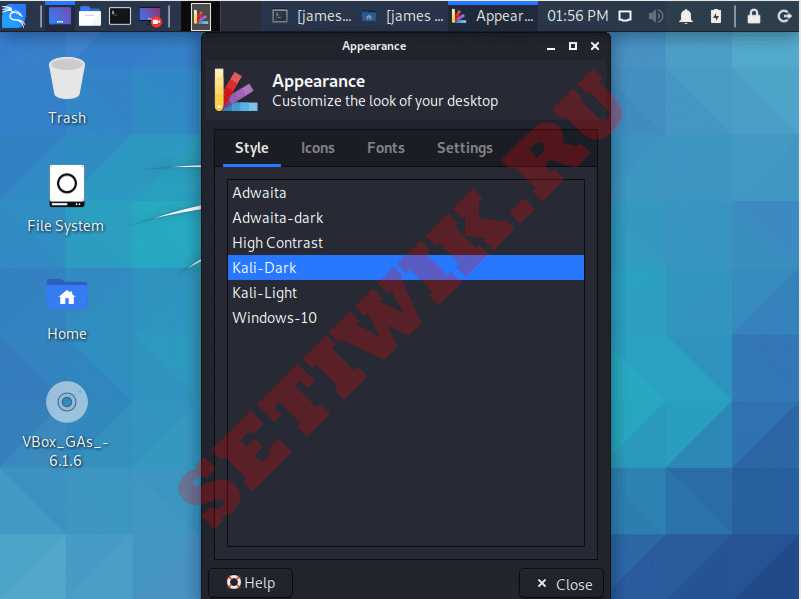
Вот выглядит темная тема.
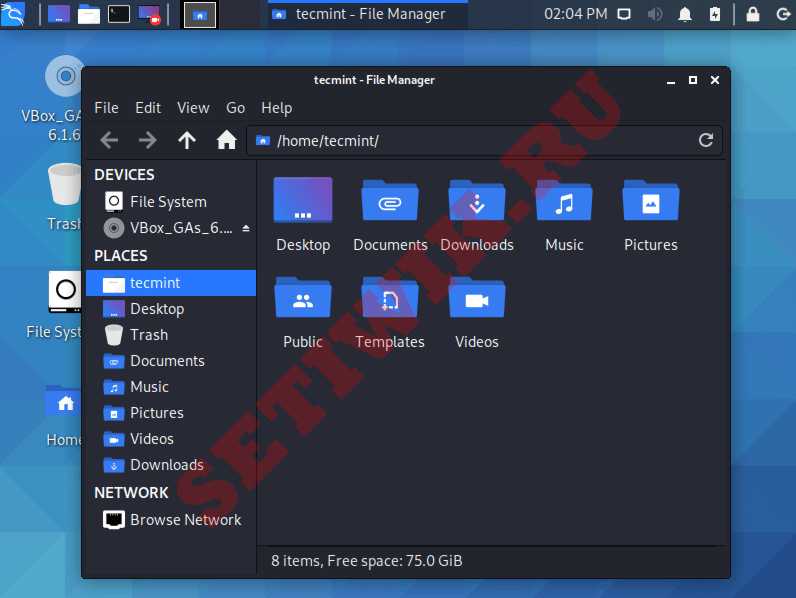
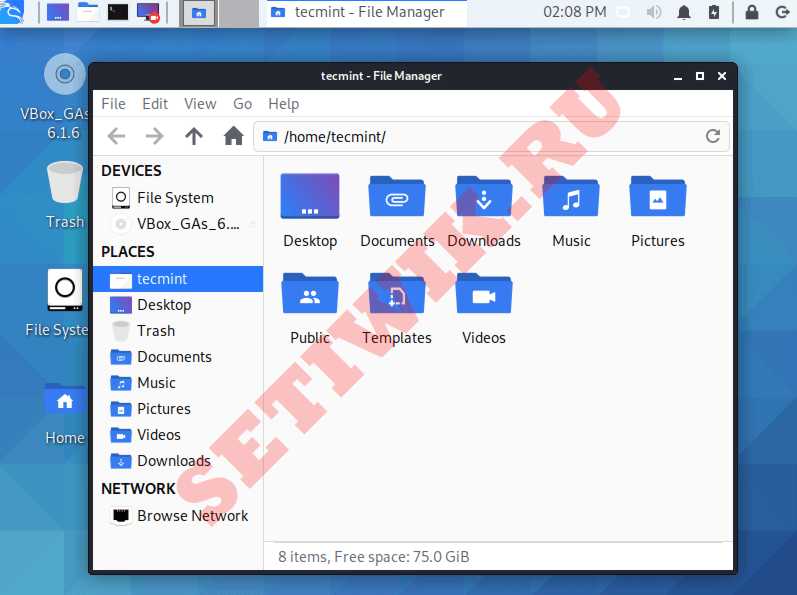
Экран входа в систему тоже был изменен и получил улучшенную компоновку с полем входа в систему по центру, чтобы обеспечить более компактный и удобный внешний вид.
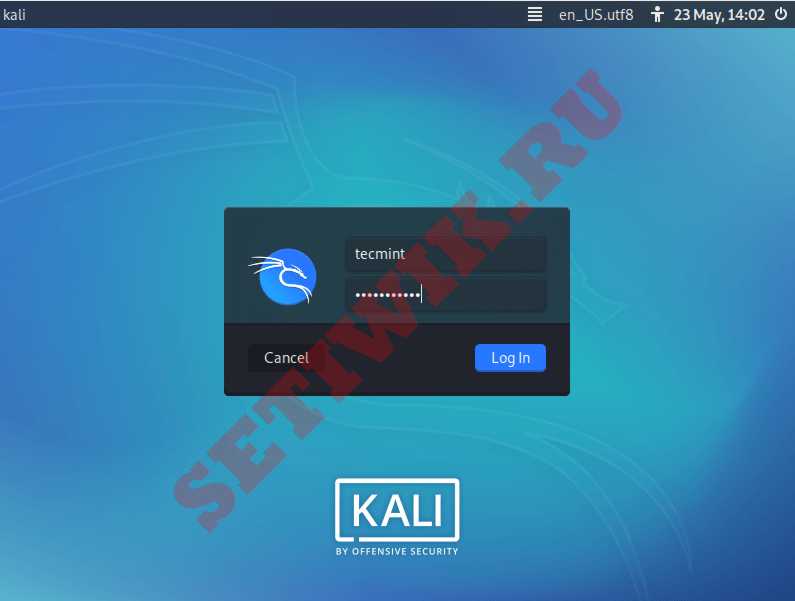
Среда рабочего стола GNOME также была обновлена до последней версии. Среды KDE Plasma и XFCE тоже получили улучшенный вид.
Настройки терминалов в Kali Linux
При использовании Kali мы проводим много времени в терминале командной строки (а не в консоли или удаленном SSH). С разнообразием окружений рабочего стола вы получите варианты использования различных терминалов, таких как xfce4-terminal, tmux, tilix, konsole, qterminal и mate-terminal.

Интеграция PowerShell в Kali Linux
Powershell был перемещен из сетевого репозитория Kali Linux в один из основных метапакетов, известных как kali-linux-large. Это означает, что вы можете установить Powershell либо во время установки – так как он теперь включен в метапакет kali-Linux. Либо после окончательной установки Kali. Это можно сделать на терминале с помощью приведенной ниже команды
$ sudo apt install -y kali-linux-large
Чтобы вызвать Powershell в терминале, просто выполните следующую команду.
Новые инструменты в Kali Linux
Некоторые из новых инструментов в Kali 2021.1 включают в себя:
- Airgeddon – Скрипт bash для аудита беспроводных сетей.
- Arjun – HTTP набор обнаружения параметров.
- Chisel – Быстрый TCP/UDP туннель через HTTP.
- DNSGen – Создает комбинацию доменных имен из заданных входных данных.
- DumpsterDiver – Поиск секретов в различных типах файлов.
- GitLeaks – Поиск секретов и ключей в истории Git repo.
- HTTProbe – Вытяните список доменов и изучите работу HTTP и HTTPS серверов.
- MassDNS – DNS stub resolver для массовых поисков и разведки.
- PSKracker – инструментарий WPA/WPS для создания ключей/пин-кодов.
- WordlistRaider – Подготовка существующего списка слов.
Изменения в Установщике программного обеспечения
Новый Kali 2021.1 избавляет установщика от опции «kali-linux-everything’. Это решает проблему, которая присутствовала в более ранней версии (Kali 2021.1). Когда пользователям приходилось выбирать “All” (Всё), что занимало гораздо больше времени для извлечения очень больших мета-пакетов.
Теперь каждая среда рабочего стола и большие мета-пакеты Kali-Linux кэшируются в ISO-образе, и пользователи могут выбрать то, что им нужно установить.

Прямая загрузка образов Kali Linux DVD ISO
Чтобы получить последнюю версию Kali Linux, просто перейдите на страницу загрузки Kali и выберите предпочтительный ISO-образ, который соответствует архитектуре вашей системы.
Скачать Kali Linux для 64-битных и 32-битных ISO-образов можно по следующим ссылкам:
| Image Name | Direct | Torrent | Size |
|---|---|---|---|
| Kali Linux 64-Bit (Installer) | kali-linux-2021.1-installer-amd64.iso | kali-linux-2021.1-installer-amd64.iso.torrent | 4.0G |
| Kali Linux 64-Bit (Live) | kali-linux-2021.1-live-amd64.iso | kali-linux-2021.1-live-amd64.iso.torrent | 3.4G |
| Kali Linux 64-Bit (NetInstaller) | kali-linux-2021.1-installer-netinst-amd64.iso | kali-linux-2021.1-installer-netinst-amd64.iso.torrent | 379M |
| Kali Linux 32-Bit (Installer) | kali-linux-2021.1-installer-i386.iso | kali-linux-2021.1-installer-i386.iso.torrent | 3.5G |
| Kali Linux 32-Bit (Live) | kali-linux-2021.1-live-i386.iso | kali-linux-2021.1-live-i386.iso.torrent | 3.0G |
| Kali Linux 32-Bit (NetInstaller) | kali-linux-2021.1-installer-netinst-i386.iso | kali-linux-2021.1-installer-netinst-i386.iso.torrent | 336M |
Кроме того, вы можете скачать образы для ARM-устройств, таких как Raspberry Pi и PineBook, по этой ссылке.
Обновление Kali Linux до последней версии
Вы можете обновить свою систему Kali Linux до последней версии, выполнив следующую команду:
$ sudo apt -y update
$ sudo apt -y full-upgrade
Это краткий обзор того, чего стоит ожидать в версии Kali Linux 2021.1.
Источник
Где скачать Kali Linux. В чём различие версий Kali Linux
Где скачать Kali Linux
Kali Linux вызывает сложности у начинающих пользователей Linux. Причём эти сложности начинают возникать на этапе скачивания дистрибутива — что вполне понятно, официальных страниц скачивания — 5, на странице с основными версиями предложено более 10 вариантов.
Разберёмся в этих дебрях версий Kali Linux.
Скачать оригинальную Kali Linux на официальном сайте вы можете здесь: kali.org/downloads
Там вас встретит вот такая таблица:
Сразу уясним, что версии различаются битностью 64 Bit и 32 Bit — выберите в соответствии с вашим процессором.
Ссылки на скачивания тоже двух видов: HTTP — это обычная ссылка на загрузочный ISO образ, и Torrent — это ссылка на торрент файл, с помощью которого вы уже сможете скачать ISO образ.
В чём различие версий Kali Linux
А теперь разберёмся, в чём отличие версий. Почти все они (кроме Light) различаются окружением рабочего стола. Чтобы вы могли примерно представлять себе «атмосферу» в дистрибутиве, вот скриншоты всех версий Kali Linux.
GNOME 3
Это основное («классическое», дефолтное) окружение рабочего стола. На сайте эти образы называются просто Kali Linux — без указания на рабочий стол.
Это окружение даём простор для настройки и разных пользовательских виджетов и плагинов.
Mate — это, фактически, актуальный GNOME 2. Переход на GNOME 3 принёс слишком кардинальные изменения, которые не все приняли. Например, лично мне до сих пор не нравится GNOME 3. Кстати, ещё GNOME 3 используется в Ubuntu.
Так вот, разработчики, которые были не согласны с концепцией GNOME 3, сделали форк GNOME 2 и назвали его Mate. Данное окружение по-прежнему поддерживается в актуальном состоянии, оно имеет классический и, возможно, немного устаревший вид.
Это, а также следующие два являются лёгкими окружениями — они не требовательны к ресурсам и рекомендуются для маломощных (устаревших) компьютеров.
При беглом ощущении (загрузился только чтобы сделать скриншот) — это окружение рабочего стола показалось очень симпатичным.
Light
Этот вариант поставляется с рабочим столом Xfce, его отличие в том, что он содержит только операционную систему буквально с несколькими инструментами. Этот вариант может стать хорошей отправной точкой для создания собственного дистрибутива, в который вы установите только нужные вам инструменты. Благодаря этому система будет занимать меньше места, быстрее обновляться и потреблять меньше трафика при обновлении.
Если вы спросите моё мнение, какое же окружение рабочего стола лучше, то я отвечу, лучшим окружением рабочего стола является Cinnamon.
А, кстати, где Cinnamon?
Разработчики Cinnamon сделали так, что для пользователя root в этом окружении имеются некоторые ограничения. По сути, для перехода на Cinnamon нужно также создать обычного пользователя и работать под ним.
Все подробности, как это сделать, описаны здесь (на самом деле, всё довольно просто).
Новое окружение рабочего стола без переустановки Kali Linux
Вам не нужно переустанавливать систему или даже скачивать разные образы, если вы хотите попробовать или перейти на другое окружение рабочего стола. Вы можете установить два или вообще все варианты на одну систему и менять ваш рабочий стол хоть каждый день. Как это сделать написано здесь (смотрите восьмой пункт).
Еженедельные образы Kali Linux
Переходим ко втором официальному источнику, где можно скачать Kali Linux.
На этой странице http://cdimage.kali.org/kali-weekly/ размещаются автоматически собранные еженедельные образы. Они также различаются окружением рабочего стола. Они содержат более свежее программное обеспечение — то есть вы можете получить более свежую Live систему, а также после установки придётся меньше обновлять пакетов.
Эти релизы называют неофициальными, непротестированными — то есть что-то может не работать.
Образы для виртуальных машин
На отдельной странице (она уже третья по счёту) вы можете скачать образы Kali Linux для виртуальной машины VMware или VirtualBox: https://www.offensive-security.com/kali-linux-vm-vmware-virtualbox-image-download/
На самом деле, в виртуальную машину можно установить Kali Linux с обычного ISO образа. Данный же вариант предназначен для ускорения этого за счёт пропуска этапа установки.
Размер образов кажется слишком маленьким — возможно, там Light версия — я не тестировал, я предпочитаю обычную установку с ISO.
Образы Kali Linux для ARM устройств
Эти образы для устройств вроде RaspberryPi и аналогичных.
Kali Linux NetHunter
Ну и наконец последнее, пятое, место, где вы можете скачать Kali Linux NetHunter: https://www.offensive-security.com/kali-linux-nethunter-download/
NetHunter это специальная версия Kali Linux для мобильных телефонов
Поддерживаются определённые модели телефонов, более полный список поддерживаемых моделей здесь: https://github.com/offensive-security/kali-nethunter/wiki
Изучение Kali Linux на русском
Онлайн книги и ресурсы на русском:
- Использование Kali Linux — общее знакомство с операционной системой, инструкции для начинающих
- Взлом Wi-Fi сетей с Kali Linux и BlackArch
- Тестирование на проникновение веб-сайтов
- Инструменты Kali Linux — описание многих инструментов с переводом справки и примерами запуска, ссылки на инструкции по инструментам на русском языке
- Хакерские инструменты — обсуждение инструментов на этом форуме
- Руководство по VirtualBox — наиболее удобный и безопасный способ знакомства с новой операционной системой это работа с ней в виртуальной машине, поэтому рекомендуется также знакомство с материалов по VirtualBox
Источник
Kali linux iso rus
IMPORTANT! Never download Kali Linux images from anywhere other than the official sources.
Always be sure to verify the SHA256 checksums of the file you’ve downloaded against our official values.
It would be easy for a malicious entity to modify a Kali installation to contain exploits or malware and host it unofficially.
Where to Get Official Kali Linux Images
ISO Files for Intel-based PCs
In order to run Kali “Live” from a USB drive on standard Windows and Apple PCs, you’ll need a Kali Linux bootable ISO image, in either 32-bit or 64-bit format.
If you’re not sure of the architecture of the system you want to run Kali on, on Linux or macOS, you can run the command uname -m at the command line. If you get the response, “x86_64”, use the 64-bit ISO image (the one containing “amd64” in the file name); if you get “i386”, use the 32-bit image (the one containing “i386” in the file name). If you’re on a Windows system, the procedure for determining whether your architecture is detailed on Microsoft’s website.
The Kali Linux images are available both as directly downloadable “.iso/.img” files or via “.torrent” files.
Building your own Kali Linux ISO, standard or customized, is a very simple process.
Virtual Machines Images
If you want to run Kali Linux as a “guest” under VMware or VirtualBox, Kali Linux is available as a pre-built virtual machines with any guest tools already installed. These image are available in a 64-bit (amd64), and 32-bit PAE (i*86) formats.
ARM Images
The hardware architectures of ARM-based devices vary considerably, so it is not possible to have a single image that will work across all of them. Pre-built Kali Linux images for the ARM architecture are available for a wide range of devices.
Scripts for building your own ARM images locally are also available on GitLab. For more details, see the articles on setting up an ARM cross-compilation environment and building a custom Kali Linux ARM chroot.
Verifying Your Downloaded Kali Image
Why do I need to do this?
Before you run Kali Linux Live, or install it to your hard disk, you want to be very sure that what you’ve got actually is Kali Linux, and not an imposter. Kali Linux is a professional penetration testing and forensics toolkit. As a professional penetration tester, having absolute confidence in the integrity of your tools is critical: if your tools are not trustworthy, your investigations will not be trustworthy, either.
Moreover, as the leading penetration testing distribution, Kali’s strengths mean that a bogus version of Kali Linux could do a tremendous amount of damage if it were deployed unwittingly. There are plenty of people with plenty of reason to want to stick very sketchy stuff into something that looks like Kali, and you absolutely do not want to find yourself running something like that.
Avoiding this is simple:
- Only download Kali Linux via the official download pages at kali.org/downloads/ or offensive-security.com/kali-linux-vmware-arm-image-download/ — you will not be able to browse to these pages without SSL; encrypting the connection makes it much harder for an attacker to use a “man-in-the-middle” attack to modify your download. There are a few potential weaknesses to even these sources — see the sections on verifying the download with the SHA256SUMS file and its signature against the official Kali Development team private key for something much closer to absolute assurance.
- Once you’ve downloaded an image, and before you run it, always validate that it really is what it’s supposed to be by verifying its checksum using one of the procedures detailed below.
There are several methods for verifying your download. Each provides a certain level of assurance, and involves a corresponding level of effort on your part.
- You can download an ISO image from an official Kali Linux “Downloads” mirror, calculate the ISO’s SHA256 hash and compare it by inspection with the value listed on the Kali Linux site. This is quick and easy, but potentially susceptible to subversion via a DNS poisoning: it assumes that the site to which, for example, the domain “kali.org” resolves is in fact the actual Kali Linux site. If it somehow were not, an attacker could present a “loaded” image and a matching SHA256 signature on the fake web page. See the section “Manually Verify the Signature on the ISO (Direct Download)”, below.
- You can download an ISO image through the torrents, and it will also pull down a file — unsigned — containing the calculated SHA256 signature. You can then use the shasum command (on Linux and macOS) or a utility (on Windows) to automatically verify that the file’s computed signature matches the signature in the secondary file. This is even easier than the “manual” method, but suffers from the same weakness: if the torrent you pulled down is not really Kali Linux, it could still have a good signature. See the section “Verify the Signature on the ISO Using the Included Signature File (Torrent Download)”, below.
- To be as close to absolutely certain as possible that the Kali Linux download you’ve obtained is the real thing, you can download both a cleartext signature file and and version of the same file that has been signed with the official Kali Linux private key and use GNU Privacy Guard (GPG) to first, verify that the computed SHA256 signature and the signature in the cleartext file match and second, verify that the signed version of the file containing the SHA256 hash has been correctly signed with the official key.
If you use this more complicated process and successfully validate your downloaded ISO, you can proceed with pretty complete assurance that what you’ve got is the official image and that it has not been tampered with in any way. This method, while the most complex, has the advantage of providing independent assurance of the integrity of the image. The only way this method can fail is if the official Kali Linux private key is not only subverted by an attacker, but also not subsequently revoked by the Kali Linux development team. For this method, see the section on verification using the SHA256SUMS file.
What do I need to do this?
If you’re running on Linux, you probably already have GPG (GNU Privacy Guard) installed. If you’re on Windows or macOS, you’ll need to install the appropriate version for your platform.
- If you’re on a PC running Windows, download and install GPG4Win from here. Certain versions of Windows do not have the native ability to calculate SHA256 checksums. To check this, you can open the command prompt and run certutil -? . If you do have this installed, you can run certutil -hashfile kali-linux-2021.3-live-amd64.iso sha256 to verify your download. If you do not have certutil installed, you will also need a utility such as Microsoft File Checksum Integrity Verifier or Hashtab to verify your download.
- If you’re on a Macintosh running macOS, download and install GPGTools from here. Alternatively, if you have Homebrew installed, just run brew install gnupg
Once you’ve installed GPG, you’ll need to download and import a copy of the Kali Linux official key. Do this with the following command:
Your output should look like this:
Verify that the key is properly installed with the command:
The output will look like this:
You’re now set up to validate your Kali Linux download.
How Do I Verify My Downloaded Image?
Manually Verify the Signature on the ISO (Direct Download)
If you downloaded the ISO directly from the downloads page, verify it using the following procedure.
On Linux, or macOS, you can generate the SHA256 checksum from the ISO image you’ve downloaded with the following command (assuming that the ISO image is named “kali-linux-2021.3-live-amd64.iso”, and is in your current directory):
The output should look like this:
The resulting SHA256 signature, “e316b27025922e9f6bca0cacee6dde83dbfd4a549ad18026526f5824af639fc1”, can be seen to match the signature displayed in the “sha256sum” column on the official download page for the 64-bit Intel architecture Kali Linux 2021.3 ISO image:
Verify the Signature on the ISO Using the Included Signature File (Torrent Download)
If you downloaded your copy of the Kali Linux ISO image via the torrents, in addition to the ISO file (e.g. kali-linux-2021.3-live-amd64.iso), there will be a second file containing the computed SHA256 signature for the ISO, with the extension “.txt.sha256sum” (e.g. kali-linux-2021.3-live-amd64.txt.sha256sum). You can use this file to verify the authenticity of your download on Linux or macOS with the following command:
If the image is successfully authenticated, the response will look like this:
IMPORTANT! If you are unable to verify the authenticity of the Kali Linux image you have downloaded as described in the preceding section, do NOT use it! Using it could endanger not only your own system, but any network you connect to as well as the other systems on that network. Stop, and ensure that you have downloaded the images from a legitimate Kali Linux mirror.
Verify the ISO Using the SHA256SUMS File
This is a more complex procedure, but offers a much higher level of validation: it does not rely on the integrity of the web site you downloaded the image from, only the official Kali Linux development team key that you install independently. To verify your image this way for an Intel architecture version of Kali, you will need to download three files from the Kali “Live CD Image” site for the current release (v2021.3, as of this writing):
- The ISO image itself (e.g. kali-linux-2021.3-live-amd64.iso)
- The file containing the calculated SHA256 hash for the ISO, SHA256SUMS
- The signed version of that file, SHA256SUMS.gpg
Before verifying the checksums of the image, you must ensure that the SHA256SUMS file is the one generated by Kali Linux. That’s why the file is signed by Kali’s official key with a detached signature in SHA256SUMS.gpg. If you have not already done so, Kali’s official key can be downloaded and imported into your keychain with this command:
or this command
Your output should look like this:
You should verify that the key is properly installed with the command:
The output will look like this:
Once you have downloaded both SHA256SUMS and SHA256SUMS.gpg, you can verify the signature as follows:
If you do not get that “Good signature” message or if the key ID does not match, then you should stop and review whether you downloaded the images from a legitimate Kali Linux mirror. The failed verification strongly suggests that the image you have may have been tampered with.
If you did get the “Good signature” response, you can now be assured that the checksum in the SHA256SUMS file was actually provided by the Kali Linux development team. All that remains to be done to complete the verification is to validate that the signature you compute from the ISO you’ve downloaded matches the one in the SHA256SUMS file. You can do that on Linux or macOS with the following command (assuming that the ISO is named “kali-linux-2021.3-live-amd64.iso” and is in your working directory):
If the image is successfully authenticated, the response will look like this:
If you do not get “OK” in response, then stop and review what’s happened: the Kali image you have has apparently been tampered with. Do NOT use it.
Once you’ve downloaded and verified your image, you can proceed to create a bootable “Kali Linux Live” USB drive.
Updated on: 2021-Sep-27
Authors: g0tmi1k , gamb1t
Источник












