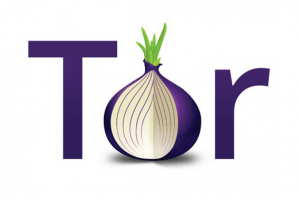Kali linux tor network
Transparent Proxy through Tor for Kali Linux




kalitorify is a shell script for Kali Linux which use iptables settings to create a Transparent Proxy through the Tor Network, the program also allows you to perform various checks like checking the Tor Exit Node (i.e. your public IP address when you are under Tor proxy), or if Tor has been configured correctly checking service and network settings.
In simple terms, with kalitorify you can redirect all traffic of your Kali Linux operating system through the Tor Network.
This program was created for the Kali Linux operating system (Kali Linux rolling 2021.x) , don’t run on other Linux distributions if you’re not sure what you’re doing.
if you don’t know the Tor Network and the Tor Project (but even if you know them), I suggest you read the information from here:
Tor Anonimity Network on Wikipedia
What is Transparent Proxy through Tor
Transparent proxy is an intermediary system that sit between a user and a content provider. When a user makes a request to a web server, the transparent proxy intercepts the request to perform various actions including caching, redirection and authentication.
Transparent proxy via Tor means that every network application will make its TCP connections through Tor; no application will be able to reveal your IP address by connecting directly.
For more information about the Transparent Proxy through Tor please read the Tor project wiki
Download with git :
Download release (package of the latest git version)
Services and programs that use kalitorify (such as iptables) work at the kernel level, at the end of the installation reboot the operating system to avoid conflicts.
Before starting kalitorify:
1 — Make sure you have read the Security section.
2 — Disable your firewall if is active.
3 — Make a backup of the iptables rules if they are present, see: iptables
Start transparent proxy through Tor:
Return to clearnet:
-h, —help
-t, —tor
-c, —clearnet
-s, —status
-i, —ipinfo
-r, —restart
Please read this section carefully before starting kalitorify
kalitorify is produced independently from the Tor anonimity software and carries no guarantee from the Tor Project about quality, suitability or anything else, please read these documents to know how to use the Tor network safely:
kalitorify is a bash script to start a transparent proxy through Tor to be used for a safe navigation during communications, searches or other activities with Kali Linux, but does not guarantee 100% anonymity.
About Transparent Torification, please read Transparent Proxy Leaks (mostly Microsoft Windows related) and/or consider an Isolating Proxy as alternative. See Whonix for a complete, ready-made VM based solution (alternatively using multiple physical computers) built around the Isolating Proxy and Transparent Proxy Anonymizing Middlebox design.
Hostname and MAC Address security risks
Applications can still learn your computer’s hostname, MAC address, serial number, timezone, etc. and those with root privileges can disable the firewall entirely. In other words, transparent torification with iptables protects against accidental connections and DNS leaks by misconfigured software, it is not sufficient to protect against malware or software with serious security vulnerabilities.
Before run kalitorify you should change at least the hostname and the MAC address:
Transparent Proxy with kalitorify and Tor Browser
Don’t start Tor Browser when transparent browsing (kalitorify) is active, this to avoid Tor over Tor Scenarios.
Checking for leaks
After starting kalitorify you can use tcpdump to check if there are any internet activity other the Tor:
First, get your network interface:
We’ll assume its eth0 .
Next you need to identify the Tor guard IP, you can use ss , netstat or GETINFO entry-guards through the tor controller to identify the guard IP.
Example with ss :
With the interface and guard IP at hand, we can now use tcpdump to check for possible non-tor leaks. Replace IP.TO.TOR.GUARD with the IP you got from the ss output.
You are not supposed to see any output other than the first two header lines. You can remove and not host IP to see how it would look like otherwise.
Warning: the example video might refer to an older version.
kalitorify is a KISS version of Parrot AnonSurf Module, developed by Parrot Project Team. Thank you guys for give me the way in developing this program.
The realization of this program was possible only with:
All the people who contribute: [Code Contributors]
All users who with their reports help to improve this project.
Источник
How to route all the machine Traffic Through TOR in Kali Linux
Read this article in other language
Either if you want to check how your website looks from random locations in the world, changing your real location can be a very simple task if you use a VPN. One of the tricky versions of this task, is to navigate through the TOR network. Tor consists of a huge proxy database that users can access to protect their network privacy and keep their online identity safe. Tor works with Web browsers, remote login applications and instant messaging programs. Tor is an implementation of onion routing, which involves running an onion proxy on a user’s machine. The software is designed to negotiate a virtual tunnel through the Tor network by encrypting and randomly bouncing communications through relay networks across the globe. Tor networks provide anonymity to applications such as Internet relay chat, instant messaging and Web browsing. Tor is conjugated with privoxy, a proxy server that provides privacy at the application layer:
In this article, we’ll explain you easily how to install and use the Torghost library to use TOR to go anonymous on the network.
1. Download and install Torghost
Proceed to clone the Torghost repository with the following command in some directory of your Kali system:
Once the download finishes, proceed to enter into the cloned directory with:
And proceed to assign the proper execution permissions to the install script:
And run it directly to install what Torghost needs:
The installation script is composed basically by the execution of the following commands (if you don’t want to run the install script, you may install the libraries with the command directly):
After running the install script, you will have torghost available from your terminal (or use the torghost binary to run the commands of the tutorial laters). For more information about this script, please visit the official repository at Github here. This tool offers:
- Redirection of all network traffic to the TOR network, that is, any connection of the computer that tries to connect to the Internet will pass through it.
- No ping will be filtered, which protects our identity.
- Force to the applications to circulate through it, unlike proxychain, that is ignored by some applications that tend to a faster connection ignoring the proxies.
- Reject incoming and outgoing requests that may contain sensitive information or may reveal our real IP.
- DNS leak protection, we can use an anonymous remote DNS.
2. Using Torghost to go anonymous
The tool offers basically 3 functions:
- torghost start : starts routing all traffic through the TOR network.
- torghost stop : stop routing traffic.
- torghost switch : change the current IP.
You only need to start a new terminal and run the following command to get started with the tool:
In the terminal the output will look like:
If we open one of those websites that show you the current IP address and your location after starting torghost, for example in this case we will get instead of our real location (Colombia):
According to the website, we are in germany. You may want to change the IP when you want, either stopping and starting torghost again, or just run:
The output of the command in the terminal will look like:
This time, in another website they tracked us down in Brazil:
Great isn’t !? In this way with this simple tool, you may change your location within seconds inside the tor network. Once you’re done with your things, simply stop the tool with:
The output of the command in the terminal will look like:
Torghost will start flushing the iptables, restart the network manager and fetch the real IP and that’s it.
Источник
Using Tor with Kali Linux
Kali is perhaps one of the most secure operating systems in the world when it is guided by a competent 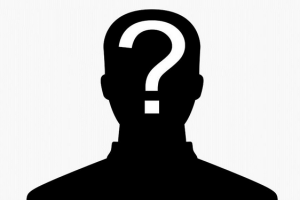
The first reason it’s so darn secure is that it is an open standard. Independent third-party organizations can (and have) run audits on the operating system’s code to ensure there aren’t background processes that will steal your data. If you think it sounds like something out of a science fiction book, just remember that Windows not only has an open door policy with the NSA, but Windows 10 was found to contain gigabytes of operating system code that collect and analyze user behaviors, browsing habits, and other personal information. Furthermore, Kali Linux simply isn’t vulnerable all of the viruses and spyware that plague Windows systems.
Why Anonymity is Still a Big Concern for Linux Users
With all of the amazing security benefits of using Kali Linux, you might be wondering why you’d want to use Tor on this popular Linux system. Basically, even though Kali is incredibly secure, it really only helps protect data on your local system. Once you send data to a web server (that could be located anywhere in the world), you have no idea if hackers or governmental agencies will see your data.
In many instances, they’ll still be able to trace the origin of your data and track your IP address – unless you already use a proxy service or VPN service. That’s where Tor comes into play. Tor works by sending your data around to multiple nodes on the Tor network before sending them to the proper destination server. This serves to obfuscate your data, making it impossible for hackers and ISPs to locate the true source of the connection with a web server.
Tor Caveats and a Word of Caution
Perfect, so Tor will protect you 100% online. All you have to do is install it and start browsing the Internet and your privacy will never be infringed upon, right? Well, not exactly. While Tor remains an extremely useful tool for protecting your anonymity, it is far from perfect. Its origins are actually rooted in the United States Navy, but it has evolved and progressed to become a tool open to the entire world.
However, it has been hacked in the past and compromised a lot of personal data. The sad truth is that some people misuse Tor to hide illegal and clandestine activities. To put it bluntly, people take advantage of Tor to break the law. The vast majority of users just want the peace of mind that big brother isn’t looking over their shoulder every time they fire up a web browser. Unfortunately, the FBI has had to break the Tor network by hacking in to pursue unsavory and nefarious criminals such as child pornographers.
Even though there are a lot of security concerns with using the Tor network, it still holds tremendous value in protecting your data online. The catch is that I wouldn’t personally use Tor unless I was using it in conjunction with a VPN service to add an extra layer of security and encryption. There are a couple of methods of using Tor in conjunction with a VPN service.
Though today we are simply looking at how to use the Tor Browser with Kali Linux, note that you can first connect to a VPN server before using Tor. Alternatively, there are a few select VPN clients that allow Tor integration so that a user’s data is encrypted before, during transport, and after exiting the Tor node. Just about any competent VPN service provider will include guides on their website detailing the steps to use Tor in conjunction with a VPN tunnel.
Setting Up Tor in a Kali Environment
The very first thing you’re going to need to do is to download and install the Tor service. Use the following command from a terminal window:
After the operation has completed, you’ll need to install the Tor bundle. Make sure you download the appropriate 32 or 64-bit version, and then switch your current working directory to your downloads folder with the following commands:
Make sure you use the appropriate upper and lowercase options for the command. Once your downloaded files have been extracted with the tar command, change to the correct folder and start the installation process.
In some instances, you may actually run into issues if you are running these commands as the root user. In that case, I would advise that you create a new user account which lacks administrative root privileges and run the commands again.
You must also note that you have to use the Tor browser to use the Tor service. Essentially, the browser points to Tor nodes that are basically a special type of proxy service. If you were to browse the Internet from Firefox or another browser, you won’t be using the Tor service.
Final Thoughts
It’s pretty darn simple to install the Tor browser on Kali Linux. But I would caution you to refrain from using the Tor browser exclusively without another layer of protection such as a VPN service. The Tor service has been hacked several times in the past, and despite the Tor project’s improvements to their service, no code will ever be 100% infallible. To put it simply, they could very well be hacked again in the future, and without a VPN service, your personal information may be at risk.
Источник