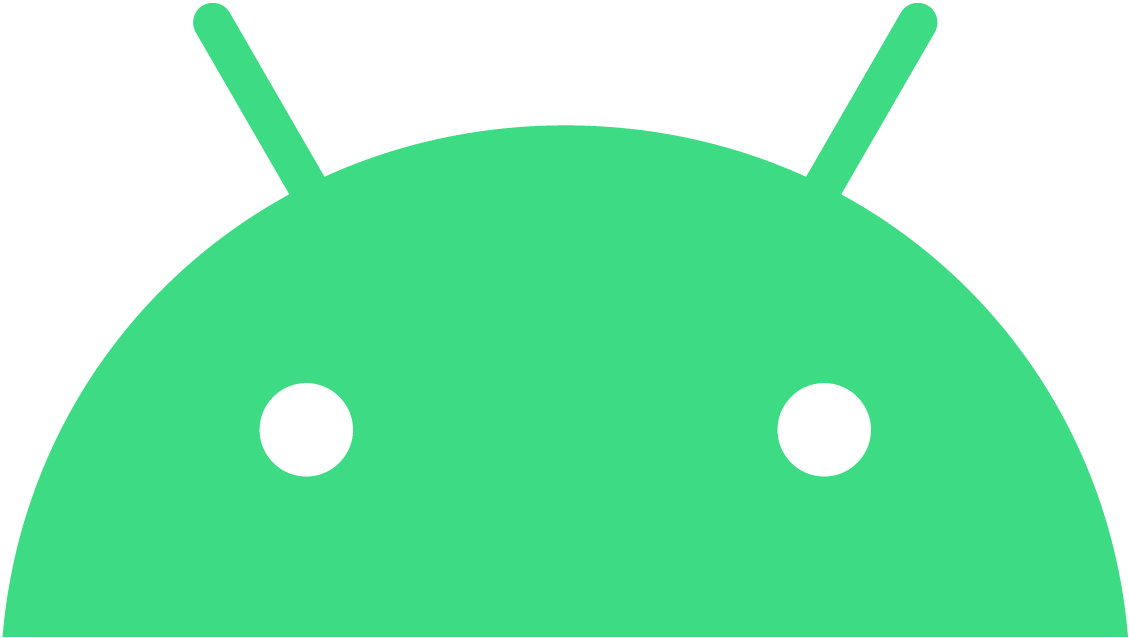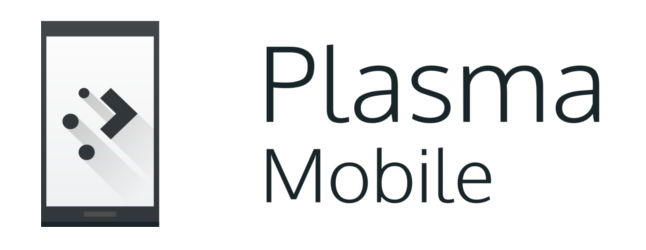- Как «подружить» Mac с Android-смартфоном
- Как установить KDE Connect
- Лонгриды для вас
- Download
- Linux Desktop
- Android
- Plasma Mobile
- SailfishOS
- Windows
- macOS
- Source code
- Get Started
- Pairing Two Devices
- Features
- Troubleshooting
- KDEConnect/Build MacOS
- Contents
- Prerequisite
- Setting up Craft environment
- Fetching source code and building
- Launch on macOS
- KDEConnect
- Contents
- What is KDE Connect?
- Installation and Usage
- Build KDE Connect from source
- Linux Desktop
- Using a meta-build system
- Without a meta-build system
- Windows
- Android
- MacOS
- Special Mentions
- Plasmoid Development
- Mobile-Friendly QML App
- Desktop SMS Messaging App
- Development
- Setting up KDE Connect Repository for Development
- Set up second remote (Optional)
- Development tips
- Restarting the daemon
- Debug Logging
- DBus inspection
- Running KDE Connect on an emulator
- Release Process
- C++ Application
- Tarballs
Как «подружить» Mac с Android-смартфоном
Одно из главных преимуществ продукции Apple — прекрасная работа разных устройств в рамках одной экосистемы. Mac, iPhone, iPad, и даже Apple Watch — всё эти гаджеты превосходно работают по отдельности и в связке. Никто из конкурентов пока не предлагает ничего подобного. Но технологии не стоят на месте: уже сейчас с Mac можно связать не только iPhone, но и любой другой Android-смартфон. Как это сделать? Сейчас расскажем.
Силами нескольких энтузиастов была разработана специальная утилита для синхронизации KDE Connect. Данное приложение предоставляет различные возможности для интеграции и тесной работы Android-устройств с настольными операционными системами.
Первоначально программа была доступна только под Windows и Linux, однако буквально на днях в Сети появилась тестовая версия и под macOS.
В настоящее время приложение KDE Connect поддерживает следующие функции:
- Запуск команд на Mac при помощи смартфона;
- Просмотр уровня заряда подключенных устройств;
- Подача звукового оповещения для поиска потерянного устройства;
- Передача файлов и общий буфер обмена;
- Управление громкостью и мультимедиа.
Также утилита позволяет просматривать полученные уведомления прямо на Mac. Однако, эта функция работает в тестовом режиме — её необходимо включать вручную в настройках.
Как установить KDE Connect
Для стабильной работы утилиты необходима версия macOS 10.14 и новее.
- Распаковываем образ и переносим ярлык программы в «Приложения».
- Запускаем утилиту. Нам будет предложено подключить Android-устройство к Mac.
- Перед непосредственной установкой соединения, необходимо загрузить и установить соответствующий клиент и для Android-смартфона.
После завершения процедуры настройки, на верхней панели появится иконка KDE Connect. Здесь мы сможем просмотреть все синхронизированные устройства, а также управлять ими. Конечно, подобное решение сложно назвать альтернативой Continuity, однако опробовать приложение стоит в любом случае. Тем более, программа распространяется совершенно бесплатно.
Разработчик обещает, что с течением времени утилита будет «обрастать» новыми функциями. Верим на слово.
Предлагаем подписаться на наш канал в «Яндекс.Дзен». Там вы сможете найти эксклюзивные материалы, которых нет на сайте.
Новости, статьи и анонсы публикаций
Свободное общение и обсуждение материалов
Лонгриды для вас
Беспроводная зарядка для iPhone необязательно должна стоить дорого. Более того, смартфоны Apple не поддерживают по-настоящему быструю зарядку, поэтому для них можно взять кое-что попроще. Вот вам несколько вариантов на выбор
iPhone 13 ругали за то, что он получился слишком сильно похожим на iPhone 12, но внешнее сходство — это ещё не всё. Внутренне — это совершенно другое устройство, потому что новинка почти по всем показателям лучше своего предшественника. Подробности — в нашем обзоре iPhone 13
В этом году Apple что-то сделает с челкой в iPhone, но что если она совсем откажется от выемки в экране и сделает выступ? Звучит дико, но мы посмотрели, как это может выглядеть. Спойлер — очень даже неплохо.
Источник
Download
Linux Desktop
KDE Connect is available in all major distributions and works in all desktop environments. GNOME users might prefer using GSConnect, a GNOME extension that implements the KDE Connect protocol.
Android
KDE Connect for Android is available on Google Play, Huawei AppGallery and F-Droid.
Plasma Mobile
A mobile friendly interface for mobile Linux platforms such as Plasma Mobile is also available.
SailfishOS
KDE Connect is available for SailfishOS in openrepos.net.
Windows
You can now get KDE Connect from The Microsoft Store.
Offline installers are also available via KDE’s Software Distribution Network.
macOS
An early release version for Mac OS can be build following these instructions.
Source code
The source code for the desktop and Android version is available on KDE’s Gitlab instance. For detailed instructions on how to build KDE Connect from source, check the Get Involved page.
Get Started
Pairing Two Devices
Pairing two devices is the first step in using KDE Connect.
Features
A list of all features that are there in KDE Connect.
Troubleshooting
Still having issues? We have a troubleshooting section with all the commons issues.
The Android robot is reproduced or modified from work created and shared by Google and used according to terms described in the Creative Commons 3.0 Attribution License.
Источник
KDEConnect/Build MacOS
[Note] Building on macOS is still an experimental feature, it’s not stable and could not be launched as other applications on macOS. Please do not use it in your production environment !
Contents
Prerequisite
- Install Xcode from App Store
- Install Xcode command line tools with xcode-select —install
- Install Python 3 from Python Homepage, Homebrew or MacPorts. Validate your python install with following command: which python3
Setting up Craft environment
Once all prerequisites are satisfied, install Craft
With this command, Craft will be installed in
/CraftRoot . You can change the directory after —prefix to install Craft to another directory.
After a long installation, the final output should be this:
Then, you can execute source /Users/ /CraftRoot/craft/craftenv.sh to enter the Craft environment.
Fetching source code and building
Make sure you are in the Craft environment. There could be a CRAFT: prefix in front of your prompt, like this: 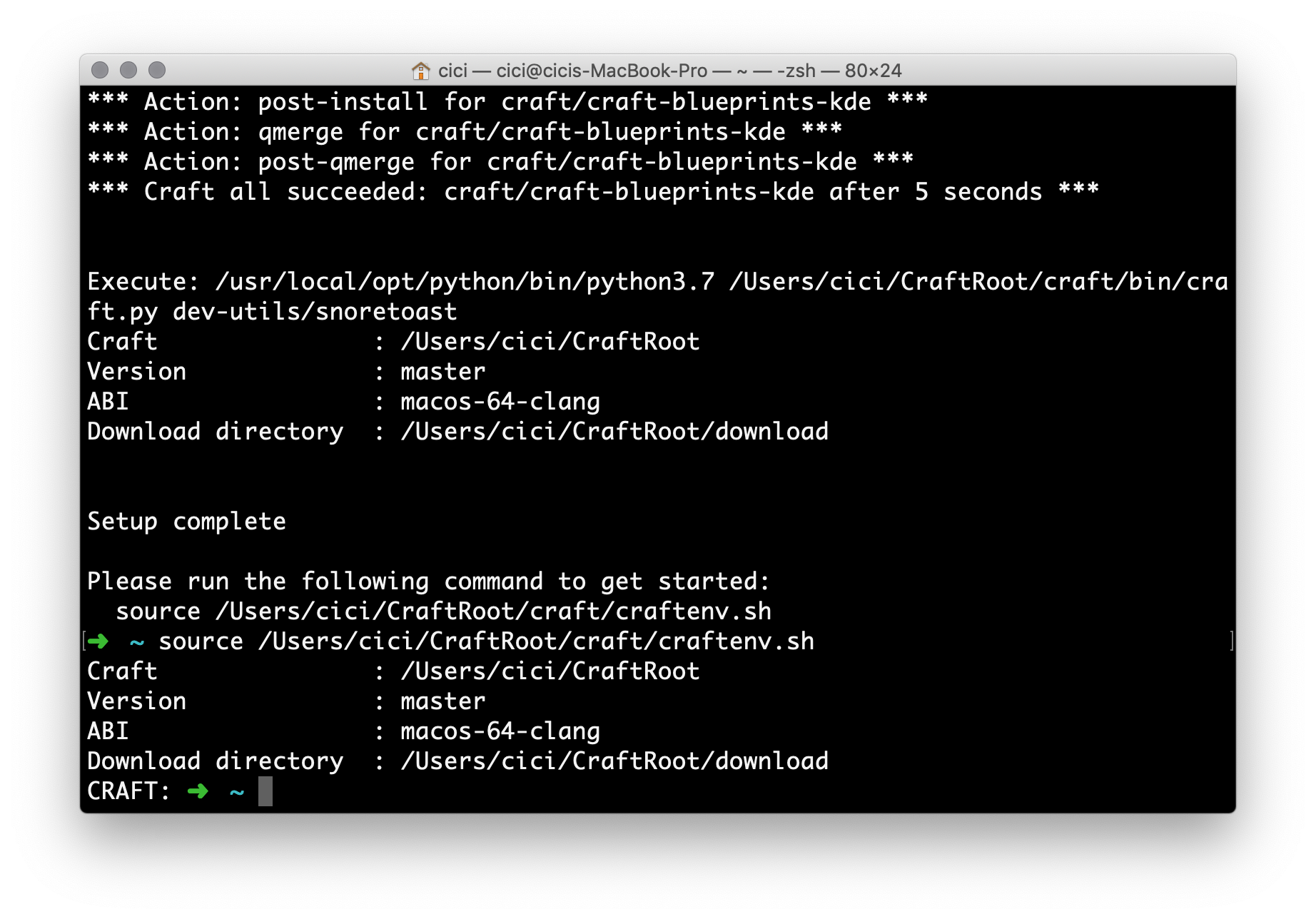
Run craft kde/applications/kdeconnect-kde to build KDE Connect on macOS.
If all is well, the last output could be
Then you’ll get your own build of KDE Connect on macOS in /Users/ /CraftRoot/build/kde/applications/kdeconnect-kde/image-RelWithDebInfo-master/ . But you don’t really need handle with it. Just continue.
Run craft —package kde/applications/kdeconnect-kde to pack KDE Connect to a single application package.
This will be a long process(tested on Mac Mini 2012 fusion driver, 3 minutes 25 seconds).
After that, you will get a DMG image file in /Users/ /CraftRoot/tmp/ .
Launch on macOS
Double click to mount the DMG image, drag it into Applications folder. Then you can see it on your Dashboard.
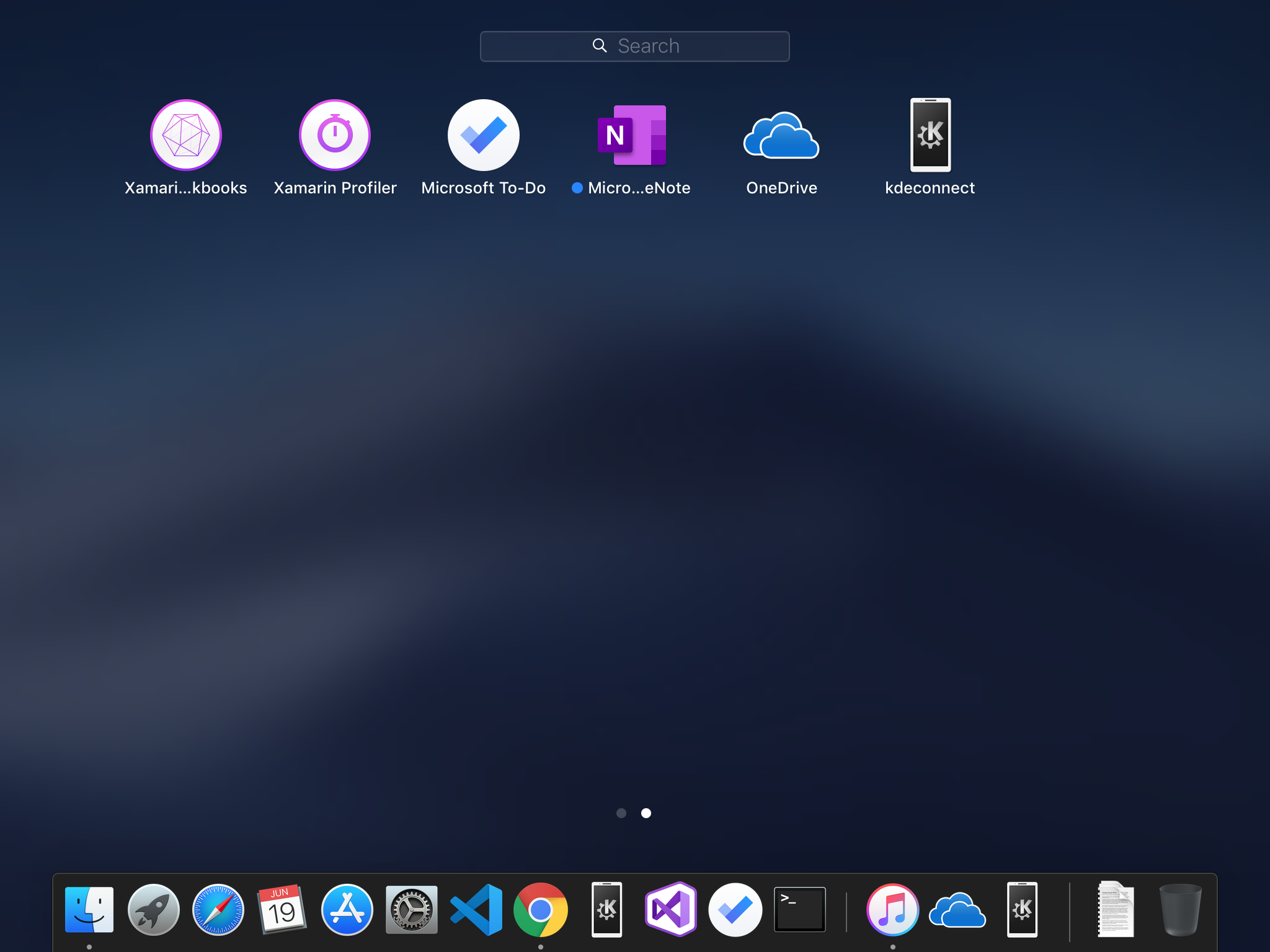
Open and enjoy the connection between your Mac and your Android phone!
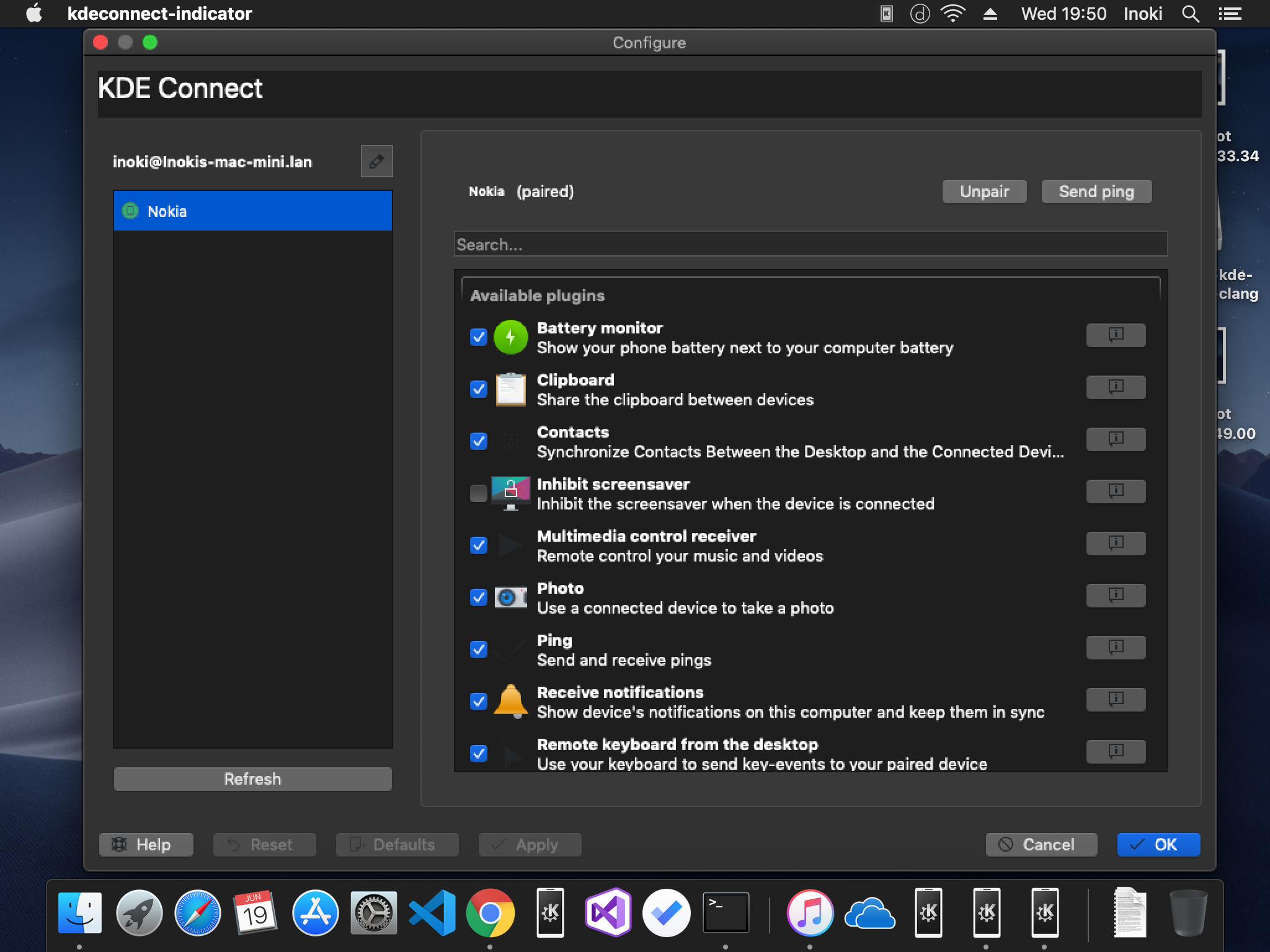
The build is passed on macOS 10.14.5 with Xcode 10.1. Feel easy to test it on other versions.
Источник
KDEConnect
This is the community page for KDE Connect. Feel free to edit it! It should contain useful and up-to-date resources for both users and developers.
Contents
What is KDE Connect?
KDE Connect is a project that enables all your devices to communicate with each other. Here are a few things KDE Connect can do:
- Receive your phone notifications on your desktop computer and reply to messages
- Control music playing on your desktop from your phone
- Use your phone as a remote control for your desktop
- Run predefined commands on your PC from connected devices. See the list of example commands for more details.
- Check your phones battery level from the desktop
- Ring your phone to help finding it
- Share files and links between devices
- Browse your phone from the desktop
- Control the desktop’s volume from the phone
To achieve this, KDE Connect:
- implements a secure communication protocol over the network, and allows any developer to create plugins on top of it.
- Has a component that you install on your desktop.
- Has a KDE Connect client app you run on your phone.
This video from 2013 demonstrates some other cool features: https://www.youtube.com/watch?v=KkCFngNmsh0
More info at Albert Vaka’s or Nico’s blog.
Installation and Usage
Please see the KDE Connect Userbase page for detailed information on the different ways KDE Connect can be installed and used.
Build KDE Connect from source
KDE Connect is a free/ libre open source software, being developed for over 8 years now.
Linux Desktop
KDE Connect can be built directly from source using CMake and system-installed dependencies.
Alternatively, you may use a meta-build system like kdesrc-build or Craft, both of which have the added benefit of leaving your linux installation unaffected and containing the dev files to a single directory.
Using a meta-build system
- Craft is a cross-platform meta-build system that works quite well on Windows and Linux for KDE Connect devel.
- Set up Craft using this link, and then visit here for instructions to use Craft to build KDE Connect.
- kdesrc-build is a meta-build system that is used by many long-term KDE developers as their daily driver for KDE devel on Linux. See here for comprehensive build instructions.
Without a meta-build system
KDE Connect uses CMake as its build system, which will tell you if you are missing any dependencies. See here for build instructions.
Windows
KDE Connect is officially supported on Windows. See here for build instructions.
Android
The most convenient dev-flow way is to pass the project URL to Android Studio, build the app and install it to your phone. Remember to uninstall any already-installed KDE Connect app from your target Android device. You can also build the android app through CLI using gradle.
You can also run the app in an emulated Android device for devel. See [/Android_Emulator/ here] for instructions.
Since KDE Connect iOS is being developed in native frameworks, a recent version of Xcode is required to build the app. However, due to the special entitlements used in the complete version of KDE Connect, it can only be signed by the KDE e.V. development team. A wiki page is currently being written with information on how building and distribution would work and the possible resources available to contributors without macOS access.
MacOS
KDE Connect works fairly well on macOS, however there is no official version as of yet. See here for build instructions.
You can get the Nightly Build from the Binary Factory.
Special Mentions
Special instructions for specfic topics.
Plasmoid Development
You can use plasmawindowed to easily run the Plasmoid (even on non-KDE environments).
Set up your dev environment as above, then run make install , then run plasmawindowed org.kde.kdeconnect to launch the Plasmoid and see your changes.
Mobile-Friendly QML App
The kdeconnect-app component of the desktop version is suitable for mobile Linux environments, too.
Desktop SMS Messaging App
KDE Connect has an SMS messaging app which lets you type and view SMS messages from your computer. It supports basic features and works correctly most of the time. If you are interested in trying or developing it, you can build it from source. It is automatically built as part of the rest of KDE Connect and is output as ‘kdeconnect-sms’.
Development
KDE Connect is a perfect project to start contributing to KDE. You’ll need a basic understanding of programming concepts, the rest can be learned by doing. Experience with Android or Qt is beneficial, but not needed.
We have a group to discuss development. You can access it from Telegram, IRC (#kdeconnect) or matrix.org (#freenode_#kdeconnect:matrix.org). Feel free to ask any development-related questions there. We also have a mailing list.
All patches are submitted on Gitlab. The Android repository is here and the C++ Desktop repository is here. Be sure to select the most relevant template. You don’t need to assign any reviewers, the developers are subscribed to notifications. Should this be your first patch, it’s good to know that it might take some time before your patch is reviewed (we all work on KDE Connect in our free time), and you’ll probably have to make some changes a couple of times. That’s not because you’re new, that’s what happens for all reviews (even for long-time contributors).
There are a couple of tasks marked as Junior Jobs on our workboard. Those have some extra information on how to approach them that help you get started.
Setting up KDE Connect Repository for Development
KDE Connect is actually composed of two repositories; one for the Android implementation and one for the C++ (Desktop) implementation. You can have a local clone of both on your computer and the steps to set them up are the same. For these directions, I will use the C++ repository, but if you want the Android repository, just replace every instance of ‘kdeconnect-kde’ with ‘kdeconnect-android’
- Fork the repository
- With your web browser, open the Web GUI to KDE Connect’s GitLab: https://invent.kde.org/network/kdeconnect-kde
- If you are not already, sign in with your KDE identity by clicking the «Sign In» button in the top left
- Click the «Fork» button, near the top right
- Wait for the forking to complete
- Clone your fork
- Open your new fork in the GitLab web GUI
- Click the «Clone» button in the top right
- Select the method of cloning
- I recommend SSH. This will require you add an SSH public key to your KDE GitLab account.
- An HTTPS clone will require you to log in with your KDE Identity credentials to push changes.
- In the folder you want to clone, do ‘git clone ‘
You are all set up! See the optional steps for ways to make life easier.
Set up second remote (Optional)
Having a second remote allows you to have your local ‘master’ branch track the upstream kdeconnect-kde master branch, so you can easily get all the latest changes.
These steps assume you are using command-line git. If you are using a GUI tool, the steps will be different, but the ideas will be the same.
- On the command line, change to your local repository clone
- Execute:
- Now whenever there are new changes upstream, simply pull the upstream-master branch, then merge or rebase your local branches onto those changes!
Development tips
Restarting the daemon
Whenever you do a change to KDE Connect you need to restart the daemon for the change to take effect.
Debug Logging
By default, most Linux distributions tell Qt to restrict what logging you will see. You can control this using the QT_LOGGING_RULES variable. Running something like the below command will show most all logging.
DBus inspection
The daemon communicates with various UI components (Plasmoid, CLI, Indicator etc.) over DBus. QDbusViewer allows inspecting the DBus interface provided by the daemon which can be incredibly useful for debugging.
Running KDE Connect on an emulator
How to setup running KDE Connect on an emulator is described here Android_Emulator
Release Process
The following sections describe how to release a new version KDE Connect
C++ Application
Tarballs
Tarball releases are handled automatically through KDE’s release process. These are typically consumed by downstream distros in their release process.
Источник