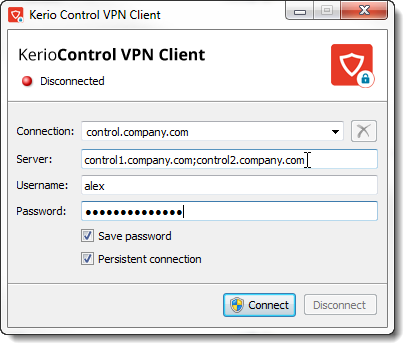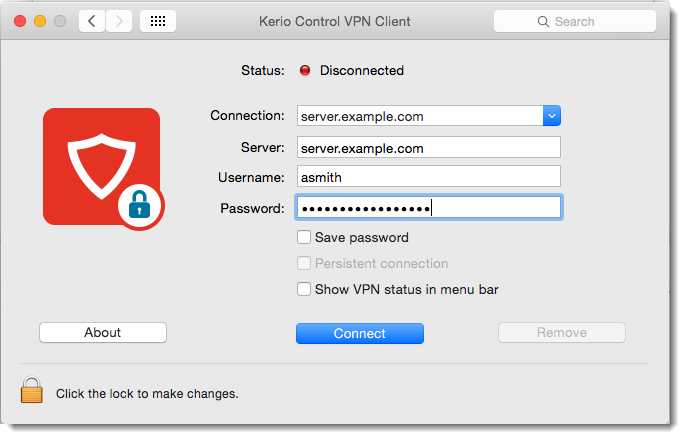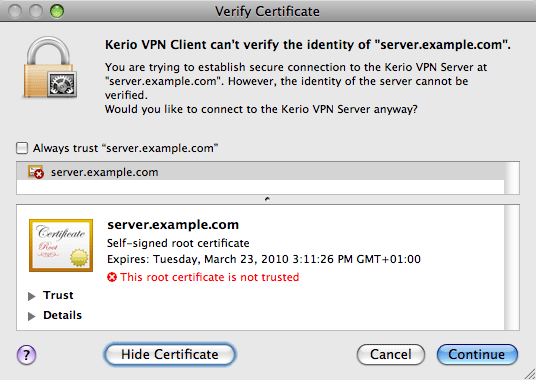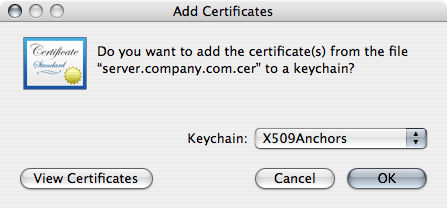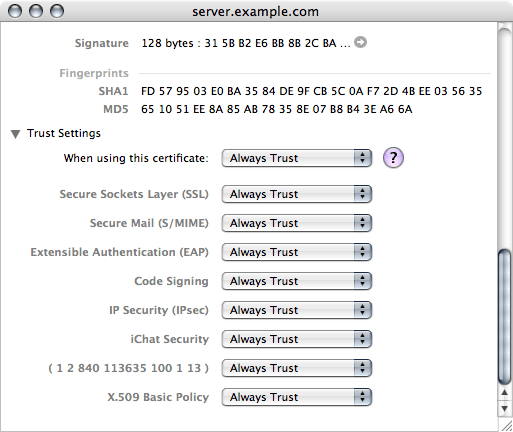- Installing and configuring Kerio Control VPN Client for users
- System requirements
- Prerequisites
- Kerio Control VPN Client for Windows
- Removing connections
- Changing a language
- Enabling/disabling balloon messages
- Kerio Control VPN Client for OS X
- Removing connections
- Troubleshooting SSL certificates
- Kerio Control VPN Client for Linux
- Troubleshooting
- Kerio vpn client mac os unable to establish ssl connection
Installing and configuring Kerio Control VPN Client for users
Kerio Control VPN Virtual private network — A network that enables users connect securely to a private network over the Internet. Client enables an encrypted connection from individual systems (clients) to a remote private network via the Internet. The connection enables these clients to access the private network as if they were physically connected.
Three versions of Kerio Control VPN Client are available:
If you have administration rights to your computer, you can establish a persistent connection. Persistent connections are reestablished whenever you restart your machine.
Kerio Control 9.2.8 does not work with previous versions of Kerio Control VPN Client.
System requirements
Prerequisites
To connect to the Kerio Control network, you need to know:
- Your Kerio Control username and password
- The name of the Kerio Control server or its IP address An identifier assigned to devices connected to a TCP/IP network.
Kerio Control VPN Client for Windows
- Download and install Kerio Control VPN Client. Kerio Control VPN Client starts automatically after installation and you can see the Kerio Control VPN Client window.
- In the Connection field, type a name for the new connection.
- In the Server field, type the Kerio Control server name or IP address. If your administrator gives you more than one server name or IP address, separate them with semicolons.
- In the Username and Password fields, type your Kerio Control username and password.
- (Optional) Select Save password to save your password in Kerio Control VPN Client.
- (Optional) You can select Persistent connection if you have administration rights to your computer. Persistent connections are reestablished whenever you restart your machine.
- Click Connect.
Kerio Control requires a valid SSL certificate SSL certificates are used to authenticate an identity on a server. to verify your connection when establishing the connection. If an SSL Secure Sockets Layer — A protocol that ensures integral and secure communication between networks. certificate warning appears, consult the warning with your administrator.
If Kerio Control VPN Client is running, Windows taskbar displays the icon.
Removing connections
To remove old or broken connections:
- Open Kerio Control VPN Client.
- In the Connection menu, select the connection.
- Click the icon. Kerio Control VPN Client asks you if you want to remove the selected connection.
- Click Yes.
Kerio Control VPN Client removes the connection.
Changing a language
To change the language of the Kerio Control VPN Client interface:
- Right-click the icon in the notification area of the Windows taskbar.
- In the context menu, click Settings.
- In the Kerio Control VPN Client Settings dialog box, select your preferred language.
- Click OK.
Kerio Control VPN Client switches to the new language immediately.
Enabling/disabling balloon messages
A balloon message in Kerio Control VPN Client is a pop-up message that appears in the Windows taskbar at the Kerio Control VPN Client icon. To enable or disable balloon messages:
- Right-click the icon in the notification area of the Windows taskbar.
- In the context menu, click Settings.
- In the Kerio Control VPN Client Settings dialog box, select Enable balloon messages.
- Click OK.
Kerio Control VPN Client for OS X
- Download and install Kerio Control VPN Client. Kerio Control VPN Client starts automatically when you install it and you can see the Kerio Control VPN Client window.
- In the Connection field, type a name for the new connection.
- In the Server field, type the Kerio Control server name or IP address. If your administrator gives you more than one server name or IP address, separate them with semicolons. Kerio Control VPN Client tries to connect to the first server. If the connection cannot be established, Kerio Control VPN Client can then try the next server.
- In the Username and Password fields, type your Kerio Control username and password.
- (Optional) Select Save password to save your password in Kerio Control VPN Client.
- (Optional) You can select Persistent connection if you have administration rights to your computer (click the lock on the Kerio Control VPN Client window). Persistent connections are reestablished whenever you restart your computer.
- (Optional) Select Show VPN status in menu bar to display a status icon on the right side of the main menu bar when Kerio Control VPN Client is running.
Removing connections
To remove old or broken connections:
- Open Kerio Control VPN Client.
- In the Connection menu, select the connection.
- Click the Remove button. Kerio Control VPN Client asks you if you want to remove the selected connection.
- Click Yes.
Kerio Control VPN Client removes your connection.
Troubleshooting SSL certificates
Kerio Control requires a valid SSL certificate to verify Kerio Control VPN Client when establishing the connection to Kerio Control . If an SSL certificate warning appears, the certificate is probably self-signed and you must insert the Kerio Control certificate in the system keychain manually.
A self-signed certificate is a certificate that your administrator generated for you in Kerio Control . The certificate is not signed by any certification authority.
- In the Verify Certificate window warning, click the certificate image and drag it to the desktop. This creates a file with the certificate on the desktop (for example server.example.com.cer ).
The Keychain Access application must not be running at this point. If it is running, close it.
- Run the Keychain Access application. The Add Certificates dialog box displays.
- Select the X509Anchors keychain. To add a certificate, you need to be logged in as an administrator.
- In the Keychain Access application, select the X509Anchors keychain, look up the new certificate (for example, server.example.com ) and click to open it.
- In the certificate window, scroll to the bottom.
- Open the Trust Settings section.
- Set the Always Trust option for the When using this certificate entry.
- Close all running applications and log out of the system.
- Reboot the system and establish a VPN connection to Kerio Control .
From now on, Verify Certificate warning should not display.
Kerio Control VPN Client for Linux
Detailed information about Kerio Control VPN Client for Linux is included in the read-me file.
Troubleshooting
Kerio Control VPN Client generates logs of its own activity and detected errors. For more information refer to Kerio Control VPN Client for administrators.
Источник
Kerio vpn client mac os unable to establish ssl connection
Moderator
Kerio Control™ является межсетевым экраном (МСЭ) корпоративного уровня, созданным специально для малого и среднего бизнеса. Надежная защита от хакерских атак, клиент-серверная VPN-технология, интегрированный Sophos Antivirus, мощные инструменты для управления доступом в Интернет на базе Kerio Control Web Filter, гибкие настройки и удобное управление: эти и многие другие уникальные особенности делают Kerio Control aka Kerio WinRoute Firewall идеальным решением для защиты Вашей сети от враждебного Интернет-окружения.
Удостоенный высоких отраслевых наград Kerio Control, разработан специально для защиты компаний от полного спектра сетевых угроз. Автоматически обновляющийся модуль защиты в Kerio Control обнаруживает и предотвращает возникающие угрозы, одновременно давая администратору сети гибкие инструменты для управления политиками доступа пользователей, полного управления полосой пропускания и QoS, детального мониторинга сети, и возможность VPN подключения с IPSec для настольных компьютеров, мобильных устройств и удаленных серверов.Kerio Control обеспечивает превосходную защиту сети, является стабильным, безопасным и, что немаловажно, простым в управлении. Последняя версия:
Kerio Control 8.3.1 Build 2108, Released on: May 20, 2014 Release history
Последняя проверенная версия (лекарство смотрим ниже):
Kerio Control 7.0.1 Build 1098, Released on: August 04, 2010
Предыдущие, полностью рабочие версии:
Kerio Control 7.4.2 Build 5136, Released on: March 12, 2013
Скачать с оффсайта -> win32 | win64
Kerio Control 7.0.0 Build 896, Released on: June 01, 2010
Скачать с оффсайта -> win32 | win64 KWF 6
Kerio WinRoute Firewall 6.7.1 Patch 2 Build 6544, Released on: March 09, 2010
Скачать с оффсайта -> win32 | win64
Информация по KControl 8.x.x
Руководство по переходу с платформы Windows на Kerio Control Appliance
Официальная документация на Английском языке
Официальная база знаний на Русском языке
Создание VPN туннеля между KControl 8.1 и MikroTIK Router OS 6.1
FAQ составлен по материалам форумов «Windows FAQ» — Форум — «KWR 5.0 (Kerio Winroute 5.0)» (стр.1-93 вопр. 1-122) и «XBT Hardware BBS » Системное
администрирование, безопасность » Winroute FAQ» — «Просьба все вопросы по Winroute задавать в этой ветке?» (стр. 1-18 вопр. 123-171)
_http://12kms.fatal.ru/_kwf.html
Тут одна компания полностью на русский язык перевела хелп
Kerio WinRoute Firewall 6.0. Руководство Администратора
Может кому надо: _http://www.internetaccessmonitor.com/rus/support/docs/winroute/
Офлайновая версия этого перевода: http://fronik.narod.ru/kwf/ (1.5Мб)
также много полезной информации по настройке на сайтах: ввв.xerio.kiev.ua и kerio-rus.ru
WinRoute Spy – программа анализа файлов логов популярного прокси-сервера и Internet-шлюза Winroute (версии 4.Х) и Kerio Winroute Firewall 5.Х.
Internet Access Monitor for Kerio WinRoute — программа анализа логов, составления отчётов по использованию интернет-ресурсов.
Внимание , KWF является корпоративным сетевым фаерволом, поэтому, в его функционал не входит и не может входить контроль приложений. Для этого пользуйтесь персональными фаерами, и не нагружайте топик лишними вопросами.
Kerio Control 8.6.1 решение проблемы с часовыми поясами // текущий бэкап шапки..
|
|
|
|
|
|
|
|
|
|
|
|
|
|