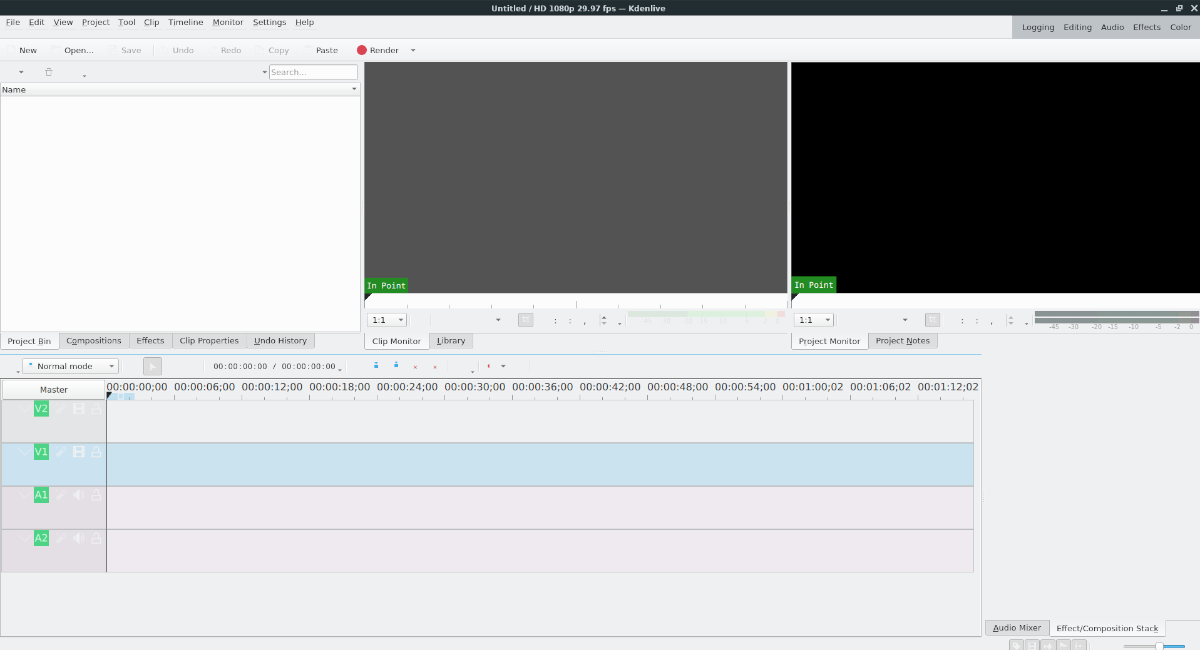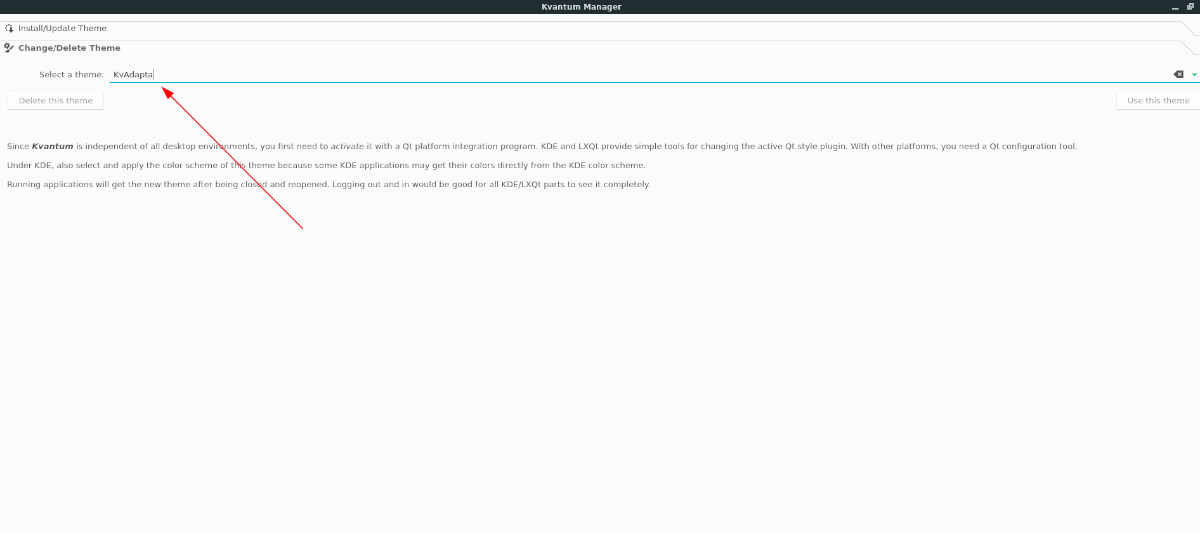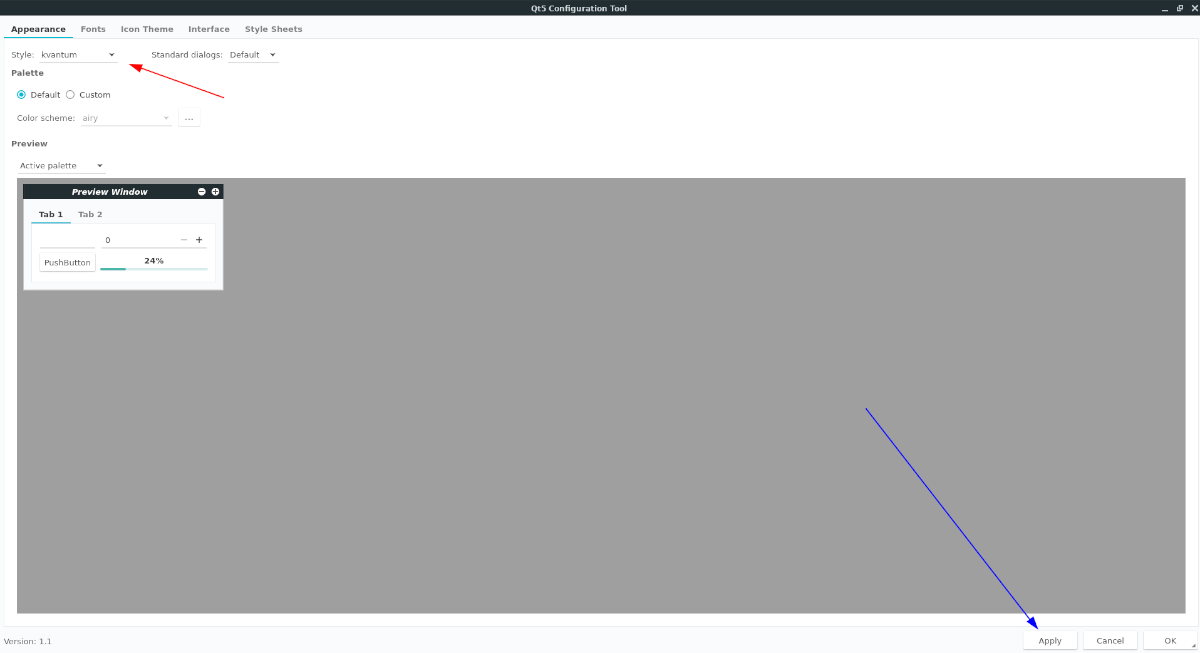- Установка и настройка Kvantum
- Установка
- Использование
- Как улучшить внешний вид приложений KDE на XFCE в Linux
- Прежде, чем мы начнем
- Установка Квантума в Linux
- Ubuntu
- Debian
- Arch Linux
- Fedora
- OpenSUSE
- Скачивание тем Квантум
- Использование Kvantum для улучшения внешнего вида приложений KDE
- Kvantum manager для линукс как пользоваться
Установка и настройка Kvantum
Kvantum — движок тем на базе векторного формата SVG для приложений, реализованных с использованием Qt. В этой статье мы разберём процесс установки самого движка и тем для него.
Установка
Kubuntu, KDE Neon
Актуальная версия Kvantum для Ubuntu доступна в PPA команды Papirus:
sudo add-apt-repository ppa:papirus/papirus
sudo apt update
sudo apt install qt5-style-kvantum qt5-style-kvantum-themes
openSUSE
Kvantum доступен в openSUSE Tumbleweed и в нескольких репозиториях сообщества для Leap: software.opensuse.org/package/kvantum
Arch
Fedora
Использование
Kvantum можно настроить при помощи Kvantum Manager, который поставляется вместе с самим движком тем.
Чтобы установить новую тему, выберите директорию, в которую вы её скачали, и нажмите кнопку «Install this theme».
Сделать тему активной можно во вкладке «Change/Delete Theme».
Просто выберите тему из списка и нажмите «Use this theme».
Чтобы активировать тему, нужно выбрать Kvantum в Параметры системы > Оформление приложений > Оформление приложений, а в настройках цветовых схем выбрать набор цветов устанавливаемой темы (с префиксом Kv).
Источник
Как улучшить внешний вид приложений KDE на XFCE в Linux
Приложения, созданные с помощью QT (также известные как приложения KDE), не очень хорошо смотрятся на рабочем столе XFCE 4, потому что они не соблюдают тему по умолчанию. Чтобы исправить это, используйте Квантум. С помощью Kvantum вы можете настроить темы приложений KDE для использования темы, аналогичной той, что вы используете в XFCE 4.
Прежде, чем мы начнем
В этом руководстве мы будем использовать тему Adapta GTK для XFCE. Мы сосредотачиваемся на Adapta, потому что у нее есть тема Kvantum, которая широко доступна и помогает хорошо сочетать приложения KDE с XFCE 4.
Перед тем, как начать это руководство, мы настоятельно рекомендуем установить тему Adapta GTK на ваш компьютер с Linux и включить ее в качестве темы по умолчанию в XFCE. Для получения информации о том, как настроить Adapta, щелкните здесь.
Установка Квантума в Linux
Чтобы Kvantum работал на вашем компьютере с Linux, вам необходимо установить его вместе с инструментом управления. Для начала откройте окно терминала и установите менеджер Квантум, а также все остальное, что необходимо для его использования.
Ubuntu
В Ubuntu вы можете получить инструменты Kvantum в своей системе через Papirus PPA. В этом PPA есть все необходимое для его работы. Чтобы добавить PPA, используйте следующий add-apt-репозиторий команда.
После добавления Papirus PPA на ваш компьютер с Linux запустите Обновить команда для обновления источников программного обеспечения.
Наконец, используйте подходящая установка приведенную ниже команду, чтобы получить пакеты Kvantum для использования движка тем Kvantum в Ubuntu.
Debian
В Debian 11 и 10 пакеты Kvantum должны быть доступны для установки без необходимости добавлять сторонний репозиторий программного обеспечения на ваш компьютер. Чтобы он заработал, откройте окно терминала и введите команду ниже.
Arch Linux
Kvantum доступен пользователям Arch Linux уже очень давно. Существует Пакет AUR. В официальных источниках программного обеспечения Arch Linux также есть пакет, который мы рекомендуем.
Чтобы получить последнюю версию Kvantum на ПК с Arch Linux, введите следующую команду терминала.
Fedora
В Fedora Linux вы можете получить последнюю версию Kvantum на свой компьютер с помощью следующих Dnf команда. Нет необходимости добавлять сторонние репозитории программного обеспечения, поскольку они находятся внутри официальных источников программного обеспечения.
OpenSUSE
Kvantum доступен пользователям OpenSUSE через сторонний репозиторий программного обеспечения. Чтобы начать установку, вы должны добавить репо с помощью приведенной ниже команды.
После добавления репозитория программного обеспечения вы можете установить последнюю версию Kvantum на свой компьютер OpenSUSE с помощью зиппер команда ниже.
Скачивание тем Квантум
В этом руководстве мы сосредоточены на теме «Квантум Адапта». Однако, если вы хотите использовать другую тему GTK и вам нужна соответствующая тема Kvantum, лучше всего пойти в Магазин KDE.
В KDE Store есть множество вещей для загрузки, в том числе темы движка тем Kvantum. Чтобы скачать тему Kvantum, перейдите на Квантум страница в магазине KDE. Оттуда просмотрите последние темы для загрузки.
После загрузки темы запустите Kvantum Manager, выберите «Установить / обновить тему» и установите ее. Затем выберите «Изменить / удалить тему», чтобы начать использовать ее в своей системе.
Использование Kvantum для улучшения внешнего вида приложений KDE
Чтобы ваши приложения KDE лучше выглядели на рабочем столе XFCE 4, начните с запуска «Kvantum Manager» из меню приложения. Если вы не можете найти его в меню приложения, откройте панель быстрого запуска XFCE 4 с помощью Alt + F2, а в поле запуска введите «квантумманагер».
После открытия приложения Kvantum Manager на рабочем столе XFCE 4 следуйте пошаговым инструкциям, приведенным ниже.
Шаг 1: Найдите опцию «Изменить / удалить тему» в Kvantum Manager. Если вы не можете его найти, то он находится прямо под заголовком «Установить / обновить тему».
После нажатия кнопки «Изменить / Удалить тему» вы увидите меню «Выберите тему», за которым следует пустое текстовое поле. Измените его на «Kvdapta».
Шаг 2: Откройте окно терминала и установите приложение Qt5ct.
Ubuntu
Debian
Arch Linux
Fedora
OpenSUSE
Шаг 3: Откройте окно терминала и используйте эхо команда для редактирования файла профиля, чтобы добавить переменную окружения.
Шаг 4: Выйдите из сеанса XFCE 4 и войдите снова.
Шаг 5: Откройте Qt5ct через меню приложения. Или запустите его через терминал с qt5ct команда.
Шаг 6: Найдите вкладку «Внешний вид». Затем найдите меню «Стиль». В меню выберите «квантум». Затем выберите «Применить», чтобы применить изменения.
После применения ваших изменений приложения KDE на XFCE 4 должны использовать тему Kvantum, установленную ранее.
Источник
Kvantum manager для линукс как пользоваться
Table of contents
Before compiling Kvantum, you will need:
See Distributions for distro specific information on required packages and direct installation methods.
If you want to compile Kvantum from its source, install the following packages:
- gcc (or gcc-multilib for multilib systems)
- libx11 and libxext (for X11)
- qt5-base , qt5-svg and qt5-x11extras (for Qt5)
- kwindowsystem
- qt5-tools (for localization if you need it)
To install Kvantum directly, you have the choice to install the stable package or, preferably, the git package. Respectively, execute:
NOTE: yay only serves as an example here.
If you want to compile Kvantum from its source, install these packages:
- g++
- libx11-dev and libxext-dev (for X11)
- qtbase5-dev , libqt5svg5-dev and libqt5x11extras5-dev (for Qt5)
- libkf5windowsystem-dev
- qttools5-dev-tools (for localization if you need it)
In Ubuntu, you can install Kvantum directly with:
Since the PPA splits the package into qt5-style-kvantum and qt5-style-kvantum-themes , both of them should be installed.
Only if you are using a stable branch (e.g. KEYWORD=»amd64″ ), you will have to unmask x11-themes/kvantum . After that, execute:
NOTE: All of Kvantum’s dependencies will be automatically installed when emerging x11-themes/kvantum .
If you want to compile Kvantum from its source, install these packages:
- gcc-c++
- libX11-devel
- libXext-devel
- libqt5-qtx11extras-devel
- libqt5-qtbase-devel
- libqt5-qtsvg-devel
- libqt5-qttools-devel
- kwindowsystem-devel
see Compilation on how to compile and install Kvantum.
Thanks to trmdi, you can install Kvantum directly, by executing:
Red Hat based distributions
If you want to compile Kvantum from its source in Red Hat based distributions like Fedora, you will need these packages:
- gcc-c++
- libX11-devel
- libXext-devel
- qt5-qtx11extras-devel
- qt5-qtbase-devel
- qt5-qtsvg-devel
- qt5-qttools-devel
- kf5-kwindowsystem-devel
To install Kvantum directly, execute:
To compile Kvantum from source on Solus, you would need the system.devel component installed:
- sudo eopkg install -c system.devel
There are no pre-built Kvantum eopkg installers avaialble, so proceed to Compilation to compile Kvantum yourself.
There are two ways to compile Kvantum: with qmake or with cmake .
Just open a terminal inside this folder and issue the following command:
With some distros, you might need to put the full path of qmake in the above command.
Open a terminal inside this folder and issue the following commands:
If you want to install Kvantum in a nonstandard path (which is not recommended), you could add the option -DCMAKE_INSTALL_PREFIX=YOUR_SELECTED_PATH to the cmake command.
NOTE: Experimental compilation of Kvantum’s plugin against Qt6 can be done with cmake .. -DENABLE_QT5=OFF . For now, it lacks blurring support (which requires version 6 of kwindowsystem ). When Qt6 becomes the default version of Qt in some distros, that compilation option will be set to OFF by default and all components of Kvantum will be compiled against Qt6.
Use this command for installation:
If you have compiled Kvantum with qmake , the following command cleans the source completely and makes it ready for another compilation:
If you have used cmake for compilation, to compile Kvantum again, first remove the contents of the build directory.
- Select Kvantum from System Settings → Application Style → Widget Style and apply it.
- Select Kvantum from System Settings → Color → Scheme and click Apply. You could change the color scheme later if you choose another Kvantum theme with Kvantum Manager (see «Using Other Themes» below).
Logging out and in would be good for Plasma to see the new theme.
Just select kvantum from Configuration Center → Appearance → Widget Style. Kvantum Manager is also shown in Configuration Center for changing the Kvantum theme.
In case you use Compton as the X compositor (not recommended), be sure to disable its shadow and blurring for composited Qt menus with lines like these in
NOTE: It is highly preferable that you install a Qt configuration utility (which provides a Qt plugin) and select Kvantum with it, instead of using the following methods directly. Otherwise, there will be no guarantee that any style, other than Qt’s default style, will work properly with all Qt applications.
That being said, you could try this command to run a Qt application APP with Kvantum:
To style all native Qt applications with Kvantum, set the environment variable QT_STYLE_OVERRIDE to kvantum . For example, you could add this line to your
Under GNOME and desktop environments that do not source
/.profile , you could make a file like
/.config/environment.d/qt.conf with the following line in it and reboot:
Touching /etc/environment is not recommended.
Using other themes
To select or install (as user) Kvantum themes, use Kvantum Manager, which is already installed and is available in the start menu as a utility app. It explains each step in a straightforward way. With it, you could not only switch between themes easily but also select themes for specific applications.
For the running parts of KDE/LXQt to recognize the new Kvantum theme, the easiest way is logging out and in again.
Blur effect (KWin)
The blur effect of any compositor can be used with Kvantum when its active theme has translucent backgrounds. However, Kvantum can control KWin’s blur effect with translucent menus and tooltips as well as explicitly translucent windows (like those of QTerminal, Konsole or LXQt Panel). Enabling blur options in Kvantum Manager has effect only when KWin’s blur effect is enabled; otherwise, there will be no blurring or another compositor will control how translucent backgrounds are blurred.
In the case of compositors other than KWin, it is preferable that menus and tooltips have neither shadow nor blurring because those compositors cannot distinguish the shadows that Kvantum gives to menus and tooltips. But, if disabling menu/tooltip shadow and blurring is not possible with them, Kvantum Manager → Compositing & General Look → Shadowless menus and tooltips could be checked as a workaround.
Make sure that you never have two compositors running together! KWin is highly recommended, whether with KDE or with LXQt. It supports both X11 and Wayland and has a decent blur effect.
Notes for theme makers
If the KDE color scheme of the theme is inside its folder, Kvantum Manager will install it too. So, theme makers might want to put these files in their theme folder: $THEME_NAME.svg , $THEME_NAME.kvconfig and $THEME_NAME.colors .
The contents of theme folders (if valid) can also be installed manually in the user’s home. The possible installation paths are
/.local/share/themes/$THEME_NAME/Kvantum/ , each one of which takes priority over the next one, i.e. if a theme is installed in more than one path, only the instance with the highest priority will be used by Kvantum.
Themes can also be packaged as deb, rpm, xz. packages and installed as root:
- The possible root installation paths are /usr/share/Kvantum/$THEME_NAME/ and /usr/share/themes/$THEME_NAME/Kvantum/ (if PREFIX=/usr ). The first path will take priority over the second one if a theme is installed in both.
- The KDE color schemes should go to /usr/share/color-schemes/ .
- If a theme is installed both as root and as user, the latter installation will take priority.
Please see Theme-Making for more information on theme installation paths and their priorities.
The default Qt installation adds several root themes, that can be selected by using Kvantum Manager. Their corresponding KDE color schemes are also installed.
Kvantum does not — and will not — have any relation to GTK. However, it includes some themes similar to or matching GTK themes.
Источник