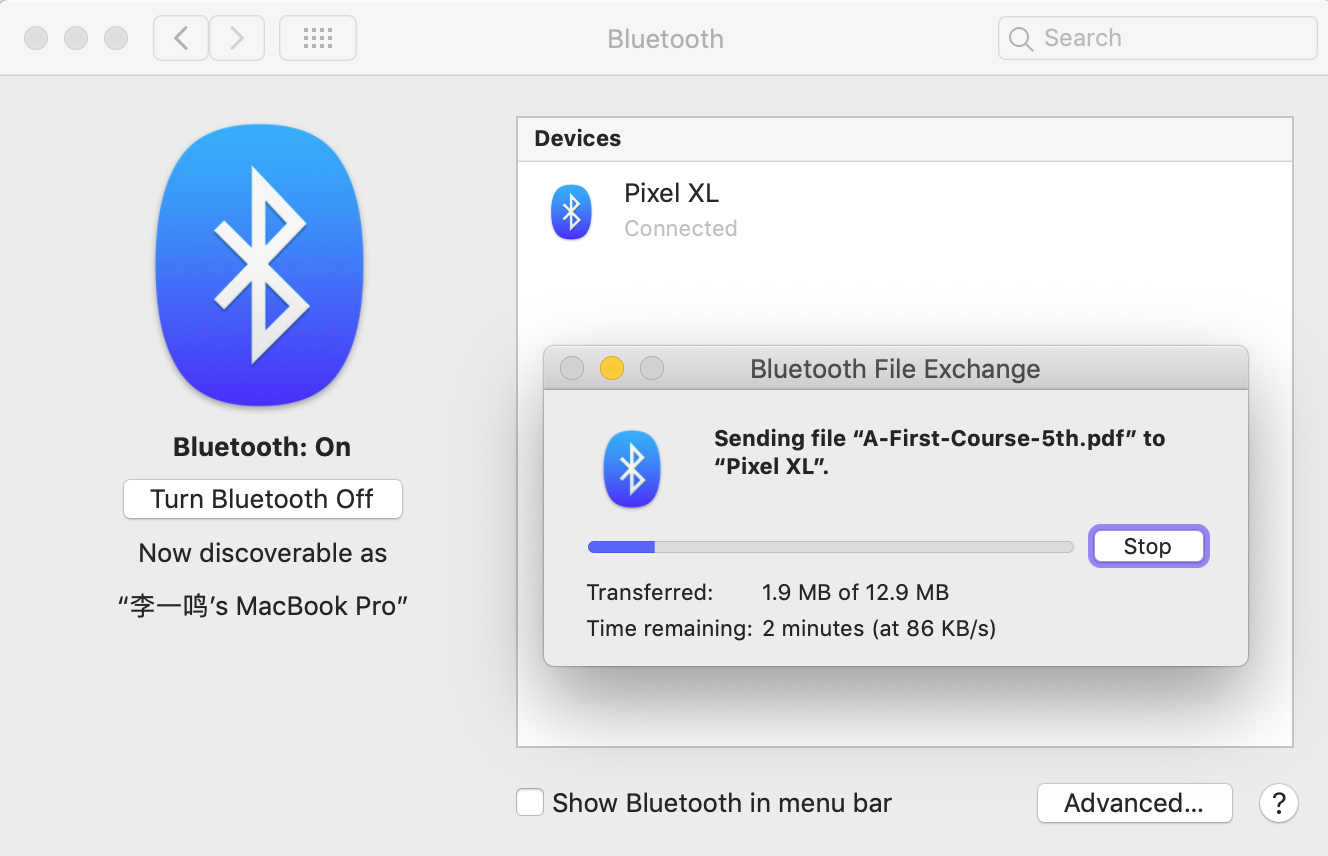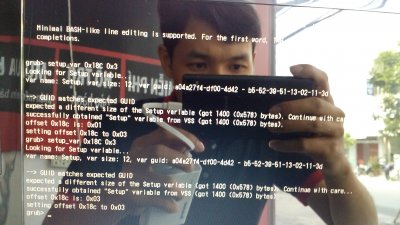Lenovo g50 mac os
Mojave Hackintosh for Lenovo G50-80 (Broadwell 5200U version)
Warning: Please read this guide carefully. Simply copying my configuration file is very likely to not work (because there are many different Lenovo G50-80 according to PSREF), although you can still play around. You should apply the same steps as mine to get your Hackintosh working on your laptop. If you still want to try, please download it here.
Table of Contents
BIOS update and specs can be found at here, or simply use this link https://download.lenovo.com/consumer/mobiles/b0cna0ww.exe to download the BIOS update.
See patches.txt. I only patched DSDT.aml and ignored all SSDT-*.aml .
Please follow the DSDT patching tutorial by RehabMan carefully, and you may find this video very helpful.
The patched results can be found at EFI/CLOVER/ACPI/patched.
Brightness adjustment keys
For me, my laptop use F11/F12 for brightness down/up, so I have to map these keys to brightness adjust methods. By following Patching DSDT/SSDT for LAPTOP backlight control, I found my laptop use EC query methods (ACPI) for those keys. (This is the case with most modern laptops.) The Consloe.log shows they are _Q11 and _Q12 . So the patch I used for mapping these keys is (see also in patches.txt ):
The ACPI debug version of my EFI configuration can be found at EFI_with_ACPI_DEBUG. I basically added the ACPIDebug.kext and then patched the DSDT with Add DSDT Debug Methods and Instrument EC Queries from https://github.com/RehabMan/OS-X-ACPI-Debug (add the source to MaciASL ).
Note: All kexts used can be found at EFI/CLOVER/kexts/Other, and I prefer to only install kexts to EFI folder instead of /S/L/E or /L/E for better update experience.
- Keyboard and trackpad: VoodooPS2Controller.kext (I used the debug version for testing keys are PS2 or ACPI). I personally would like to enable single tap on trackpad in System Preferences -> Trackpad -> Tap to click , also enable one-finger tap & drag in System Preferences -> Accessibility -> Mouse & Trackpad -> Trackpad options -> Enable dragging without drag lock .
- Audio: AppleALC.kext + layout-id=3 , HDMI audio fixed with WhateverGreen framebuffer patching, see here.
- Ethernet: RealtekRTL8111.kext
- Graphics: Lilu.kext + WhateverGreen.kext , note you will need use config_HD5300_5500_6000.plist by RehabMan to set stolenmem to 19 MB and cursormem to 9 MB, see this and this. Also, you should enable ‘Legacy support’ in BIOS’s boot tab to avoid glitches, see this post.
- Battery status: ACPIBatteryManager.kext + the [bat] Lenovo G50-70 DSDT patch
Go to Windows device manager and find your bluetooth’s vid and pid information:
Convert the hex to decimal using google search or any tool you prefer:
Add the following to S/L/E/IOBluetoothFamily.kext/Contents/PlugIns/BroadcomBluetoothHostControllerUSBTransport.kext/Contents/Info.plist -> IOKitPersonalities :
A demo patched Info.plist can be found at Bluetooth/Info.plist.
Note that in order to let the native Bluetooth work, we have to boot into Windows or Linux first, and then restart into macOS. See here. This is known as RAMUSB device firmware update problem. If you find any solution or want to discuss/fix this, please open an issue.
Test of transferring files to my Pixel phone using bluetooth
At present, everything is working except:
- Brightness adjustment — Done
- Wake from sleep — Unsolvable Disable sleep as a workaround, see my post on tonymacx86. Discussions are welcome there!
About
Clover configuration for Hackintosh on G50-80 (Broadwell version 80E5007CCD)
Источник
[Guide] Lenovo G50-80 El Capitan
vanluu
Specs:
Model: Lenovo G50-80
Bios version B0CN40WW
CPU: i5 5200u, HD 5500 Graphic
Ram: 4GB
Hard drive: Kingston Hyper X Savage 120 GB SSD + 500 GB Seagate HDD
Audio: Conexant CX20752
Ethernet: RTL8111
Please check your bios carefully, because you’ll need to modify your bios to increase dvmt, and there’s been a report here showing that higher bios might not be able work. If your laptop come with B0CN40WW bios please don’t ever upgrade. If it came with later bios, you probably might give it a try, and I take no responsibility of any damage you may encounter.
1 Increasing DVMT:
Follow these two guides here and here to increase dvmt to 96MB. You don’t need to install windows to do all the steps there. The default dvmt values is 32MB, so I all I did were downloading the bios files here B0CN75WW and here B0CN79WW in a windows machine, decompile the files with Inno Setup Unpacker then follow the instructions and use the tools provided in the posts to find out about dvmt values.
If you have the same bios version with me, and you don’t want to go through all those long steps, just download this EFI shell. After extracting it, you’ll find a boot folder, format your usb in Fat32, make a directory name EFI inside it, and copy the boot folder from downloaded EFI Shell. Then boot EFI from it and run this command:
If it says anything like error: can’t set variable using EFI (error: 0x000000000000001a) then I think you may not able change dvmt and need to mask the assertion like this guide here (I have’t tried).
If output is like this, then congrats.
2 Bios: work OOB w/o any configurations.
3 Making USB intaller:
Follow this guide here to create a USB installer
http://www.tonymacx86.com/el-capita. ublic-beta-installation-usb-using-clover.html
For the kexts and configuration file, please download mine here.
4 Install El Capitan: follow all the steps of to compel the installation process, after finishing it, install clover to your hard drive and copy all the file in the EFI folder below and replace EFI folder created by Clover Installer.
5 This laptop need to patch DSDT for battery status, and brightness control, and audio to work.
I follow this guide for DSDT patching [Guide] Patching LAPTOP DSDT/SSDTs
all the patches I applied were:
[bat] Lenovo G50-70
[igpu] Brightness Fix (Haswell)
[sys] Fix _WAK Arg0 v2
[sys] HPET Fix
[sys] “SMBUS” Fix
[sys] IRQ Fix
[sys] RTC Fix
[sys] OS Check Fix (Windows 8)
[sys] Fix PNOT/PPNT
[sys] Add IMEI
[usb] 7-series/8-series USB
[usb] USB3_PRW(0x6D) and Rename XHC to XHC1
For brightness, apply this patch.
6 Install all the kexts provided below with kext Utility. It is important that you install all of them before upgrading to beta 2, 3, and 4. Because if you don’t put FakeSMC in S/L/E before upgrading, you won’t be able to boot after upgrading to beta 2.
7 For wifi: I purchased this tiny TP Link WN725v2.
8 Enjoy your Hackintoshbook
ACPIBacklight.kext
ACPIBatteryManager.kext
AppleHDA.kext
ApplePS2SmartTouchPad.kext
FakeSMC.kext
RealtekRTL8111.kext
Special thanks to Rehabman for his great guides, AustereJ for HD 5500 to work, Kinutsk for his guide on setting DVMT in InsydeH20 bios, jcsnider for his guide to install Yosemite http://www.tonymacx86.com/yosemite-laptop-guides/162391-guide-2015-x1-carbon-yosemite.html that I refer to a lot, EMlyDinEsh from osxlatitude for his great work that make elan possible in OS X.
Final words: Install OSX in Windows laptop is long process that give you enough headache of a massive work. If you succeed with my guide then congrats, if you can’t still do it. Read, read, read, then try, try, and try. It takes me a almost a week to read all the materials out there before deciding buying this laptop, another two weeks to try every possibly. However the reward is well worth. I upgraded to Beta 5 and everything works great so far.
Everything is included here, you can download and use them for faster installations
Источник
[Guide] Lenovo G50-80 post-installation, macOS Mojave 10.14.3
JackLeeu
This guide is originally posted on GitHub , now I’m sharing it here and hoping more people can learn something from this post.
Warning: Please read this guide carefully. Simply copying my configuration file is very likely to not work (because there are many different Lenovo G50-80 according to PSREF), although you can still play around. You should apply the same steps as mine to get your Hackintosh working on your laptop. If you still want to try, please download it here.
BIOS update and specs can be found at here, or simply use this link https://download.lenovo.com/consumer/mobiles/b0cna0ww.exe to download the BIOS update.
See patches.txt. I only patched DSDT.aml and ignored all SSDT-*.aml.
Please follow the DSDT patching tutorial by RehabMan carefully, and you may find this video very helpful.
The patched results can be found at EFI/CLOVER/ACPI/patched.
Brightness adjustment keys
For me, my laptop use F11/F12 for brightness down/up, so I have to map these keys to brightness adjust methods. By following Patching DSDT/SSDT for LAPTOP backlight control, I found my laptop use EC query methods (ACPI) for those keys. (This is the case with most modern laptops.) The Consloe.log shows they are _Q11 and _Q12. So the patch I used for mapping these keys is (see also in patches.txt):
The ACPI debug version of my EFI configuration can be found at EFI_with_ACPI_DEBUG. I basically added the ACPIDebug.kext and then patched the DSDT with Add DSDT Debug Methods and Instrument EC Queries from https://github.com/RehabMan/OS-X-ACPI-Debug (add the source to MaciASL).
Bluetooth
Go to Windows device manager and find your bluetooth’s vid and pid information:
Convert the hex to decimal using google search or any tool you prefer:
Add the following to S/L/E/IOBluetoothFamily.kext/Contents/PlugIns/BroadcomBluetoothHostControllerUSBTransport.kext/Contents/Info.plist -> IOKitPersonalities :
A demo patched Info.plist can be found at Bluetooth/Info.plist.
Note that in order to let the native Bluetooth work, we have to boot into Windows or Linux first, and then restart into macOS. This is known as RAMUSB device firmware update problem. If you find any solution or want to discuss/fix this, please open an issue.
Note: All kexts used can be found at EFI/CLOVER/kexts/Other, and I prefer to only install kexts to EFI folder instead of /S/L/E or /L/E for better update experience.
- Keyboard and trackpad: VoodooPS2Controller.kext (I used the debug version for testing keys are PS2 or ACPI). I personally would like to enable single tap on trackpad in System Preferences -> Trackpad -> Tap to click, also enable one-finger tap & drag in System Preferences -> Accessibility -> Mouse & Trackpad -> Trackpad options -> Enable dragging without drag lock.
- Audio: AppleALC.kext + layout-id=3, HDMI audio fixed with WhateverGreen framebuffer patching, see here.
- Ethernet: RealtekRTL8111.kext
- Graphics: Lilu.kext + WhateverGreen.kext, note you will need use config_HD5300_5500_6000.plist by RehabMan to set stolenmem to 19 MB and cursormem to 9 MB, see this and this. Also, you should enable ‘Legacy support’ in BIOS’s boot tab to avoid glitches, see this post.
- Battery status: ACPIBatteryManager.kext + the [bat] Lenovo G50-70 DSDT patch
Further working
At present, everything is working except:
- Brightness adjustment — Done
- Wake from sleep — Unsolvable Disable sleep as a workaround, see my post on tonymacx86.
Links
- tonymacx86 FAQ
- The same model guide on tonymacx86
- Solve error when patching DSDTs
- Guide for i3 version of Lenovo G50-80 in tonymacx86
- Video guide for i3 version
- Get bluetooth vid & pid from windows
- Inject bluetooth kext
JackLeeu
AnonymousMacPC
I may have a solution, or at least something to narrow down why the broadwell black screen on wake occurs.
In hackintool, choose ig-platform-id 16260006, (which will be the one that will replace what you have currently) go to connectors, and make the LVDS as a dummy connector, making the Internal screen turn completely off (after reboot). Then plugin and external monitor, and change it to the correct connector (HDMI, DP, ect) Then reboot. Once rebooted plugin your external monitor and hopefully it will output your login screen. Put the laptop to sleep (fully sleep, 15-25 seconds) then wake it up, repeat this about 2-3 times, if the black screen problem does not occur, then we can confirm it is something with the internal display.
JackLeeu
JackLeeu
I may have a solution, or at least something to narrow down why the broadwell black screen on wake occurs.
In hackintool, choose ig-platform-id 16260006, (which will be the one that will replace what you have currently) go to connectors, and make the LVDS as a dummy connector, making the Internal screen turn completely off (after reboot). Then plugin and external monitor, and change it to the correct connector (HDMI, DP, ect) Then reboot. Once rebooted plugin your external monitor and hopefully it will output your login screen. Put the laptop to sleep (fully sleep, 15-25 seconds) then wake it up, repeat this about 2-3 times, if the black screen problem does not occur, then we can confirm it is something with the internal display.
AnonymousMacPC
JackLeeu
suryanaidu
my laptop :
Lenovo Z51-70
processor: i5 -5200U
graphics internal: HD 5500
GPU: AMD 375M(mine has broken and I have disabled it completely in the bios )
First of all, thanks for the guide. I was trying a Hackintosh my Lenovo Z51 from 2016 and never got this close achieving that.
I know you have suggested not to use your EFI file directly but I did(sorry for that). and you know what it worked flawlessly.
——what works——
Audio
Ethernet
USB ports
——-what does not work——-
Keyboard
trackpad
first, I followed this guide (https://kb.hackintoshisfun.ml/clover/) to prepare USB (not clover and EFI)
later I replaced the EFI folder that you attached updated it with clover pkg (as not updating it didn’t show the mac os install USB at all)
and it worked. I got into the language selection menu on the installation but no keyboard and trackpad. I thought it may be an issue with clover ( new version of clover not injecting ethernet kext in the installation) so I used my USB mouse and keyboard and completed the installation it was successful everything works great except trackpad and keyboard.
I tried everything I was able to find online and I couldn’t find anything that solved my problem.
do you have any thoughts as to why this happened and what can I do to solve this?
PS: I really appreciate for your work. because hackintishing that laptop was my dream for a very long time and as it got old I just stopped using that laptop and bought a pc. a week back I have successfully installed mac os on my pc and wanted to try it on my old laptop and thats how I landed here.
Attachments
JackLeeu
my laptop :
Lenovo Z51-70
processor: i5 -5200U
graphics internal: HD 5500
GPU: AMD 375M(mine has broken and I have disabled it completely in the bios )
First of all, thanks for the guide. I was trying a Hackintosh my Lenovo Z51 from 2016 and never got this close achieving that.
I know you have suggested not to use your EFI file directly but I did(sorry for that). and you know what it worked flawlessly.
——what works——
Audio
Ethernet
USB ports
——-what does not work——-
Keyboard
trackpad
first, I followed this guide (https://kb.hackintoshisfun.ml/clover/) to prepare USB (not clover and EFI)
later I replaced the EFI folder that you attached updated it with clover pkg (as not updating it didn’t show the mac os install USB at all)
and it worked. I got into the language selection menu on the installation but no keyboard and trackpad. I thought it may be an issue with clover ( new version of clover not injecting ethernet kext in the installation) so I used my USB mouse and keyboard and completed the installation it was successful everything works great except trackpad and keyboard.
I tried everything I was able to find online and I couldn’t find anything that solved my problem.
do you have any thoughts as to why this happened and what can I do to solve this?
PS: I really appreciate for your work. because hackintishing that laptop was my dream for a very long time and as it got old I just stopped using that laptop and bought a pc. a week back I have successfully installed mac os on my pc and wanted to try it on my old laptop and thats how I landed here.
Glad to hear that it works on your laptop, nevertheless it is a different model. I have several suggestions about you keyboard & trackpad:
Источник