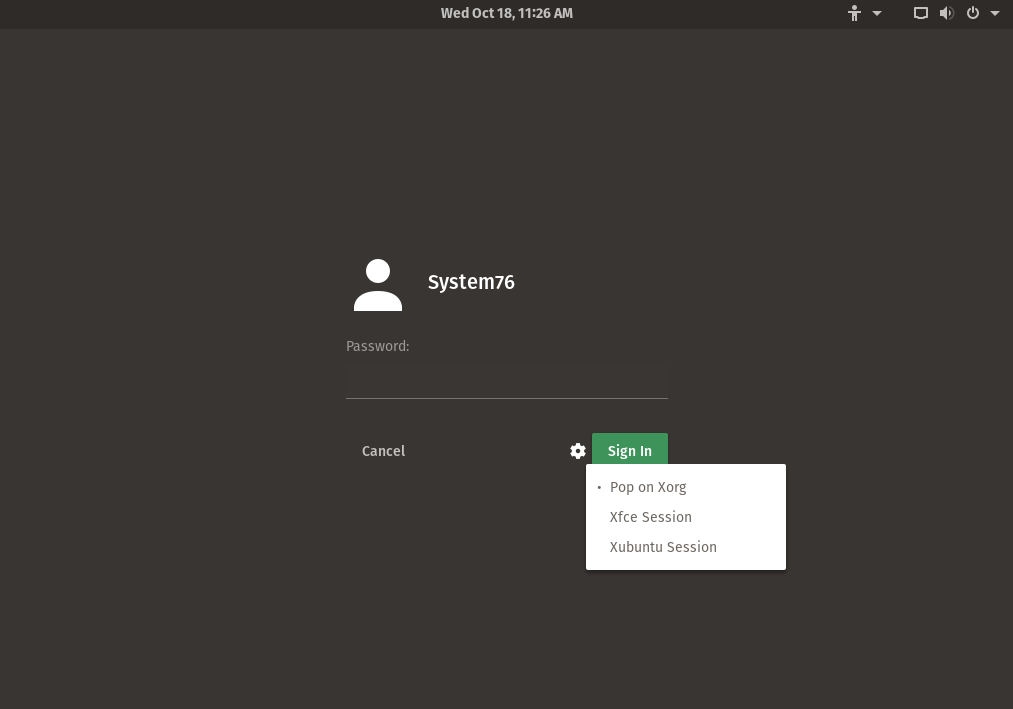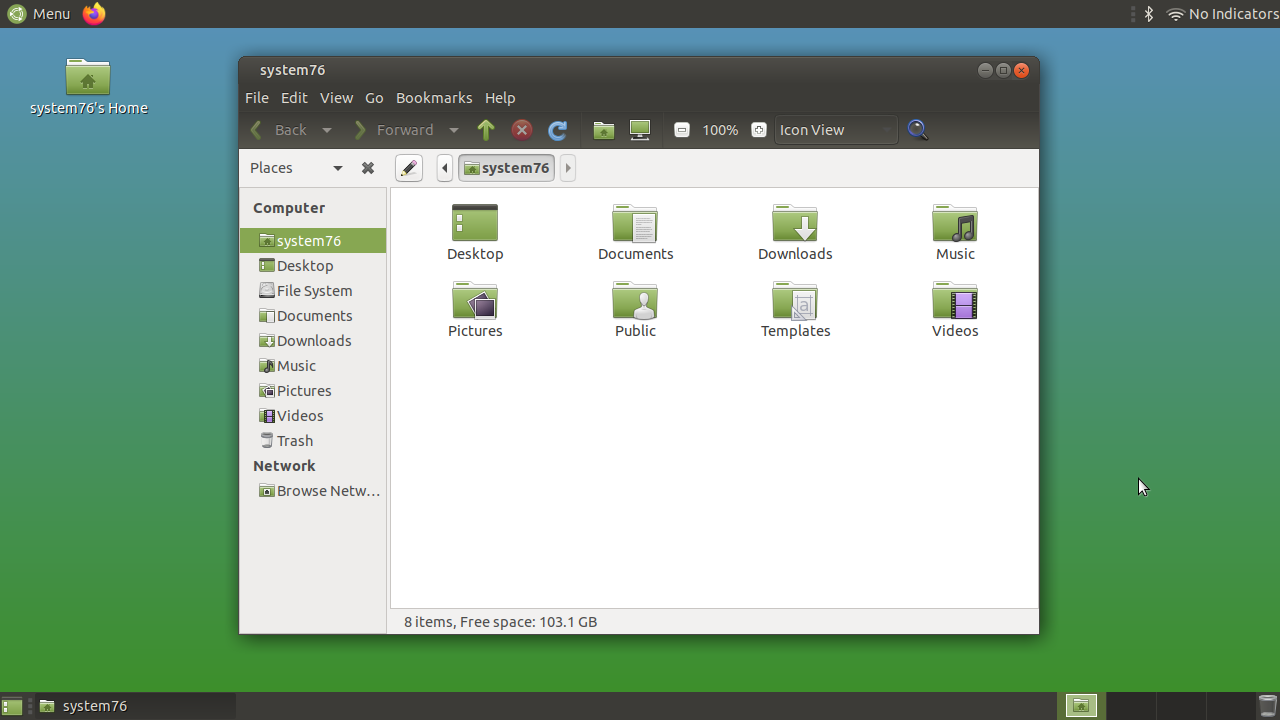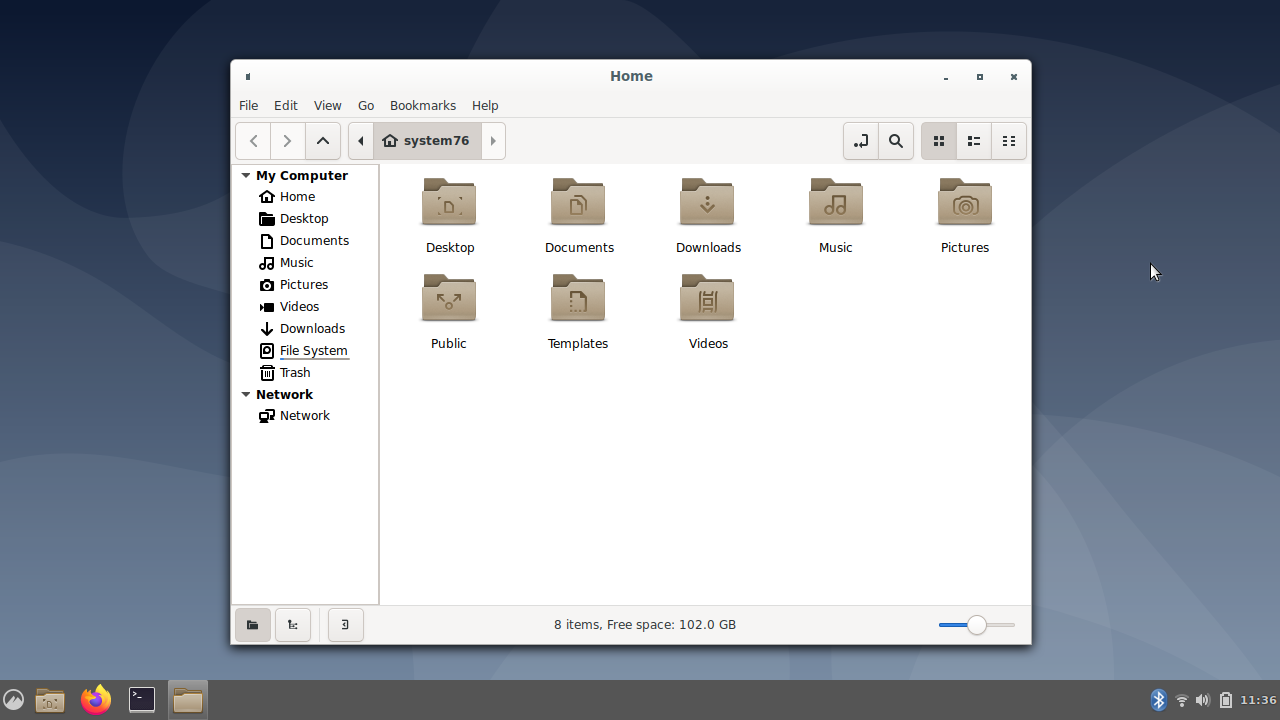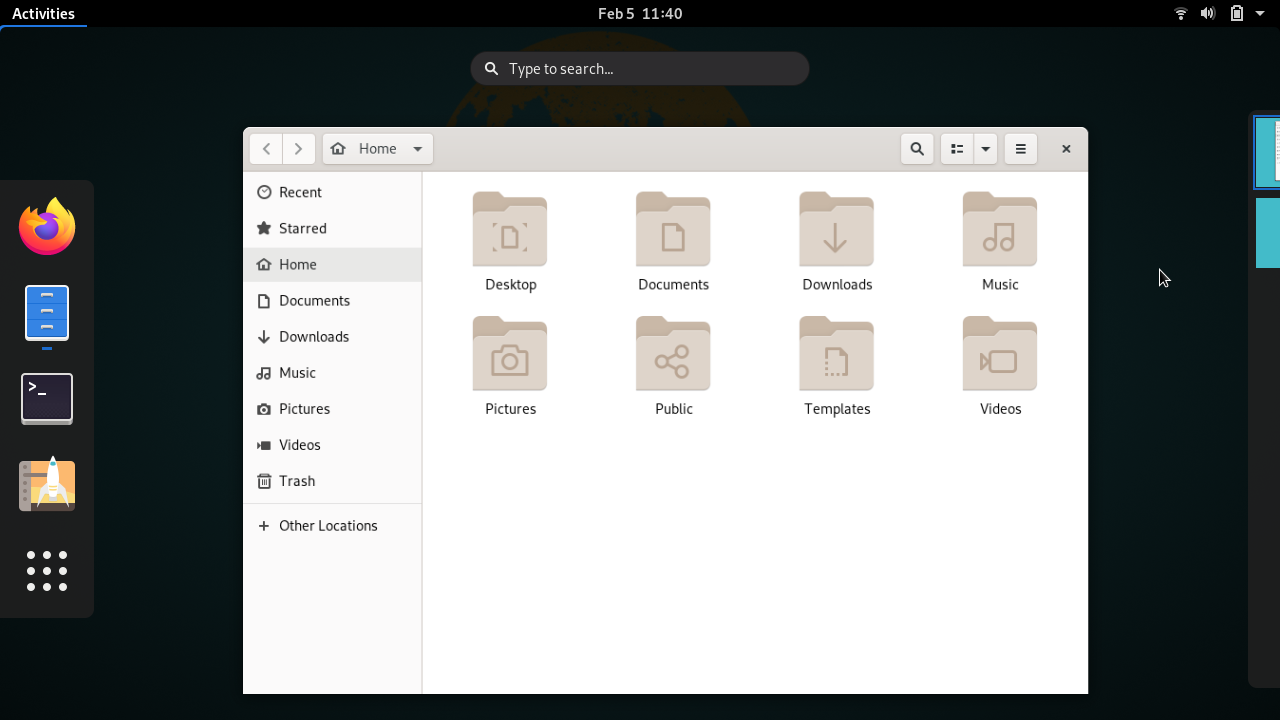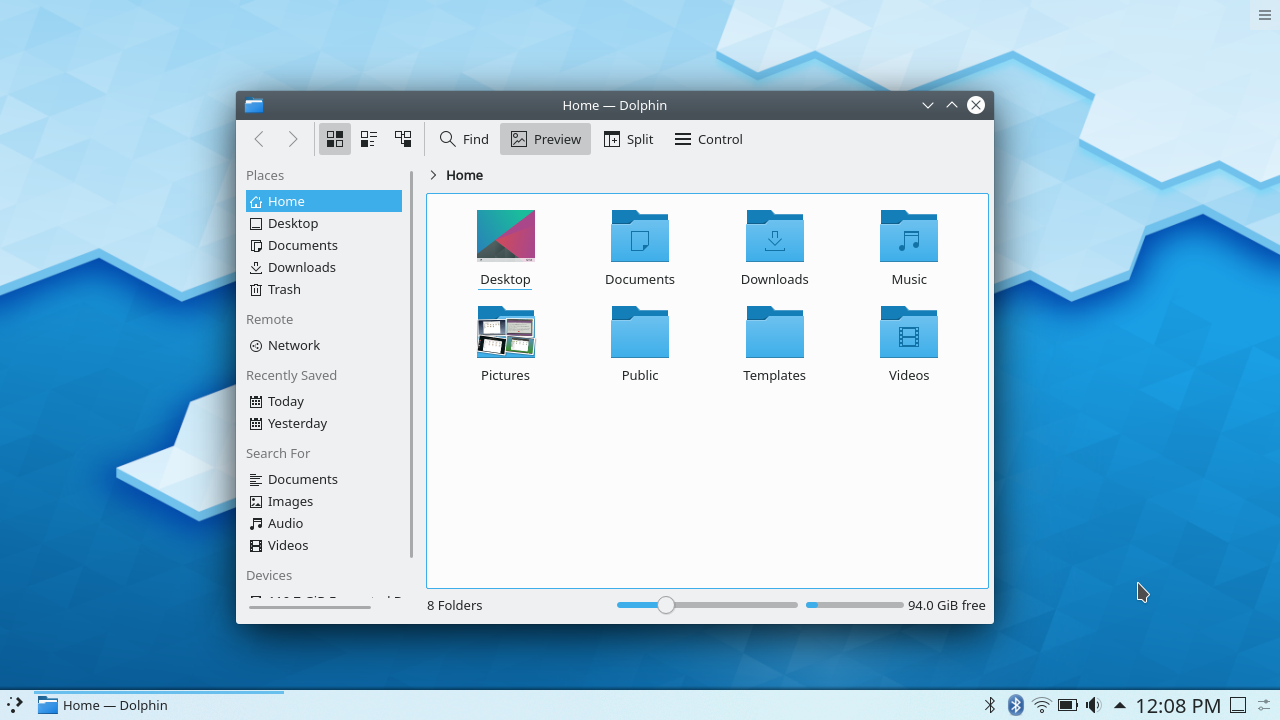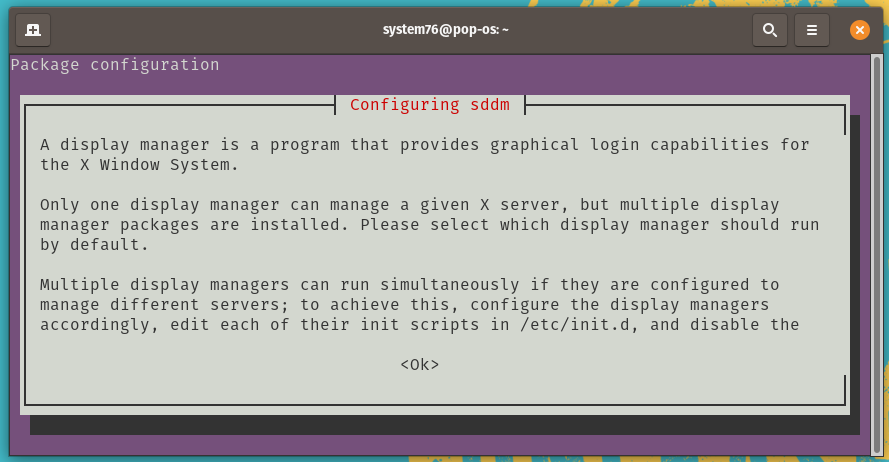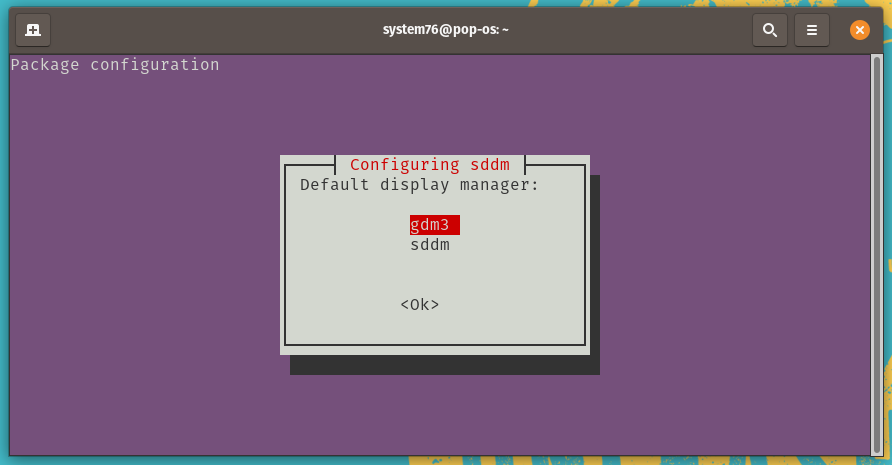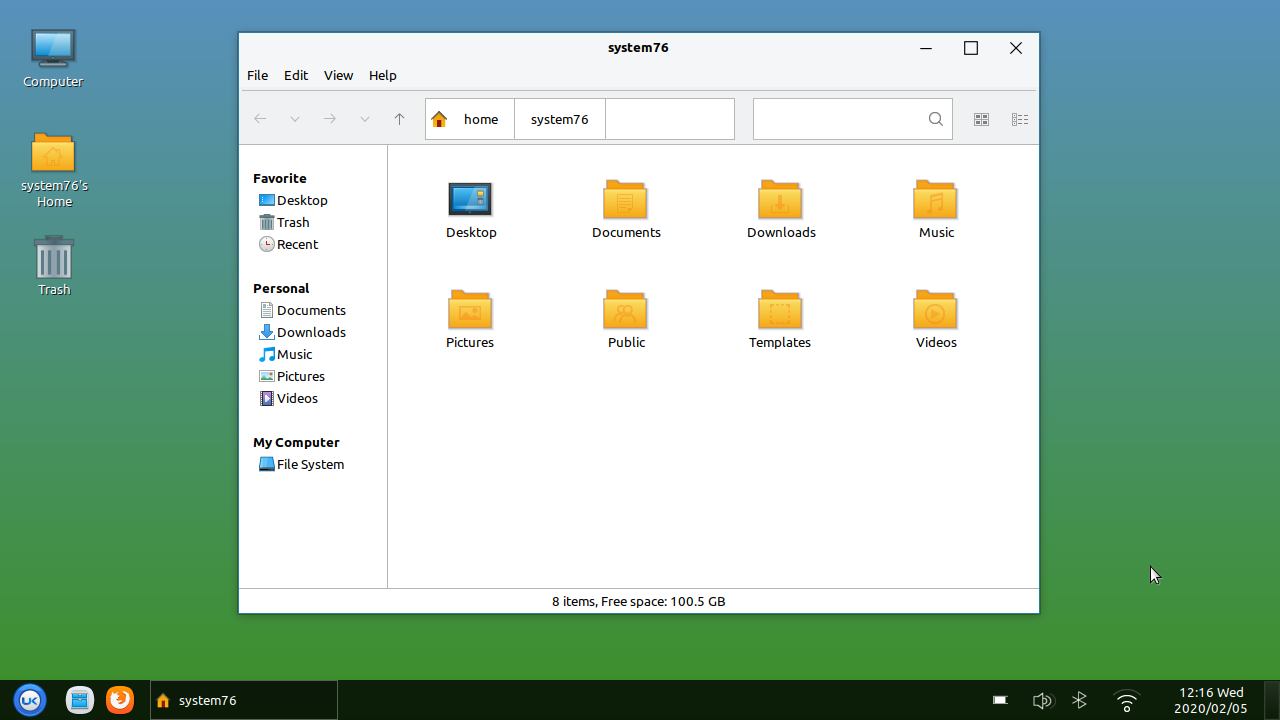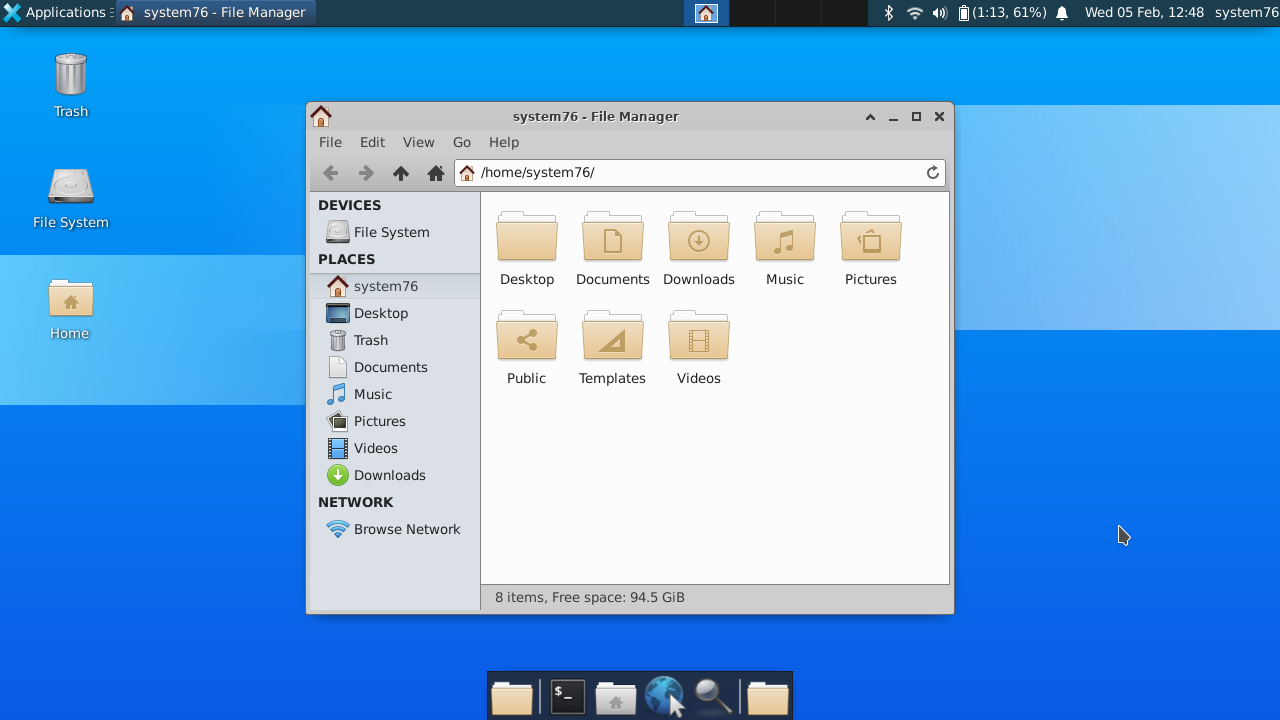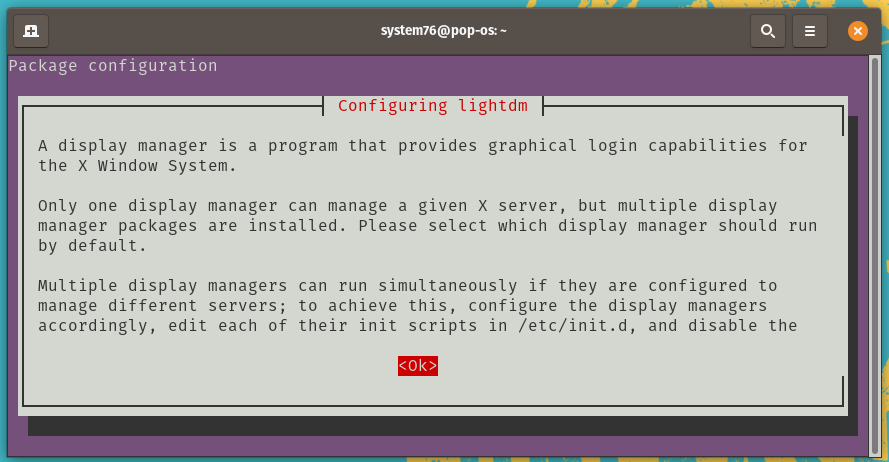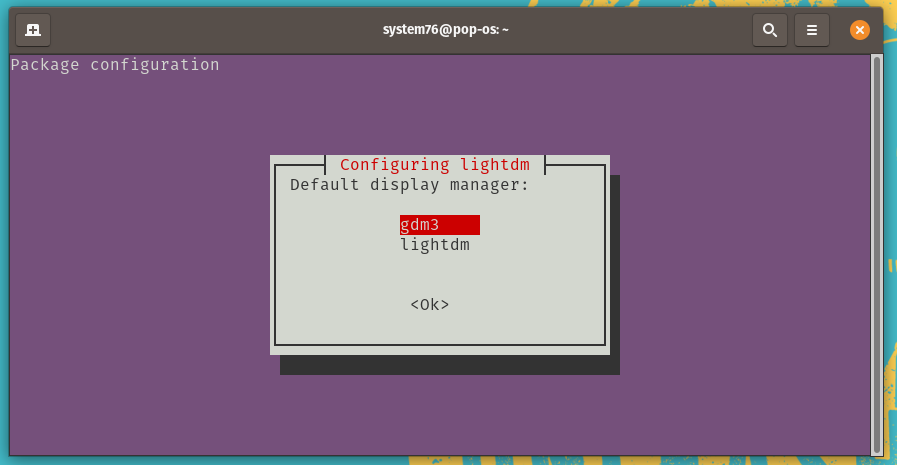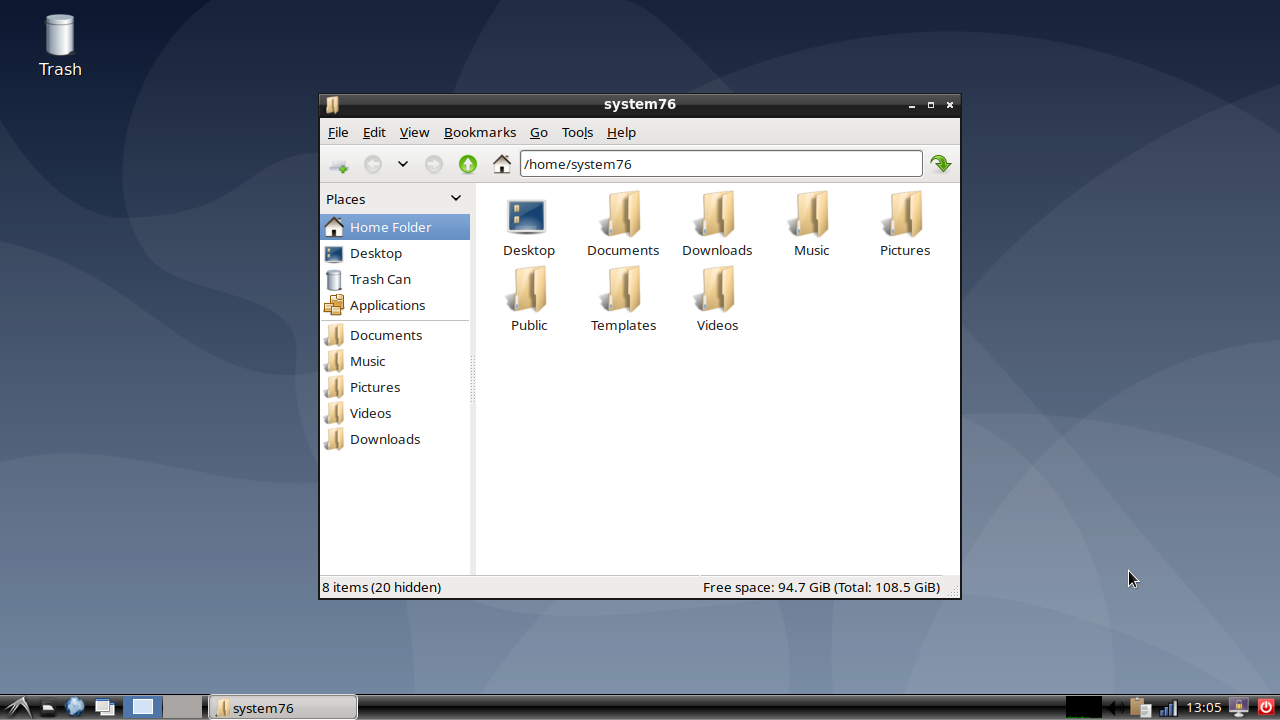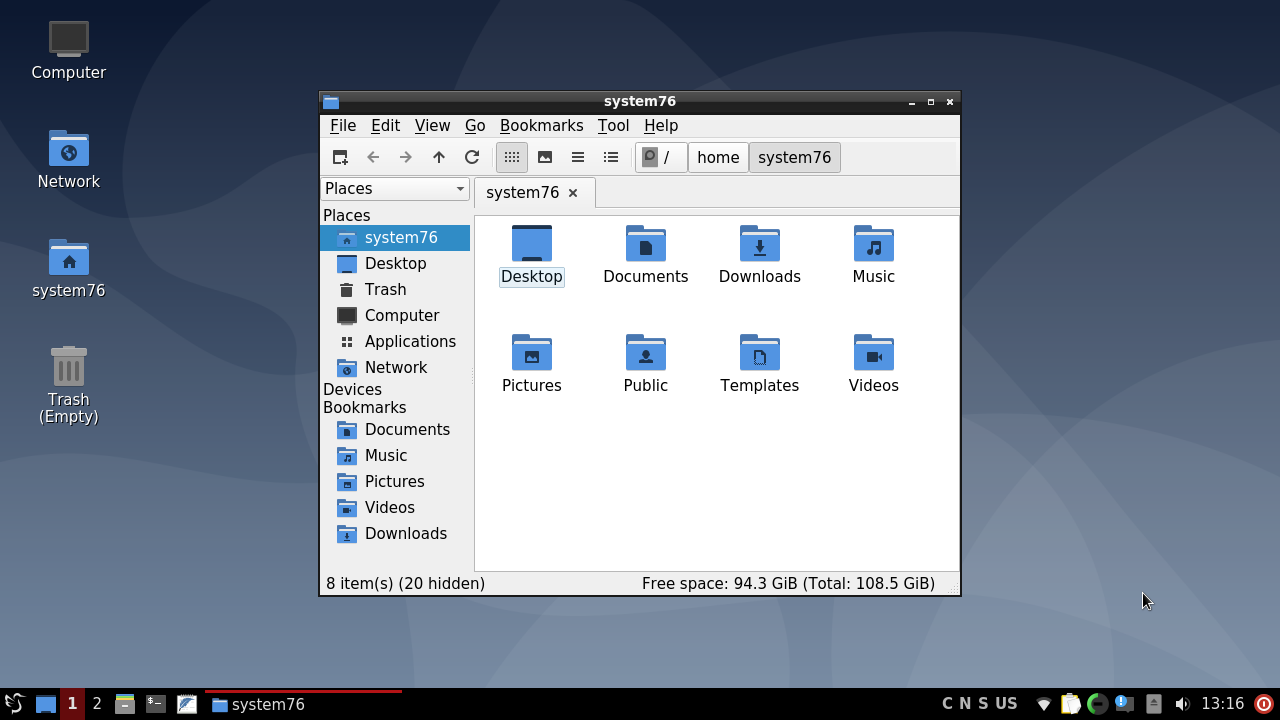- Desktop environment
- Contents
- Overview
- List of desktop environments
- Officially supported
- Unofficially supported
- Custom environments
- Use a different window manager
- Support Articles
- Table of Contents
- Desktop Environment (Change)
- Different Desktop Environments
- Cinnamon
- GNOME
- KDE Plasma
- Troubleshooting
- Customize Notification Dialog
- Remove Duplicate Options From Login Screen
- Change Automatic Startup Programs
- Double Lock Screen Passwords
- Enable Cinnamon Lock Screen
- Removing Desktop Environments
Desktop environment
A desktop environment (DE) is an implementation of the desktop metaphor made of a bundle of programs, which share a common graphical user interface (GUI).
Contents
Overview
A desktop environment bundles together a variety of components to provide common graphical user interface elements such as icons, toolbars, wallpapers, and desktop widgets. Additionally, most desktop environments include a set of integrated applications and utilities. Most importantly, desktop environments provide their own window manager, which can however usually be replaced with another compatible one.
The user is free to configure their GUI environment in any number of ways. Desktop environments simply provide a complete and convenient means of accomplishing this task. Note that users are free to mix-and-match applications from multiple desktop environments. For example, a KDE user may install and run GNOME applications such as the Epiphany web browser, should they prefer it over KDE’s Konqueror web browser. One drawback of this approach is that many applications provided by desktop environment projects rely heavily upon the libraries underlying the respective desktop environment. As a result, installing applications from a range of desktop environments will require installation of a larger number of dependencies. Users seeking to conserve disk space often avoid such mixed environments, or chose alternatives which do depend on only few external libraries.
Furthermore, applications provided by desktop environments tend to integrate better with their native environments. Superficially, mixing environments with different widget toolkits will result in visual discrepancies (that is, interfaces will use different icons and widget styles). In terms of usability, mixed environments may not behave similarly (e.g. single-clicking versus double-clicking icons; drag-and-drop functionality) potentially causing confusion or unexpected behavior.
List of desktop environments
Officially supported
- Budgie — Budgie is a desktop environment designed with the modern user in mind, it focuses on simplicity and elegance.
https://getsol.us/ || budgie-desktop
- Cinnamon — Cinnamon strives to provide a traditional user experience. Cinnamon is a fork of GNOME 3.
https://github.com/linuxmint/Cinnamon || cinnamon
- Cutefish — Cutefish is a new and modern desktop environment.
https://en.cutefishos.com/ || cutefish
- Deepin — Deepin desktop interface and apps feature an intuitive and elegant design. Moving around, sharing and searching etc. has become simply a joyful experience.
https://www.deepin.org/ || deepin
- Enlightenment — The Enlightenment desktop shell provides an efficient window manager based on the Enlightenment Foundation Libraries along with other essential desktop components like a file manager, desktop icons and widgets. It supports themes, while still being capable of performing on older hardware or embedded devices.
https://www.enlightenment.org/ || enlightenment
- GNOME — The GNOME desktop environment is an attractive and intuitive desktop with both a modern (GNOME) and a classic (GNOME Classic) session.
https://www.gnome.org/ || gnome
- GNOME Flashback — GNOME Flashback is a shell for GNOME 3 which was initially called GNOME fallback mode. The desktop layout and the underlying technology is similar to GNOME 2.
https://wiki.gnome.org/Projects/GnomeFlashback || gnome-flashback
- KDE Plasma — The KDE Plasma desktop environment is a familiar working environment. Plasma offers all the tools required for a modern desktop computing experience so you can be productive right from the start.
https://www.kde.org/plasma-desktop || plasma
- LXDE — The Lightweight X11 Desktop Environment is a fast and energy-saving desktop environment. It comes with a modern interface, multi-language support, standard keyboard short cuts and additional features like tabbed file browsing. Fundamentally designed to be lightweight, LXDE strives to be less CPU and RAM intensive than other environments.
https://lxde.org/ || GTK 2: lxde , GTK 3: lxde-gtk3
- LXQt — LXQt is the Qt port and the upcoming version of LXDE, the Lightweight Desktop Environment. It is the product of the merge between the LXDE-Qt and the Razor-qt projects: A lightweight, modular, blazing-fast and user-friendly desktop environment.
https://lxqt.github.io/ || lxqt
- MATE — Mate provides an intuitive and attractive desktop to Linux users using traditional metaphors. MATE started as a fork of GNOME 2, but now uses GTK 3.
https://mate-desktop.org/ || mate
- Sugar — The Sugar Learning Platform is a computer environment composed of Activities designed to help children from 5 to 12 years of age learn together through rich-media expression. Sugar is the core component of a worldwide effort to provide every child with the opportunity for a quality education — it is currently used by nearly one-million children worldwide speaking 25 languages in over 40 countries. Sugar provides the means to help people lead fulfilling lives through access to a quality education that is currently missed by so many.
https://sugarlabs.org/ || sugar + sugar-fructose
- UKUI — UKUI is a lightweight Linux desktop environment, developed based on GTK and Qt. UKUI is the default desktop environment for Ubuntu kylin.
https://www.ukui.org/ || ukui
- Xfce — Xfce embodies the traditional UNIX philosophy of modularity and re-usability. It consists of a number of components that provide the full functionality one can expect of a modern desktop environment, while remaining relatively light. They are packaged separately and you can pick among the available packages to create the optimal personal working environment.
https://xfce.org/ || xfce4
Unofficially supported
- CDE — The Common Desktop Environment is a desktop environment for Unix and OpenVMS, based on the Motif widget toolkit. It was part of the UNIX98 Workstation Product Standard, and was long the «classic» Unix desktop associated with commercial Unix workstations. Despite being a legacy environment, it is still kept alive with support for Linux systems as well.
https://sourceforge.net/projects/cdesktopenv/ || cdesktopenvAUR
- EDE — The «Equinox Desktop Environment» is a desktop environment designed to be simple, extremely light-weight and fast.
https://edeproject.org/ || edeAUR
- KDE 1 — «forward-ported» to work on modern systems. Mostly for nostalgia, but now actually works and can be used as a daily driver. There are also a growing number of KDE 1 applications in AUR.
https://invent.kde.org/historical/kde1-kdebase || kde1-kdebase-gitAUR
- Liri — Liri is a desktop environment with modern design and features. Liri is the merge between Hawaii, Papyros and the Liri Project. Highly experimental.
https://liri.io/ || liri-shell-gitAUR
- Lumina — Lumina is a lightweight desktop environment written in Qt 5 for FreeBSD that uses Fluxbox for window management.
https://lumina-desktop.org/ || lumina-desktopAUR
- Moksha — Fork of Enlightenment currently used as default desktop environment in Ubuntu-based Bodhi Linux.
https://www.bodhilinux.com/moksha-desktop/ || moksha-gitAUR
- Pantheon — Pantheon is the default desktop environment originally created for the elementary OS distribution. It is written from scratch using Vala and the GTK3 toolkit. With regards to usability and appearance, the desktop has some similarities with GNOME Shell and macOS.
https://elementary.io/ || pantheon-session-gitAUR
- PaperDE — Desktop environment built on top of Qt/Wayland and wayfire.
https://cubocore.org/paperde.html || paperdeAUR
- Phosh — Phosh is a Wayland shell user interface based on GNOME, useful on mobile devices.
https://gitlab.gnome.org/World/Phosh/phosh || phoshAUR , phosh-gitAUR
- theDesk — theDesk is a desktop environment that tries to be as transparent as possible. It uses Qt 5 as its widget toolkit and KWin as its window manager.
https://github.com/vicr123/thedesk || thedeskAUR
- Trinity — The Trinity Desktop Environment (TDE) project is a computer desktop environment for Unix-like operating systems with a primary goal of retaining the overall KDE 3.5 computing style.
https://www.trinitydesktop.org/ || See Trinity
Custom environments
Desktop environments represent the simplest means of installing a complete graphical environment. However, users are free to build and customize their graphical environment in any number of ways if none of the popular desktop environments meet their requirements. Generally, building a custom environment involves selection of a suitable window manager or compositor, a taskbar and a number of applications (a minimalist selection usually includes a terminal emulator, file manager, and text editor).
Other components usually provided by desktop environments are:
Use a different window manager
If the desktop environment has an article, see its Use a different window manager section, otherwise consult the official documentation.
Источник
Support Articles
Table of Contents
Desktop Environment (Change)
Pop!_OS and Ubuntu both include the GNOME desktop environment by default. A desktop environment is responsible for the look and feel of the graphical desktop, and includes many of the key programs that get used every day.
You can install an alternative desktop environment using the instructions below. If you run into trouble while using an alternative desktop environment, you may wish to revert to the default environment. To ensure the default GNOME desktop environment is installed in Pop!_OS, install the pop-desktop package:
For Ubuntu, install the ubuntu-desktop package instead:
The desktop environment is basically the top graphical layer of the OS. The desktop environment is launched by a display manager; Pop!_OS and Ubuntu both use GDM (GNOME Display Manager) by default.
If multiple desktop environments are installed, GDM will display a gear icon, which will allow you to select the desktop environment you want to launch. You will need to either reboot or restart your display manager using sudo systemctl restart gdm before a newly-installed desktop environment will show up in the list of options.
Different Desktop Environments
MATE is a simple and attractive desktop using traditional concepts. MATE is a fork of GNOME 2.
This command will install MATE and its dependencies:
Cinnamon
Cinnamon is used in Linux Mint by default. Cinnamon strives to provide a traditional experience and is a fork of GNOME 3.
Cinnamon is installed with:
GNOME
While Pop and Ubuntu contain GNOME by default, both include a number of customizations to GNOME. You can also install a vanilla GNOME session to get the upstream GNOME experience.
You can install the vanilla GNOME session using this command:
KDE Plasma
The KDE Plasma desktop environment is a familiar working environment and looks similar to Windows’ desktop. It is highly customizable and looks clean.
The KDE Plasma desktop and its dependencies can be installed with this command:
While installing KDE, you’ll be prompted to choose a display manager:
Press Enter to select the OK option. (If the OK option is not selected, press Tab to select it.) At the list, press Enter again to keep gdm3 as your display manager:
UKUI is a lightweight desktop environment based on a pluggable framework for Linux and other UNIX-like distributions. It provides a simple experience for browsing, searching, and managing your computer. It is developed using GTK and Qt.
UKUI can be installed with:
XFCE embodies the traditional UNIX philosophy of modularity and re-usability. This environment provides a good amount of conformity for the programs written for it. XFCE also provides a highly customizable environment, while being leaner on resources.
You can install XFCE and its dependencies with this command:
While installing XFCE, you’ll see a prompt to select your default display manager:
Press Enter to select the OK option. (If the OK option is not selected, press Tab to select it.) At the list, press Enter again to keep gdm3 as your display manager:
The Lightweight X11 Desktop Environment is a fast and energy-saving desktop environment. It looks similar to older versions of Windows. This is a lean desktop environment and can help extend battery life in laptops.
LXDE can be installed with:
While installing LXDE, you’ll see a prompt to select your default display manager:
Press Enter to select the OK option. (If the OK option is not selected, press Tab to select it.) At the list, press Enter again to keep gdm3 as your display manager:
LXQt is a lightweight Qt desktop environment. It’s being developed as a successor to LXDE. It is focused on being a classic desktop with a modern look and feel.
LXQt can be installed with:
Troubleshooting
Desktop environments can interfere with each other or change system-wide settings. Issues with a desktop environment’s appearance can generally be fixed by changing the theme in the Appearance control panel.
Customize Notification Dialog
Xfce will change the notification dialog to its own. It can be configured with this command:
Remove Duplicate Options From Login Screen
Some desktop environments provide more than one session. For example, Cinnamon provides both a 2D and a 3D session. The options available at login are located in the /usr/share/xessions directory, and unneeded options can be removed by deleting the corresponding files. For example, to remove Cinnamon’s extra option:
Change Automatic Startup Programs
Some desktop environments configure additional programs to start at boot. To change them, run the Startup Applications program and turn off any unwanted startup programs.
Double Lock Screen Passwords
GNOME does not use a screensaver (only a lock screen), but other desktop environments may install the classic GNOME screensaver package as a dependency. If you’re being prompted for a password twice after suspending or locking the screen, disable the second prompt with this command:
Or, if that doesn’t stop the second prompt, uninstall the redundant screensaver with this command:
Enable Cinnamon Lock Screen
If Cinnamon’s desktop lock screen isn’t functioning, this command will re-enable it:
Removing Desktop Environments
If you no longer want to use a desktop environment, it can be removed by using:
Источник