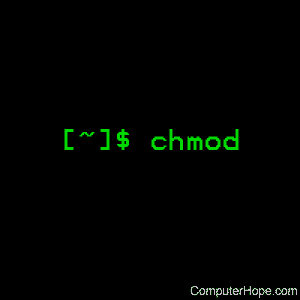- Linux chmod command
- Description
- Syntax
- Options
- Technical description
- Setuid and setgid bits
- Restricted deletion flag (or «sticky bit»)
- Viewing permissions in the file listing
- Examples
- Related commands
- chmod в Linux
- Синтаксис chmod
- Параметры chmod
- Техническое описание
- Биты Setuid и Setgid
- Флаг ограниченного удаления (или «Sticky Bit»)
- Как посмотреть разрешения файла
- Примеры использования chmod
- Связанные команды
Linux chmod command
In Unix-like operating systems, the chmod command sets the permissions of files or directories.
This page describes the GNU/Linux version of chmod.
Description
On Unix-like operating systems, a set of flags associated with each file determines who can access that file, and how they can access it. These flags are called file permissions or modes, as in «mode of access.» The command name chmod stands for «change mode.» It restricts the way a file can be accessed.
For more information about file modes, see: What are file permissions, and how do they work? in our documentation of the umask command. It contains a comprehensive description of how to define and specify file permissions.
In general, chmod commands take the form:
If no options are specified, chmod modifies the permissions of the file specified by file name to the permissions specified by permissions.
permissions defines the permissions for the owner of the file (the «user»), members of the group who owns the file (the «group»), and anyone else («others»). There are two ways to represent these permissions: with symbols (alphanumeric characters), or with octal numbers (the digits 0 through 7).
Let’s say you are the owner of a file named myfile, and you want to set its permissions so that:
- the user can read, write, and execute it;
- members of your group can read and execute it; and
- others may only read it.
This command will do the trick:
This example uses symbolic permissions notation. The letters u, g, and o stand for «user«, «group«, and «other«. The equals sign («=«) means «set the permissions exactly like this,» and the letters «r«, «w«, and «x» stand for «read», «write», and «execute», respectively. The commas separate the different classes of permissions, and there are no spaces between them.
Here is the equivalent command using octal permissions notation:
Here the digits 7, 5, and 4 each individually represent the permissions for the user, group, and others, in that order. Each digit is a combination of the numbers 4, 2, 1, and 0:
- 4 stands for «read»,
- 2 stands for «write»,
- 1 stands for «execute», and
- 0 stands for «no permission.»
So 7 is the combination of permissions 4+2+1 (read, write, and execute), 5 is 4+0+1 (read, no write, and execute), and 4 is 4+0+0 (read, no write, and no execute).
Syntax
Options
| -c, —changes | Like —verbose, but gives verbose output only when a change is actually made. |
| -f, —silent, —quiet | Quiet mode; suppress most error messages. |
| -v, —verbose | Verbose mode; output a diagnostic message for every file processed. |
| —no-preserve-root | Do not treat ‘/‘ (the root directory) in any special way, which is the default setting. |
| —preserve-root | Do not operate recursively on ‘/‘. |
| —reference=RFILE | Set permissions to match those of file RFILE, ignoring any specified MODE. |
| -R, —recursive | Change files and directories recursively. |
| —help | Display a help message and exit. |
| —version | Output version information and exit. |
Technical description
chmod changes the file mode of each specified FILE according to MODE, which can be either a symbolic representation of changes to make, or an octal number representing the bit pattern for the new mode bits.
The format of a symbolic mode is:
where perms is either zero or more letters from the set r, w, x, X, s and t, or a single letter from the set u, g, and o. Multiple symbolic modes can be given, separated by commas.
A combination of the letters u, g, o, and a controls which users’ access to the file will be changed: the user who owns it (u), other users in the file’s group (g), other users not in the file’s group (o), or all users (a). If none of these are given, the effect is as if a were given, but bits that are set in the umask are not affected.
The operator + causes the selected file mode bits to be added to the existing file mode bits of each file; — causes them to be removed; and = causes them to be added and causes unmentioned bits to be removed except that a directory’s unmentioned set user and group ID bits are not affected.
The letters r, w, x, X, s and t select file mode bits for the affected users: read (r), write (w), execute (x), execute only if the file is a directory or already has execute permission for some user (X), set user or group ID on execution (s), restricted deletion flag or sticky bit (t). For directories, the execute options X and X define permission to view the directory’s contents.
Instead of one or more of these letters, you can specify exactly one of the letters u, g, or o: the permissions granted to the user who owns the file (u), the permissions granted to other users who are members of the file’s group (g), and the permissions granted to users that are in neither of the two preceding categories (o).
A numeric mode is from one to four octal digits (0—7), derived by adding up the bits with values 4, 2, and 1. Omitted digits are assumed to be leading zeros. The first digit selects the set user ID (4) and set group ID (2) and restricted deletion or sticky (1) attributes. The second digit selects permissions for the user who owns the read (4), write (2), and execute (1); the third selects permissions for other users in the file’s group, with the same values; and the fourth for other users not in the file’s group, with the same values.
chmod never changes the permissions of symbolic links; the chmod system call cannot change their permissions. However, this is not a problem since the permissions of symbolic links are never used. However, for each symbolic link listed on the command line, chmod changes the permissions of the pointed-to file. In contrast, chmod ignores symbolic links encountered during recursive directory traversals.
Setuid and setgid bits
chmod clears the set-group-ID bit of a regular file if the file’s group ID does not match the user’s effective group ID or one of the user’s supplementary group IDs, unless the user has appropriate privileges. Additional restrictions may cause the set-user-ID and set-group-ID bits of MODE or RFILE to be ignored. This behavior depends on the policy and functionality of the underlying chmod system call. When in doubt, check the underlying system behavior.
chmod preserves a directory’s set-user-ID and set-group-ID bits unless you explicitly specify otherwise. You can set or clear the bits with symbolic modes like u+s and g-s, and you can set (but not clear) the bits with a numeric mode.
Restricted deletion flag (or «sticky bit»)
The restricted deletion flag or sticky bit is a single bit, whose interpretation depends on the file type. For directories, it prevents unprivileged users from removing or renaming a file in the directory unless they own the file or the directory; this is called the restricted deletion flag for the directory, and is commonly found on world-writable directories like /tmp. For regular files on some older systems, the bit saves the program’s text image on the swap device so it loads quicker when run; this is called the sticky bit.
Viewing permissions in the file listing
A quick and easy way to list a file’s permissions are with the long listing (-l) option of the ls command. For example, to view the permissions of file.txt, you could use the command:
. which displays output that looks like the following:
Here’s what each part of this information means:
| — | The first character represents the file type: «—» for a regular file, «d» for a directory, «l» for a symbolic link. |
| rwx | The next three characters represent the permissions for the file’s owner: in this case, the owner may read from, write to, ore xecute the file. |
| rw- | The next three characters represent the permissions for members of the file group. In this case, any member of the file’s owning group may read from or write to the file. The final dash is a placeholder; group members do not have permission to execute this file. |
| r— | The permissions for «others» (everyone else). Others may only read this file. |
| 1 | The number of hard links to this file. |
| hope | The file’s owner. |
| hopestaff | The group to whom the file belongs. |
| 123 | The size of the file in blocks. |
| Feb 03 15:36 | The file’s mtime (date and time when the file was last modified). |
| file.txt | The name of the file. |
Examples
Set the permissions of file.htm to «owner can read and write; group can read only; others can read only».
Recursively (-R) Change the permissions of the directory myfiles, and all folders and files it contains, to mode 755. User can read, write, and execute; group members and other users can read and execute, but cannot write.
Change the permissions for the owner of example.jpg so that the owner may read and write the file. Do not change the permissions for the group, or for others.
Set the «Set-User-ID» bit of comphope.txt, so that anyone who attempts to access that file does so as if they are the owner of the file.
The opposite of the above command; un-sets the SUID bit.
Set the permissions of file.cgi to «read, write, and execute by owner» and «read and execute by the group and everyone else».
Set the permission of file.txt to «read and write by everyone.».
Accomplishes the same thing as the above command, using symbolic notation.
Related commands
chown — Change the ownership of files or directories.
getfacl — Display file access control lists.
ls — List the contents of a directory or directories.
Источник
chmod в Linux
Команда chmod используется для изменения прав доступа к файлам или каталогам.
В Linux и других Unix-подобных операционных системах для каждого файла существует набор правил, которые определяют, кто и как может получить доступ к этому файлу. Эти правила называются правами доступа к файлам или режимами файлов. Имя команды chmod означает «режим изменения» и используется для определения способа доступа к файлу.
В общем виде команды chmod выглядят так:
chmod параметры разрешения имя файла
Если параметры не указаны, chmod изменяет разрешения файла, указанного в имени файла, на разрешения, указанные в разрешениях.
Разрешения определяют права доступа для владельца файла («пользователь»), членов группы, владеющей файлом («группа»), и всех остальных («другие»). Существует два способа представления этих разрешений: с помощью символов (буквенно-цифровых символов) или восьмеричных чисел (цифры от 0 до 7).
Допустим, вы являетесь владельцем файла с именем myfile и хотите установить его разрешения так, чтобы:
- пользователь (user) мог читать (read), писать (write) и выполнять (xecute) его;
- члены группы (group) могут прочитать (read) и выполнить (xecute) его;
- а также другие (others) могут только читать (read) его.
Эта команда будет выглядеть вот так:
chmod u=rwx,g=rx,o=r myfile
В этом примере используется символьная запись разрешений. Буквы u, g и o обозначают «пользователь», «группа» и «другое». Знак равенства («=») означает «установить права доступа именно так», а буквы «r», «w» и «x» означают «чтение», «запись» и «выполнение» соответственно. Запятые разделяют различные классы разрешений, и между ними нет пробелов.
Вот эквивалентная команда, использующая восьмеричное обозначение разрешений:
chmod 754 myfile
Здесь цифры 7, 5 и 4 каждая по отдельности представляют разрешения для пользователя, группы и других в этом порядке. Каждая цифра представляет собой комбинацию чисел 4, 2, 1 и 0:
- 4 означает «читать»,
- 2 означает «записать»,
- 1 означает «выполнить»,
- 0 означает «нет разрешения».
Таким образом, 7 представляет собой комбинацию разрешений 4 + 2 + 1 (read, write, and execute), 5 — это 4 + 0 + 1 (read, no write, and execute), а 4 — 4 + 0 + 0 (read, no write, and no execute).
Синтаксис chmod
Параметры chmod
-c, —changes Подобно —verbose, но выдает подробный вывод только тогда, когда изменение действительно сделано.
-f, —silent, —quiet Бесшумный режим; подавлять большинство сообщений об ошибках.
-v, —verbose Подробный режим; вывести диагностическое сообщение для каждого обработанного файла.
—no-preserve-root Не обрабатывать ‘/’ (корневой каталог) каким-либо особым образом, который является настройкой по умолчанию.
—preserve-root Не работать рекурсивно на «/».
—reference=RFILE Установить разрешения, соответствующие разрешениям файла RFILE, игнорируя любой указанный РЕЖИМ.
-R, —recursive Менять файлы и каталоги рекурсивно.
—help Показать справочное сообщение и выйти.
—version Вывести информацию о версии и выйти.
Техническое описание
chmod изменяет режим файла каждого указанного ФАЙЛА в соответствии с MODE, который может быть либо символическим представлением вносимых изменений, либо восьмеричным числом, представляющим битовую комбинацию для битов нового режима.
Формат символического режима:
где perms — это ноль или более букв из набора r, w, x, X, s и t, или одна буква из набора u, g и o. Можно указать несколько символьных режимов, разделенных запятыми.
Комбинация букв u, g, o и элементов управления, которые изменят доступ пользователей к файлу: пользователь, которому он принадлежит (u), другие пользователи в группе файла (g), другие пользователи, которых нет в файле группа (o) или все пользователи (a). Если ничего из этого не дано, эффект будет таким, как если бы был задан a, но биты, которые установлены в umask, не затрагивались.
Оператор (+) вызывает добавление выбранных битов режима файла к существующим битам режима файла каждого файла; » -» вызывает их удаление; и «=» вызывает их добавление и приводит к удалению не упомянутых битов, за исключением того, что неизменяемые установленные пользователем биты каталога и идентификаторы группы не затрагиваются.
Буквы r, w, x, X, s и t выбирают биты режима файла для затронутых пользователей: чтение (r), запись (w), выполнение (x), выполнение только в том случае, если файл является каталогом или уже имеет разрешение на выполнение для некоторого пользователя (X) установите идентификатор пользователя или группы при выполнении (s), флаг ограниченного удаления или фиксированный бит (t). Для каталогов параметры выполнения X и X определяют разрешение на просмотр содержимого каталога.
Вместо одной или нескольких из этих букв вы можете указать одну из букв u, g или o: разрешения, предоставленные пользователю, которому принадлежит файл (u), разрешения, предоставленные другим пользователям, которые являются членами группы файла (g) и разрешения, предоставленные пользователям, которые не входят ни в одну из двух предыдущих категорий (o).
Числовой режим — от одной до четырех восьмеричных цифр (0-7), полученных путем сложения битов со значениями 4, 2 и 1. Предполагается, что пропущенные цифры являются ведущими нулями. Первая цифра выбирает заданный идентификатор пользователя (4) и заданный идентификатор группы (2) и атрибуты ограниченного удаления или закрепления (1). Вторая цифра выбирает права доступа для пользователя, которому принадлежат операции чтения (4), записи (2) и выполнения (1); третий выбирает права доступа для других пользователей в группе файла с теми же значениями; и четвертый для других пользователей, не входящих в группу файла, с теми же значениями.
chmod никогда не меняет права доступа к символическим ссылкам; системный вызов chmod не может изменить их разрешения. Но это не проблема, поскольку разрешения символических ссылок никогда не используются. Однако для каждой символической ссылки, указанной в командной строке, chmod изменяет права доступа к указанному файлу. Напротив, chmod игнорирует символические ссылки, встречающиеся во время рекурсивных обходов каталогов.
Биты Setuid и Setgid
chmod очищает бит set-group-ID обычного файла, если идентификатор группы файла не совпадает с эффективным идентификатором группы пользователя или одним из идентификаторов дополнительной группы пользователя, если только у пользователя нет соответствующих привилегий. Дополнительные ограничения могут привести к игнорированию битов set-user-ID и set-group-ID в MODE или RFILE. Это поведение зависит от политики и функциональности основного системного вызова chmod. В случае сомнений проверьте поведение системы.
chmod сохраняет биты set-user-ID и set-group-ID каталога, если вы не укажете иное. Вы можете установить или очистить биты с помощью символических режимов, таких как u + s и g-s, и вы можете установить (но не очистить) биты с помощью числового режима.
Флаг ограниченного удаления (или «Sticky Bit»)
Ограниченный флаг удаления или закрепленный бит — это один бит, интерпретация которого зависит от типа файла. Это предотвращает удаление или переименование файла в каталоге пользователям, которые не владеют файлом или каталогом; это называется флагом ограниченного удаления для каталога и обычно встречается в каталогах, доступных для записи во всем мире, таких как / tmp. Для обычных файлов в некоторых старых системах этот бит сохраняет текстовое изображение программы на устройстве подкачки, поэтому при запуске он загружается быстрее; это называется липким битом.
Как посмотреть разрешения файла
Быстрый и простой способ составить список прав доступа к файлу с помощью опции длинного списка (-l) команды ls. Например, чтобы просмотреть разрешения для file.txt, вы можете использовать команду:
. который будет отображать вывод, который выглядит следующим образом:
Примеры использования chmod
Устанавливает для файла file.htm права «владелец может читать и писать; группа может только читать; другие могут только читать».
Рекурсивно (-R) меняет разрешения для каталога myfiles и всех его папок и файлов на режим 755. Пользователь может читать, записывать и выполнять; члены группы и другие пользователи могут читать и выполнять, но не могут писать.
Меняет разрешения для владельца example.jpg, чтобы владелец мог читать и записывать файл. Не меняет права доступа для группы или для других.
Устанавливает бит «Set-User-ID» файла comphope.txt, чтобы каждый, кто пытается получить доступ к этому файлу, сделал это так, как если бы он был владельцем файла.
Противоположность вышеупомянутой команды; снимает бит SUID
Устанавливает разрешения для file.cgi на «чтение, запись и выполнение владельцем» и «чтение и выполнение группой и всеми остальными».
Устанавливает разрешение file.txt на «чтение и запись всеми».
Выполняет то же самое, что и вышеприведенная команда, используя символическую запись.
Связанные команды
chown — Изменить владельца файлов или каталогов.
getfacl — Показать списки контроля доступа к файлам.
ls — список содержимого каталога или каталогов.
Источник