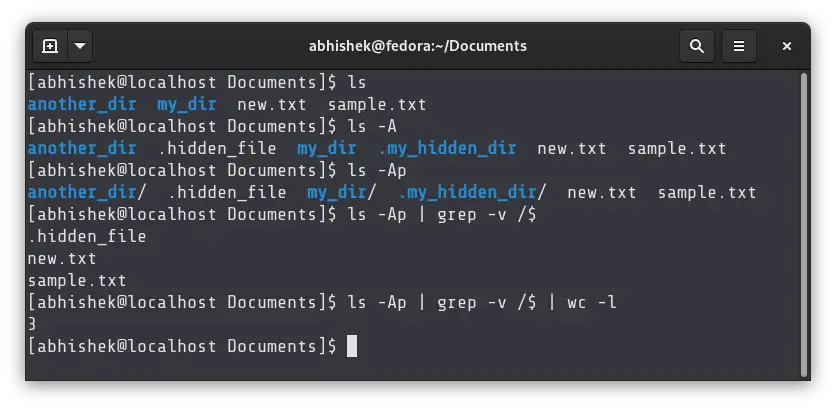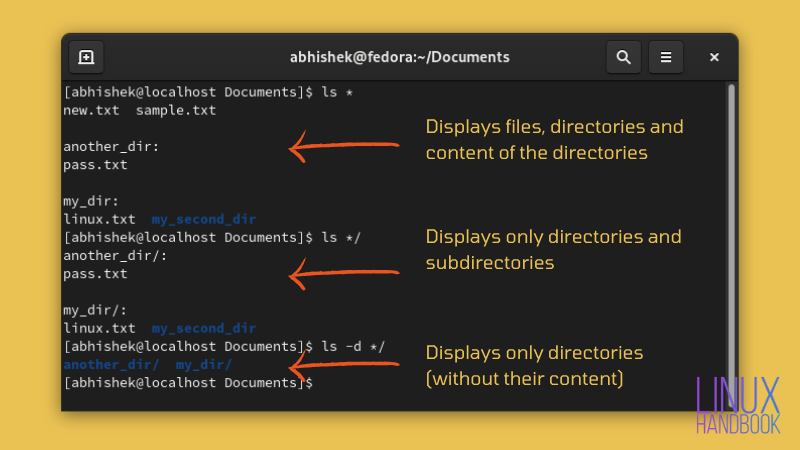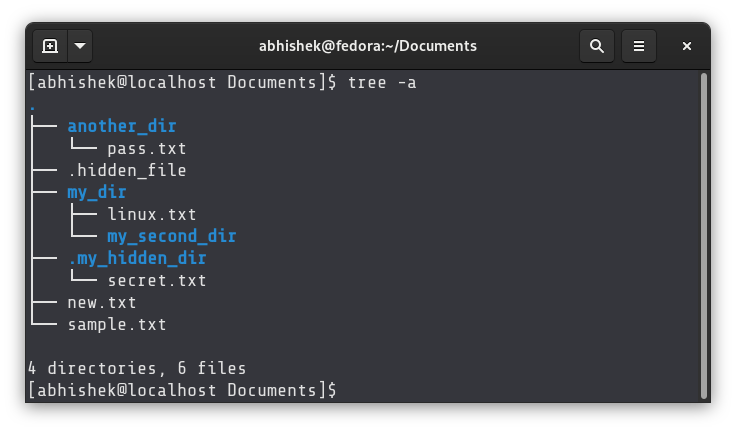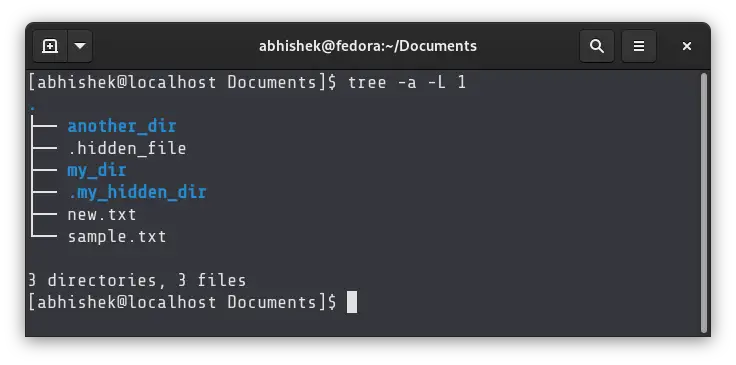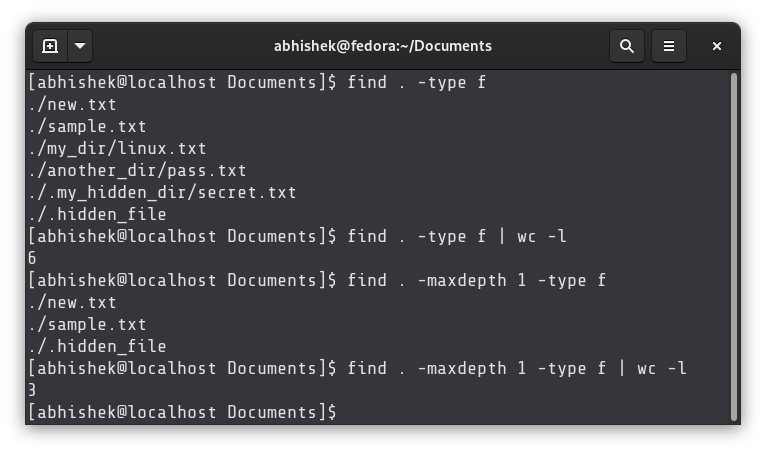- Count Number of Files in a Directory in Linux
- Count number of files in directory in Linux
- Count number of files and directories (without hidden files)
- Count number of files and directories including hidden files
- Count number of files and directories including the subdirectories
- Count only the files, not directories
- Count only the files, not directories and only in current directory, not subdirectories
- How to Count Number of Files in a Directory in Linux
- Method 1: Use ls and wc command for counting number of lines in directory
- Method 2: Use tree command for counting number of files in directory
- Method 3: Use find command to count number of files in a directory
- The fastest way to count the number of files in a directory (including subdirectories)
- 3 Answers 3
- How to count number of files in each directory?
- 18 Answers 18
- Fast Linux file count for a large number of files
- 17 Answers 17
Count Number of Files in a Directory in Linux
I presume you are aware of the wc command for counting number of lines. We can use the same wc command with ls command to count the number of files in a directory.
This task seems simple but could soon turn slightly complex based on your need and definition of counting files. Before I confuse you further, let’s see about various use cases of counting the number of files in Linux.
Count number of files in directory in Linux
Let me first show you the content of the test directory I am going to use in this tutorial:
You can see that it has 9 files (including one hidden file) and 2 sub-directories in that directory. But you don’t have to do it manually. Let’s count the number of files using Linux commands.
Count number of files and directories (without hidden files)
You can simply run the combination of the ls and wc command and it will display the number of files:
This is the output:
There is a problem with this command. It counts all the files and directories in the current directories. But it doesn’t see the hidden files (the files that have name starting with a dot).
This is the reason why the above command showed me a count of 10 files instead of 11 (9 files and 2 directories).
Count number of files and directories including hidden files
You probably already know that -a option of ls command shows the hidden files. But if you use the ls -a command, it also displays the . (present directory) and .. (parent directory). This is why you need to use -A option that displays the hidden files excluding . and .. directories.
This will give you the correct count of files and directories in the current directory. Have a look at the output that shows a count of 11 (9 files and 2 directories):
You can also use this command to achieve the same result:
Note that it the option used is 1 (one) not l (L). Using the l (L) option displays an additional line at the beginning of the output (see ‘total 64’ in the directory output at the beginning of the article). Using 1 (one) lists one content per line excluding the additional line. This gives a more accurate result.
Count number of files and directories including the subdirectories
What you have see so far is the count of files and directories in the current directory only. It doesn’t take into account the files in the subdirectories.
If you want to count the number of files and directories in all the subdirectories, you can use the tree command.
This command shows the directory structure and then displays the summary at the bottom of the output.
As you can see in the output, it shows that there are 7 directories and 20 files in total. The good thing about this result is that it doesn’t count directories in the count of files.
Count only the files, not directories
So far, all the solutions we have seen for counting the number of files, also take directories into account. Directories are essentially files but what if you want to count only the number of files, not directories? You can use the wonderful find command.
You can run this command:
The above command searched for all the files (type f) in current directory and its subdirectories.
Count only the files, not directories and only in current directory, not subdirectories
That’s cool! But what if you want to count the number of files in the current directory only excluding the files in the subdirectories? You can use the same command as above but with a slight difference.
All you have to do is to add the ‘depth’ of your find. If you set it at 1, it won’t enter the subdirectories.
Here’s the output now:
In the end…
In Linux, you can have multiple ways to achieve the same goal. I am pretty sure there can be several other methods to count the number of files in Linux. If you use some other command, why not share it with us?
I hope this Linux tutorial helped you learn a few things. Stay in touch for more Linux tips.
Источник
How to Count Number of Files in a Directory in Linux
How do you know how many files are there is a directory?
In this quick tutorial, you’ll learn various ways to count the number of files in a directory in Linux.
Method 1: Use ls and wc command for counting number of lines in directory
The simplest and the most obvious option is to use the wc command for counting number of files.
The above command will count all the files and directories but not the hidden ones. You can use -A option with the ls command to list hidden files but leaving out . and .. directories:
If you only want to count number of files, including hidden files, in the current directory, you can combine a few commands like this:
Let me explain what it does:
- -p with ls adds / at the end of the directory names.
- -A with ls lists all the files and directories, including hidden files but excluding . and .. directories.
- grep -v /$ only shows the lines that do NOT match ( -v option) lines that end with / .
- wc -l counts the number of lines.
Basically, you use ls to list display all the files and directories (with / added to directory names). You then use pipe redirection to parse this output to the grep command. The grep command only displays the lines that do not have / at the end. The wc command then counts all such lines.
Method 2: Use tree command for counting number of files in directory
You can use the tree command for displaying the number of files in the present directory and all of its subdirectories.
As you can see, the last line of the output shows the number of directories and files, including the hidden ones thanks to option -a .
If you want to get the number of files in current directory only, exclude the subdirectories, you can set the level to 1 like this:
Method 3: Use find command to count number of files in a directory
The evergreen find command is quite useful when it comes with dealing with files.
If you want to count the number of files in a directory, use the find command to get all the files first and then count it using the wc command.
With -type f you tell the find command to only look for files.
If you don’t want the files from the subdirectories, limit the scope of find command at level 1, i.e. current directory.
There could be some other ways to count the number of lines in a directory in Linux. It’s up to you how you want to go about.
I hope you find this helpful. Feel free to leave a question or suggestion in the comment section.
Источник
The fastest way to count the number of files in a directory (including subdirectories)
I’m running a script that looks at all the files in a directory and its subdirectories.
The script has been running for a day, and I’d like to estimate how long it will keep running. I know how many files it processed so far (73,000,000), but I don’t know the total number of files.
What is the fastest way to count the files?
I tried right-clicking on the directory and selecting «properties», and it’s slowly counting up. I tried redirecting ls into a file, and it’s just churning & churning.
Should I write a program in c?
3 Answers 3
The simplest way:
Slightly faster, perhaps:
I did a quick research. Using a directory with 100,000 files I compared the following commands:
I ran them twice, once redirecting into a file ( >file ), and once piping into wc ( |wc -l ). Here are the run times in seconds:
The difference between >file and |wc -l is smaller than the difference between ls and find .
It appears that ls -R is at least 4x faster than find .
Fastest I know about:
Note: keep in mind though that it lists all nodes inside a directory, including subdirectories and the two references to the current and the parent directory ( . & .. ).
If you need the recursive count of files in all subdirectories (as opposed to everything including subdirectories inside the current directory), then you can add the «recursive» flag to the ls command:
If you compare this in speed to the suggestion using find you will see that it is much faster (factor 2 to 10), but keep in mind the note above.
Источник
How to count number of files in each directory?
I am able to list all the directories by
I attempted to list the contents of each directory and count the number of files in each directory by using the following command
But this summed the total number of lines returned by
Is there a way I can count the number of files in each directory?
18 Answers 18
This prints the file count per directory for the current directory level:
Assuming you have GNU find, let it find the directories and let bash do the rest:
- find . -type f to find all items of the type file , in current folder and subfolders
- cut -d/ -f2 to cut out their specific folder
- sort to sort the list of foldernames
- uniq -c to return the number of times each foldername has been counted
You could arrange to find all the files, remove the file names, leaving you a line containing just the directory name for each file, and then count the number of times each directory appears:
The only gotcha in this is if you have any file names or directory names containing a newline character, which is fairly unlikely. If you really have to worry about newlines in file names or directory names, I suggest you find them, and fix them so they don’t contain newlines (and quietly persuade the guilty party of the error of their ways).
If you’re interested in the count of the files in each sub-directory of the current directory, counting any files in any sub-directories along with the files in the immediate sub-directory, then I’d adapt the sed command to print only the top-level directory:
The first pattern captures the start of the name, the dot, the slash, the name up to the next slash and the slash, and replaces the line with just the first part, so:
The second replace captures the files directly in the current directory; they don’t have a slash at the end, and those are replace by ./ . The sort and count then works on just the number of names.
Источник
Fast Linux file count for a large number of files
I’m trying to figure out the best way to find the number of files in a particular directory when there are a very large number of files (more than 100,000).
When there are that many files, performing ls | wc -l takes quite a long time to execute. I believe this is because it’s returning the names of all the files. I’m trying to take up as little of the disk I/O as possible.
I have experimented with some shell and Perl scripts to no avail. How can I do it?
17 Answers 17
By default ls sorts the names, which can take a while if there are a lot of them. Also there will be no output until all of the names are read and sorted. Use the ls -f option to turn off sorting.
Note: This will also enable -a , so . , .. , and other files starting with . will be counted.
The fastest way is a purpose-built program, like this:
From my testing without regard to cache, I ran each of these about 50 times each against the same directory, over and over, to avoid cache-based data skew, and I got roughly the following performance numbers (in real clock time):
That last one, dircnt , is the program compiled from the above source.
EDIT 2016-09-26
Due to popular demand, I’ve re-written this program to be recursive, so it will drop into subdirectories and continue to count files and directories separately.
Since it’s clear some folks want to know how to do all this, I have a lot of comments in the code to try to make it obvious what’s going on. I wrote this and tested it on 64-bit Linux, but it should work on any POSIX-compliant system, including Microsoft Windows. Bug reports are welcome; I’m happy to update this if you can’t get it working on your AIX or OS/400 or whatever.
As you can see, it’s much more complicated than the original and necessarily so: at least one function must exist to be called recursively unless you want the code to become very complex (e.g. managing a subdirectory stack and processing that in a single loop). Since we have to check file types, differences between different OSs, standard libraries, etc. come into play, so I have written a program that tries to be usable on any system where it will compile.
There is very little error checking, and the count function itself doesn’t really report errors. The only calls that can really fail are opendir and stat (if you aren’t lucky and have a system where dirent contains the file type already). I’m not paranoid about checking the total length of the subdir pathnames, but theoretically, the system shouldn’t allow any path name that is longer than than PATH_MAX . If there are concerns, I can fix that, but it’s just more code that needs to be explained to someone learning to write C. This program is intended to be an example of how to dive into subdirectories recursively.
EDIT 2017-01-17
I’ve incorporated two changes suggested by @FlyingCodeMonkey:
- Use lstat instead of stat . This will change the behavior of the program if you have symlinked directories in the directory you are scanning. The previous behavior was that the (linked) subdirectory would have its file count added to the overall count; the new behavior is that the linked directory will count as a single file, and its contents will not be counted.
- If the path of a file is too long, an error message will be emitted and the program will halt.
EDIT 2017-06-29
With any luck, this will be the last edit of this answer 🙂
I’ve copied this code into a GitHub repository to make it a bit easier to get the code (instead of copy/paste, you can just download the source), plus it makes it easier for anyone to suggest a modification by submitting a pull-request from GitHub.
The source is available under Apache License 2.0. Patches * welcome!
- «patch» is what old people like me call a «pull request».
Источник