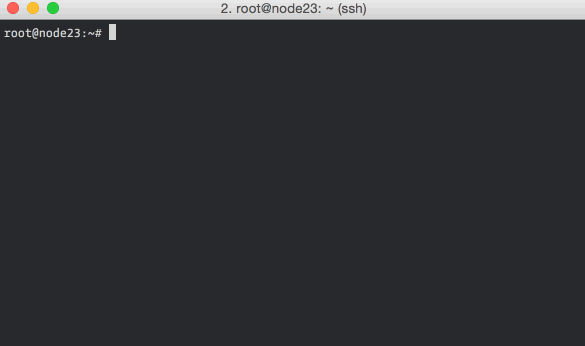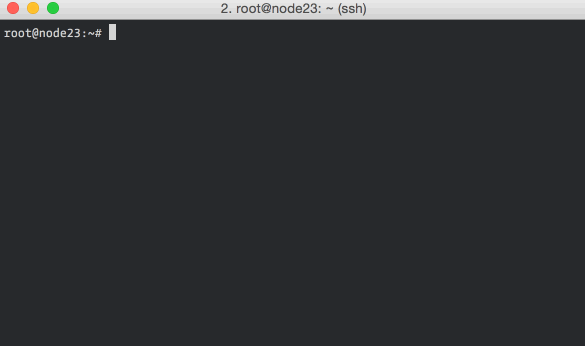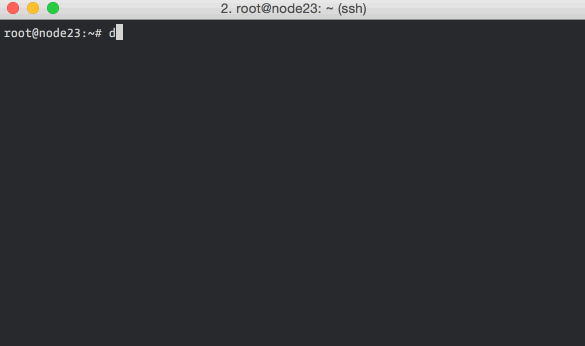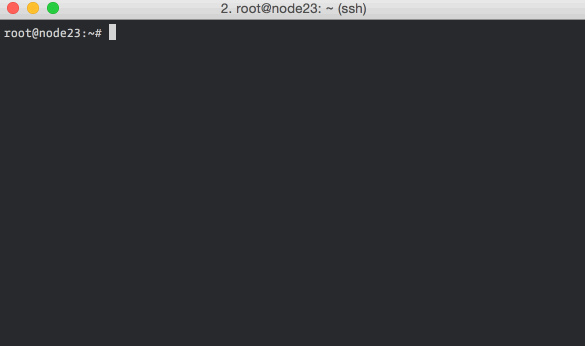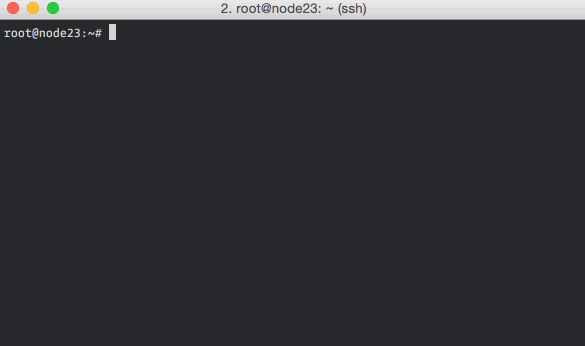- Linux disk usage top
- iostat
- iotop
- dstat
- ioping
- Top 15 tools to monitor disk IO performance with examples
- 1. iostat — Report Disk IO Statistics
- 2. vmstat — Report virtual memory statistics
- 3. iotop — Monitor disk IO Speed
- 4. nmon — Monitor System Stats
- 5. atop — Advanced System & Process Monitor
- 6. collectl — Collects data that describes the current system status
- 7. sar — Monitor Disk IO Performance
- 8. blktrace — generate traces of the Disk I/O
- 9. perf-tools: iolatency
- 10. perf-tools: iosnoop — monitor disk IO by process
- 11. BPF Tools
- 11.1 BPF Pre-requisite
- 11.2 biolatency
- 11.3 biosnoop
- 11.4 biotop
- 11.5 bitesize
- 11.6 ext4slower
- Conclusion
- References
- Related Posts
Linux disk usage top
Here is a quick overview of 5 command-line tools that come in incredibly handy when troubleshooting or monitoring real-time disk activity in Linux. These tools are available in all major Linux distros.
iostat
iostat can be used to report the disk read/write rates and counts for an interval continuously. It collects disk statistics, waits for the given amount of time, collects them again and displays the difference. Here is the output of the command iostat -y 5 :
Each report, every 5 seconds, include the CPU stats and the disk stats. The CPU stats is a break up of where CPU time was spent during the interval. The disk stats includes the number of I/O requests per second ( tps ), the rate of read and write ( kB_read/s and kB_write/s ) and the amount of data read and written ( kB_read and kB_wrtn ).
The -y argument instructs iostat to discard the first report which are the stats since boot and are rarely useful. The “5” in the command line specifies the interval in seconds. The CPU stats can be omitted by including the -d flag, although practically it is useful to have it there.
iotop
iotop is a top-like utility for displaying real-time disk activity. It can list the processes that are performing I/O, alongwith the disk bandwidth they are using. Here is how iotop -o looks like:
The -o flag restricts the display to processes that are doing I/O, omitting it shows all the processes. You can also see the total disk bandwidth usage on the top two lines.
In case you are wondering, the “total” values show the amount of data read from or written to the disk block device driver, and the “actual” values show the numbers for the actual hardware disk I/O. File system caching is one of the reasons for the difference in the values.
dstat
dstat is a little more user-friendly version of iostat , and can show much more information than just disk bandwidth. Here is dstat in action, showing cpu and disk stats:
As you can see, it has nicely colored output. The command-line flags include -c for CPU stats, -d for disk stats, —disk-util for disk utilization and —disk-tps for disk transactions (I/O requests) per second. You can read more about dstat here.
atop is particularly good for quickly grasping changes happening to the system. It does an excellent job of summarizing changes in each interval. Unlike the others, it can list all the processes that caused any system-level changes (like doing disk I/O) during the interval – this feature is present only in atop .
Here we’re running atop with an interval of 1 second. The top section should be read from left to right: PRC shows process information, CPU the split of CPU usage, CPL the load averages, MEM the memory usage, SWP the swap file usage and DSK and NET the disk and network information respectively. The bottom section shows processes that did interesting things during the interval. You can read more about atop here.
ioping
ioping is a quick and dirty storage volume latency checker. It is useful for checking if the elevated disk times that you’re seeing are because of a degradation of the underlying virtual disk / network / hardware.
Copyright © RapidLoop, Inc. 2021. All Rights Reserved. • Terms of Use • Privacy Policy
Источник
Top 15 tools to monitor disk IO performance with examples
Table of Contents
Related searches: Linux Disk Usage. Top Storage monitoring tools. How to monitor Disk IO performance with examples. How to check disk read write usage on Linux. Check and monitor disk IO statistics and disk stats in Linux using iostat, vmstat and other tools. How to monitor disk IO by process ID for specific process in Linux. Storage monitoring tools. Get disk read write operation details in Linux with examples.
In my earlier article I gave you an overview of different disk types (HDD, SSD, Optical Disks) and disk interface types (SATA, IDE, SAS, SCSI..) in details with pros and cons. Now in this article I will show you various tools along with examples to monitor disk IO performance in Linux environment.
1. iostat — Report Disk IO Statistics
isotat is part of sysstat rpm. You can install sysstat using yum or any other tool depending upon your environment.
iostat summarises per-disk I/O statistics, providing metrics for IOPS, throughput, I/O request times, and utilization. It can be executed by any user, and is typically the first command used to monitor disk io performance and investigate disk IO statistics and issues at the command line.
iostat provides many options for customizing the output. A useful combination is -dxz 1 , to show disk utilization only ( -d ), extended columns ( -x ), skipping devices with zero metrics ( -z ), and per-second output.
These columns summarize the workload applied. You can check iostat man page to understand the meaning of each column.
2. vmstat — Report virtual memory statistics
vmstat is another monitoring tool which is part of procps-ng rpm. It is most likely possible that procps-ng is installed by default on your Linux node or else you can also install it manually using yum
vmstat reports information about processes, memory, paging, block IO, traps, disks and cpu activity. Here we will use vmstat to monitor disk IO performance in Linux using -d for 1 second with 1 second interval.
To get summary disk IO statistics about disk activity
Follow man page of vmstat to get the complete list of supported arguments using which you can monitor your system resource.
3. iotop — Monitor disk IO Speed
iotop specialises in getting disk stats and is part of iotop rpm. You can install iotop using yum or any other tool depending upon your environment.
iotop watches disk I/O usage information output by the Linux kernel (requires 2.6.20 or later) and displays a table of current I/O usage by processes or threads on the system.
With —only iotop will only show processes or threads actually doing I/O, instead of showing all processes or threads so you can check and monitor disk IO performance.
4. nmon — Monitor System Stats
nmon is not available in the default repository of RHEL/CentOS. You can install if from the EPEL repository. To install the entire EPEL repo on RHEL/CentOS 7
and to install EPEL repo on CentOS/RHEL 8
Next you can install nmon using yum command
Alternatively you can also install nmon tool manually
nmon can display the CPU, memory, network, disks (mini graphs or numbers), file systems, NFS, top processes, resources (Linux version & processors) and on Power micro-partition information.
Execute nmon from the terminal
To only display disk usage statistics press D
To display disk usage statistics with graph press d
5. atop — Advanced System & Process Monitor
You can again install atop using yum (assuming you had installed EPEL repo) or alternatively you can manually install atop to check and monitor disk IO performance in Linux.
The program atop is an interactive monitor to view the load on a Linux system. You can use atop to monitor disk IO by process. It shows the occupation of the most critical hardware resources (from a performance point of view) on system level, i.e. cpu, memory, disk and network.
Now press shift + d for disk activity
Then press c for full command name..
6. collectl — Collects data that describes the current system status
collectl is not available in the internal repo of CentOS/RHEL, so either you can install EPEL repo itself and then use yum to install collectl or manually install it.
collectl will collect data that describes the current system status. We can use collectl to check and monitor disk IO performance in Linux. The following command reports CPU and disk IO statistics. Here c and d represent CPU and Disk.
Follow man page of collectl to see all the supported options.
7. sar — Monitor Disk IO Performance
sar is another famous and widely used too and is part of sysstat rpm. You can install sysstat using yum or any other tool depending upon your environment.
sar is a powerful tool which can be used to monitor all the system resources. But to stick to this article’s topic, we will use -d to monitor disk IO performance for 1 second with an interval of 1 second.
You can check this article to understand about all these columns and other options supported with sar and ksar .
8. blktrace — generate traces of the Disk I/O
blktrace is part of blktrace rpm which should be available in your default repository. You can install it using yum command or other tools based on your environment.
blktrace is a specialized utility for tracing block I/O events
Multiple event lines are printed for each I/O. You can also monitor disk IO by process. The columns are:
- Device major, minor number
- CPU ID
- Sequence number
- Action time, in seconds
- Process ID
- Action identifier (see blkparse(1)): Q == queued, G == get request, P == plug, M == merge, D == issued, C == completed, etc.
- RWBS description (see the “rwbs” section earlier in this chapter): W == write, S == synchronous, etc.
- Address + size [device]
At the end of execution you will get a summary of disk statswith throughput details of read and write operations.
Perf tools are performance analysis tools based on Linux perf_events (aka perf) and ftrace .
9. perf-tools: iolatency
iolatency — summarize block device I/O latency as a histogram and is part of perf-tools , you can download iolatency script from below location
Provide executable permission to the downloaded script
Next execute the script with -Q option which enables queued time. The -Q option includes the block I/O queued time, by tracing based on block_rq_insert instead of block_rq_issue :
Here the disk latency is between 16 — 32 milliseconds.
You can get some more examples on iolatency on the official github page
10. perf-tools: iosnoop — monitor disk IO by process
iosnoop is another tool from perf-tools . You can download iosnoop script from the below path
Provide executable permission to the downloaded script
It will trace disk I/O with details including latency. Here using -p I have provided the PID of cp command for which ionoop will show the latency value to monitor disk IO by process ID.
For more examples and list of supported options you can check the official github page
11. BPF Tools
Traditional Performance tools provide some insight for storage I/O, including IOPS rates, average latency and queue lengths, and I/O by process.
BPF tracing tools can provide additional insight for disk stats and can be used for disk IO performance in Linux.

11.1 BPF Pre-requisite
You must install below rpms to be able to use BPF
Here bcc can be installed from the system repository. Make sure bcc rpm version matches the loaded kernel version. So you can install both rpms together
Next install bpftools and bpftrace to be able to monitor disk IO performance
This will download the repo file and place at /etc/yum.repos.d/bpftools.repo . Now you can install bpftrace and bpftools using yum
11.2 biolatency
biolatency is a BCC and bpftrace tool to show disk IO statistics with latency as a histogram. The term device latency refers to the time from issuing a request to the device, to when it completes, including time spent queued in the operating system. We can use biolatency to check disk stats and monitor disk IO performance.
The -D option in biolatency shows histograms for disks stats separately, helping you see how each type performs.
This output shows disk IO statistics for /dev/sda , an internal disk, with I/O latency often between 128 and 4095 microseconds
11.3 biosnoop
biosnoop is a BCC and bpftrace tool that prints a one-line summary for each disk IO statistics.
It prints a line of output for each disk IO statistics, with details including latency (time from device issue to completion).
This allows you to examine disk IO performance in more detail:
The biosnoop columns are:
- TIME(s): I/O completion time in seconds
- COMM: Process name, if cached
- PID: Process ID, if cached
- DISK: Storage device name
- T: Type: R == reads, W == writes
- SECTOR: Address on disk in units of 512-byte sectors
- BYTES: Size of the I/O
- LAT(ms): Duration of the I/O from device issue to device completion
11.4 biotop
biotop is a BCC tool that is similar to top but to get disk stats and disk IO statistics in Linux.
- -C: Don’t clear the screen
- -r ROWS: Number of rows to print
Top of the list are kworker threads initiating writes: this is background write flushing, and the real process that dirtied the pages is not known at this point
11.5 bitesize
bitesize is a BCC and bpftrace tool to show the size of disk IO statistics.
This output shows the disk stats that both the kworker thread and jbd2 are calling I/O mostly in the 0 to 1 Kbyte range.
11.6 ext4slower
ext4slower traces the ext4 file system and checks disk IO performance for ext4 file system, and then only prints those disk stats that exceed a threshold.
Similar tools exist in bcc for other file systems: btrfsslower , xfsslower , and zfsslower . There is also fileslower , which works at the VFS layer and traces everything (although at some higher overhead).
Here I have a dd command running on another terminal to simulate artificial disk IO statistics
Conclusion
In this tutorial we learned about various Linux tools which can be used to check disk usage by different processes and monitor disk IO Performance. Disk read write plays very important role in how application data is processed between RAM and Disk so it is very important that you have disk with good I/O speed and RPM. I would recommend reading about different available disk types and disk interface types
This would give you an idea on choosing the type of drive which suits your requirement. In production environment we mostly prefer HDD over SSD due to cost and many other factors but for laptops and desktops mostly SSD are used. But now a days even in production environment is starting to move to SSD to support cloud environment.
Lastly I hope the steps from the article to monitor disk IO performance, disk stats and disk IO statistics in Linux was helpful. So, let me know your suggestions and feedback using the comment section.
References
I have used below external references for this tutorial guide
BPF Performance Tools
Related Posts
Didn’t find what you were looking for? Perform a quick search across GoLinuxCloud
If my articles on GoLinuxCloud has helped you, kindly consider buying me a coffee as a token of appreciation.

For any other feedbacks or questions you can either use the comments section or contact me form.
Thank You for your support!!
Источник