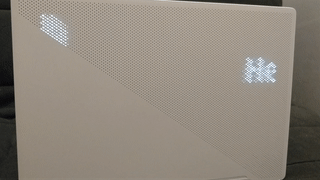- Installing Ubuntu 18.04 In Latest Asus Rog PCs
- Follow the following simple steps:
- Thread: ASUS g752vm dual boot ubuntu installation.
- ASUS g752vm dual boot ubuntu installation.
- Linux support for ASUS ROG laptops is coming along nicely
- Thread: Linux installation in ASUS ROG GL552VW-DH71
- Linux installation in ASUS ROG GL552VW-DH71
Installing Ubuntu 18.04 In Latest Asus Rog PCs
Problem occurs due to loading of Nvidia Drivers during booting.
Follow the following simple steps:
When the grub boot loader menu is visible highlight “Try Ubuntu GNOME without installing” (use your up and down arrows)
Press “e” on your keyboard, this will allow you to edit the boot config. You will be brought to a page where you can make some edits.
add the following right after the word “splash”
nouveau.modeset=0 tpm_tis.interrupts=0 acpi_osi=Linux i915.preliminary_hw_support=1 idle=nomwait
Press the “f10” key to boot into the installer
When the desktop load move your mouse into the upper left hand corner, when the app launcher shows itself click on the very top icon “Install Ubuntu GNOME 18.04 LTS”
Do not install third party software.
Then follow the steps to install Ubuntu.
After installation click “Keep trying Ubuntu”
Shut down (NOT RESTART) your computer, remove installation media, hit enter.
Hold down shift then press the power button to turn on your computer. (holding down shift while powering on will load the grub boot menu)
When the grub boot menu appears press “e” and make the changes in step 3.
Once your back into the desktop open your terminal. Press Ctrl+Alt+T if touch pad is not working and enter:
sudo gedit /etc/default/grub
Find the line that reads ‘GRUB_CMDLINE_LINUX_DEFAULT=”quiet splash”‘ and change it to read
‘GRUB_CMDLINE_LINUX_DEFAULT=”quiet splash nouveau.modeset=0 tpm_tis.interrupts=0 acpi_osi=Linux i915.preliminary_hw_support=1 idle=nomwait”‘
Ignore this step if touchpad is working else add i8042.reset to read:
‘GRUB_CMDLINE_LINUX_DEFAULT=”i8042.reset quiet splash nouveau.modeset=0 tpm_tis.interrupts=0 acpi_osi=Linux i915.preliminary_hw_support=1 idle=nomwait”‘
Save the changes then exit gedit.
In your terminal run the command: sudo update-grub
Reboot your computer: sudo reboot.
The PC may hang at this point which means the OS doesn’t support restart with dual boot.
Force switch off the PC from power button and on next boot follow steps 13-17 and add acpi=force in step 14/15 to read:
‘GRUB_CMDLINE_LINUX_DEFAULT=”quiet splash nouveau.modeset=0 tpm_tis.interrupts=0 acpi_osi=Linux i915.preliminary_hw_support=1 idle=nomwait acpi=force”‘
Next, we need to install Nvidia Drivers.
Connect to a network
Remove all Nvidia installs(if any), run this command:
sudo apt-get purge nvidia* & sudo apt autoremove & sudo apt auto-clean
Open the file sudo vim /etc/modprobe.d/blacklist.conf and add these lines at the end:
Add the PPA graphic drivers:
sudo add-apt-repository ppa:graphics-drivers/ppa
Check recommended drivers:
AutoInstall recommended drivers:
sudo ubuntu-drivers autoinstall
If secure boot is not switched off, while installing it asks for a password, enter and remember it. Shutdown the PC (DONT RESTART).
Go to step 11 if secure boot is already disabled else on grub menu select system setup to open boot manager.
Switch off secure boot (use right left arrow to switch tabs, enter to select and esc for back in boot manager):
security tab->secure boot->secure boot controller-> disabled
Press F10 to Save and exit.
Verify Nvidia installation (shows a nice table with nvidia hardware and driver specs):
Use “nvidia-X-server” from applications or following command to select profile for next boot (available profiles are intel and nvidia)
sudo prime-select nvidia
Potential Problems
If anything goes wrong during driver installation, you are likely to get a black screen. In that case follow these steps to uninstall nvidia:
Try “Ctrl+Alt+F1”. if console opens simply login and go to step 5 else force shutdown the PC.
Hold shift and power on the computer.
Select “advanced options” and then “recovery mode”.
Select root and press enter key twice. You will be dropped in root shell.
Run this command
apt purge nvidia*
You can either retry the above steps to install nvidia-drivers or use ubuntu with intel card.
Windows update which requires multiple restarts would be problem because grub selects ubuntu as default. This may lead to crashing of windows. Switching OFF automatic updates is RECOMMENDED. In case, you want to do an update :
Make windows first boot option from boot manager.
Grub->system setup->boot tab->change boot order(swap 1st and second option)
Perform the update and shut down the PC.
Press esc repeatedly to open boot menu. Select enter setup .
Restore the boot tab to previous settings.
#+LAYOUT: post #+TITLE: Install Fest: Arch Linux #+DATE: 2017-01-06 18:35:20.
Air war This is a single player air-fight based game.
Источник
Thread: ASUS g752vm dual boot ubuntu installation.
Thread Tools
Search Thread
Display
ASUS g752vm dual boot ubuntu installation.
I would like to install ubuntu alonside windows on the NVMe ssd of my asus g752vm.
When I bought the laptop I managed (after quite some hardship) to perform a clean install following similar steps to these (basicacally you need to install the ssd drivers so windows can find it).
However, when I try to do this with ubuntu I cannot manage to make the installer to find the hard drive.
Reading the forums it seems the solution is setting the SATA to AHCI. Once I do this, however, windows is no longer able to run and it asks for a repair.
I do not mind reinstalling windows, and then installing ubuntu on a partition, however, I am not sure if this will work.
Could anyone please link me to the right steps?
Hi, the latest BIOS for your ASUS G752VM is version 306 — 2017/08/01 — probably it is the first thing you should do.
Currently I have only Solus (for me much better and faster then Ubuntu) installed in my ASUS G752VS. during the last year I installed few times Ubuntu alongside Windows without any problem:
1)
erase completely your hard drive, reset BIOS defaults,
set SATA to AHCI, disable legacy boot mode, disable fast boot and secure boot (probably you need to delete all secure boot keys), make GPT partition table, create one NTFS partition (size 50% of hard drive) and install Windows in UEFI mode, fully update your Windows;
2)
reset BIOS defaults,
set SATA to AHCI, disable legacy boot mode, disable fast boot and secure boot (probably you need to delete all secure boot keys), manually create partitions or install Ubuntu automatically in UEFI mode alongside Windows;
3)
inside BIOS change boot order and set Ubuntu as a primary OS.
Last edited by zvober; 12-30-2017 at 11:49 AM .
Hi, the latest BIOS for your ASUS G752VM is version 306 — 2017/08/01 — probably it is the first thing you should do.
Currently I have only Solus (for me much better and faster then Ubuntu) installed in my ASUS G752VS. during the last year I installed few times Ubuntu alongside Windows without any problem:
1)
erase completely your hard drive, reset BIOS defaults,
set SATA to AHCI, disable legacy boot mode, disable fast boot and secure boot (probably you need to delete all secure boot keys), make GPT partition table, create one NTFS partition (size 50% of hard drive) and install Windows in UEFI mode, fully update your Windows;
2)
reset BIOS defaults,
set SATA to AHCI, disable legacy boot mode, disable fast boot and secure boot (probably you need to delete all secure boot keys), manually create partitions or install Ubuntu automatically in UEFI mode alongside Windows;
3)
inside BIOS change boot order and set Ubuntu as a primary OS.
ructions and I tried
Thank you very much for your reply. I followed your steps and I managed to do a dual installation!
I have had just these issues:
1) I noticed after I installed the Intel Rapid Storage driver that sometimes (1 in every 5) the computer would freeze in the ROG logo. Not a big issue just by clicking the turn on/off it turns off.
2) After Grub menu the ubuntu loads fast but in the case of windows it takes a long time. The logo window in blue appears (twice) I had only seen that one during the os installations.
3) I noticed the computer getting hotter in ubuntu. Do you use program for managing the fans? I use notebook fancontrol in windows but the installation in linux seems hard.
Not big issues but I wonder if you had any more advice. Thanks again!!
Источник
Linux support for ASUS ROG laptops is coming along nicely
Back in April we revealed the ROG-Core project, with an aim to better support ASUS ROG laptops on Linux and it seems it’s really coming along nicely now.
This special ‘Republic Of Gamers’ brand of ASUS laptops (available here) comes with a bunch of flashy features, most of which are only directly supported on Windows. Frustrating for Linux buyers of course but great to see a community project spring up to allow Linux users to fully appreciate their kit.
While it started off initially focusing on the Zephyrus GX502GW, which the author of the project owned, it’s now progressed onto supporting quite a lot of models including: GM501, GX502, GX531, G512, G712, G531, G532 and more like GA14/GA401 depending on kernel patches. Impressive progress for something so new. It also shows how hardware vendors could and should be doing it if a few people hacking away in their free time can do it so well.
So what can it do? Quite a lot now. Per-key LED settings, fancy LED modes, modifying built-in LED modes, a Daemon mode, various system control options like screen brightness and Touchpad toggle, hotkeys for things like media controls and more.
It’s gained a bit of a following now too, and has spawned another project with ZephyrusBling which builds upon ROG-Core to allow owners of the ASUS ROG Zephyrus G14 with the AniMe Matrix LED display on the back to do things like this:
While I have no need of it, I suddenly feel like I need it. How could you not love that though? Brilliant bit of useless flashy tech for the super nerd to show off a bit.
See the ROG-Core project here and the ZephyrusBling project here. Going even further, there’s even now another project aimed at supporting AMD based ASUS laptops.
Источник
Thread: Linux installation in ASUS ROG GL552VW-DH71
Thread Tools
Search Thread
Display
Linux installation in ASUS ROG GL552VW-DH71
I recently bought an ASUS ROG GL552VW-DH71 and I tried to installl Ubuntu 14.04.0 . I couldn’t, it is really problematic. I also tried with other linux distributions (fedora 23, linux mind, ubuntu 15.10) .
When the live Cd is loading the following error message is showed :
nouveau E[ PIBUS] [000:01:00.0] HUB:0x6013d4 0x00005700 (0x1c 408200)
nouveau E[ DRM]failed to idle channel 0xccc0001 [DRM]
The live cd often doesn’t finish loading, when by luck the live cd load the touchppad is not working , the wifi is not detected the sopund is not working at all. After installing , ubuntu stop working after restarting. Could you please help me.
I managed to boot it using Mint 19.3 with nouveau.modeset=0 and with the December Arch Linux ISO.
It has trouble for some reason with newer kernel versions so avoid them (https://bugzilla.kernel.org/show_bug.cgi?id=109081)
Touchpad still has no driver, and wireless works fine (intel 7265 chip).
Somo Fn keys still have issues, but by far the major pain is now having the newer kernels since they are the ones who include the Skylake support.
I have this machine running under Linux and various flavors. Here are some tips. Message me or reply here if you have trouble with the below because I am doing this from memory.
Kernels below 4.3 (pretty much any distro at the end of December): Add «nouveau.modeset=0 tpm_tis.interrupts=0 acpi_osi=! acpi_backlight=native i915.preliminary_hw_support=1 idle=nomwait»
The Nouveau command disables the NVidia card, which you need to do until you get proper drivers installed (use something like Bumblebee).
The ACPI commands make your keyboard hotkeys work properly
The i915 command tells the older kernel to use the «beta» Skylake support, which you will certainly want.
The idle command is needed to make the new Skylake chipset speed up and down properly without locking up. I was seeing occasional lockups without the idle setting.
With these settings, I have full function keys, screen lighting, etc, the cpu is at full speed and everything works great EXCEPT I have no touchpad support. As far as I can tell, the kernel does not support the touchpad in this machine/configuration at present. There are multiple bugs raised within the Linux community if you look around. I am hoping we will see a fix to this soon. I tried to debug the device but due to lack of time I don’t think I will be able to find a fix on my own.
After install, set X windows up to not use the NVidia drivers and you can drop the nouveau.modeset parameter. I use the Mesa open source drivers.
For 4.3 and above kernels (which I have custom compiled from source at this point but should be rolling out on some distros soon) you can drop the i915.preliminary_hw_support and tpm_tis.interrupts. You don’t need those on the latest kernel as far as I can tell.
Don’t use things like «nolapic» and other stuff you read on the internet because all that does is drop you down to one core and limit your hardware significantly. Might as well not have the new computer if you use those things.
FWIW I think Elementary OS’s latest ISO works «out of the box» with only the nouveau.modeset=0 directive. Also, it was kind of tricky to get Arch Linux to work with my home wifi due to WPA based encryption. I got it working, but if you have a similar setup be advised it took a little time to get the commands right with this wireless card.
If you are a developer or familiar with the tools for some other reason, you can build your 4.3 kernel and its faster. Download the latest sources and find a guide online for building the kernel. It took me some time to build and run the new kernel but it did allow me to get better utilization of the CPU and graphics card.
I recently bought an ASUS ROG GL552VW-DH71 and I tried to installl Ubuntu 14.04.0 . I couldn’t, it is really problematic. I also tried with other linux distributions (fedora 23, linux mind, ubuntu 15.10) .
When the live Cd is loading the following error message is showed :
nouveau E[ PIBUS] [000:01:00.0] HUB:0x6013d4 0x00005700 (0x1c 408200)
nouveau E[ DRM]failed to idle channel 0xccc0001 [DRM]
The live cd often doesn’t finish loading, when by luck the live cd load the touchppad is not working , the wifi is not detected the sopund is not working at all. After installing , ubuntu stop working after restarting. Could you please help me.
Источник