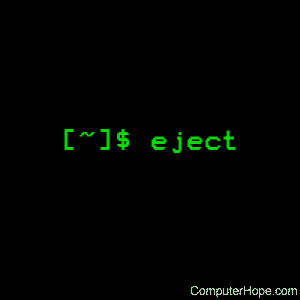- Команда eject в Linux с примерами
- Linux eject command
- Description
- Syntax
- Options
- Examples
- Related commands
- How to eject CD/DVD tray from command line on Linux
- Eject CD/DVD drive from command line in Linux with «eject» command
- eject(1) — Linux man page
- Synopsis
- Description
- Command-line Options
- Long Options
- Examples
- Exit Status
- Notes
Команда eject в Linux с примерами
eject позволяет извлечь съемный носитель (обычно CD-ROM, дискету, ленту или JAZ или ZIP-диск) с помощью программного обеспечения. Вы также можете управлять некоторыми многодисковыми CD-ROM-чейнджерами, функцией автоматического извлечения (поддерживается некоторыми устройствами), а также закрыть лоток для дисков некоторых дисководов CD-ROM. Способы извлечения зависят от типа устройства, будь то компакт-диск, устройство SCSI, съемная дискета или лента. Действие eject по умолчанию состоит в том, что он пробует все четыре метода по порядку, пока не добьется успеха. Устройство демонтируется, если оно установлено, перед извлечением.
Синтаксис:
Опции команды eject:
- -h или –help: показать справку для доступных команд.
Синтаксис:
Выход:
-v или –verbose: выход из системы дополнительной информации о выполнении команды.
Синтаксис:
Выход:
-d или –default: перечислить имя устройства по умолчанию.
Синтаксис:
Выход:
-a on | 1 | off | 0 или –auto on | 1 | off | 0: Управлять режимом автоматического извлечения, поддерживаемым некоторыми устройствами с помощью этой команды. Включите этот параметр для автоматического извлечения, когда устройство закрыто.
Синтаксис:
-c или –changerslot: выберите слот для компакт-дисков из устройства автоматической смены компакт-дисков ATAPI / IDE. Вам нужен Linux 2.0+, чтобы использовать эту функцию. Вы должны убедиться, что слот для CD еще не используется. Первый доступный слот называется 0.
Синтаксис:
-t или –trayclose: используйте эту команду, чтобы дать приводу команду закрытия лотка.
Примечание. Аппаратная поддержка этой функции ограничена.
Синтаксис:
-T или –traytoggle: эта опция дает команду закрытия лотка, если слот открыт, или команду извлечения, если слот закрыт.
Примечание. Аппаратная поддержка этой команды ограничена, так как в ней используется команда выше -t .
Синтаксис:
-x или –cdspeed: Дайте команду выбора скорости CD-ROM приводу с этой опцией. Аргументом является число, которое указывает желаемую скорость (например, 3 для скорости 3X) или 0 для максимальной скорости передачи данных. Поддержка устройства для этой команды ограничена, и вы можете указать только скорости, на которые способен накопитель. Опция сбрасывается при каждой смене носителя. Эта опция также может использоваться с командой -c или -t.
Синтаксис:
-X или –listspeed: отображение списка доступных скоростей с привода CD-ROM с использованием этой опции. Вы можете использовать скорости, указанные в качестве аргумента в опции -x. Вам нужен Linux 2.6.13+ для работы с этой опцией. На старых версиях он будет сообщать только о максимальной скорости. Кроме того, некоторые диски могут некорректно отображать скорость, поэтому эта опция не работает с ними.
Синтаксис:
-n или –noop: показать выбранное устройство, но не выполнять никаких действий с помощью этой опции.
Синтаксис:
Выход:
-r или -cdrom: указать, что диск должен быть извлечен с помощью команды извлечения CDROM с использованием этой опции.
Синтаксис:
-s или –scsi: укажите, что диск должен быть извлечен с помощью команд SCSI с использованием этой опции.
Синтаксис:
-f или –floppy: укажите, что диск должен быть извлечен с помощью команды извлечения съемного гибкого диска с помощью этой опции.
Синтаксис:
-q или –tape: укажите, что диск должен быть извлечен с помощью автономной команды стримера, использующей эту опцию.
Синтаксис:
Синтаксис:
Синтаксис:
-V или –version: записать номер версии в консоль и выйти.
Синтаксис:
Выход:
Состояние выхода: при успешной операции возвращается 0, а при неудачной операции возвращается 1.
Источник
Linux eject command
On Unix-like operating systems, the eject command allows removable media (typically an optical disc) to be ejected under software control. The command can also control some multi-disc CD-ROM changers, the auto-eject feature supported by some devices, and close the disc tray of some CD-ROM drives.
This page describes the GNU/Linux version of eject.
Description
When the eject command is executed, the device corresponding to is ejected. The name is a device file or mount point, either a full path or with the leading «/dev«, «/media» or «/mnt» omitted. If no name is specified, the default name «cdrom» is used.
There are four different methods of ejecting, depending on whether the device is a CD-ROM, SCSI device, removable floppy, or tape. By default, eject tries all four methods in order until it succeeds.
If the device is currently mounted, it is unmounted before ejecting.
Syntax
Options
| -h, —help | This option causes eject to display a brief description of the command options. |
| -v, —verbose | This makes eject run in verbose mode; more information is displayed about what the command is doing. |
| -d, —default | If invoked with this option, eject lists the default device name. |
| -a on|1|off|0, —auto | This option controls the auto-eject mode, supported by some devices. When enabled, the drive automatically ejects when the device is closed. |
| -c , —changerslot | With this option, a CD slot can be selected from an ATAPI/IDE CD-ROM changer. Linux 2.0 or higher is required to use this feature. The CD-ROM drive cannot be in use (mounted data CD or playing a music CD) for a change request to work. Please also note that the first slot of the changer is referred to as 0, not 1. |
| -i on|1|off|0 | This option controls locking of the hardware eject button. When enabled, the drive does not eject when the button is pressed. This is useful when you are carrying a laptop in a bag or case and don’t want it to eject if the button is inadvertently pressed. |
| -t, —trayclose | With this option, the drive is given a CD-ROM tray close command. Not all devices support this command. |
| -T, —traytoggle | With this option, the drive is given a CD-ROM tray close command if it’s opened, and a CD-ROM tray eject command if it’s closed. Not all devices support this command, because it uses the above CD-ROM tray close command. |
| -x , —cdspeed | With this option, the drive is given a CD-ROM select speed command. The speed argument is a number indicating the desired speed (e.g., 8 for 8X speed), or 0 for maximum data rate. Not all devices support this command, and you can only specify speeds the drive is capable of performing. Every time the media is changed, this option is cleared. This option can be used alone, or with the -t and -c options. |
| -X, —listspeed | With this option, the CD-ROM drive is probed to detect the available speeds. The output is a list of speeds which can be used as an argument of the -x option. This only works with Linux 2.6.13 or higher. On previous versions, only the maximum speed is reported. Also, note that some drives may not correctly report the speed; this option does not work with them. |
| -n, —noop | With this option, the selected device is displayed but no action is performed. |
| -r, —cdrom | This option specifies that the drive should be ejected using a CDROM eject command. |
| -s, —cdrom | This option specifies that the drive should be ejected using SCSI commands. |
| -f, —floppy | This option specifies that the drive should be ejected using a removable floppy disk eject command. |
| -q, —tape | This option specifies that the drive should be ejected using a tape drive offline command. |
| -p, —proc | This option allows you to use /proc/mounts instead /etc/mtab. It also passes the -n option to umount. |
| -m, —no-unmount | This option allows eject to work with device drivers which automatically mount removable media and therefore must be always mounted. The option tells eject to not try to unmount the given device, even if it’s mounted according to /etc/mtab or /proc/mounts. |
| -V, —version | This option causes eject to display the program version and exit. |
Examples
Eject the default device.
Eject a device or mount point named cdrom.
Same as above, but using the device name.
Same as above, using the mount point.
Eject 4th IDE device.
Eject first SCSI device.
Eject using SCSI partition name.
Eject 5th disc on multi-disc changer.
Related commands
mount — Mount a file system so that its data may be accessed.
umount — Unmount a file system, making its data inaccessible.
Источник
How to eject CD/DVD tray from command line on Linux
If you are new to the command line of Linux, you may have read/heard that the command line is one of the most powerful features of Linux. Yes, this is true. Almost all the things you can do through the GUI, you can also do through the command line.
Even more, you can even eject/close your system’s CD/DVD drive from the command line. If this has piqued your interest and you want to know more about it, then read on as this article explains how you can do this.
Please note that all commands and instructions mentioned in this guide have been tested on Ubuntu 20.04 LTS.
Eject CD/DVD drive from command line in Linux with «eject» command
Yes, you can do this with the «eject» command. The command’s man page describes it as follows:
«Eject allows you to eject removable media (typically a CD-ROM, a floppy disk, a tape, or a JAZ or ZIP disk) under software control. The command can also control some multi-disc CD-ROM changers, the auto-eject feature supported by some devices, and the closing of the disc tray of some CD-ROM drives.»
To perform the operation, simply run the following command:
In case this command doesn’t work, you can try the following:
And if none of these work, you’ll have to look for the correct device in the list generated by the following command:
To close the drive, use the following command:
Please note that not all devices support the aforementioned close command. For more information on eject, head to its man page.
Источник
eject(1) — Linux man page
Synopsis
Description
Eject allows removable media (typically a CD-ROM, floppy disk, tape, or JAZ or ZIP disk) to be ejected under software control. The command can also control some multi-disc CD-ROM changers, the auto-eject feature supported by some devices, and close the disc tray of some CD-ROM drives.
The device corresponding to is ejected. The name can be a device file or mount point, either a full path or with the leading «/dev», «/media» or «/mnt» omitted. If no name is specified, the default name «cdrom» is used.
There are four different methods of ejecting, depending on whether the device is a CD-ROM, SCSI device, removable floppy, or tape. By default eject tries all four methods in order until it succeeds.
If the device is currently mounted, it is unmounted before ejecting.
Command-line Options
Long Options
-h —help
-v —verbose
-d —default
-a —auto
-c —changerslot
-t —trayclose
-T —traytoggle
-x —cdspeed
-X —listspeed
-n —noop
-r —cdrom
-s —scsi
-f —floppy
-q —tape
-V —version
-p —proc
-m —no-unmount
Examples
Eject the default device: eject
Eject a device or mount point named cdrom: eject cdrom
Eject using device name: eject /dev/cdrom
Eject using mount point: eject /mnt/cdrom/
Eject 4th IDE device: eject hdd
Eject first SCSI device: eject sda
Eject using SCSI partition name (e.g. a ZIP drive): eject sda4
Select 5th disc on multi-disc changer: eject -v -c4 /dev/cdrom
Turn on auto-eject on a SoundBlaster CD-ROM drive: eject -a on /dev/sbpcd
Exit Status
Returns 0 if operation was successful, 1 if operation failed or command syntax was not valid.
Notes
Eject only works with devices that support one or more of the four methods of ejecting. This includes most CD-ROM drives (IDE, SCSI, and proprietary), some SCSI tape drives, JAZ drives, ZIP drives (parallel port, SCSI, and IDE versions), and LS120 removable floppies. Users have also reported success with floppy drives on Sun SPARC and Apple Macintosh systems. If eject does not work, it is most likely a limitation of the kernel driver for the device and not the eject program itself.
The -r, -s, -f, and -q options allow controlling which methods are used to eject. More than one method can be specified. If none of these options are specified, it tries all four (this works fine in most cases).
Eject may not always be able to determine if the device is mounted (e.g. if it has several names). If the device name is a symbolic link, eject will follow the link and use the device that it points to.
If eject determines that the device can have multiple partitions, it will attempt to unmount all mounted partitions of the device before ejecting. If an unmount fails, the program will not attempt to eject the media.
You can eject an audio CD. Some CD-ROM drives will refuse to open the tray if the drive is empty. Some devices do not support the tray close command.
If the auto-eject feature is enabled, then the drive will always be ejected after running this command. Not all Linux kernel CD-ROM drivers support the auto-eject mode. There is no way to find out the state of the auto-eject mode.
You need appropriate privileges to access the device files. Running as root or setuid root is required to eject some devices (e.g. SCSI devices).
The heuristic used to find a device, given a name, is as follows. If the name ends in a trailing slash, it is removed (this is to support filenames generated using shell file name completion). If the name starts with ‘.’ or ‘/’, it tries to open it as a device file or mount point. If that fails, it tries prepending ‘/dev/’, ‘/media/’ ,’/mnt/’, ‘/dev/cdroms’, ‘/dev/rdsk/’, ‘/dev/dsk/’, and finally ‘./’ to the name, until a device file or mount point is found that can be opened. The program checks /etc/mtab for mounted devices. If that fails, it also checks /etc/fstab for mount points of currently unmounted devices.
Creating symbolic links such as /dev/cdrom or /dev/zip is recommended so that eject can determine the appropriate devices using easily remembered names.
To save typing you can create a shell alias for the eject options that work for your particular setup.
Источник