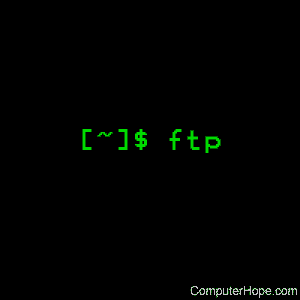- Настройка и использование FTP-сервера в Ubuntu Linux
- 1. Введение
- 2. Соглашения
- 3. Что такое FTP
- 4. Установка FTP-сервера в Ubuntu
- 5. Нормальный и автономный режимы работы FTP
- 5.1. Автономный режим
- 5.2. Нормальный режим
- 6. Создание первого подключения по FTP
- 7. Настройка FTP-сервера
- 7.1. Настройка пользовательского доступа
- 7.1.1. Анонимный доступ к FTP
- 7.1.2. Доступ локальных пользователей по FTP
- 7.1.3. Список доступа пользователей
- 7.2. Смена номера порта
- 7.3. Другие опции конфигурации
- 8. Заключение
- Linux ftp command
- Syntax
- Options
- Aborting a file transfer
- File naming conventions
- File transfer parameters
- Environment
- Examples
- Related commands
Настройка и использование FTP-сервера в Ubuntu Linux
1. Введение
Практически каждый пользователь, хотя бы иногда работающий в интернете, сталкивался с FTP. В данном руководстве детально и пошагово описывается, как устанавливать FTP-сервер в Ubuntu Linux. Мы покажем, как установить его в нормальном и автономном режимах, а также как обеспечить его безопасность. Мы будем использовать легкий и эффективный FTP-сервер vsFTPd, предназначенный для работы на высоконагруженных серверах.
2. Соглашения
Далее в этой статье мы будем говорить просто об FTP-сервере, подразумевая vsFTPd.
3. Что такое FTP
Для тех, кто не знаком с FTP, ниже представлено краткое описание его возможностей. FTP расшифровывается как File Transfer Protocol. Название подразумевает, что этот протокол используется для передачи файлов или директорий с одного хоста на другой по сети — как локальной, так и через интернет.
Главные возможности vsFTPd: настройки для виртуальных IP, виртуальные пользователи, сетевые или автономные операции, большой спектр пользовательских настроек, регулирования пропускной способности канала, настройка лимитов по IP, поддержка IPv6 и шифрования (с помощью SSL).
4. Установка FTP-сервера в Ubuntu
Как всегда в Ubuntu и системах на ее основе, установка FTP-сервера выполняется одной командой. Откройте терминал и введите:
После выполнения этой команды сервер будет установлен и запущен.
5. Нормальный и автономный режимы работы FTP
5.1. Автономный режим
По умолчанию vsftpd запускается в автономном режиме, в котором запускаемая на сервере служба использует собственный стартовый скрипт, называемый демоном. В случае vsftpd это /etc/init.d/vsftpd. Данный автономный демон в момент старта службы FTP берет управление нею на себя. Демон vsftpd предоставляет администратору несколько команд для управления FTP-сервером vsftpd:
start или stop — используется для запуска или остановки ftp-сервера.
status — выводит подробную информацию о текущем состоянии вашего FTP-сервера.
restart — это альтернатива последовательности из остановки и запуска сервера. Если сервер уже остановлен, команда restart запустит его.
reload — эта команда позволяет перезагрузить и применить все новые настройки. Ее отличие от restart заключается в том, что применение новых настроек производится без остановки сервера.
Для запуска, перезагрузки и применения новых настроек используется утилита service:
Такой синтаксис применяется для выполнения всех команд.
5.2. Нормальный режим
Другой подход к запуску vsftpd — это нормальный режим, в котором за работу службы отвечает суперсервер xinetd. Для запуска сервера vsftpd в нормальном режиме необходимо сначала установить суперсервер xinetd:
Приведенная выше команда устанавливает и запускает суперсервер xinetd. В случае, если он у вас уже установлен, эта команда не нужна. Далее, создайте файл vsftpd в директории /etc/xinetd.d/ со следующим содержимым:
В то же время вы можете изменять любые опции, чтобы настроить суперсервер в соответствии со своими требованиями.
Опции, на которые стоит обратить внимание:
server — введите в командной строке «$ which vsftpd», чтобы узнать правильный путь.
no_access — все хосты с IP-адресами, указанными в этой директиве, будут блокированы.
banner_fail — здесь можно указать путь к текстовому файлу, содержимое которого будет показано для любых блокированных IP-адресов.
Далее нам необходимо отредактировать конфигурационный файл FTP-сервера /etc/vsftpd.conf, заменив строку
Эта директива даст команду FTP-серверу не открывать никаких портов, полностью перепоручив их суперсерверу xinetd. Перед тем, как запустить сервер в нормальном режиме, убедитесь, что демон vsftpd отключен:
Теперь можно запустить FTP-сервер в нормальном режиме с помощью команды:
Чтобы убедиться в нормальной работе FTP-сервера, протестируйте и откройте порт 21 с помощью команды netstat:
6. Создание первого подключения по FTP
Независимо от того, запустили ли вы FTP-сервер в автономном, или в нормальном режиме, вы можете создать первое локальное ftp-подключение. По умолчанию vsftpd разрешает автономный доступ, поэтому при создании нашего первого тестового подключения в качестве имени пользователя мы будем использовать anonymous. Для этого просто введите команду ftp с аргументом localhost:
Успешное подключение подтверждает, что FTP-сервер в локальной системе настроен правильно. Но перед тем, как перейти к более тонким настройкам, необходимо протестировать FTP-сервер и с нескольких удаленных хостов.
7. Настройка FTP-сервера
В этом разделе мы рассмотрим некоторые базовые примеры опций конфигурации vsftpd.
Примечание: при внесении любых изменений в настройки FTP-сервера не забудьте воспользоваться командой restart/reload, чтобы активировать их.
7.1. Настройка пользовательского доступа
vsftpd позволяет оставить только анонимный доступ, либо позволить пользователям, прописанным в файле /etc/passwd или в соответствующем списке, аутентифицироваться.
7.1.1. Анонимный доступ к FTP
По умолчанию FTP-сервер vsftpd настроен только для анонимного доступа. Если это то, что вам нужно, вы можете облегчить жизнь анонимным пользователям, отключив необходимость ввода пароля. Наиболее безопасный вариант для FTP-сервера — не разрешать пользователям идентифицироваться с паролем в виде простого текста. Для отключения необходимости ввода пароля анонимными пользователями необходимо в конфигурационном файле /etc/vsftpd.conf установить значение «NO» для директивы no_anon_password:
7.1.2. Доступ локальных пользователей по FTP
Теперь ваш сервер должен запрещать любой доступ за исключением пользователя anonymous. Чтобы позволить авторизоваться всем пользователям, указанным в файле /etc/passwd, необходимо изменить значение директивы local_enable в файле /etc/vsftpd.conf. Ее значение по умолчанию — «NO».
Теперь любой пользователь, указанный в файле /etc/passwd, сможет авторизоваться, используя свой пароль.
7.1.3. Список доступа пользователей
Сначала создадим список доступа, используемый сервером vsFTPd. Обычно вы можете задать его в директории /etc/. Создайте файл с произвольным именем и перечислите в нем всех пользователей, которым вы хотите разрешить или запретить доступ. Например, давайте создадим новый список с единственным пользователем «lubos»:
Далее, определим новый список пользователей в конфиграционном файле /etc/vsftpd.conf и активируем директиву userlist_enable:
Таким образом всем пользователям, перечисленным в файле /etc/vsftpd.userlist, будет отказано в доступе к FTP-серверу.
Чтобы разрешить доступ всем пользователям, перечисленным в файле /etc/vsftpd.userlist, установите значение «NO» для директивы userlist_deny. При этом вы открываете доступ только пользователям, перечисленным в /etc/vsftpd.userlist. Каждое имя пользователя в этом файле должно располагаться на отдельной строке.
7.2. Смена номера порта
По умолчанию любой FTP-сервер слушает стандартный порт 21 для аутентификации пользователя и порт 20 для передачи данных. vsFTPd не является исключением. Для смены прослушиваемого по умолчанию порта используется директива listen_port в файле /etc/vsftpd.conf. Например, для смены порта на 2121 просто добавьте следующую директиву в ваш конфигурационный файл:
После чего перезапустите FTP-сервер.
Однако это применимо к только к vsFPTd, работающему в автономном режиме. В случае, если ваш FTP-сервер запущен в нормальном режиме с с использованием суперсервера xinetd, и вы хотите изменить порт по умолчанию на 2121, найдите в файле /etc/services строку FTP и замените 21 на 2121, после чего перезапустите xinetd.
Теперь, как вы можете убедиться, FTP-сервер слушает порт 2121:
7.3. Другие опции конфигурации
Сервер vsFTPd имеет множество опций настроек, которые позволяют тонко настроить его в соответствии со своими нуждами. Ниже приведен список наиболее важных опций:
max_clients — эта опция задает максимальное количество пользователей, одновременно использующих FTP-сервер. 0 означает неограниченное количество пользователей.
max_per_ip — задает максимальное количество пользователей с одного IP-адреса.
download_enable — если ее значение — NO, любой запрос на скачивание будет отклонен.
8. Заключение
На сегодняшний день vsFTPd имеет 125 опций конфигурации. Это делает его очень гибким в настройке и в то же время простым в использовании и администрировании. Хотите ли вы использовать его дома, в пределах корпоративной сети, или на удаленном сервере, вы можете быть уверены, что vsFTPd полностью удовлетворит ваши нужды. Кроме того, vsFTPd позволяет активировать sftp, но этот вопрос мы обсудим в следующий раз.
Источник
Linux ftp command
The ftp command runs the classical command-line file transfer client, FTP. It’s an interactive text user interface for using the ARPANET standard File Transfer Protocol. It can transfer files to and from a remote network.
This page describes the version of ftp provided by package management on the majority of GNU/Linux operating systems.
Syntax
Options
| -4 | Use only IPv4 to contact any host. |
| -6 | Use IPv6 only. |
| -p | Use passive mode for data transfers. Allows use of ftp in environments where a firewall prevents connections from the outside world back to the client machine. Requires that the ftp server support the PASV command. This is the default if invoked as pftp. |
| -i | Turns off interactive prompting during multiple file transfers. |
| -n | Restrains ftp from attempting «auto-login» upon initial connection. If auto-login is enabled, ftp checks the .netrc (see netrc) file in the user’s home directory for an entry describing an account on the remote machine. If no entry exists, ftp prompts for the remote machine login name (default is the user identity on the local machine), and, if necessary, prompt for a password and an account with which to log in. |
| -e | Disables command editing and history support, if it was compiled into the ftp executable. Otherwise, does nothing. |
| -g | Disables file name globbing. |
| -v | Verbose option forces ftp to show all responses from the remote server, and report on data transfer statistics. |
| -d | Enables debugging. |
The client host and an optional port number with which ftp is to communicate may be specified on the command line. If this is done, ftp immediately attempts to establish a connection to an FTP server on that host; otherwise, ftp enters its command interpreter and await instructions from the user. When ftp is awaiting commands from the user, the prompt ‘ftp>’ is provided to the user. The following commands are recognized by ftp:
| ! [command [args]] | Invoke an interactive shell on the local machine. If there are arguments, the first is taken to be a command to execute directly, with the rest of the arguments as its arguments. |
| $ macro-name [args] | Execute the macro macro-name that was defined with the macdef command. Arguments are passed to the macro unglobbed. |
| account [passwd] | Supply a supplemental password required by a remote system for access to resources once a login is completed. If no argument is included, the user is prompted for an account password in a non-echoing input mode. |
| append local-file [remote-file] | Append a local file to a file on the remote machine. If remote-file is left unspecified, the local file name is used in naming the remote file after being altered by any ntrans or nmap setting. File transfer uses the current settings for type, format, mode, and structure. |
| ascii | Set the file transfer type to network ASCII. This is the default type. |
| bell | Arrange that a bell be sounded after each file transfer command is completed. |
| binary | Set the file transfer type to support binary image transfer. |
| bye | Terminate the FTP session with the remote server and exit ftp. An end of file also terminates the session and exits. |
| case | Toggle remote computer file name case mapping during mget commands. When case is on (default is off), remote computer file names with all letters in uppercase are written in the local directory with the letters mapped to lowercase. |
| cd remote-directory | Change the working directory on the remote machine to remote-directory. |
| cdup | Change the remote machine working directory to the parent of the current remote machine working directory. |
| chmod mode file-name | Change the permission modes of the file file-name on the remote system to mode. |
| close | Terminate the FTP session with the remote server, and return to the command interpreter. Any defined macros are erased. |
| cr | Toggle carriage return stripping during ascii type file retrieval. Records are denoted by a carriage return/linefeed sequence during ascii type file transfer. When cr is on (the default), carriage returns are stripped from this sequence to conform with the UNIX single linefeed record delimiter. Records on non-UNIX remote systems may contain single linefeeds; when an ascii type transfer is made, these linefeeds may be distinguished from a record delimiter only when cr is off. |
| qc | Toggle the printing of control characters in the output of ASCII type commands. When this is turned on, control characters are replaced with a question mark if the output file is the standard output. This is the default when the standard output is a tty. |
| delete remote-file | Delete the file remote-file on the remote machine. |
| debug [debug-value] | Toggle debugging mode. If an optional debug-value is specified, it is used to set the debugging level. When debugging is on, ftp prints each command sent to the remote machine, preceded by the string ‘—>’. |
| dir [remote-directory] [local-file] | Print a listing of the directory contents in the directory, remote-directory, and, optionally, placing the output in local-file. If interactive prompting is on, ftp prompts the user to verify that the last argument is indeed the target local file for receiving dir output. If no directory is specified, the current working directory on the remote machine is used. If no local file is specified, or local-file is —, output comes to the terminal. |
| disconnect | A synonym for close. |
| form format | Set the file transfer form to format. The default format is «file«. |
| get remote-file [local-file] | Retrieve the remote-file and store it on the local machine. If the local file name is not specified, it is given the same name it has on the remote machine, subject to alteration by the current case, ntrans, and nmap settings. The current settings for type, form, mode, and structure are used while transferring the file. |
| glob | Toggle file name expansion for mdelete, mget and mput. If globbing is turned off with glob, the file name arguments are taken literally and not expanded. Globbing for mput is done as in csh. For mdelete and mget, each remote file name is expanded separately on the remote machine and the lists are not merged. Expansion of a directory name is likely to be different from expansion of the name of an ordinary file: the exact result depends on the foreign operating system and ftp server, and can be previewed by doing ‘mls remote-files —’. Note: mget and mput are not meant to transfer entire directory subtrees of files. That can be done by transferring a tar archive of the subtree (in binary mode). |
| hash | Toggle hash-sign («#«) printing for each data block transferred. The size of a data block is 1024 bytes. |
| help [command] | Print an informative message about the meaning of command. If no argument is given, ftp prints a list of the known commands. |
| idle [seconds] | Set the inactivity timer on the remote server to seconds seconds. If seconds is omitted, the current inactivity timer is printed. |
| ipany | Allow the address resolver to return any address family. |
| ipv4 | Restrict the address resolver to look only for IPv4 addresses. |
| ipv6 | Restrict host addressing to IPv6 only. |
| lcd [directory] | Change the working directory on the local machine. If no directory is specified, the user’s home directory is used. |
| ls [remote-directory] [local-file] | Print a listing of the contents of a directory on the remote machine. The listing includes any system-dependent information that the server chooses to include; for example, most UNIX systems produce output from the command ‘ls -l’. (See also nlist.) If remote-directory is left unspecified, the current working directory is used. If interactive prompting is on, ftp prompts the user to verify that the last argument is indeed the target local file for receiving ls output. If no local file is specified, or if local-file is ‘—’, the output is sent to the terminal. |
| macdef macro-name | Define a macro. Subsequent lines are stored as the macro macro-name; a null line (consecutive newline characters in a file or carriage returns from the terminal) terminates macro input mode. There is a limit of 16 macros and 4096 total characters in all defined macros. Macros remain defined until a close command is executed. The macro processor interprets ‘$‘ and ‘\‘ as special characters. A ‘$‘ followed by a number (or numbers) is replaced by the corresponding argument on the macro invocation command line. A ‘$‘ followed by an ‘i‘ signals that macro processor that the executing macro is to be looped. On the first pass ‘$i‘ is replaced by the first argument on the macro invocation command line, on the second pass it’s replaced by the second argument, etc. A ‘\‘ followed by any character is replaced by that character. Use the ‘\‘ to prevent special treatment of the ‘$‘. |
| mdelete [remote-files] | Delete the remote-files on the remote machine. |
| mdir remote-files local-file | Like dir, except multiple remote files may be specified. If interactive prompting is on, ftp prompts the user to verify that the last argument is indeed the target local file for receiving mdir output. |
| mget remote-files | Expand the remote-files on the remote machine and do a get for each file name thus produced. See glob for details on the file name expansion. Resulting file names are processed according to case, ntrans, and nmap settings. Files are transferred into the local working directory, which can be changed with ‘lcd directory’; new local directories can be created with ‘! mkdir directory’. |
| mkdir directory-name | Make a directory on the remote machine. |
| mls remote-files local-file | Like nlist, except multiple remote files may be specified, and the local-file must be specified. If interactive prompting is on, ftp prompts the user to verify that the last argument is indeed the target local file for receiving mls output. |
| mode [mode-name] | Set the file transfer mode to mode-name. The default mode is «stream» mode. |
| modtime file-name | Show the last modification time of the file on the remote machine. |
| mput local-files | Expand wildcards in the list of local files given as arguments and do a put for each file in the resulting list. See glob for details of file name expansion. Resulting file names are processed according to ntrans and nmap settings. |
| newer file-name [local-file] | Get the file only if the modification time of the remote file is more recent that the file on the current system. If the file does not exist on the current system, the remote file is considered newer. Otherwise, this command is identical to get. |
| nlist [remote-directory] [local-file] | Print a list of the files in a directory on the remote machine. If remote-directory is left unspecified, the current working directory is used. If interactive prompting is on, ftp prompts the user to verify that the last argument is indeed the target local file for receiving nlist output. If no local file is specified, or if local-file is —, the output is sent to the terminal. |
| nmap [inpattern outpattern] | Set or unset the file name mapping mechanism. If no arguments are specified, the file name mapping mechanism is unset. If arguments are specified, remote file names are mapped during mput commands and put commands issued without a specified remote target file name. If arguments are specified, local file names are mapped during mget commands and get commands issued without a specified local target file name. This command is useful when connecting to a non-UNIX remote computer with different file naming conventions or practices. The mapping follows the pattern set by inpattern and outpattern. [Inpattern] is a template for incoming file names (which may have already been processed according to the ntrans and case settings). Variable templating is accomplished by including the sequences ‘$1‘, ‘$2‘, . ‘$9‘ in inpattern. Use ‘\‘ to prevent this special treatment of the ‘$‘ character. All other characters are treated literally, and determine the nmap [inpattern] variable values. For example, given inpattern $1.$2 and the remote file name «mydata.data«, $1 would have the value «mydata«, and $2 would have the value «data«. The outpattern determines the resulting mapped file name. The sequences ‘$1‘, ‘$2‘, . ‘$9‘ are replaced by any value resulting from the inpattern template. The sequence ‘$0‘ is replace by the original file name. Additionally, the sequence ‘[seq1, seq2]’ is replaced by [seq1] if seq1 is not a null string; otherwise it is replaced by seq2. For example, the command would yield the output file name «myfile.data» for input file names «myfile.data» and «myfile.data.old«, «myfile.file» for the input file name «myfile«, and «myfile.myfile» for the input file name «.myfile«. Spaces may be included in outpattern, as in the example: ‘nmap $1 sed «s/ *$//» > $1‘. Use the ‘\‘ character to prevent special treatment of the ‘$‘,’[‘,’[‘, and ‘,’ characters. |
| ntrans [inchars [outchars]] | Set or unset the file name character translation mechanism. If no arguments are specified, the file name character translation mechanism is unset. If arguments are specified, characters in remote file names are translated during mput commands and put commands issued without a specified remote target file name. If arguments are specified, characters in local file names are translated during mget commands and get commands issued without a specified local target file name. This command is useful when connecting to a non-UNIX remote computer with different file naming conventions or practices. Characters in a file name matching a character in inchars are replaced with the corresponding character in outchars. If the character’s position in inchars is longer than the length of outchars, the character is deleted from the file name. |
| open host [port] | Establish a connection to the specified host FTP server. An optional port number may be supplied, in which case, ftp attempts to contact an FTP server at that port. If the auto-login option is on (default), ftp attempts to automatically log the user into the FTP server (see below). |
| prompt | Toggle interactive prompting. Interactive prompting occurs during multiple file transfers to allow the user to selectively retrieve or store files. If prompting is turned off (default is on), any mget or mput transfers all files, and any mdelete deletes all files. |
| proxy ftp-command | Execute an ftp command on a secondary control connection. This command allows simultaneous connection to two remote ftp servers for transferring files between the two servers. The first proxy command should be an open, to establish the secondary control connection. Enter the command «proxy ?» to see other ftp commands executable on the secondary connection. The following commands behave differently when prefaced by proxy: open does not define new macros during the auto-login process, close does not erase existing macro definitions, get and mget transfer files from the host on the primary control connection to the host on the secondary control connection, and put, mput, and append transfer files from the host on the secondary control connection to the host on the primary control connection. Third party file transfers depend upon support of the ftp protocol PASV command by the server on the secondary control connection. |
| put local-file [remote-file] | Store a local file on the remote machine. If remote-file is left unspecified, the local file name is used after processing according to any ntrans or nmap settings in naming the remote file. File transfer uses the current settings for type, format, mode, and structure. |
| pwd | Print the name of the current working directory on the remote machine. |
| quit | A synonym for bye. |
| quote arg1 arg2 . | The arguments specified are sent, verbatim, to the remote FTP server. |
| recv remote-file [local-file] | A synonym for get. |
| reget remote-file [local-file] | reget acts like get, except that if local-file exists and is smaller than remote-file, local-file is presumed to be a partially transferred copy of remote-file and the transfer is continued from the apparent point of failure. If local-file does not exist ftp won’t fetch the file. This command is useful when transferring very large files over networks that are prone to dropping connections. |
| remotehelp [command-name] | Request help from the remote FTP server. If a command-name is specified, it is supplied to the server as well. |
| remotestatus [file-name] | With no arguments, show status of remote machine. If file-name is specified, show status of file-name on remote machine. |
| rename [from] [to] | Rename the file from on the remote machine, to to. |
| reset | Clear reply queue. This command re-synchronizes command/reply sequencing with the remote ftp server. Resynchronization may be necessary following a violation of the ftp protocol by the remote server. |
| restart marker | Restart the immediately following get or put at the indicated marker. On UNIX systems, marker is usually a byte offset into the file. |
| rmdir directory-name | Delete a directory on the remote machine. |
| runique | Toggle storing of files on the local system with unique file names. If a file already exists with a name equal to the target local file name for a get or mget command, a «.1» is appended to the name. If the resulting name matches another existing file, a «.2» is appended to the original name. If this process continues up to «.99«, an error message is printed, and the transfer does not take place. The generated unique file name is reported. Note that runique does not affect local files generated from a shell command (see below). The default value is off. |
| send local-file [remote-file] | A synonym for put. |
| sendport | Toggle the use of PORT commands. By default, ftp attempts to use a PORT command when establishing a connection for each data transfer. The use of PORT commands can prevent delays when performing multiple file transfers. If the PORT command fails, ftp uses the default data port. When the use of PORT commands is disabled, no attempt is made to use PORT commands for each data transfer. This is useful for certain FTP implementations which do ignore PORT commands but, incorrectly, indicate they’ve been accepted. |
| site arg1 arg2 . | The arguments specified are sent, verbatim, to the remote FTP server as a SITE command. |
| size file-name | Return size of file-name on remote machine. |
| status | Show the current status of ftp. |
| struct [struct-name] | Set the file transfer structure to struct-name. By default, «stream» structure is used. |
| sunique | Toggle storing of files on remote machine under unique file names. The remote ftp server must support the ftp protocol STOU command for successful completion. The remote server reports unique name. Default value is off. |
| system | Show the type of operating system running on the remote machine. |
| tenex | Set the file transfer type to that needed to talk to TENEX machines. |
| trace | Toggle packet tracing. |
| type [type-name] | Set the file transfer type to type-name. If no type is specified, the current type is printed. The default type is network ASCII. |
| umask [newmask] | Set the default umask on the remote server to newmask. If newmask is omitted, the current umask is printed. |
| user user-name [password] [account] | Identify yourself to the remote FTP server. If the password is not specified and the server requires it, ftp prompts the user for it (after disabling local echo). If an account field is not specified, and the FTP server requires it, the user is prompted for it. If an account field is specified, an account command is relayed to the remote server after the login sequence is completed if the remote server did not require it for logging in. Unless ftp is invoked with «auto-login» disabled, this process is done automatically on initial connection to the FTP server. |
| verbose | Toggle verbose mode. In verbose mode, all responses from the FTP server are displayed to the user. Also, if verbose is on, when a file transfer completes, statistics regarding the efficiency of the transfer are reported. By default, verbose is on. |
| ? [command] | A synonym for help. |
Command arguments which have embedded spaces may be quoted with quote («) marks.
Aborting a file transfer
To abort a file transfer, use the terminal interrupt key (usually Ctrl-C). Sending transfers are immediately halted. Receiving transfers are halted by sending a ftp protocol ABOR command to the remote server, and discarding any further data received. The speed at which this is accomplished depends upon the remote server’s support for ABOR processing. If the remote server does not support the ABOR command, an ‘ftp>’ prompt does not appear until the remote server has completed sending the requested file.
The terminal interrupt key sequence is ignored when ftp has completed any local processing and is awaiting a reply from the remote server. A long delay in this mode may result from the ABOR processing described above, or from unexpected behavior by the remote server, including violations of the ftp protocol. If the delay results from unexpected remote server behavior, the local ftp program must be killed manually.
File naming conventions
Files specified as arguments to ftp commands are processed according to the following rules:
1. If the file name ‘—’ is specified, the stdin (for reading) or stdout (for writing) is used.
2. If the first character of the file name is ‘|’, the remainder of the argument is interpreted as a shell command. ftp then forks a shell, using popen with the argument supplied, and reads (writes) from the stdout (stdin). If the shell command includes spaces, the argument must be quoted; (e.g., «» ls -lt»«). A particularly useful example of this mechanism is «dir more«.
3. Failing the above checks, if «globbing» is enabled, local file names are expanded according to the rules used in the csh; c.f. the glob command. If the ftp command expects a single local file (e.g., put), only the first file name generated by the «globbing» operation is used.
4. For mget commands and get commands with unspecified local file names, the local file name is the remote file name, which may be altered by a case, ntrans, or nmap setting. The resulting file name may then be altered if runique is on.
5. For mput commands and put commands with unspecified remote file names, the remote file name is the local file name, which may be altered by a ntrans or nmap setting. The resulting file name may then be altered by the remote server if sunique is on.
File transfer parameters
The FTP specification specifies many parameters which may affect a file transfer. The type may be one of «ascii«, «image» (binary), «ebcdic», and «local byte size» (for PDP-10’s and PDP-20’s mostly). ftp supports the ascii and image types of file transfer, plus local byte size 8 for tenex mode transfers.
ftp supports only the default values for the remaining file transfer parameters: mode, form, and struct.
Environment
The ftp command makes use of the following environment variables:
| HOME | The default location of a .netrc file, if one exists. |
| SHELL | The default shell. |
Examples
The command above instructs ftp to attempt a connection to exampleftp.computerhope.com. Below is an example of what would be seen:
If your username and password are valid and entered correctly, you are successfully logged in:
Once at the ftp> prompt, you are placed in the default directory for the user you used to log in. The first thing you’d probably want to do is see what directory that is. To see the present working directory, use the pwd command like in Linux:
The number 257 is a numerical code. All FTP messages have a code number associated with them, and for technical reasons they are included with the messages from the server. The server lets you know you’re in the /ftpdefaultdir directory. Let’s see what files are in there, using the ls command:
This produces a file listing, like in Linux. You can change remote directories with cd. If you want to change what directory you’re using on your local computer, you can use lcd for «local change directory.» Let’s say you want to get a file from the server named awesome.jpg, and download it to your local directory /home/myuser/images:
Oops! That’s not quite right. JPEG images are binary files, not ASCII (text) files.
FTP supports two different types of file transfers, ASCII and binary. At login, the server told us it was currently in ASCII mode. Let’s change that to binary:
bin is short for binary, and either command switches to binary mode. We can now do the same file transfer and the file comes through correctly.
Let’s switch to the remote directory all-images.
This directory had a «README» message that is displayed by the FTP server every time you change it to your current directory. The server then lets you know the cd command was successful. Now let’s download every JPEG file using a wildcard. We can use the mget command, which allows us to get multiple files with one command:
We now get all the jpeg files with the extensions JPG, JPEG, jpg, or jpeg.
If we have any files to upload to the server, we can use the commands put or mput to upload them. When we’re done, we can logout using the exit command.
Related commands
scp — Copy files securely over a network connection.
sftp — Conduct an interactive FTP session over a secure network connection.
Источник