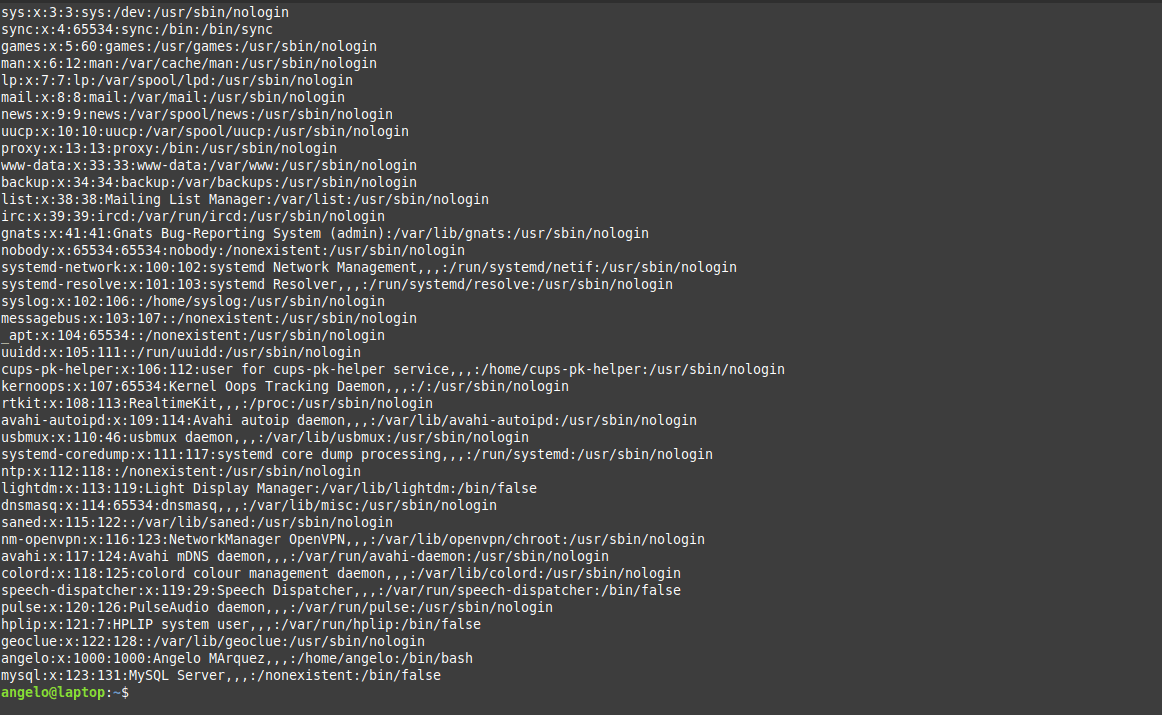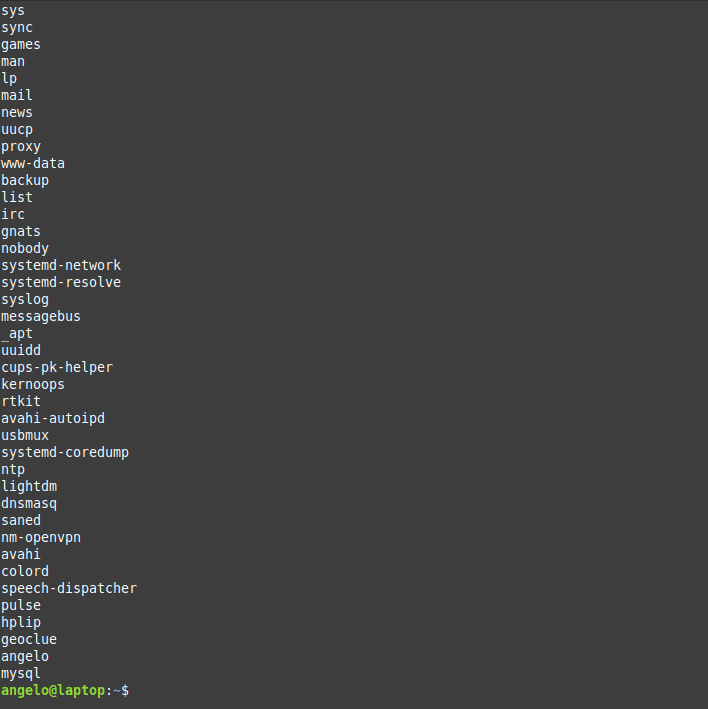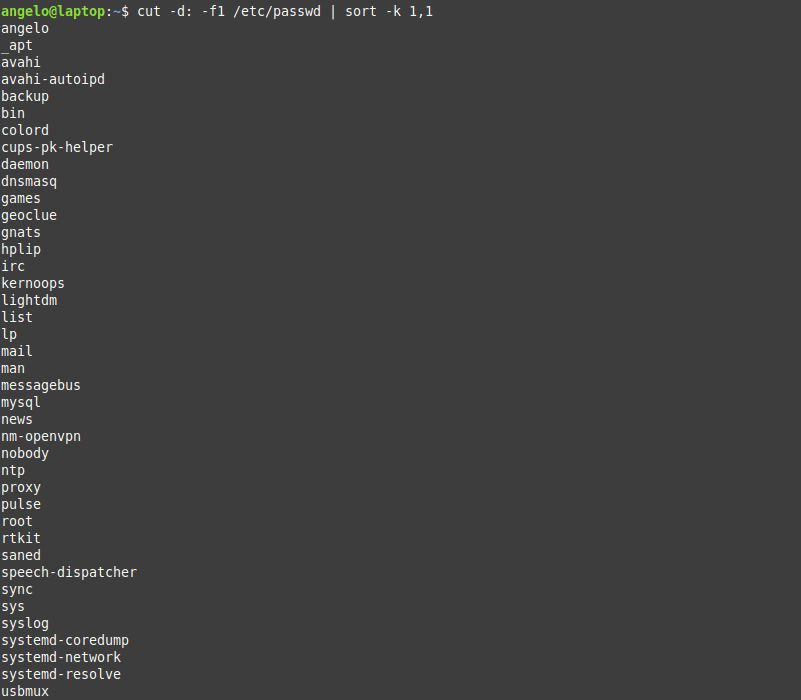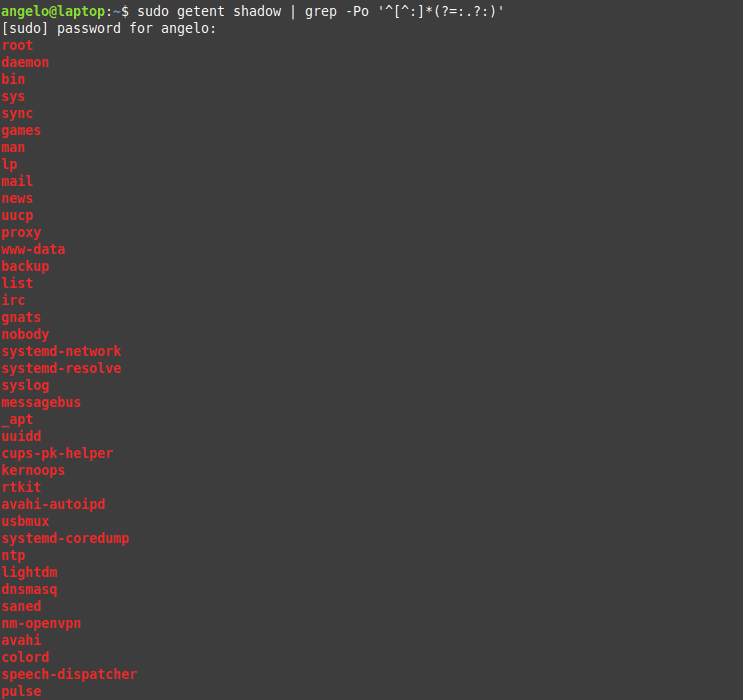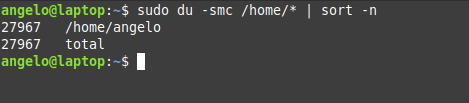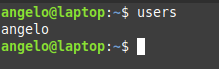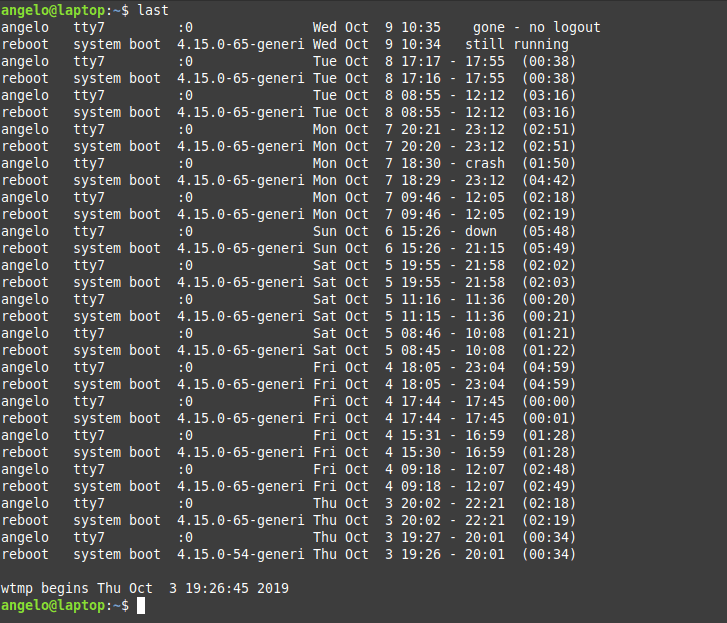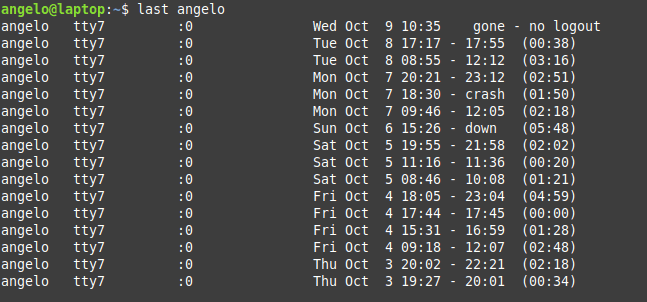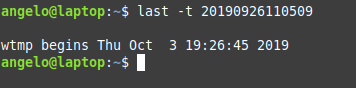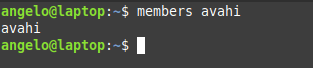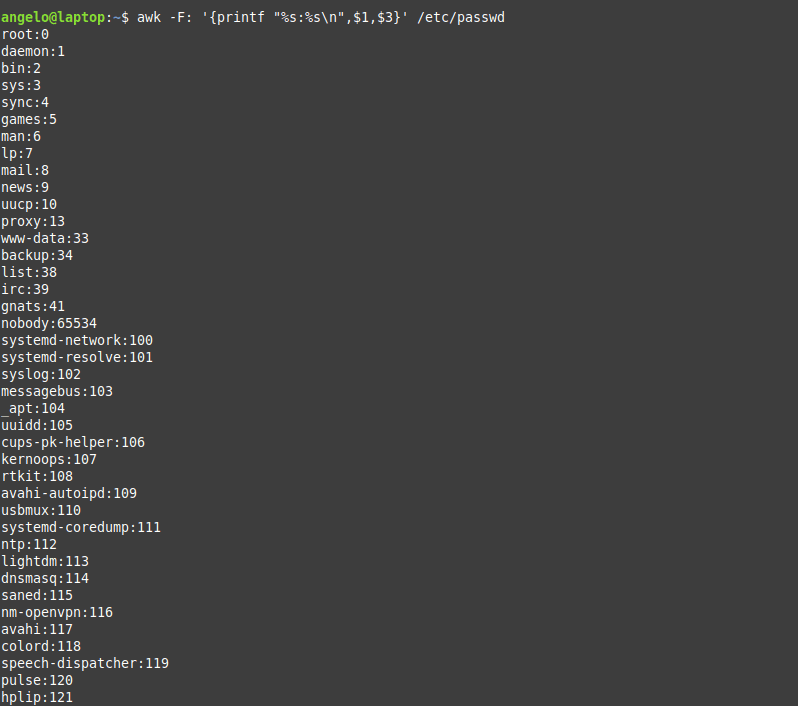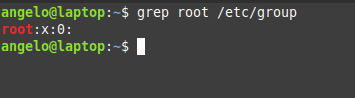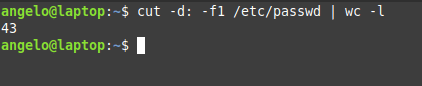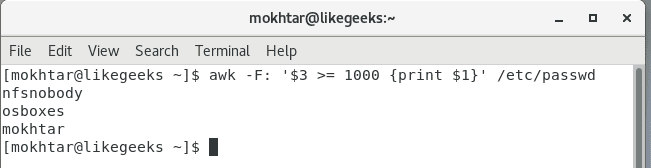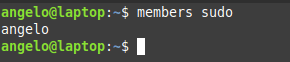- 15+ examples for listing users in Linux
- What file contains the list of the users on Linux?
- List all users
- List & sort users by name
- Linux list users without password
- List users by disk usage
- List the currently logged users
- Linux list of users who recently logged into the system
- List users’ logins on a specific date or time
- List all users in a group
- List users with UID
- List root users
- Get the total number of users
- List sudo users
- List users who have SSH access
- List users who have permissions to a file or directory
- List locked (disabled) users
- Listing remote users (LDAP)
- Conclusion
- 3 Ways to List Users in Linux
- List all the users on Linux
- 1. Show users in Linux using less /etc/passwd
- Why so many users? Which ones are ‘real’?
- 6 Ways to check user information in Linux
- What kind of information is stored in the ‘/etc/passwd’ file
- 1) How to check user information using id command?
- 2) Checking user information using getent command
- 3) Checking user name and related information in Linux, using /etc/passwd file
- 4) How to check user information using finger Command
- 5) Checking user information in Linux, using lslogins command
- 6) How to check user & other information in Linux, using compgen command?
- Wrapping Up
15+ examples for listing users in Linux
In this post, you will learn about listing users in Linux. Besides this, you will know other tricks about Linux users’ characteristics.
There are two types of users in Linux, system users who are created by default with the system. On the other hand, there are regular users who are created by system administrators and can log in to the system and use it.
Table of Contents
What file contains the list of the users on Linux?
Before we start listing users, we need to know where these users saved on Linux?
The users are stored in a text file on the system called the passwd file. This file is located in the /etc directory.
The file is located on the following path:
In this file, you can find all the information about the users in the system.
List all users
Listing users is the first step to manage them. This way, we will know how many they are and who they are. In Linux, almost everything can be done in various ways, and this is no exception.
To list all users, you can use the cat command:
As you can see in the image, there is all the information about the users.
1- In the first field, you will see the user name.
2- The second field (The x character) is a representation of the encrypted password. The encrypted password is stored in /etc/shadow file.
3- The UID or the user ID.
4- The next field refers to the primary group of the user.
5- Then, it shows user ID info such as the address, email, etc.
6- After this, you will see the home directory of the user.
7- The last field is the shell used by that user.
However, although the information is quite useful, if you only want to list users’ names in a basic way, you can use this command:
Now we have the names only by printing the first field of the file only.
List & sort users by name
The above command serves the purpose of listing users on Linux. But what about listing the users in alphabetical order?
To do this, we will use the previous command, but we will add the sort command.
So, the command will be like this:
As you can see in the image, the users are shown sorted.
Linux list users without password
It is important to know users who have no password and to take appropriate action. To list users who do not have a password, just use the following command:
The used regex will list all users with no password.
List users by disk usage
If you have a big directory and you want to know which user is flooding it, you can use the du command to get the disk usage.
With this, you can detect which of these users are misusing the disk space.
For it, it is enough to use the following command:
In this way, you will have the users ordered by the disk usage for the /home directory.
We used the -n for the sort command to sort the output by numbers.
List the currently logged users
To list the currently logged in users, we have several ways to do it. The first method we can use the users command:
It will list the users with open sessions in the system.
But this information is a little basic; however, we have another command that gives more details. The command is simply w.
With this command, we can have more information, such as the exact time when the session was started and the terminal session he has available.
Finally, there is a command called who. It is available to the entire Unix family. So you can use it on other systems like FreeBSD.
With who command, we also have some information about currently logged in users. Of course, we can add the option -a and show all the details.
This way, you know everything about the logged in users.
Linux list of users who recently logged into the system
We saw how to get the currently logged in users, what about listing the login history of users?
You can use the last command to get more info about the logins that took place:
Or the logins of a particular user
These are the user login activity and when it was started and how long it took.
List users’ logins on a specific date or time
What about listing users’ logins on a specific date or time? To achieve this, we use the last command but with the -t parameter:
And now, all you have to do is choose an exact date & time to list who logged at that time.
List all users in a group
There are two ways to list the members of a group in Linux, the easiest and most direct way is to get the users from the /etc/group file like this:
This command will list users in the likegeeks group.
The other way is by using commands like the members command in Debian based distros. However, it is not installed by default in Linux distributions.
To install it in Ubuntu / Linux Mint 19, just use APT:
Or in the case of CentOS:
Once it’s installed, you can run the command then the name of the group you want to list the users to:
This way, you can list users for a group in a Debian based distro. What about a RedHat based distro like CentOS?
You can use the following command:
List users with UID
In Unix systems, each user has a user identifier or ID. It serves to manage and administer accounts internally in the operating system.
Generally, UIDs from 0 to 1000 are for system users. And thereafter for regular users. Always on Unix systems, UID zero belongs to the root users (You can have more than one user with UID of zero).
So now, we will list the users with their respective UID using Awk.
The command that performs the task is the following:
As you can see, each user with his UID.
List root users
In a Unix-like system like Linux, there is usually only one root user. If there are many, how to list them?
To do this, we can use this command:
Here we are filtering the file to get users with UID of zero (root users).
Another way by checking the /etc/group file:
Here we are getting users in the group root from the /etc/group file.
Also, you can check if any user can execute commands as root by checking the /etc/sudoers file:
Get the total number of users
To get the total number of users in Linux, you can count lines in /etc/passwd file using the wc command like this:
Great! 43 users. But this includes system and regular users. What about getting the number of regular users only?
Easy! Since we know from above that regular users have UID of 1000 or greater, we can use Awk to get them:
List sudo users
Linux systems have a utility called sudo that allows you to execute commands as if you were another user who is usually the root user.
This should be handled with care in a professional environment.
Also, it is very important to know which users can run the sudo command. For this, it is enough to list the users that belong to the sudo group.
Users in this group can execute commands as super users.
List users who have SSH access
SSH allows users to access remote computers over a network. It is quite secure and was born as a replacement for Telnet.
By default, all regular users can log in and use SSH. If you want to limit this, you can use the SSH configuration file (/etc/ssh/ssh_config) and add the following directive:
Also, you can allow groups instead of allowing users only using the AllowGroups directive:
These directives define who can access the service. Don’t forget to restart the SSH service.
List users who have permissions to a file or directory
We can give more than one user permission to access or modify files & directories in two ways.
The first method is by adding users to the group of the file or the directory.
This way, we can list the group members using the members utility as shown above.
Okay, but what if we just want this user to have access to this specific file only (Not all the group permissions)?
Here we can set the ACL for this file using setfacl command like this:
Here we give the user called newser the permission for the file called myfile the permissions of read & write & execute.
Now the file can be accessed or modified by the owner, and the user called newuser. So how to list them?
We can list them using the getfacl command like this:
This command will list all users who have permissions for the file with their corresponding permissions.
List locked (disabled) users
In Linux, as a security measure, we can lock users. This as a precaution if it is suspected that the user is doing things wrong, and you don’t want to completely remove the user and just lock him for investigation.
To lock a user, you can use the following command:
Now the user named myuser will no longer be able to login or use the system.
To list all locked users of the system, just use the following command:
This will print all locked users, including system users. What about listing regular users only?
As we saw above, using Awk, we can get locked regular users like this:
Listing remote users (LDAP)
Okay, now can list all system users (local users), but what about remote users or LDAP users? Well, we can use a tool like ldapsearch, but is there any other way?
Luckily yes! You can list local & remote users with one command called getent
This command lists both local system users and LDAP or NIS users or any other network users.
You can pipe the results of this command to any of the above-mentioned commands the same way.
Also, the getent command can list group accounts like this:
You can check the man page of the command to know the other databases the command can search in.
Conclusion
Listing users in the Linux system was fun! Besides this, we have learned some tips about users and how to manage them in different ways.
Finally, this knowledge will allow a better administration of the users of the system.
I hope you find the tutorial useful. Keep coming back.
Источник
3 Ways to List Users in Linux
Today different Operating Systems have the capability to use multiple users, each one with their settings and custom configurations to make things easier for administrators and operators to work in together on the same system.
Linux on the other hand is very strong on this matter as it allows multiple users to work at the same time on the system in an independent way. It can even allow a single user to open several sessions even from different locations in order to work on the system.
Here are some hints & tricks to handle users in Linux.
List all the users on Linux
Let’s say you want to create a sudo user in Linux. Probably, the very first thing to know is how to know what users are in my system. There are several ways you can obtain the list of users in Linux.
1. Show users in Linux using less /etc/passwd
This command allows sysops to list the the users that are locally stored in the system. It will give the listing in structured way as:
The structure in the above output goes as:
- User name
- Encrypted password ( x represents password is stored)
- User ID number (UID)
- User’s group ID number (GID)
- Full name
- User’s home directory
- User’s Login shell (default is bash shell)
Why so many users? Which ones are ‘real’?
The list shows a lot more users than you expected because it lists all the system users too.
Now if you want to distinguish the normal users from the system users, you can refer to the User identifier (UID) number.
Generally, a normal user has UID greater or equal to 1000. This gives you a hint that the user with UID >=1000 is a normal user and users with UID
Источник
6 Ways to check user information in Linux
Most of us use the id command , and some users filter the user information from the /etc/passwd file.
If you are a beginner for Linux operating systems and want to know more about the /etc/passwd file, please refer the following article.
In general, we use the above two commands to obtain user information. You may ask why to discuss this basic topic. People think there are no alternatives other other than these two commands, but we found that there are other ways to gather user information. Hence, we have created this article to guide you.
In this tutorial, we will discuss all these methods in detail. This is one of the basic commands that help the administrator to find information about a user in Linux.
Remember that everything is stored in a file on Linux, so be careful when handling the configuration file.
We have added several tweaks in this tutorial to collect user information with different aspect.
The following articles may help you to learn more about user management in Linux.
What kind of information is stored in the ‘/etc/passwd’ file
When creating users on Linux the user details are stored in the “/etc/passwd” file.
Each user information in this file is a single line with seven fields and the actual password is stored in the /etc/shadow file.
User information can be queried using these six methods:
- id : Print user and group information for the specified username.
- getent : Get entries from Name Service Switch libraries.
- /etc/passwd file : The /etc/passwd file contain each/every user details as a single line with seven fields.
- finger : User information lookup program
- lslogins : lslogins display information about known users in the system
- compgen : compgen is bash built-in command and it will show all available commands for the user.
1) How to check user information using id command?
The id command stands for identity. It prints real and effective user and group IDs. You can use the id command to print user and group information for the specified user, or for the current user.
Run id command without any username to print the current user information on your terminal.
To collect information on a specific user, use the id command followed by the specific username as shown below:
Details of the above output.
- uid=500(daygeek): It shows the user ID & name
- gid=500(daygeek): It displays the user’s primary group ID & name
- groups=500(daygeek),10(wheel): It displays the user’s secondary groups ID & name
If you want to print multiple user information simultaneously using the id command, use the following small shell script. This script stores the list of users who have a home directory on the system in the variable.
To achieve this, write the following simple bash scripts.
Set an executable permission to “user-info.sh” file.
Finally run the script to get results:
2) Checking user information using getent command
The getent command displays entries from databases supported by the Name Service Switch libraries, which are configured in /etc/nsswitch.conf. The getent command displays user information such as the /etc/passwd file, which displays each user information on a separate line with seven fields.
The seven fields are described below in detail:
- Username (magesh): Username of created user. Characters length should be between 1 to 32.
- Password (x): It indicates that encrypted password is stored at /etc/shadow file.
- User ID (UID-502): It indicates the user ID (UID) each user should be contain unique UID. UID (0-Zero) is reserved for root, UID (1-99) reserved for system users and UID (100-999) reserved for system accounts/groups
- Group ID (GID-503): It indicates the group ID (GID) each group should be contain unique GID is stored at /etc/group file.
- User ID Info (2g Admin — Magesh M): It indicates the command field. This field can be used to describe the user information.
- Home Directory (/home/magesh): It indicates the user home directory.
- shell (/bin/bash): It indicates the user’s bash shell.
If you want to display only the usernames in the getent command output, use the below format:
If you just want to display users that have home directory on system, use the below format:
Use the following format to add a UID to the getent command output:
3) Checking user name and related information in Linux, using /etc/passwd file
The /etc/passwd is a text file containing every user information that is required to log in to the Linux system.
It holds useful information about users such as username, password, user ID, group ID, user ID information, home directory and shell. Each user profile in the “/etc/passwd” file is a single seperate lines with seven fields as described earlier in section #2.
If you only want to display usernames from the /etc/passwd file, use the below format:
If you only want to display users that have home directory on system, use the below format:
Use the following format to add a UID to the following command output:
If you only want to display users that have UID greater than 500 on the system, use the below format:
4) How to check user information using finger Command
The finger command displays information about the system users. It displays the user’s real name, tty name, idle time, login time, home directory and shell name.
Details of the above output.
- Login: User’s login name
- Name: Additional/Other information about the user
- Directory: User home directory information
- Shell: User’s shell information
- LAST-LOGIN: Date of last login and other information
5) Checking user information in Linux, using lslogins command
It displays information about known users in the system. By default it will list information about all the users in the system.
The lslogins utility is inspired by the logins utility, which first appeared in FreeBSD 4.10.
Details of the above output.
- UID: User id
- USER: Name of the user
- PWD-LOCK: password defined, but locked
- PWD-DENY: login by password disabled
- LAST-LOGIN: Date of last login
- GECOS: Other information about the user
6) How to check user & other information in Linux, using compgen command?
The compgen is a bash built-in command and it will show all available commands, aliases, and functions for you as shown below:
Wrapping Up
In this guide, you learned several ways to find user information in Linux.
Please share this to your friends if it is helpful to you.
Источник