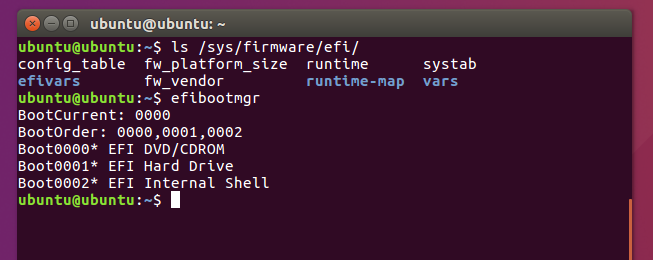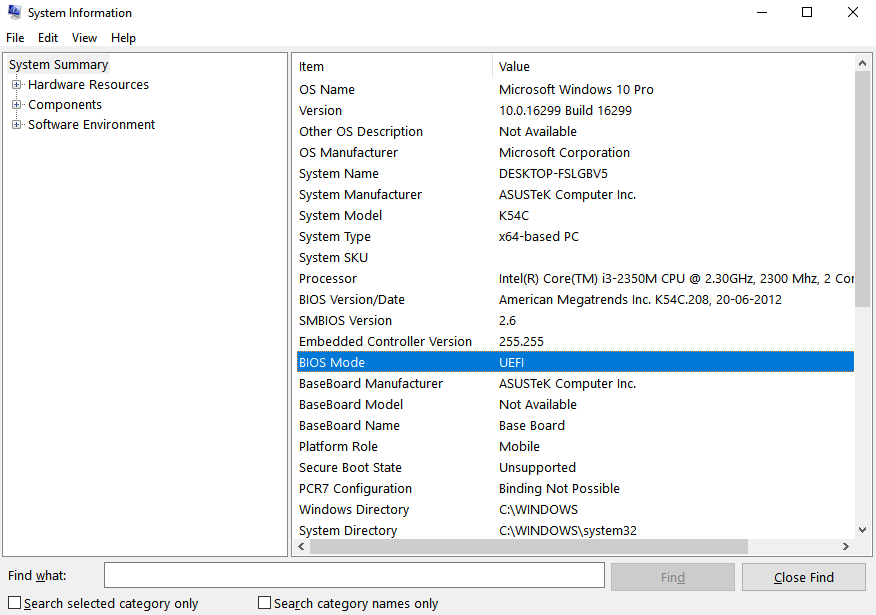- Linux Find Out BIOS Version Using a Command Line Option
- Linux find out BIOS version command
- How to check BIOS firmware version in Linux
- Finding Thinkpad X1 laptop BIOS firmware version
- How to update BIOS version on Thinkpad
- Getting BIOS and other information using the /sys/class/dmi/id/
- Conclusion
- Linux check BIOS settings from the command line
- How to view BIOS setting from the command line on Linux
- Get Information About Your Linux Server BIOS/Hardware with dmidecode
- More about the DMI tables
- dmidecode – Read biosdecode data in a human-readable format
- How to display information about IPMI Device
- Get BIOS, Firmware, Hardware And Drivers Details in Linux/Unix
- Syntax for dmidecode command
- Learn dmidecode with examples
- DMI TYPES
- dmidecode Keyword Types
- Check BIOS, UEFI, motherboard info in Linux
- How to know if UEFI is present in the system
- A little about the dmidecode command
- Filtering the result with DMI type
- Checking the dmidecode Linux BIOS related information
- Checking motherboard serial number with dmidecode
- Other useful commands to get BIOS, UEFI related information
- Leave a Reply Cancel reply
Linux Find Out BIOS Version Using a Command Line Option
H ow do I find out BIOS version using a Linux command line option? How do I check the motherboard BIOS version using Linux command line option?
To find out BIOS version under Linux operating systems use the dmidecode command which is a tool to analyze BIOS data. You must log in as root user to run dmidecode command.
| Tutorial details | |
|---|---|
| Difficulty level | Easy |
| Root privileges | Yes |
| Requirements | dmidecode on Linux |
| Est. reading time | 3 minutes |
Linux find out BIOS version command
Type the following command:
Another output from my laptop:
How to check BIOS firmware version in Linux
In this example display BIOS version using the -s option:
sudo dmidecode -s bios-version
Let us try a bash for loop example to get more info:
Use the dmidecode command on Linux to find out BIOS version, release date and more
Finding Thinkpad X1 laptop BIOS firmware version
Here is what I see:
How to update BIOS version on Thinkpad
You can grab the cab file for your model from Llenovo.com and then run it as follows:
$ sudo fwupdmgr install N2OET52W.cab
Getting BIOS and other information using the /sys/class/dmi/id/
Try the cat command as follows:
cat /sys/class/dmi/id/bios_version
ls -l /sys/class/dmi/id/
Then bash for loop as follows:
- No ads and tracking
- In-depth guides for developers and sysadmins at Opensourceflare✨
- Join my Patreon to support independent content creators and start reading latest guides:
- How to set up Redis sentinel cluster on Ubuntu or Debian Linux
- How To Set Up SSH Keys With YubiKey as two-factor authentication (U2F/FIDO2)
- How to set up Mariadb Galera cluster on Ubuntu or Debian Linux
- A podman tutorial for beginners – part I (run Linux containers without Docker and in daemonless mode)
- How to protect Linux against rogue USB devices using USBGuard
Join Patreon ➔
Conclusion
The dmidecode command summarizes information about your system’s hardware (laptop/desktop/server) as described in your system BIOS. It works with i386, x86-64, ia64 and arm64. For more info see the official project homepage here.
🐧 Get the latest tutorials on Linux, Open Source & DevOps via
| Category | List of Unix and Linux commands |
|---|---|
| Documentation | help • mandb • man • pinfo |
| Disk space analyzers | df • duf • ncdu • pydf |
| File Management | cat • cp • less • mkdir • more • tree |
| Firewall | Alpine Awall • CentOS 8 • OpenSUSE • RHEL 8 • Ubuntu 16.04 • Ubuntu 18.04 • Ubuntu 20.04 |
| Linux Desktop Apps | Skype • Spotify • VLC 3 |
| Modern utilities | bat • exa |
| Network Utilities | NetHogs • dig • host • ip • nmap |
| OpenVPN | CentOS 7 • CentOS 8 • Debian 10 • Debian 8/9 • Ubuntu 18.04 • Ubuntu 20.04 |
| Package Manager | apk • apt |
| Processes Management | bg • chroot • cron • disown • fg • glances • gtop • jobs • killall • kill • pidof • pstree • pwdx • time • vtop |
| Searching | ag • grep • whereis • which |
| Shell builtins | compgen • echo • printf |
| Text processing | cut • rev |
| User Information | groups • id • lastcomm • last • lid/libuser-lid • logname • members • users • whoami • who • w |
| WireGuard VPN | Alpine • CentOS 8 • Debian 10 • Firewall • Ubuntu 20.04 |
Comments on this entry are closed.
Worked for me thanks. 🙂
Alternate way,
/usr/sbin/dmidecode -s bios-vendor && /usr/sbin/dmidecode -s bios-version
Same way you can fetch lot more type details..
Источник
Linux check BIOS settings from the command line
How to view BIOS setting from the command line on Linux
Open the terminal application. You must login as root to run command:
$ sudo -i
OR
$ su —
Type the following command:
# dmidecode | more
Sample outputs:
- No ads and tracking
- In-depth guides for developers and sysadmins at Opensourceflare✨
- Join my Patreon to support independent content creators and start reading latest guides:
- How to set up Redis sentinel cluster on Ubuntu or Debian Linux
- How To Set Up SSH Keys With YubiKey as two-factor authentication (U2F/FIDO2)
- How to set up Mariadb Galera cluster on Ubuntu or Debian Linux
- A podman tutorial for beginners – part I (run Linux containers without Docker and in daemonless mode)
- How to protect Linux against rogue USB devices using USBGuard
Join Patreon ➔
See “Get Information About Your BIOS / Server Hardware From a Shell Without Opening Chassis ( BIOS Decoder )” for more info. Another option is to run:
# biosdecode
You can also use command such as hwinfo. It is used to probe for the hardware present in the system. It can be used to generate a system overview log which can be later used for support.
# hwinfo
# hwinfo —short
# hwinfo —disk
# hwinfo —short —block
# hwinfo —disk —only /dev/sdb
Sample outputs:
🐧 Get the latest tutorials on Linux, Open Source & DevOps via
Источник
Get Information About Your Linux Server BIOS/Hardware with dmidecode
Y ou can use get BIOS and hardware information with dmidecode command on Linux. No need to open your server or reboot the box. The dmidecode is a command line utility to parses the BIOS memory and prints information about all structures. You can find out more information about your hardware such as:
IPMI Device
Type of memory and speed
Chassis Information
Temperature Probe
Cooling Device
Electrical Current Probe
Processor and Memory Information
Serial numbers
BIOS version
PCI / PCIe Slots and Speed
Much more
The biosdecode parses the BIOS memory and prints the following information about all structures :
SMBIOS (System Management BIOS)
DMI (Desktop Management Interface, a legacy version of SMBIOS)
SYSID
PNP (Plug and Play)
ACPI (Advanced Configuration and Power Interface)
BIOS32 (BIOS32 Service Directory)
PIR (PCI IRQ Routing)
32OS (BIOS32 Extension, Compaq-specific)
VPD (Vital Product Data, IBM-specific)
FJKEYINF (Application Panel, Fujitsu-specific)
In this tip, you will learn about decoding BIOS data (dumping a computer’s DMI ) and getting all information about computer hardware without rebooting the server.
More about the DMI tables
The DMI table doesn’t only describe what the system is currently made of, it also can report the possible evolutions such as the fastest supported CPU or the maximal amount of memory supported.
dmidecode – Read biosdecode data in a human-readable format
Data provided by biosdecode is not in a human-readable format. You need to use dmidecode command for dumping a server’s DMI (SMBIOS) table contents on screen. This table contains a description of the system’s hardware components, as well as other useful pieces of information such as serial numbers and BIOS revision. Thanks to this table, you can retrieve this information without having to probe for the actual hardware. Let us see some examples of dmidecode command.
How to display information about IPMI Device
# dmidecode —type 38
Sample outputs:
Источник
Get BIOS, Firmware, Hardware And Drivers Details in Linux/Unix
How to get the BIOS (Basic Input Output System) information and other information in Linux/Unix such as
For every operation/work in Linux there will be one command, this is true most of the time (all you need is to find that command). How to get BIOS info without rebooting the system? The command for this is dmidecode(DMI table decoder). Some times BIOS is called as DMI too. Just execute the command, It will just dump a lots and a lots of information about the system hardware. dmidecode not only give BIOS info it will give all the hardware detail present in the machine.
Syntax for dmidecode command
Learn dmidecode with examples
Example 1: Display all the hardware, firmware, BIOS info
Note: We have to run this command as root user.
Note : In RHEL4 there are no options for dmidecode command.
Example 2: In our above example it’s very much difficult to see different hardware information as all hardware information is dumped. dmidecode supports displaying hardware details of a specific device in the machine. We can information for particular category such as only BIOS or only hardware or only RAM details or just only CPU info we have to specify the type(–tyep or -t option), here are the types list for your reference.
DMI TYPES
The SMBIOS specification defines the following DMI types:
To display Total Memory info
To display only BIOS info
To display CPU info
Example 3: Display a hardware information using specific keyword. dmidecode support this future which will come in handy if we forget the type number. Below are set of keywords supported by dmidecode tool.
dmidecode Keyword Types
Suppose we want to see system details
Some other useful commands to get system info are
Источник
Check BIOS, UEFI, motherboard info in Linux
Updated — April 3, 2018 by Arnab Satapathi
Sometime it’s necessary to check BIOS, UEFI, or motherboard information, mostly for hardware upgrade and troubleshooting purpose.
Its possible to get those information by checking the hardware manufacturer’s site, but doing so could be a pain.
In a Linux system it’s easy to find bios version, get the Linux UEFI related information, motherboard serial number with the dmidecode command. There is another command biosdecode to check Linux bios info.
The dmidecode and biosdecode commands are Linux distro independent and preinstalled in most of them, lets start !
How to know if UEFI is present in the system
General rule of thumb is if the motherboard or laptop shipped after mid of 2011, then it’s almost certain that the motherboard has a UEFI based firmware.
You can open up the BIOS setup by pressing the F2 , Esc etc. etc keys while powering up, and if there some EFI boot related option, then the system is certainly UEFI enabled.
Note: If UEFI supported by your motherboard it doesn’t necessarily mean you’re using UEFI to boot operating systems.
On linux, you can easily verify that in two quick way. If there’s a UEFI firmware present, it should create a special directory /sys/firmware/efi . And running the efibootmgr command should also return the EFI boot priority order.
Note: The above method works only if the system is booted from a UEFI bootable media, else it behaves like an older legacy BIOS system.
On Windows 10, you can open up the System Information application to check if the windows is booted into UEFI mode or in legacy BIOS mode.
Below a screenshot, where you can see that Windows 10 is using UEFI.
A little about the dmidecode command
DMI stands for Desktop Management Interface, legacy version of SMBIOS system management interface, developed by the DMTF (Desktop Management Task Force).
The command parses the /sys directory and RAM for DMI and SMBIOS related information and prints them in a human readable format. The command requires root privilege.
This will return every available hardware information, we just need to filter that result.
Filtering the result with DMI type
The -t or — -type command line switch is used to display information about the selected DMI type only. Example
The above command will show only dmidecode Linux BIOS version.
Few useful DMI types
- 0 for BIOS version, BIOS vendor etc.
- 1 for OEM hardware information, serial number etc.
- 2 for motherboard related information.
- 3 for hardware chassis related information.
- 4 for CPU related details.
- 9 for available expansion slots.
- 17 for available RAM slots and connected RAMs.
- 10 for on board devices.
- 22 for batteries, if available.
- 27 cooling fan, thermal management.
There are many other DMI/SMBIOS type, it’s better to check the man page
Checking the dmidecode Linux BIOS related information
The BIOS related information is available with dmi type 0 and dmi type 13, the type 13 for BIOS language support.
Checking motherboard serial number with dmidecode
This could be done by selecting the dmi type 1 or by directly quarrying the system-serial-number string.
This command will return the motherboard dmidecode serial number directly. Another example is selecting the dmi type and stripping the result with grep command.
Other useful commands to get BIOS, UEFI related information
There are some other commands to get those info, namely biosdecode, vpddecode and ownership.
- The biosdecode command works for almost every hardware, but less informative.
- The vpddecode command for IBM and Lenovo hardware only, the vpd stands for vital product data .
- The ownership command is for only Compaq hardware, to get Compaq specific ownership tag info.
Hope this will help you to know the basic hardware configuration of your PC. Don’t hesitate to drop comments if you have any suggestion, question or just say hello. Don’t forget to share this with your friends too !
December 23, 2015
have a look to you image at right (same as on the home page of your website).
You wrote BOIS in place of BIOS.
December 24, 2015
Thanks . From my heart . I’m fixing it right now.
You have precise eyes friend .
Leave a Reply Cancel reply
This site uses Akismet to reduce spam. Learn how your comment data is processed.
Источник