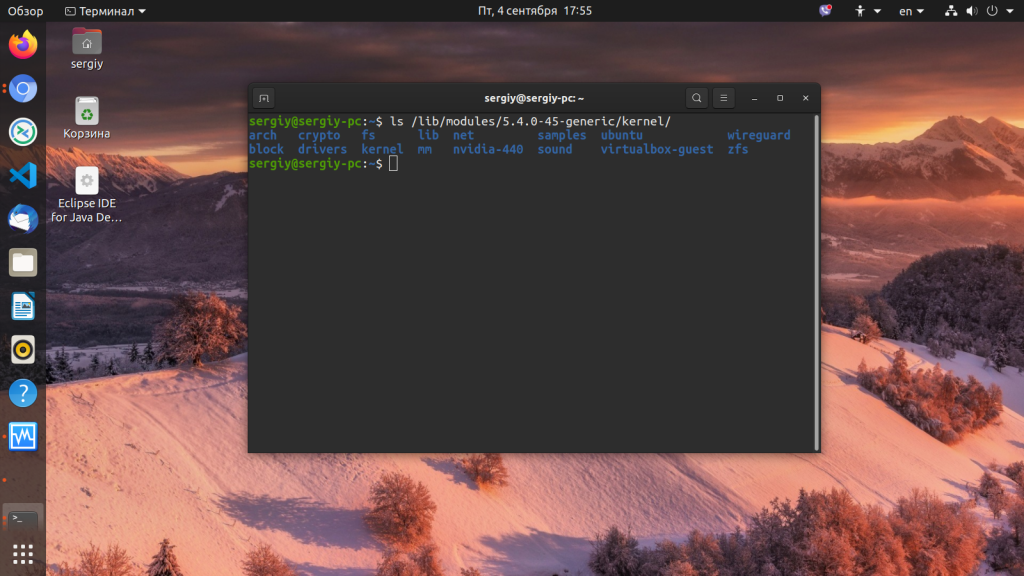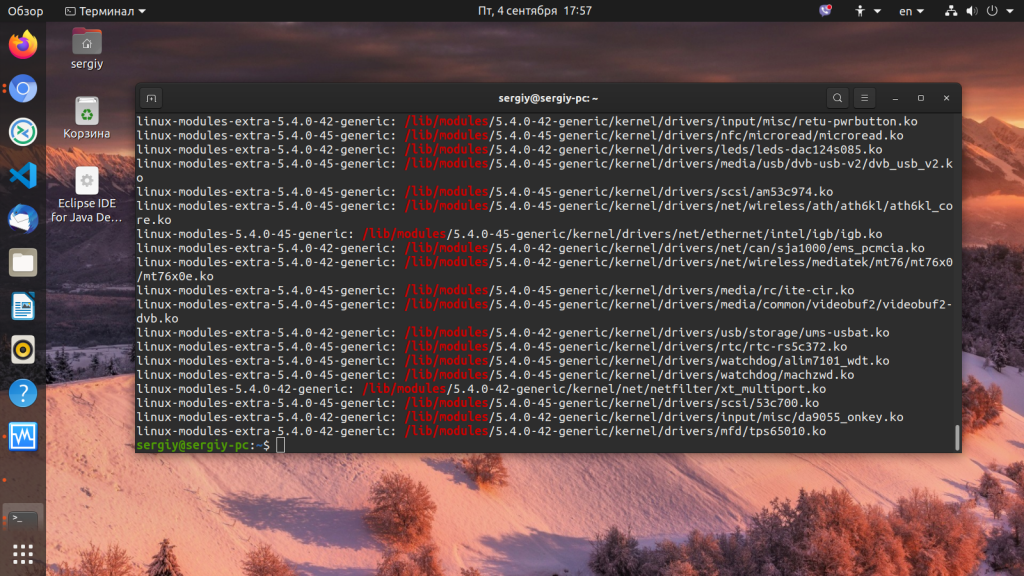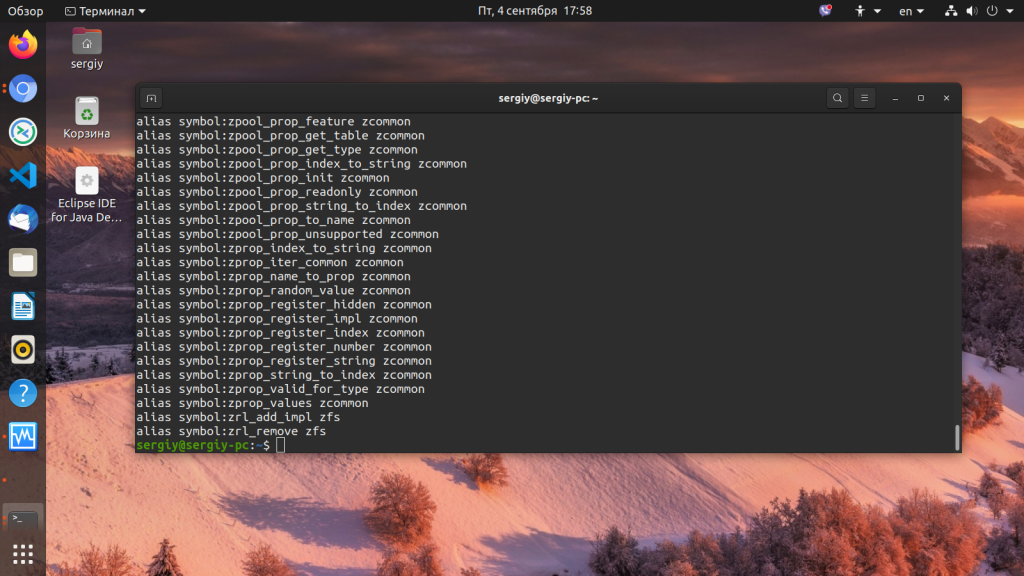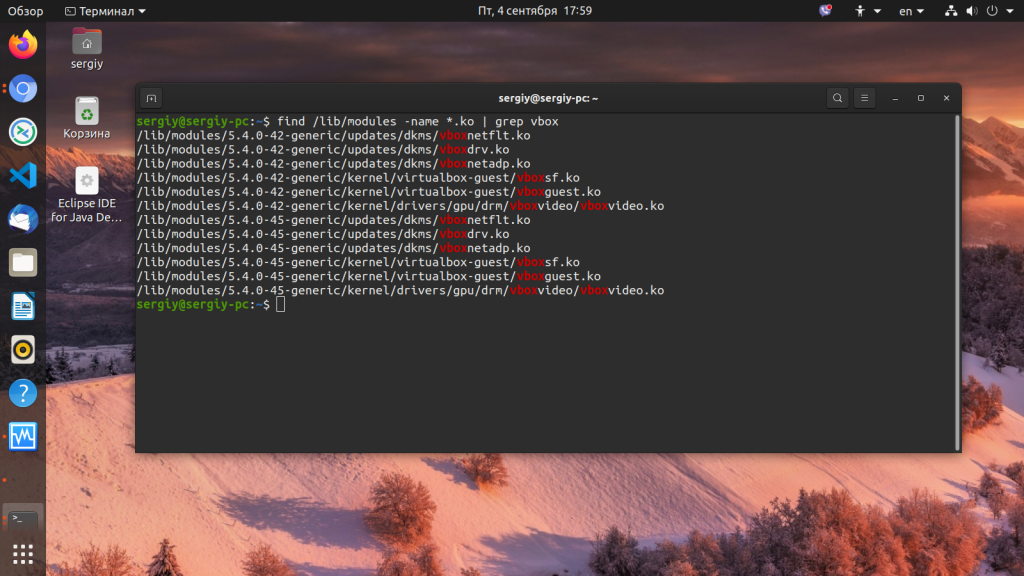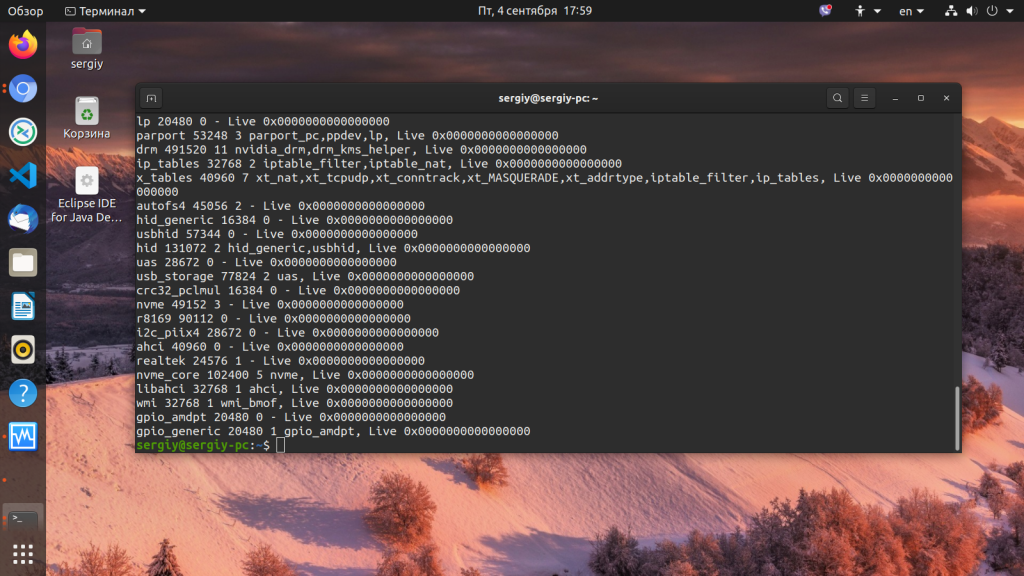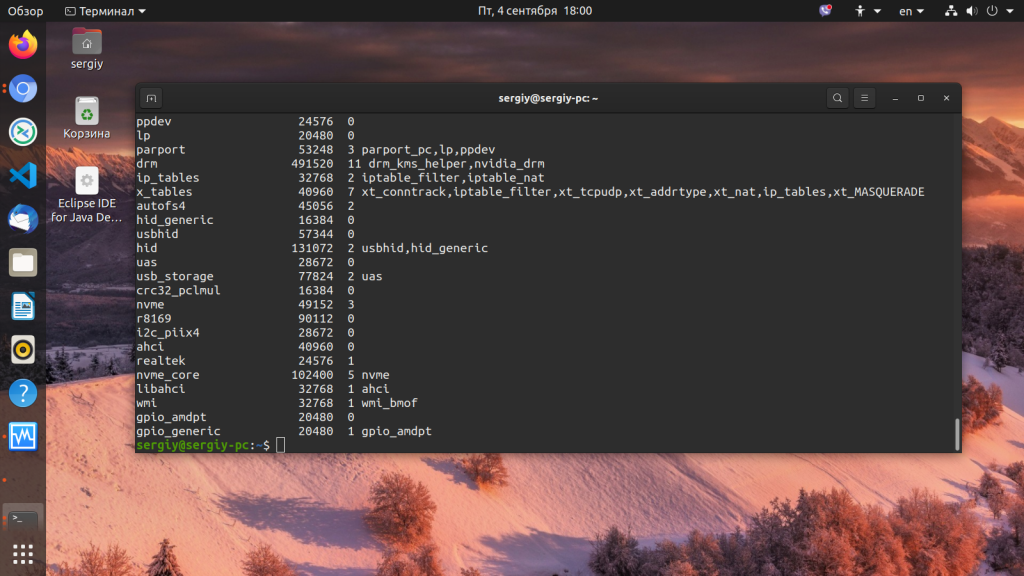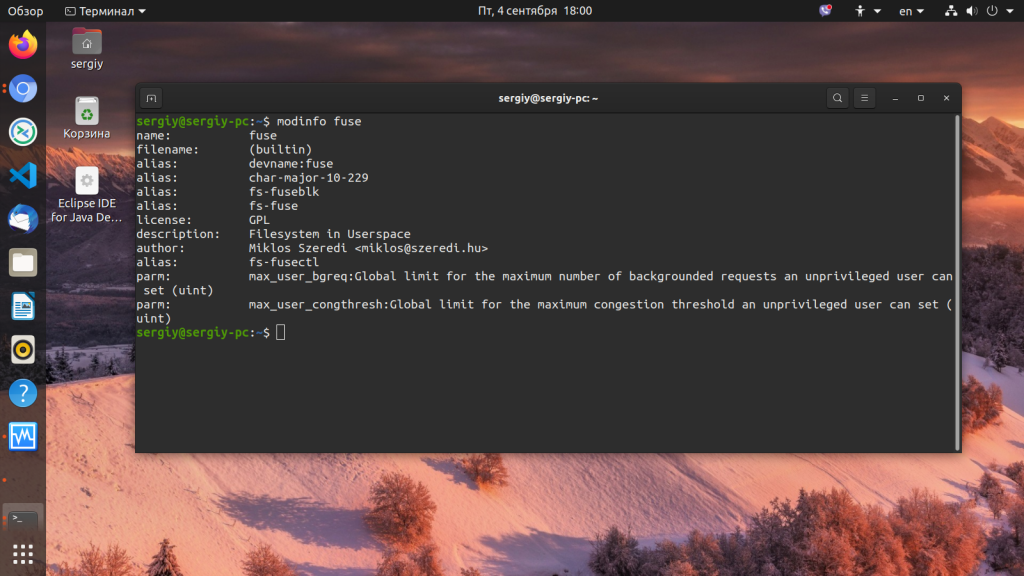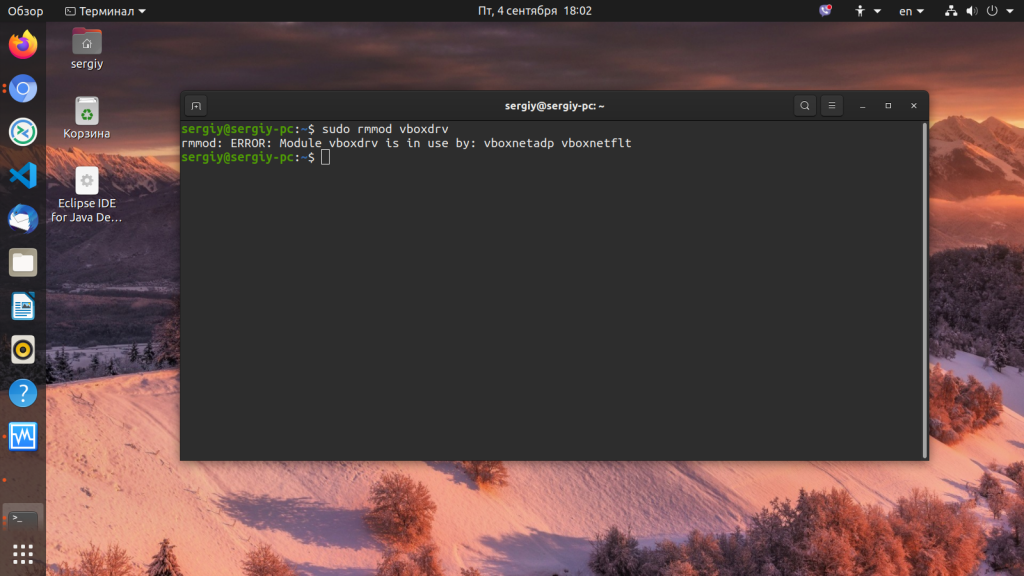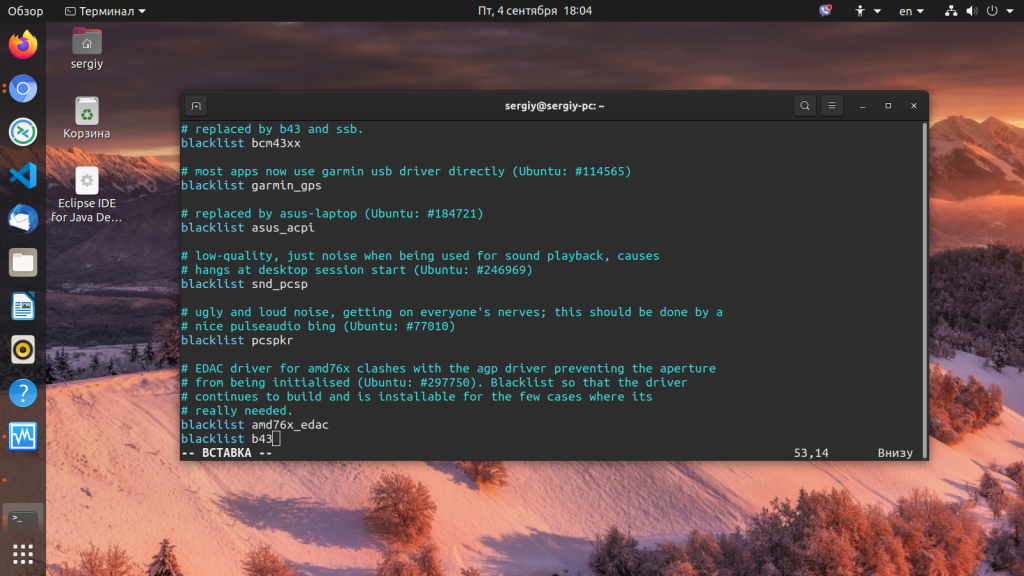- Как загружать и выгружать модули ядра в Linux
- Список всех загруженных модулей ядра в Linux
- Как загрузить или выгрузить (удалить) модули ядра в Linux
- Управление модулями ядра с помощью команды modprobe
- How to Load and Unload Kernel Modules in Linux
- List All Loaded Kernel Modules in Linux
- How to Load and Unload (Remove) Kernel Modules in Linux
- How to Manage Kernel Modules Using modprobe Command
- If You Appreciate What We Do Here On TecMint, You Should Consider:
- Kernel module
- Contents
- Obtaining information
- Automatic module loading with systemd
- Manual module handling
- Setting module options
- Manually at load time using modprobe
- Using files in /etc/modprobe.d/
- Using kernel command line
- Aliasing
- Blacklisting
- Using files in /etc/modprobe.d/
- Using kernel command line
- Troubleshooting
- Modules do not load
- Модули ядра Linux
- Модули ядра Linux
- Все модули
- Что загружено?
- Запуск модулей ядра
- Удаление модулей ядра
- Блокирование загрузки модулей
- Автозагрузка модулей
- Установка модулей ядра Linux
- Выводы
Как загружать и выгружать модули ядра в Linux
Оригинал: How to Load and Unload Kernel Modules in Linux
Автор: Aaron Kili
Дата публикации: 13 июня 2017 года
Перевод: А. Кривошей
Дата перевода: июль 2017 г.
Модуль ядра — это программа, которая может быть загружена в ядро операционной системы, или выгружена из него по запросу без перекомпиляции ядра или перезагрузки системы. Модули предназначены для расширения функциональности ядра. Другими словами можно сказать, что модули похожи на плагины к программам, например к WordPress. Плагины расширяют функциональность программы без включения их в исходный код.
Аналогично, без модулей ядро должно быть собрано с включением всей необходимой функциональности непосредственно в образ ядра. Это приводит к увеличению его размеров, кроме того, для добавления любой новой функциональности системным администраторам необходимо перекомпилировать ядро.
Простой пример модуля — драйвер, который предоставляет ядру доступ к аппаратному устройству, подключенному к компьютеру.
Список всех загруженных модулей ядра в Linux
В Linux названия всех модулей заканчиваются расширением .ko, и обычно они загружаются автоматически при обнаружении оборудования во время загрузки системы. Однако системный администратор может управлять модулями с помощью специальных команд.
Для вывода списка всех загруженных модулей в Linux может использоваться команда lsmod (list modules), которая читает содержимое /proc/modules.
Как загрузить или выгрузить (удалить) модули ядра в Linux
Для загрузки модуля ядра мы можем использовать команду insmod (insert module). Здесь необходимо задать полный путь к модулю. Приведенная ниже команда загружает модуль speedstep-lib.ko.
Для выгрузки модуля ядра мы будем использовать команду rmmod (remove module). Следующая команда выгрузит модуль speedstep-lib.ko.
Управление модулями ядра с помощью команды modprobe
modprobe — это интеллектуальная команда для чтения списка, загрузки и выгрузки модулей ядра. Она производит поиск всех модулей и соответствующих файлов в директории /lib/modules/$(uname -r), но не включает в поиск альтернативные конфигурационные файлы в директории /etc/modprobe.d. Таким образом, здесь вам не нужно вводить полный путь к модулю — в этом преимущество modprobe по сравнению с ранее описанными командами.
Для загрузки модуля просто введите его имя.
Для выгрузки модуля используется флаг -r.
Замечание: в modprobe выполняется автоматическое преобразование подчеркивания, поэтому при вводе названий модулей нет никакой разницы между _ и -.
Более подробно ознакомиться с опциями можно на man-странице modprobe.
Источник
How to Load and Unload Kernel Modules in Linux
A kernel module is a program which can loaded into or unloaded from the kernel upon demand, without necessarily recompiling it (the kernel) or rebooting the system, and is intended to enhance the functionality of the kernel.
In general software terms, modules are more or less like plugins to a software such as WordPress. Plugins provide means to extend software functionality, without them, developers would have to build a single massive software with all functionalities integrated in a package. If new functionalities are needed, they would have to be added in new versions of a software.
Likewise without modules, the kernel would have to be built with all functionalities integrated directly into the kernel image. This would mean having bigger kernels, and system administrators would need to recompile the kernel every time a new functionality is needed.
A simple example of a module is a device driver – which enables the kernel to access a hardware component/device connected to the system.
List All Loaded Kernel Modules in Linux
In Linux, all modules end with the .ko extension, and they are normally loaded automatically as the hardware is detected at system boot. However a system administrator can manage the modules using certain commands.
To list all currently loaded modules in Linux, we can use the lsmod (list modules) command which reads the contents of /proc/modules like this.
How to Load and Unload (Remove) Kernel Modules in Linux
To load a kernel module, we can use the insmod (insert module) command. Here, we have to specify the full path of the module. The command below will insert the speedstep-lib.ko module.
To unload a kernel module, we use the rmmod (remove module) command. The following example will unload or remove the speedstep-lib.ko module.
How to Manage Kernel Modules Using modprobe Command
modprobe is an intelligent command for listing, inserting as well as removing modules from the kernel. It searches in the module directory /lib/modules/$(uname -r) for all the modules and related files, but excludes alternative configuration files in the /etc/modprobe.d directory.
Here, you don’t need the absolute path of a module; this is the advantage of using modprobe over the previous commands.
To insert a module, simply provide its name as follows.
To remove a module, use the -r flag like this.
Note: Under modprobe, automatic underscore conversion is performed, so there is no difference between _ and – while entering module names.
For more usage info and options, read through the modprobe man page.
Do not forget to check out:
That’s all for now! Do you have any useful ideas, that you wanted us to add to this guide or queries, use the feedback form below to drop them to us.
If You Appreciate What We Do Here On TecMint, You Should Consider:
TecMint is the fastest growing and most trusted community site for any kind of Linux Articles, Guides and Books on the web. Millions of people visit TecMint! to search or browse the thousands of published articles available FREELY to all.
If you like what you are reading, please consider buying us a coffee ( or 2 ) as a token of appreciation.
We are thankful for your never ending support.
Источник
Kernel module
Kernel modules are pieces of code that can be loaded and unloaded into the kernel upon demand. They extend the functionality of the kernel without the need to reboot the system.
To create a kernel module, you can read The Linux Kernel Module Programming Guide. A module can be configured as built-in or loadable. To dynamically load or remove a module, it has to be configured as a loadable module in the kernel configuration (the line related to the module will therefore display the letter M ).
Contents
Obtaining information
Modules are stored in /usr/lib/modules/kernel_release . You can use the command uname -r to get your current kernel release version.
To show what kernel modules are currently loaded:
To show information about a module:
To list the options that are set for a loaded module:
To display the comprehensive configuration of all the modules:
To display the configuration of a particular module:
List the dependencies of a module (or alias), including the module itself:
Automatic module loading with systemd
Today, all necessary modules loading is handled automatically by udev, so if you do not need to use any out-of-tree kernel modules, there is no need to put modules that should be loaded at boot in any configuration file. However, there are cases where you might want to load an extra module during the boot process, or blacklist another one for your computer to function properly.
Kernel modules can be explicitly listed in files under /etc/modules-load.d/ for systemd to load them during boot. Each configuration file is named in the style of /etc/modules-load.d/program.conf . Configuration files simply contain a list of kernel modules names to load, separated by newlines. Empty lines and lines whose first non-whitespace character is # or ; are ignored.
See modules-load.d(5) for more details.
Manual module handling
Kernel modules are handled by tools provided by kmod package. You can use these tools manually.
To load a module:
To load a module by filename (i.e. one that is not installed in /usr/lib/modules/$(uname -r)/ ):
To unload a module:
Setting module options
To pass a parameter to a kernel module, you can pass them manually with modprobe or assure certain parameters are always applied using a modprobe configuration file or by using the kernel command line.
Manually at load time using modprobe
The basic way to pass parameters to a module is using the modprobe command. Parameters are specified on command line using simple key=value assignments:
Using files in /etc/modprobe.d/
Files in /etc/modprobe.d/ directory can be used to pass module settings to udev, which will use modprobe to manage the loading of the modules during system boot. Configuration files in this directory can have any name, given that they end with the .conf extension. The syntax is:
Using kernel command line
If the module is built into the kernel, you can also pass options to the module using the kernel command line. For all common bootloaders, the following syntax is correct:
Simply add this to your bootloader’s kernel-line, as described in Kernel Parameters.
Aliasing
Aliases are alternate names for a module. For example: alias my-mod really_long_modulename means you can use modprobe my-mod instead of modprobe really_long_modulename . You can also use shell-style wildcards, so alias my-mod* really_long_modulename means that modprobe my-mod-something has the same effect. Create an alias:
Some modules have aliases which are used to automatically load them when they are needed by an application. Disabling these aliases can prevent automatic loading but will still allow the modules to be manually loaded.
Blacklisting
Blacklisting, in the context of kernel modules, is a mechanism to prevent the kernel module from loading. This could be useful if, for example, the associated hardware is not needed, or if loading that module causes problems: for instance there may be two kernel modules that try to control the same piece of hardware, and loading them together would result in a conflict.
Some modules are loaded as part of the initramfs. mkinitcpio -M will print out all automatically detected modules: to prevent the initramfs from loading some of those modules, blacklist them in a .conf file under /etc/modprobe.d and it shall be added in by the modconf hook during image generation. Running mkinitcpio -v will list all modules pulled in by the various hooks (e.g. filesystems hook, block hook, etc.). Remember to add that .conf file to the FILES array in /etc/mkinitcpio.conf if you do not have the modconf hook in your HOOKS array (e.g. you have deviated from the default configuration), and once you have blacklisted the modules regenerate the initramfs, and reboot afterwards.
Using files in /etc/modprobe.d/
Create a .conf file inside /etc/modprobe.d/ and append a line for each module you want to blacklist, using the blacklist keyword. If for example you want to prevent the pcspkr module from loading:
However, there is a workaround for this behaviour; the install command instructs modprobe to run a custom command instead of inserting the module in the kernel as normal, so you can force the module to always fail loading with:
This will effectively blacklist that module and any other that depends on it.
Using kernel command line
You can also blacklist modules from the bootloader.
Simply add module_blacklist=modname1,modname2,modname3 to your bootloader’s kernel line, as described in Kernel parameters.
Troubleshooting
Modules do not load
In case a specific module does not load and the boot log (accessible by running journalctl -b as root) says that the module is blacklisted, but the directory /etc/modprobe.d/ does not show a corresponding entry, check another modprobe source folder at /usr/lib/modprobe.d/ for blacklisting entries.
A module will not be loaded if the «vermagic» string contained within the kernel module does not match the value of the currently running kernel. If it is known that the module is compatible with the current running kernel the «vermagic» check can be ignored with modprobe —force-vermagic .
Источник
Модули ядра Linux
Как вы знаете из статьи что такое ядро Linux, ядро является монолитным. Это значит, что весь исполняемый код сосредоточен в одном файле. Такая архитектура имеет некоторые недостатки, например, невозможность установки новых драйверов без пересборки ядра. Но разработчики нашли решение и этой проблеме, добавив систему модулей.
Ядро Linux позволяет драйверам оборудования, файловых систем, и некоторым другим компонентам быть скомпилированными отдельно — как модули, а не как часть самого ядра. Таким образом, вы можете обновлять драйвера не пересобирая ядро, а также динамически расширять его функциональность. А еще это значит, что вы можете включить в ядре только самое необходимое, а все остальное подключать с помощью модулей. Это очень просто.
Модули ядра Linux
В этой статье мы рассмотрим модули ядра Linux, основы работы с ними, просмотр уже загруженных модулей, загрузку, установку и отключение модулей. А также полное отключение, добавление в черный список и добавление новых модулей ядра.
Модули ядра Linux собираются только под определенную версию ядра, есть способ запуска модуля независимо от версии ядра, если они совместимы с помощью dkms, но об этом мы поговорим позже.
Находятся все модули в папке /lib/modules/. Учитывая, что модули рассчитаны только для определенной версии ядра, то в этой папке создается отдельная подпапка, для каждой установленной в системе версии ядра. В этой папке находятся сами модули и дополнительные конфигурационные файлы, модули отсортированы по категориям, в зависимости от назначения например:
Перед тем как переходить к практике, давайте коротко рассмотрим основные команды для управления модулями.
- lsmod — посмотреть загруженные модули
- modinfo — информация о модуле
- insmod — загрузить модуль
- rmmod — удалить модуль
Работа с модулями ядра Linux выполняется, в основном, с помощью этих команд, но могут использовать и другие.
Все модули
Такая задача возникает нечасто, но если вы хотите посмотреть все установленные модули ядра Linux в системе, делается очень просто. Все модули расположены в папке /lib/modules, а поэтому очень просто вычислить их все одной командой, или даже просто зайти в папку файловым менеджером и посмотреть.
В Ubuntu команда будет выглядеть вот так:
dpkg -S *.ko | grep /lib/modules
Можно смастерить такую конструкцию с помощью find:
find /lib/modules -name *.ko
Можем искать только для текущего ядра:
find /lib/modules/$(uname -r) -name *.ko
Также, все модули записаны в конфигурационном файле /lib/modules/modules.aliases, поэтому мы можем просто посмотреть его содержимое:
Если хотим проверить установлен ли определенный модуль ядра Linux, отфильтруем вывод любой из команд с помощью grep:
find /lib/modules -name *.ko | grep vbox
Что загружено?
Все информация о загруженных модулях хранится в файле /proc/modules, мы можем ее вывести командой:
Но для этого дела есть более цивилизованные методы. Это утилита lsmod и modinfo. Чтобы посмотреть загруженные модули ядра linux выполните:
Удобно проверять загружен ли модуль с помощью grep:
sudo lsmod | grep vbox
А более подробную информацию о каждом модуле можно получить с помощью утилиты modinfo:
Здесь вы можете увидеть файл модуля, его лицензию, автора и зависимости. Зависимости — это те модули, которые должны быть загружены для его нормальной работы. К сожалению, не для всех модулей доступно нормальное описание, но вы можете попробовать посмотреть описание зависимостей модуля.
Запуск модулей ядра
Загрузить модуль ядра Linux можно с помощью команд modprobe или insmod. Например, загрузим модуль vboxdrv
sudo modprobe vboxdrv
Чтобы загрузить модуль ядра linux с помощью insmod необходимо передать адрес файла модуля:
sudo insmod /lib/modules/4.1.20-11-default/weak-updates/misc/vboxdrv.ko
Напоминаю, что его можно узнать с помощью команды modinfo. Запуск модуля ядра Linux предпочтительно выполнять с помощью modprobe, поскольку эта команда не только находит файл модуля в файловой системе, но и загружает все его зависимости.
Удаление модулей ядра
Здесь аналогично две команды — modprobe, позволяет удалить модуль если ей передать опцию -r, а также есть команда rmmod. Начнем с modprobe:
sudo modprobe -r vboxdrv
Другая команда в этом случае выглядит немного проще:
sudo rmmod vboxdrv
Если вы получили ошибку во время выгрузки модуля, например: rmmod: ERROR: Module vboxdrv is in use by: vboxnetadp vboxnetflt, значит он еще используется другими модулями, и сначала нужно выгрузить их. В данном случае это vboxnetadp и vboxnetflt. Правильно отработавшая команда не должна ничего возвращать.
rmmod vboxnetadp vboxnetflt
Блокирование загрузки модулей
Иногда, во время загрузки системы для используемых нами устройств, загружаются не те модули ядра Linux, они либо не поддерживают нужную функциональность либо конфликтуют с другими модулями. Ярким примером можно назвать загрузку драйвера b43 вместо brcmsmac для беспроводных адаптеров Broadcom. Чтобы решить эту проблему вы можете добавлять модули в черный список. Для этого достаточно добавить одну строчку в файл /etc/modprobe.d/blacklist.conf:
sudo vi /etc/modprobe.d/blacklist.conf
Этот код добавит в черный список модуль b43.
Автозагрузка модулей
Кроме чёрного списка существует отдельный каталог, в котором можно настроить автоматическую загрузку модулей при старте системы. Это /etc/modules.load.d/. Этот каталог тоже содержит конфигурационные файлы с расширением *.conf, в которых перечислены все модули, которые надо загружать при старте системы. Для добавления своего модуля можно воспользоваться файлом /etc/modules.load.d/modules.conf. Например, добавим brcmsmac:
sudo vi /etc/modules.load.d/modules.conf
Установка модулей ядра Linux
Собранные для этой версии ядра модули вы можете просто скопировать в нужную папку, собственно, мы так и поступаем, когда собираем ядро из исходников. Но с проприетарными драйверами и другими внешними драйверами, не поставляемыми в комплекте с ядром дело обстоит иначе. Эти модули поддерживают несколько версий ядра, но для их установки используется специальная технология — DKMS (Dynamic Kernel Module Support). Причем модуль, установленный таким образом один раз, будет пересобираться для каждой новой версии ядра автоматически. Обычно такие модули поставляются в виде пакетов, которые устанавливаются как и все другие приложения пакетным менеджером. Ручная установка модулей с помощью dkms выходит за рамки данной статьи.
Выводы
Скорее всего, вам редко придется возиться с этими модулями. Но работа с модулями ядра будет необходима, если ваш дистрибутив не поддерживает аппаратное обеспечение вашего устройства из коробки, а также когда вы работаете со сторонним программным обеспечением, таким как VirtualBox, Vmware и т д. Но очень полезно знать как обращаться с модулями, когда вам нужно добавить или удалить их. Даже если у вас нет необходимости в этом сейчас, вы можете протестировать, как все работает, чтобы быть вооруженным потом.
Источник