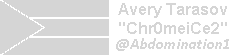- New Features
- Linux Mint 19.3 Cinnamon
- System Reports
- Language Settings
- HiDPI Support
- Celluloid
- Gnote
- Drawing
- Cinnamon 4.4
- XApps improvements
- System improvements
- Artwork improvements
- Main components
- LTS strategy
- Release notes
- Known issues
- Shutdown timeout
- Grub2 theme in HiDPI
- Touchpad drivers
- Virtualbox
- Home directory encryption
- Guest sessions
- Scanner not detected
- Vertical band in scanned documents
- Samba
- Wine 4.0
- Upgrading Wine to version 4
- Sound and microphone issues
- DVD Playback with VLC
- Issues with KDE apps
- Force UEFI dialog hanging the installation
- Other issues
- Username and password in the live session
- Moving windows which don’t fit in the screen
- Installing multimedia codecs offline
- Booting with non-PAE CPUs
- Solving freezes during the boot sequence
- Choosing the right version of Linux Mint
New Features
Linux Mint 19.3 Cinnamon
Linux Mint 19.3 is a long term support release which will be supported until 2023. It comes with updated software and brings refinements and many new features to make your desktop experience more comfortable.
System Reports
You’ll notice something new in your system tray after you install Linux Mint 19.3. A little warning icon tries to catch your attention and indicates there are a few things for you to review.
In the past, we worked on improving documentation (such as the Installation Guide) and the welcome you get when you first log in (the first steps section of the Welcome Screen for instance).
In Linux Mint 19.3, we’re going a step further and we’re trying to detect potential issues in your computer.
If you’re missing a language package, a multimedia codec, if a hardware driver or a new version of Linux Mint is available, this little icon will let you know and provide solutions.
In the documentation, the release notes and to some extent the welcome screen, we document broad issues which affect all users in general. With the system reports we’re running a diagnostic which is specific to your computer and we’re able to bring information which is relevant to you in particular.
Language Settings
Along with the locale and the region, the Language settings tool now let you set your time format.
HiDPI Support
HiDPI support is almost complete: It is supported in all Linux Mint 19.3 editions and, with the exception of Hexchat and Qt5Settings, by all the applications which are included by default.
Thanks to XappStatusIcon, system tray icons can look crisp.
Flags in the Language Settings and Software Sources tools are no longer blurry.
In Cinnamon, HiDPI support was fixed in the screensaver flags and the themes previews.
Celluloid
Celluloid replaces Xplayer as the default multimedia player.
Playing a movie on a laptop can rapidly deplete the battery. If the CPU goes too hot, the fans also kick on and the computer gets noisy. If the resolution is too high for the CPU to handle, the video gets choppy.
Xplayer is based on GStreamer/ClutterGST and can only render videos via the CPU.
Celluloid is based on the excellent MPV backend which provides much better performance and hardware accelerated playback. It can handle much larger resolutions than Xplayer on the same computer.
Gnote
Gnote replaces Tomboy as the default application to take notes. With the exception of the tray icon, Gnote provides the same functionality as Tomboy but it is built on modern technology.
Tomboy was the last application in Linux Mint which depended on Mono and one of the very few remaining apps which didn’t support HiDPI.
Drawing
Gimp is an excellent application but it has a very steep learning curve and its user interface is quite intimidating for novice users.
In Linux Mint 19.3, Gimp was removed from the default software selection and replaced by a much simpler application called «Drawing».
This new application lets you draw but also modify, resize and crop pictures.
Cinnamon 4.4
Panel zone text and symbolic icon size
Each panel zone (left, center, right. or top, center and bottom if the panel is vertical) now has the ability to have its own text size and its own size for symbolic icons.
Nemo context menu
In the file manager preferences it is now possible to configure which actions should be visible in the context menu:
Other improvements
- Much improved startup animation
- Following a crash, Cinnamon can be restarted without 3rd party spices
- Speed optimizations in menu applet, theme settings and spices settings
- Window focus mode is now configurable in System Settings
- Support for silent notifications
- Simplified window settings
- Reworked panel settings and menu
- HiDPI settings moved to display module
- Option added to disable the touchpad when a mouse is attached
- New sort option for spices (Applets, desklets, themes and extensions) according to whether or not they have an update available
- Network applet rescans the network automatically when opened (rescan button removed)
- Dbus and pulseaudio fixes in sound applet
- Date and time settings rewritten in Python
- Out-of-process Gtk dialogs used to show spices «About. «
- Spices can be reloaded from their setting window burger menu
- System-wide mechanism to let Linux distributions override JSON spice settings
XApps improvements
Status Icons
Version 1.6 of libxapp introduces a new system tray solution called XAppStatusIcon.
Here are its benefits compared to GtkStatusIcon:
- HiDPI support
- Support for dark themes and symbolic icons
- No rendering, sizing or cropping issues
- No dependency on obsolete GtkSocket/GtkPlug technology
It also provides the following benefits compared to AppIndicator:
- Support for any mouse click, button-press and button-release event
- Support for multiple menus
- Native menus
- Support for multiple trays
Symbolic icons are separated from fullcolor icons to make the tray look even more polished. The icons look crisp in HiDPI and they are rendered by the panel applet directly.
Cinnamon, MATE and Xfce have applets for XAppStatusIcon. LibXApp 1.6 also provides an API which makes it very easy to write applets for other desktop environments.
In Linux Mint 19.3, all editions ship with an XAppStatusIcon applet. As in the past, support for libAppIndicator is disabled by default, but applications which use this library no longer default to GtkStatusIcon, they default to XAppStatusIcon instead.
Icon Chooser
The XAppIconChooser widget was improved to support a default icon and custom icon categories.
Among other places, this is used in by the menu applet to let you choose from a variety of Linux Mint logos:
Blueberry
Blueberry was given a visual overhaul.
Under the hood, it features better device detection, better error reporting and it supports more Bluetooth devices than before.
Other improvements
- Pix: The the slideshow respects the zoom quality settings and the default quality was switched to High.
- Xed: You can now right-click links to visit them.
- Xreader: New annotation buttons were added to the sidebar.
- Xviewer: Ctrl+KP_0 (the keypad 0 key) resets the zoom level.
- LightDM Settings: You can now select a mouse pointer theme for the login screen.
System improvements
«Hardware Detection Tool» was added to the BIOS menu of the ISO images.
This release ships with linux-firmware 1.173.9 and the Linux kernel 5.0.
Artwork improvements
The Linux Mint logo was refined and simplified from a complex design which used gradients to a simple «LM» shape which can be embedded in a leaf, but also in a circle, a badge, or used on its own. This gives artists a lot more freedom and flexibility when it comes to producing artwork and we’re able to create symbolic icons and adapt to various colors much more easily than before.
The Plymouth splash screen now features what the team calls the «Washing Machine»:
The boot menu was also redesigned:
Main components
Linux Mint 19.3 features Cinnamon 4.4, a Linux kernel 5.0 and an Ubuntu 18.04 package base.
LTS strategy
Linux Mint 19.3 will receive security updates until 2023.
Until 2020, future versions of Linux Mint will use the same package base as Linux Mint 19.3, making it trivial for people to upgrade.
Until 2020, the development team won’t start working on a new base and will be fully focused on this one.


Thanks to your donations and advertising Linux Mint is completely free of charge. We hope you’ll enjoy using it as much as we enjoy working on it.
Источник
Release notes
This is Linux Mint 19.3, codename Tricia.
Linux Mint 19.3 is a long term support release which will be supported until 2023. It comes with updated software and brings refinements and many new features to make your desktop experience more comfortable.
Known issues
Shutdown timeout
For your convenience, the shutdown timeout is reduced to 10s in Linux Mint 19.3.
If you rely on lengthy operations to finish before shutdown, read /etc/systemd/system.conf.d/50_linuxmint.conf and override the timeout value in /etc/systemd/system.conf.d/60_custom.conf.
Grub2 theme in HiDPI
If the grub2 theme looks too small in your HiDPI monitor, install the «grub2-theme-mint-2k» package.
Touchpad drivers
The default touchpad driver in this edition is «libinput» (provided by the xserver-xorg-input-libinput-hwe-18.04 package).
If you experience problems with it, you can switch to another driver called «synaptics» (provided by the xserver-xorg-input-synaptics-hwe-18.04 package).
To know which driver is used by your input devices, run the following command:
grep -i «Using input driver» /var/log/Xorg.0.log
When both drivers are installed, «synaptics» takes priority.
To switch to the «synaptics» driver, install it with the command:
apt install xserver-xorg-input-synaptics-hwe-18.04
Then log out and log back in.
To go back to using «libinput», simply remove the «synaptics» driver:
apt remove xserver-xorg-input-synaptics-hwe-18.04
Then log out and log back in.
Note: You can also try installing the «evdev» driver (provided by the xserver-xorg-input-evdev-hwe-18.04).
Virtualbox
If the screen is black when launching Linux Mint in Virtualbox, change the VirtualBox graphics controller to «VMSVGA». Do this by opening up the settings for your VM and select Display -> Graphics Controller.
If the screen is garbled when launching Linux Mint in Virtualbox, switch to console with HOST+F1 (e.g. the RIGHT Ctrl key, no ALT) and back to tty7 with HOST+F7.
Another workaround is to disable «nested paging» (in the System -> Acceleration settings) and to increase the video memory to 128MB (in the Display settings).
Note: This issue only affects the live session. You don’t need these workarounds post-installation.
To add support for shared folders, drag and drop, proper acceleration and display resolution in Virtualbox, click on the «Devices» menu of Virtualbox and choose «Insert Guest Additions CD Image». Choose «download» when asked and follow the instructions.
Home directory encryption
Benchmarks have demonstrated that, in most cases, home directory encryption is slower than full disk encryption.
The move to systemd caused a regression in ecrypts which is responsible for mounting/unmounting encrypted home directories when you login and logout. Because of this issue, please be aware that in Mint 19 and newer releases, your encrypted home directory is no longer unmounted on logout: https://bugs.launchpad.net/ubuntu/+source/gnome-session/+bug/1734541.
Guest sessions
You can still enable guest sessions in the «Login Window» utility, but this option is now disabled by default.
Scanner not detected
A regression in libsane affects many scanners (Epson, Brother, Xerox, Samsung..etc).
The bug report contains various workarounds for the different branch of scanners.
Vertical band in scanned documents
Ubuntu 18.04 introduced another libsane regression:
Samba
Samba isn’t very stable in Ubuntu 18.04. Two issues in particular, https://bugs.launchpad.net/ubuntu/+source/samba/+bug/1827041 and https://bugs.launchpad.net/ubuntu/+source/gvfs/+bug/1778322 make it very hard to browse Windows networks and connect to Windows shares.
To work around this issue, edit /etc/samba/smb.conf and add the following lines under «workgroup = WORKGROUP», in the «[global]» section:
name resolve order = bcast host lmhosts wins
client max protocol = NT1
Save the file and reboot.
You should then be able to see the workgroup and the hosts in the network neighbourhood.
To connect to a share, use «Connect to Server. » from the «File» menu.
If you are trying to connect anonymously and it isn’t working, type «anonymous» in the username field and type a dummy password.
If you use Samba a lot, until these issues are resolved, we recommend you use Linux Mint 18.3 instead.
Wine 4.0
To install the stable version of WINE from WineHQ, open a terminal and type:
apt install —install-recommends wine-installer
Among other things, this will install wine-desktop-files, which adds menu entries for regedit, your C:\ drive and other items which are missing from upstream WINE.
Upgrading Wine to version 4
If you installed wine-stable 3.0 or wine-development 3.0 before wine 4.0 was added to the repositories, apply the updates to bring it up to version 4.0 and run the following command to install the missing packages:
apt install —install-recommends wine-installer
To clean up, run the following command to list all wine 3.0 packages:
dpkg -l | grep wine | grep «3\.»
These packages can be removed.
You can also reinstall PlayOnLinux if it was removed during the update.
Sound and microphone issues
If you’re facing issues with your microphone or your sound output, please install «pavucontrol».
This will add «PulseAudio Volume Control» to your menu. This application has more configuration options than the default volume control.
DVD Playback with VLC
If VLC does not find your DVD player, click on Media->Open Disc, and specify ‘/dev/sr0’ as the disc device.
Issues with KDE apps
If you’re experiencing issues with KDE apps (Okular, Gwenview, KStars..etc) run the following command:
apt install kdelibs-bin kdelibs5-data kdelibs5-plugins
Force UEFI dialog hanging the installation
The issue occurs in EFI mode, when the HDD (or SSD) is new (without a partition table) and the installer is connected to the Internet.
To work around this problem, disable your Internet connection before launching the installer, or let the installer partition your drive automatically first (during a first install) and then install a second time with manual partitioning.
Other issues
Linux Mint 19.3 is based on Ubuntu 18.04. Make sure to read the Ubuntu release notes.
Username and password in the live session
In the live session, the username is «mint» and the password is empty (i.e. just press Enter if asked for a password).
Moving windows which don’t fit in the screen
If your screen resolution is too low, some windows might not fit in the screen.
While pressing the ALT key, you can grab any part of a window with the mouse and move it across the screen.
Installing multimedia codecs offline
To download the multimedia codecs into an installable archive:
- Boot from the Linux Mint ISO on a computer which is connected to the Internet
- Open a terminal and type «apt download mint-meta-codecs» (without the quotes)
- This creates a «mint-meta-codecs.tgz» archive
On computers which do not have an Internet access, you can decompress this archive and run ./install.sh (or alternatively «sudo dpkg -i *.deb») to install the multimedia codecs.
Booting with non-PAE CPUs
To boot Linux Mint on CPUs which do not officially support PAE (Pentium M processors for instance), please use the «Start Linux Mint with PAE forced» option from the boot menu.
Solving freezes during the boot sequence
Some graphics cards don’t work well with the open-source driver present in Linux Mint.
If Linux Mint freezes during boot time, use the «nomodeset» boot option as illustrated in the video below: