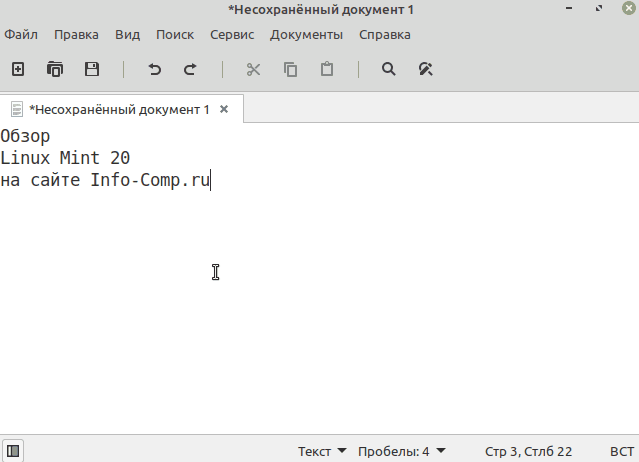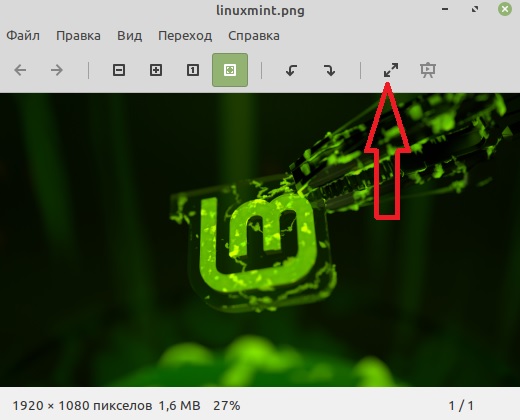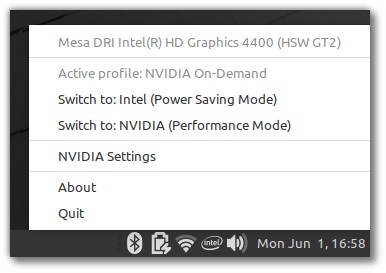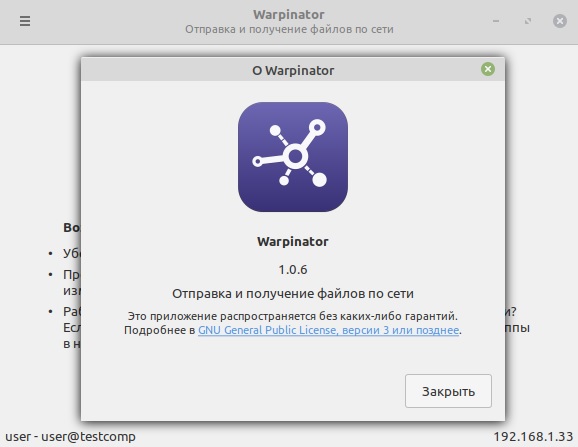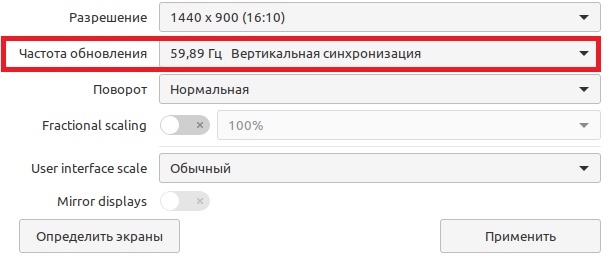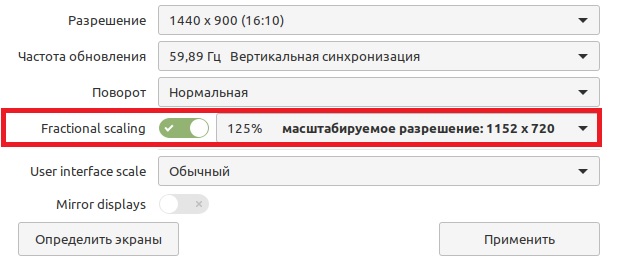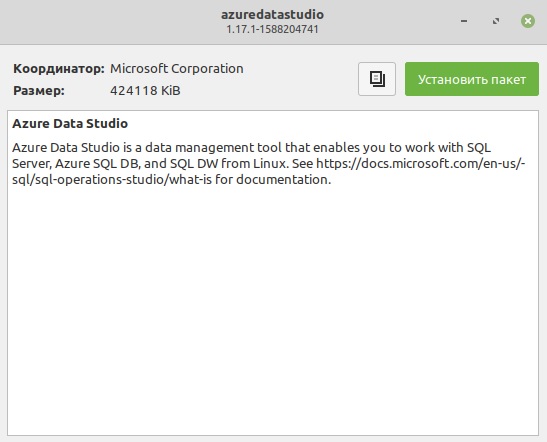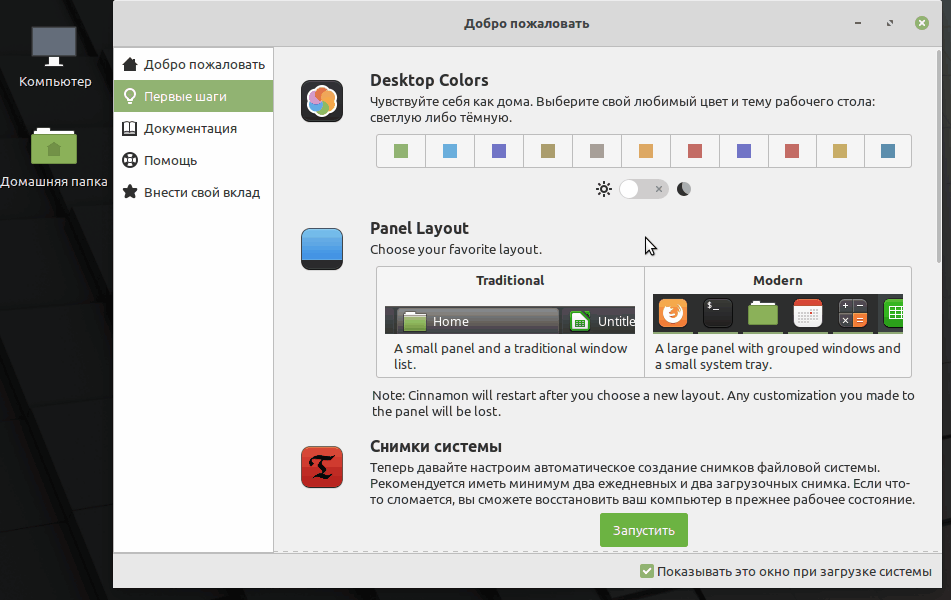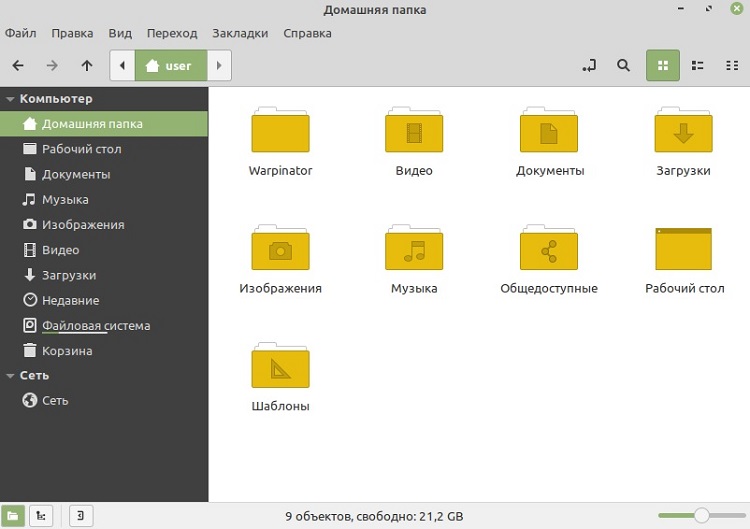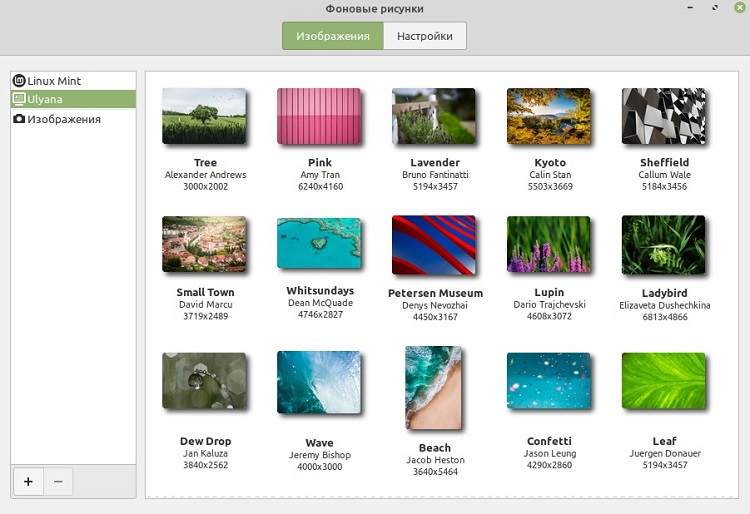- Что нового в Linux Mint 20 Ulyana. Обзор новой версии
- Linux Mint 20 Ulyana
- Что нового в Linux Mint 20
- Компоненты и приложения
- Прекращение выпуска 32-разрядных систем
- Отказ от Snap
- Улучшенная область уведомлений (системный трей)
- Доработка приложений XApps
- Улучшенная поддержка NVIDIA Optimus
- Новое приложение Warpinator
- Новый параметр «Частота обновления»
- Дробное масштабирование в редакции Cinnamon
- Новый интерфейс Gdebi
- Улучшен экран входа в систему
- Настройка цвета темы
- Добавлен желтый цвет для папок
- Новые обои для рабочего стола
- Другие изменения и улучшения
- Release notes
- Known issues
- Shutdown timeout
- Grub2 theme in HiDPI
- Snap Store
- Virtualbox
- Home directory encryption
- Guest sessions
- Touchpad drivers
- Sound and microphone issues
- DVD Playback with VLC
- Other issues
- Username and password in the live session
- Moving windows which don’t fit in the screen
- Installing multimedia codecs offline
- Solving freezes during the boot sequence
- Choosing the right version of Linux Mint
- Вышел Linux Mint 20 «Ulyana» (Ульяна)
Что нового в Linux Mint 20 Ulyana. Обзор новой версии
Приветствую всех посетителей сайта Info-Comp.ru! Недавно вышла новая версия дистрибутива Linux Mint 20 Ulyana, в этом материале мы подробно рассмотрим основные нововведения данного выпуска и узнаем, что нового появилось в этой версии дистрибутива.
Linux Mint 20 Ulyana
- Linux Mint – бесплатный дистрибутив операционной системы Linux, основанный на дистрибутиве Ubuntu.
- 20 – новая версия дистрибутива.
- Ulyana (Ульяна) – кодовое имя версии.
- Дата выхода – 27.06.2020г.
- Срок поддержки – 5 лет, до 2025г.
- Поддерживаемые графические оболочки – Cinnamon, MATE, Xfce.
- Официальный сайт – https://www.linuxmint.com
- Инструкция по установке – https://info-comp.ru/install-linux-mint-20
Что нового в Linux Mint 20
Итак, давайте перейдем к рассмотрению основных нововведений данного выпуска.
Компоненты и приложения
Linux Mint 20 включает новые версии компонентов системы и приложений:
- Ядро Linux 5.4
- linux-firmware 1.187
- Cinnamon 4.6
- MATE 1.24
- Xfce 4.14
- Firefox 77.0.1
- LibreOffice 6.4.3.2
- Thunderbird 68.8.0
Прекращение выпуска 32-разрядных систем
Многие дистрибутивы, включая Ubuntu, уже давно отказались от формирования сборок для 32-разрядных систем, теперь и Linux Mint не будет выпускать версии для архитектуры x86.
Отказ от Snap
В Linux Mint 20 по умолчанию отключен snapd, и пакетам APT запрещено автоматически его устанавливать.
Дело в том, что Snap стал выполнять действия, которые нарушают безопасность системы, поэтому разработчики Linux Mint отказались от Snap, однако в случае необходимости Вы можете самостоятельно вручную установить snapd.
Улучшенная область уведомлений (системный трей)
Во всех редакциях (Cinnamon, MATE и Xfce) иконки в области уведомлений адаптированы под HiDPI.
В XAppStatusIcon добавлена возможность обрабатывать события колесика мыши, например, теперь стало возможно с помощью щелчка средней кнопкой мыши по апплету «Клавиатуры» переключить раскладку клавиатуры.
Доработка приложений XApps
Разработчики Linux Mint продолжают развивать XApps приложения, и в новой версии были внесены следующие изменения.
В текстовый редактор Xed добавлена возможность объединения нескольких строк в одну.
В Xviewer на панель инструментов добавлена кнопка для перехода в полноэкранный режим.
В Xreader на панель инструментов была добавлена кнопка печати.
Улучшенная поддержка NVIDIA Optimus
Апплет NVIDIA Prime теперь показывает графический процессор, и Вы можете переключаться между графическими картами прямо здесь, используя этот апплет.
Теперь полностью поддерживается профиль NVIDIA «On-Demand». В этом режиме карта Intel по умолчанию отображает сеанс, а в меню доступна опция, позволяющая Вам переключить определенное приложение на карту NVIDIA.
Чтобы воспользоваться данной функцией этого режима, найдите нужное Вам приложение в меню, щелкните по нему правой кнопкой мыши, и выберите пункт «Запуск с NVIDIA GPU» (Run with NVIDIA GPU).
Кроме этого в командной строке доступны две новые команды для выгрузки в GLX или Vulkan:
А также, чтобы повысить совместимость и упростить загрузку Linux Mint 20 в Live режиме без драйверов NVIDIA, в «Режим совместимости» был добавлен параметр «nomodeset».
Новое приложение Warpinator
Warpinator – приложение, которое позволяет обмениваться файлами с другими компьютерами в локальной сети.
Данная программа была включена в состав дистрибутива с целью обеспечения простого обмена файлами по локальной сети.
Новый параметр «Частота обновления»
В редакции Cinnamon в настройках дисплея теперь можно установить частоту обновления.
Дробное масштабирование в редакции Cinnamon
До текущей версии масштабирование составляло либо 100% (обычный режим), либо 200% (режим HiDPI), и оно было одинаковым для всех мониторов. Теперь каждый монитор может иметь свое независимое масштабирование, и не только 100% и 200%, но и 125%, 150%, 175%.
Новый интерфейс Gdebi
Gdebi – программа для установки deb пакетов.
Теперь данная программа имеет обновленный интерфейс.
Улучшен экран входа в систему
Экран входа в систему (Slick Greeter) теперь поддерживает растягивание фоновой картинки на несколько мониторов.
Настройка цвета темы
Тема Mint-Y поддерживает много разнообразных цветовых схем.
На экран приветствия в раздел «Первые шаги» добавлены настройки, позволяющие выбрать цвет темы, а также выбрать светлый или темный стиль.
Добавлен желтый цвет для папок
Добавилась возможность установить желтый цвет папок вместо традиционных зеленых.
Новые обои для рабочего стола
Другие изменения и улучшения
- Apturl теперь использует Aptdaemon вместо Synaptic;
- При загрузке с Live-версии в Virtualbox разрешение экрана автоматически уменьшается до 1024×768;
- Улучшена производительность файлового менеджера Nemo в редакции Cinnamon.
На заметку! Начинающим пользователям Linux рекомендую почитать книгу «Linux для обычных пользователей» – в ней максимально простым языком рассказывается про основы Linux, и как пользоваться этой операционной системой без командной строки.
Источник
Release notes
This is Linux Mint 20, codename Ulyana.
Linux Mint 20 is a long term support release which will be supported until 2025. It comes with updated software and brings refinements and many new features to make your desktop experience more comfortable.
Known issues
Shutdown timeout
For your convenience, the shutdown timeout is reduced to 10s.
If you rely on lengthy operations to finish before shutdown, read /etc/systemd/system.conf.d/50_linuxmint.conf and override the timeout value in /etc/systemd/system.conf.d/60_custom.conf.
Grub2 theme in HiDPI
If the grub2 theme looks too small in your HiDPI monitor, install the «grub2-theme-mint-2k» package.
Snap Store
The Snap Store is disabled in Linux Mint 20. For more information on this or to re-enable it read https://linuxmint-user-guide.readthedocs.io/en/latest/snap.html.
Virtualbox
If the screen is black when launching Linux Mint in Virtualbox, change the VirtualBox graphics controller to «VMSVGA». Do this by opening up the settings for your VM and select Display -> Graphics Controller.
If the screen is garbled when launching Linux Mint in Virtualbox, switch to console with HOST+F1 (e.g. the RIGHT Ctrl key, no ALT) and back to tty7 with HOST+F7.
Another workaround is to disable «nested paging» (in the System -> Acceleration settings) and to increase the video memory to 128MB (in the Display settings).
Note: This issue only affects the live session. You don’t need these workarounds post-installation.
To add support for shared folders, drag and drop, proper acceleration and display resolution in Virtualbox, click on the «Devices» menu of Virtualbox and choose «Insert Guest Additions CD Image». Choose «download» when asked and follow the instructions.
Home directory encryption
Benchmarks have demonstrated that, in most cases, home directory encryption is slower than full disk encryption.
The move to systemd caused a regression in ecrypts which is responsible for mounting/unmounting encrypted home directories when you login and logout. Because of this issue, please be aware that in Mint 20 and newer releases, your encrypted home directory is no longer unmounted on logout: https://bugs.launchpad.net/ubuntu/+source/gnome-session/+bug/1734541.
Guest sessions
You can still enable guest sessions in the «Login Window» utility, but this option is now disabled by default.
Touchpad drivers
The default touchpad driver in this edition is «libinput» (provided by the xserver-xorg-input-libinput package).
If you experience problems with it, you can switch to another driver called «synaptics» (provided by the xserver-xorg-input-synaptics package).
To know which driver is used by your input devices, run the following command:
grep -i «Using input driver» /var/log/Xorg.0.log
When both drivers are installed, «synaptics» takes priority.
To switch to the «synaptics» driver, install it with the command:
apt install xserver-xorg-input-synaptics
Then log out and log back in.
To go back to using «libinput», simply remove the «synaptics» driver:
apt remove xserver-xorg-input-synaptics
Then log out and log back in.
Note: You can also try installing the «evdev» driver (provided by the xserver-xorg-input-evdev).
To install the complete version of WINE, open a terminal and type:
apt install wine-installer
Among other things, this will install wine-desktop-files, which adds menu entries for regedit, your C:\ drive and other items which are missing from upstream WINE.
Sound and microphone issues
If you’re facing issues with your microphone or your sound output, please install «pavucontrol».
This will add «PulseAudio Volume Control» to your menu. This application has more configuration options than the default volume control.
DVD Playback with VLC
If VLC does not find your DVD player, click on Media->Open Disc, and specify ‘/dev/sr0’ as the disc device.
Other issues
Linux Mint 20 is based on Ubuntu 20.04. Make sure to read the Ubuntu release notes.
Username and password in the live session
In the live session, the username is «mint» and the password is empty (i.e. just press Enter if asked for a password).
Moving windows which don’t fit in the screen
If your screen resolution is too low, some windows might not fit in the screen.
While pressing the ALT key, you can grab any part of a window with the mouse and move it across the screen.
Installing multimedia codecs offline
To download the multimedia codecs into an installable archive:
- Boot from the Linux Mint ISO on a computer which is connected to the Internet
- Open a terminal and type «apt download mint-meta-codecs» (without the quotes)
- This creates a «mint-meta-codecs.tgz» archive
On computers which do not have an Internet access, you can decompress this archive and run ./install.sh (or alternatively «sudo dpkg -i *.deb») to install the multimedia codecs.
Solving freezes during the boot sequence
Some graphics cards don’t work well with the open-source driver present in Linux Mint.
If Linux Mint freezes during boot time, use the «Compatibility Mode» boot option.
In this mode you should be able to boot Linux Mint and install it on your computer.
After the installation, reboot the computer and wait for the boot menu to appear.
Add the «nomodeset» option as illustrated below: