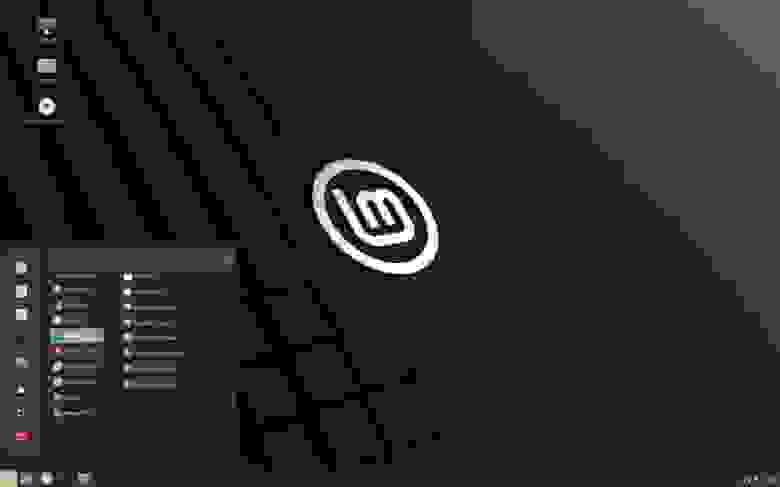- New Features
- Linux Mint 20 Xfce
- Warpinator
- NVIDIA Optimus
- XApps improvements
- Other improvements
- Artwork improvements
- System improvements
- Main components
- LTS strategy
- Вышел Linux Mint 20 «Ulyana» (Ульяна)
- Release notes
- Known issues
- Shutdown timeout
- Grub2 theme in HiDPI
- Snap Store
- Virtualbox
- Home directory encryption
- Guest sessions
- Touchpad drivers
- Sound and microphone issues
- DVD Playback with VLC
- Other issues
- Username and password in the live session
- Moving windows which don’t fit in the screen
- Installing multimedia codecs offline
- Solving freezes during the boot sequence
- Choosing the right version of Linux Mint
New Features
Linux Mint 20 Xfce
Linux Mint 20 is a long term support release which will be supported until 2025. It comes with updated software and brings refinements and many new features to make your desktop experience more comfortable.
Warpinator
The star of the show in Linux Mint 20 is a new application called Warpinator.
10 years ago, Linux Mint 6 featured a tool called «Giver» which could share files across the local network. Without any server or configuration, computers would automatically see each others and you could simply drag and drop files from one to another. When the Giver project was discontinued it had to be removed from Linux Mint and we’ve been missing that functionality ever since.
Warpinator is a reimplementation of Giver. Server configuration (FTP, NFS, Samba) is overkill for casual file transfers between two computers, and it’s a real pity to use external media (Internet services, USB sticks, external HDDs) just to share files when there’s a local network which could do just that.
With Warpinator, Linux Mint 20 brings back easy file sharing across the local network.
The main window shows you the computers on the local network which are also running Warpinator:
By clicking on a computer you can see more information about it and exchange files with it:
No more USB sticks or external drive are needed just to send a file.
NVIDIA Optimus
Linux Mint 20 features improved support for NVIDIA Optimus.
The NVIDIA Prime applet now shows your GPU renderer and you can select which card to switch to straight from its menu.
The NVIDIA «On-Demand» profile is also now supported. When you run in that mode, it is your Intel card which renders the session.
From the command-line, two new commands are available to offload to GLX or to Vulkan:
To boost compatibility and make it easier to boot Linux Mint 20 in live mode without NVIDIA drivers, «nomodeset» was also added to the «Compatibility Mode».
XAppStatusIcon received the ability to handle mouse wheel scrolling events and a new function similar to gtk_menu_popup() which makes it even easier than before to port applications from GtkStatusIcon.
In all editions (Cinnamon, MATE and Xfce) many of the tray icons were harmonized, given symbolic icons and HiDPI support.
Blueberry, mintupdate, mintreport, nm-applet, mate-power-manager, mate-media, redshift, rhythmbox all use XAppStatusIcon and give the tray a consistent look in Mint 20.
XApps improvements
Xed received the ability to join lines together and to remove trailing whitelines before saving files.
Xviewer received fullscreen and diaporama toolbar buttons and remembers if its window was maximized.
In Xreader a print button was added to the toolbar.
To guarantee better support for modern Electron apps and indicators XappStatusIcon received mouse wheel support and SNI (StatusNotifier, libIndicator) support.
Other improvements
Gdebi, the tool used to open and install .deb files was given a new user interface.
The login screen (Slick Greeter) supports stretching backgrounds across multiple monitors.
Artwork improvements
The Mint-Y theme provides a nice variety of colors. A community project was started on Github to gather feedback and fine-tune these colors to find the right balance between colorful vibrant hues and contrast levels which don’t take the user’s focus away from the content being shown on the screen.
Yellow folders are also available.
As you enter the Linux Mint 20 desktop for the first time, the welcome screen will bring these colors to your attention and ask you which one you enjoy the most:
System improvements
Apturl switched backend from Synaptic to Aptdaemon.
APT recommends are enabled by default for newly installed packages (not for upgrades).
Snapd is disabled by default and APT packages are not allowed to install it.
Live sessions running under Virtualbox automatically get their resolution bumped to a minimum of 1024×768.
This release ships with linux-firmware 1.187.
Main components
Linux Mint 20 features Xfce 4.14, a Linux kernel 5.4 and an Ubuntu 20.04 package base.
LTS strategy
Linux Mint 20 will receive security updates until 2025.
Until 2022, future versions of Linux Mint will use the same package base as Linux Mint 20, making it trivial for people to upgrade.
Until 2022, the development team won’t start working on a new base and will be fully focused on this one.


Thanks to your donations and advertising Linux Mint is completely free of charge. We hope you’ll enjoy using it as much as we enjoy working on it.
Источник
Вышел Linux Mint 20 «Ulyana» (Ульяна)
27 июня 2020 года состоялся релиз Linux Mint 20 «Ulyana», который основан на пакетной базе Ubuntu 20.04 LTS. Пользователям уже доступны для загрузки образы новой системы на базе оболочек MATE 1.24, Cinnamon 4.6 и Xfce 4.14, причем только для 64-разрядных систем. Формирование новых сборок Linux Mint для 32-разрядных систем прекращено.
Linux Mint 20 «Ulyana» является выпуском с длительным временем поддержи (LTS). Разработчики обещают, что обновления для этой версии Linux Mint будут выходить до апреля 2025 года (поддержка для предыдущих LTS-версий будет продолжаться еще: Linux Mint 18.х до апреля 2021 года, Linux Mint 19.х до апреля 2023 года).
Минимальные системные требования для установки Linux Mint 20 «Ulyana»:
- 1 ГБ ОЗУ (рекомендуется не менее 2 ГБ ОЗУ для комфортной работы);
- 15 ГБ дискового пространства (рекомендуется не менее 20 ГБ);
- разрешение монитора 1024×768 и выше.
В Linux Mint 20 «Ulyana»:
- обновлено ядро (linux-firmware 1.187, Linux 5.4), новый набор драйверов, совместимых с большим количеством современных аппаратных компонентов;
- проведена оптимизация производительности кода для некоторый приложений, а также переработаны и улучшены диалоги настройки;
- дистрибутив браузера Chromium отсутствует в штатных репозиториях, его можно установить, используя альтернативные ресурсы;
- магазин Snap Store отключен, а также исключены snap-пакеты и snapd, запрещена автоматическая установка snapd вместе с другими пакетами;
- появилась утилита Warpinator для обмена файлами между ПК в локальной сети, которая также шифрует информацию при передаче;
- добавлен апплет для переключения между энергоэффективным GPU Intel и высокопроизводительным GPU NVIDIA в системах с гибридной графикой на базе технологии NVIDIA Optimus;
- переработан интерфейс штатной утилиты для открытия и установки deb-пакетов Gdebi;
- добавлены новые пиктограммы каталогов, обновлена коллекция фонов и рабочих столов, а в интерфейсе приветствия входа в систему можно выбрать цветовую схему;
- для удобства таймер для выполнения процедуры отключения (Shutdown timeout) теперь по умолчанию выставлен на 10 секунд, его значение можно менять вручную;
- в загрузочной сессии имя пользователя «mint», пароля нет (если спрашивается пароль, то можно просто нажать Enter).
Разработчики дополнительно обещают, что:
- в июле 2020 года будут выпущены инструкции по обновлению с Linux Mint 19.3 до Linux Mint 20;
- до 2022 года будущие версии Linux Mint будут использовать ту же базу пакетов, что и Linux Mint 20, что упрощает процесс обновления;
- до 2022 года команда разработчиков не планирует начинать работы над новой базой и будет полностью сосредоточена на этой.
Источник
Release notes
This is Linux Mint 20, codename Ulyana.
Linux Mint 20 is a long term support release which will be supported until 2025. It comes with updated software and brings refinements and many new features to make your desktop experience more comfortable.
Known issues
Shutdown timeout
For your convenience, the shutdown timeout is reduced to 10s.
If you rely on lengthy operations to finish before shutdown, read /etc/systemd/system.conf.d/50_linuxmint.conf and override the timeout value in /etc/systemd/system.conf.d/60_custom.conf.
Grub2 theme in HiDPI
If the grub2 theme looks too small in your HiDPI monitor, install the «grub2-theme-mint-2k» package.
Snap Store
The Snap Store is disabled in Linux Mint 20. For more information on this or to re-enable it read https://linuxmint-user-guide.readthedocs.io/en/latest/snap.html.
Virtualbox
If the screen is black when launching Linux Mint in Virtualbox, change the VirtualBox graphics controller to «VMSVGA». Do this by opening up the settings for your VM and select Display -> Graphics Controller.
If the screen is garbled when launching Linux Mint in Virtualbox, switch to console with HOST+F1 (e.g. the RIGHT Ctrl key, no ALT) and back to tty7 with HOST+F7.
Another workaround is to disable «nested paging» (in the System -> Acceleration settings) and to increase the video memory to 128MB (in the Display settings).
Note: This issue only affects the live session. You don’t need these workarounds post-installation.
To add support for shared folders, drag and drop, proper acceleration and display resolution in Virtualbox, click on the «Devices» menu of Virtualbox and choose «Insert Guest Additions CD Image». Choose «download» when asked and follow the instructions.
Home directory encryption
Benchmarks have demonstrated that, in most cases, home directory encryption is slower than full disk encryption.
The move to systemd caused a regression in ecrypts which is responsible for mounting/unmounting encrypted home directories when you login and logout. Because of this issue, please be aware that in Mint 20 and newer releases, your encrypted home directory is no longer unmounted on logout: https://bugs.launchpad.net/ubuntu/+source/gnome-session/+bug/1734541.
Guest sessions
You can still enable guest sessions in the «Login Window» utility, but this option is now disabled by default.
Touchpad drivers
The default touchpad driver in this edition is «libinput» (provided by the xserver-xorg-input-libinput package).
If you experience problems with it, you can switch to another driver called «synaptics» (provided by the xserver-xorg-input-synaptics package).
To know which driver is used by your input devices, run the following command:
grep -i «Using input driver» /var/log/Xorg.0.log
When both drivers are installed, «synaptics» takes priority.
To switch to the «synaptics» driver, install it with the command:
apt install xserver-xorg-input-synaptics
Then log out and log back in.
To go back to using «libinput», simply remove the «synaptics» driver:
apt remove xserver-xorg-input-synaptics
Then log out and log back in.
Note: You can also try installing the «evdev» driver (provided by the xserver-xorg-input-evdev).
To install the complete version of WINE, open a terminal and type:
apt install wine-installer
Among other things, this will install wine-desktop-files, which adds menu entries for regedit, your C:\ drive and other items which are missing from upstream WINE.
Sound and microphone issues
If you’re facing issues with your microphone or your sound output, please install «pavucontrol».
This will add «PulseAudio Volume Control» to your menu. This application has more configuration options than the default volume control.
DVD Playback with VLC
If VLC does not find your DVD player, click on Media->Open Disc, and specify ‘/dev/sr0’ as the disc device.
Other issues
Linux Mint 20 is based on Ubuntu 20.04. Make sure to read the Ubuntu release notes.
Username and password in the live session
In the live session, the username is «mint» and the password is empty (i.e. just press Enter if asked for a password).
Moving windows which don’t fit in the screen
If your screen resolution is too low, some windows might not fit in the screen.
While pressing the ALT key, you can grab any part of a window with the mouse and move it across the screen.
Installing multimedia codecs offline
To download the multimedia codecs into an installable archive:
- Boot from the Linux Mint ISO on a computer which is connected to the Internet
- Open a terminal and type «apt download mint-meta-codecs» (without the quotes)
- This creates a «mint-meta-codecs.tgz» archive
On computers which do not have an Internet access, you can decompress this archive and run ./install.sh (or alternatively «sudo dpkg -i *.deb») to install the multimedia codecs.
Solving freezes during the boot sequence
Some graphics cards don’t work well with the open-source driver present in Linux Mint.
If Linux Mint freezes during boot time, use the «Compatibility Mode» boot option.
In this mode you should be able to boot Linux Mint and install it on your computer.
After the installation, reboot the computer and wait for the boot menu to appear.
Add the «nomodeset» option as illustrated below: