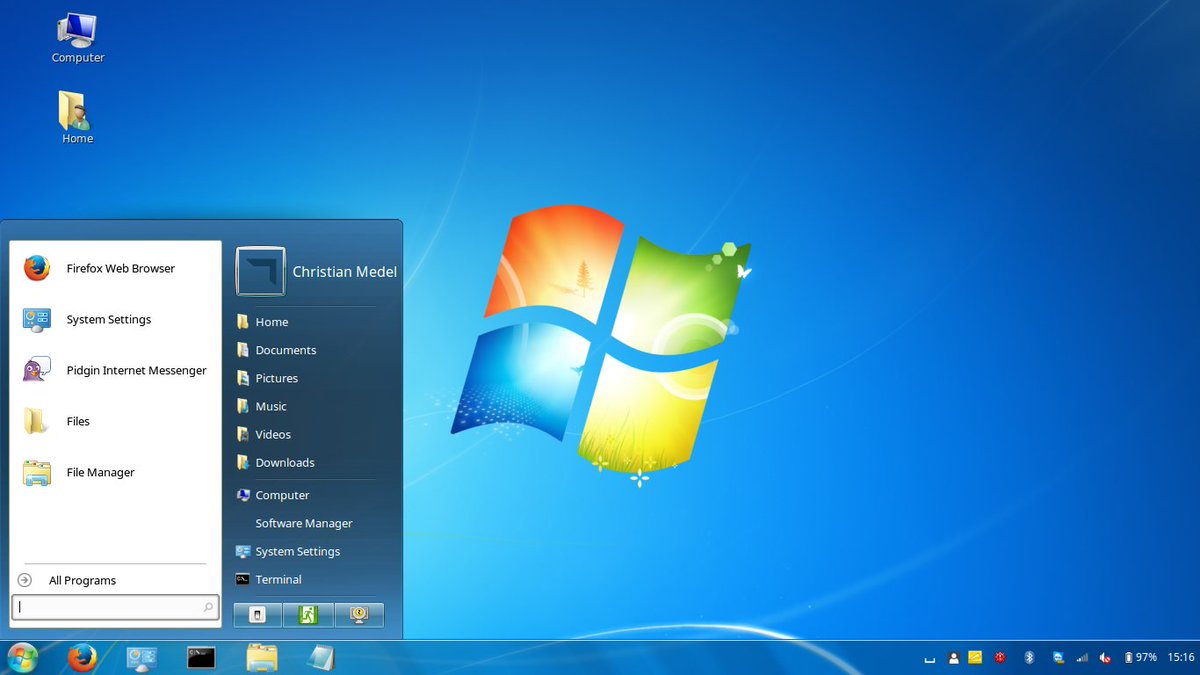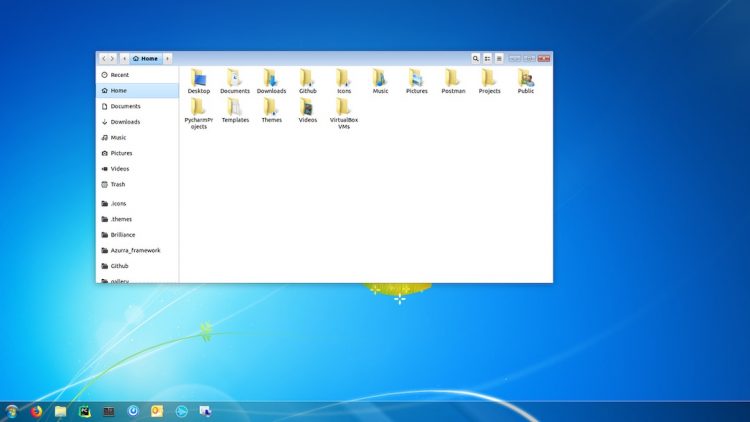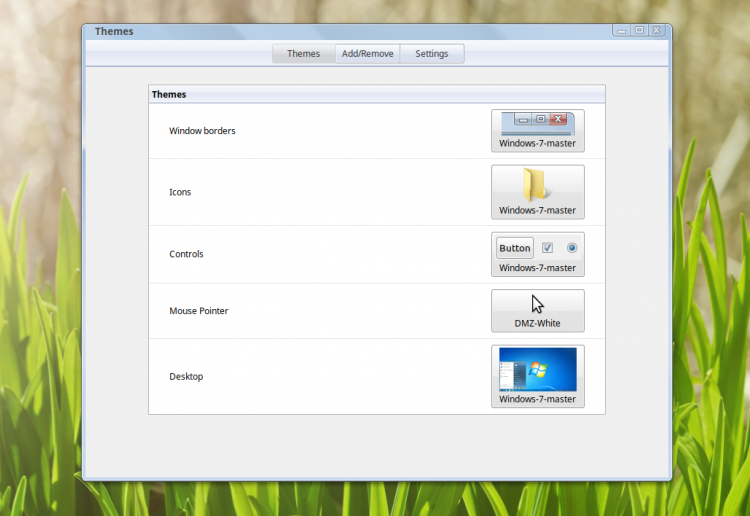- Темы Windows для Linux Mint
- Темы Windows для Linux Mint
- 1. Windows XP
- 2. Windows 7
- 3. Windows 10
- Меню Windows в Linux Mint
- Выводы
- Замените устаревшую Windows 7 на Linux Mint
- Linux Mint
- Совместимость
- Интерфейс
- Обновления
- Без вирусов и антивирусов
- Сколько стоит?
- Essential Guide: How to Make Linux Mint Look Like Windows 7
- Windows 7 Linux Mint Theme
- Download Windows 7 GTK Theme
- Download Windows 7 Icon Set
- Finishing touches
- 6 Linux Distributions to Replace Windows 10 & 7
- Best Linux Distributions That Look Like Windows
- 1. Linux Lite
- 2. Zorin OS
- 3. Kubuntu
- 4. Linux Mint
- 5. Ubuntu MATE
- 6. Solus
- Wrapping Up
Темы Windows для Linux Mint
Пользователей, недавно сменивших Windows на Linux, порой мучает ностальгия по привычному интерфейсу. Да и тем, чей компьютер в течение долгих работает под управлением Linux Mint, может стать интересно превратить её в другую ОС, по крайней мере визуально.
Специально для таких случаев были созданы темы, имитирующие интерфейс других операционных систем, в частности Microsoft Windows. Наиболее популярные из них — темы Windows XP, 7 и 10.
Темы Windows для Linux Mint
1. Windows XP
Эта тема относится к стандартным темам Linux Mint. Установить её можно, открыв путь: Меню → Параметры → Темы → Добавить/Удалить. В списке тем она называется Mint-XP.
В сравнении с темами Windows 7 и Windows 10 тема Windows XP Linux Mint выглядит наиболее приближённо к оригиналу. Во многом такой эффект достигается за счёт хорошей прорисовки панели задач и подбора цветовой схемы. Если дополнить тему обоями, по умолчанию использовавшимися в Windows XP, внешний вид рабочего стола Linux Mint мало чем будет отличаться от его аналога в Windows.
Впрочем, у пользователей Linux Mint Cinnamon 19.3 могут возникнуть проблемы с установкой обоев — предложенный автором темы стиль окон блокирует любые попытки сменить фон. Чтобы решить эту проблему, следует вместо стиля окон Mint-XP выбрать один из стандартных.
2. Windows 7
Тему Windows 7 для Linux пытались создать многие дизайнеры. Наилучшей схожести с прототипом удалось добиться команде B00merang-Project. Особой похвалы заслуживают рамки окон.
К сожалению, в перечне стандартных эта тема отсутствует. Windows 7 тема Linux Mint доступна для загрузки по ссылке. Полученный архив следует распаковать, а его содержимое переместить в папку /home/USERNAME/.themes.
3. Windows 10
В списке стандартных тем присутствует также тема windows linux mint под названием Windows 10 Light Theme. Почему она так называется понять сложно. Оформление основных элементов интерфейса имеет мало общего с оригинальным дизайном Windows 10.
Пользователям, желающим придать своему рабочему столу схожесть с MS Windows 10, стоит обратить внимание на тему от уже упомянутого B00merang-Project. Она тоже неидеальна, но это лучшее, что имеется на данный момент (ссылка).
Меню Windows в Linux Mint
Даже если установить в Linux Mint Cinnamon тему Windows, меню останется прежним. Это не критично для Windows 10, а вот для Windows XP и Windows 7 желательно приблизить вид меню к оригинальному путём замены апплета Меню на CinnVIIStark Меню.
Сделать это несложно — достаточно навести курсор на Панель задач, щёлкнуть правой кнопкой и выбрать пункт Апплеты. На вкладке Настройка найти в списке строку-пункт Меню и выделить её, щёлкнув на нем левой кнопкой. Затем удалить эту строку-пункт Меню, воспользовавшись кнопкой «—» внизу. После этого перейти на вкладку Загрузка, найти в списке CinnVIIStark Меню и нажать на стрелку справа от названия.
Когда апплет загрузится, вернуться на вкладку Настройка, отыскать в списке CinnVIIStark Меню и выделить его, щёлкнув левой кнопкой мыши на названии. Далее добавить этот апплет, нажав на «+» внизу.
Если на Панели задач появился значок нового меню, значит, всё сделано правильно. Останется только переместить его на его привычное место — в левый угол. Для этого следует навести курсор на Панель задач, щёлкнуть правой кнопкой и включить режим редактирования панели. Потом захватить мышкой значок меню, перетащить туда, где ему положено быть, и выключить режим редактирования панели.
Выводы
Сымитировать интерфейс Windows в операционной системе Linux Mint Cinnamon гораздо проще, чем кажется большинству пользователей. В этой статье мы собрали три лучшие темы Windows Linux Mint. Если у вас остались вопросы об установке тем, задавайте их в комментариях.
Источник
Замените устаревшую Windows 7 на Linux Mint
Windows 7 больше не поддерживается. Десятая версия работает на компьютере медленно, а менять ПК нет ни денег, ни желания. Подскажу, как поступить в этой типичной для 2020 года ситуации.
Linux Mint
Не спешите бояться тех трудностей, которыми пугают желающих перейти на Линукс пользователей. В рассматриваемом дистрибутиве их нет. Вне зависимости от того, с какой версии ОС от Майкрософт вы переходите, вам не придется привыкать ни к чему совершенно новому даже в мелких деталях.
Приложения, файлы, значки быстрого запуска и системный трэй располагаются там, где вы и ожидаете их увидеть.
Совместимость
Большая часть оборудования поддерживается из коробки. В том числе Bluetooth, сенсорные панели, Wi-Fi, кабельный интернет и функциональные клавиши. Мониторы и принтеры также легко подключаются и настраиваются. Подчеркну, в большинстве случаев не означает в 100% случаев.
Чем менее стандартное оборудование вы используете, тем выше вероятность, что драйвер для него придется долго искать и настраивать. К счастью, в интернете полно инструкций по настройке оборудования в Линуксе.
Все необходимое широкой аудитории пользователей ПО есть для Linux Mint. И мультимедийный плеер VLC, и GIMP для редактирования фотографий и картинок, и видеоредактор Blender и редактор аудио Audacity.
Для игр вы можете использовать Steam. Пакет офисных программ (LibreOffice) предустановлен. Не нравится предусмотренный по умолчанию браузер Firefox? Установите привычный Яндекс.Браузер или Chrome.
Интерфейс
Широкий выбор тем рабочего стола, значки и виджеты помогут вам сделать так, чтобы операционная система выглядела в соответствии с вашими вкусами.
Обновления
Никаких повторяющихся перезагрузок. Обновления устанавливаются почти незаметно для пользователя. Программы после обновлений работают как прежде.
Без вирусов и антивирусов
Вероятность установить вредоносную программу есть и в Линуксе, но она значительно ниже в сравнении с Windows. Комментаторы непременно отметят, что причина в низкой доле рынка ОС. Не стану возражать. В том числе и поэтому. Антивирусы есть, но аккуратным пользователям они не потребуются. Если они и нужны, то лишь для того, чтобы защитить компы с Windows.
Сколько стоит?
Рассматриваемая ОС бесплатна. Есть ли смысл расставаться с деньгами тем пользователям, которым нужно просматривать веб-сайты и смотреть видео на YouTube? Обновления и исправления также бесплатны.
«Блог системного администратора» писал о том, чем рискуют пользователи, которые продолжают использовать Windows 7 . Со временем риски будут лишь возрастать, поскольку речь идет о системе накапливающиеся изъяны которой больше не исправляют. Рассмотренная альтернатива позволит использовать актуальную и обновляемую ОС даже тем пользователям, чьи компьютеры слабы для версии 10.
Читайте на моем сайте подробную инструкцию, которая поможет скачать и установить операционную систему даже тем пользователям, которые ранее никогда не ставили ОС своими руками.
Что лучше — приобрести новый компьютер с Windows 10 или использовать на старом современную бесплатную систему? Есть ли другие альтернативы? Поделитесь своим мнением и рекомендациями начинающим пользователям в комментариях, но не забывайте — специальный софт, который работает только в системах от Майкрософт нужен далеко не каждому.
Источник
Essential Guide: How to Make Linux Mint Look Like Windows 7
The screenshot you see above looks like it’s of Windows 7 but it’s actually just a Windows 7 theme for Linux Mint.
Pretty impressive, huh?
We’ve shown you how to make Linux Mint look like a Mac before so aping the appearance of a rival operating system while not to everyone’s tastes is something you already know is possible.
But we’ve never really touched on how to make this distro look like Windows. And Linux Mint is the ideal starting point if you want to do that because it looks and behaves more like Windows than regular Ubuntu does.
So with Windows 7 support at an end, and lots of users debating a switch to Linux Mint, it feels like a good time to share this (surprisingly simple) how to.
Windows 7 Linux Mint Theme
For an accurate looking Linux Mint Windows 7 theme we can turn to the fab design team at the B00merang Project.
They’ve crafted a competent copy of the Windows 7 UI for the Cinnamon desktop (the theme will also work on other desktops too, with varying results).
Download Windows 7 GTK Theme
Assuming you’re running a recent-ish version of Linux Mint (or a different distro with the Cinnamon desktop installed) your first step is to download the following Windows 7 theme pack:
Let the archive fully download and then, using your file manager, locate the .zip file you just got and extract it in to a new folder.
Next, in another file manager window, open the .themes directory in your Home folder. Remember: to see (or hide) hidden “dot files” you need to press ctrl + h .
Copy the extracted folder in to here to install the Windows 7 theme pack.
Linux Mint makes it very super easy to change theme: open the Mint Menu to search for and open “Themes”. Set the Windows 7 GTK theme for Window borders, Controls, and Desktop.
Download Windows 7 Icon Set
That’s the theme done, but we can go further. To help round out the Windows 7 look you should use an Windows 7 icon set — which, hurrah, the B00merang project also provide:
Download and extract the .zip file above and move the extracted directory (not the zip file) to the hidden .icons folder in Home.
Once done, pop open the “Themes” tool again set ‘icons’ to the Windows 7 pack you just added.
Finishing touches
By now your desktop will look a lot like the ‘real deal’ you see above — but there are a few other tweaks you can make to round off the experience.
First is adding a Start Menu clone. Now, I personally prefer the default Mint Menu over anything else but I accept that it doesn’t “look the part”.
So, to replace the Mint Menu with a Windows 7 Start Menu clone:
- Right-click on the panel and select “Add Applets”
- Select the “Download” tab
- Search for and install “Start Menu”
- Click the install icon for “CinnVIIStarkMenu”
- Switch back to the Manage section and add the applet
Use “Panel Edit” mode to reposition the Start Menu clone where you want it (i.e. on the far left) — just remember to turn panel edit mode off after as it’s not automatic. If you don’t, you’ll be frustrated that nothing on the panel seems to respond!
Finally, to seal the deal, you’ll want to download a nice high quality version of the Windows 7 wallpaper to set as your desktop background (shortcut: right-click on the image file in the file manager and select ‘Set as Background’).
There you have it; a safe and secure Linux Mint system that looks a lot like Windows 7 but, mercifully, isn’t Windows 7!
Home » Download » How to Make Linux Mint Look Like Windows 7
Источник
6 Linux Distributions to Replace Windows 10 & 7
Windows 7 is long gone but even in 2021, 100 million PCs were actively using it. You can either upgrade to Windows 10 or switch to Linux. Considering that you do not like Windows 10 or just cannot have your old system run Windows 10, you might want to consider using Linux instead.
If you want to have a similar user interface to Windows 10 / Windows 7 or better, you should try the Linux distributions that look like Windows.
Here, I have picked some of the best Linux distributions for Windows users that you’d find comfortable using.
Best Linux Distributions That Look Like Windows
While you may not find the same applications or tools on Linux — the user interface is what will make you feel comfortable using the OS.
Of course, if you don’t have a specific requirement but just want to have a Linux distro, you can take a look at the best Linux distributions out there.
So, in this article, I shall mention only the distributions that resemble the look and feel of Windows (to some extent, at least).
Once, you’re done choosing what you want — you can simply take a look around for the essential applications available on Linux, installing themes, and many similar resources available in our portal.
1. Linux Lite
Windows 7 users may not have the latest and greatest hardware — so it is essential to suggest a Linux distribution that is lightweight and easy-to-use.
Linux Lite targets Windows users with a similar UI offering a taskbar, Windows-inspired wallpaper, and a lot more to go on with that includes the Libre Office suite as well.
You do not need to upgrade your system just because Windows 10 is resource hungry. Linux Lite should work perfectly fine with an old configuration as well.
If you are curious to try other distros, you can check out our list of lightweight Linux distributions. But the user interface in most of the options may not be like Windows 10 or 7.
2. Zorin OS
Zorin OS is a beautiful Linux distribution based on Ubuntu. The user interface should make both Windows and macOS users feel right at home after installing it. In fact, I find it a great modern alternative to Windows 10 as well.
They also offer a lite edition to their OS if you have a slightly underpowered hardware configuration on your system. You can also take a quick look at our impressions on Zorin OS lite to know more about it.
It looks and feels incredibly good with a quick learning curve. For starters, if you want to make the most out of Zorin OS while having all the essential software tools bundled, you can opt to buy the Zorin OS ultimate edition.
3. Kubuntu
If you’re new to Linux — it is worth noting that there are different desktop environments.
If you want to try something that resembles the look and feel of Windows, you can try any distro with KDE’s Plasma on board. And Kubuntu is an official KDE flavor of Ubuntu.
You may not find this to be the prettiest Windows-like distro – however, if you want something that does the work reliably, Kubuntu should do the trick.
4. Linux Mint
Linux Mint also targets the Windows 7 users trying to make the switch to Linux. Many users also use it as a replacement to Windows 10 because of its familiar user interface and useful features.
Among all the others mentioned in this list, Linux Mint would be my personal recommendation. Linux Mint is reliable, performs great, and offers several desktop environment editions as well (including the MATE desktop).
If you’re curious, you can also take a detailed look at how it looks and works for one of its recent releases Linux Mint 20.
5. Ubuntu MATE
Ubuntu MATE is yet another Windows alternative Linux distribution that provides a snappy experience across a range of hardware configuration.
This may not directly resemble the UI of Windows in general – however, you will find it quite easy to get comfortable with. It is also interesting to note that Ubuntu MATE works well with NVIDIA’s Jetson Nano as well, which happens to be one of the raspberry pi alternatives.
If you want a slightly unique experience with a similar layout, you can try this!
6. Solus
Solus is one of the most beautiful Windows replacements. You may like it more than Windows 10. It is not based on Ubuntu, so unless you are not comfortable taking up a slight learning curve, you should stick to the options mentioned above.
This is an independently developed Linux distribution aimed at making home computing experience elegant and easier. You will get several essential tools pre-installed to get started quickly.
It offers its own “Budgie” desktop and provides other desktop editions if you want.
Wrapping Up
Potentially, you can install any beginner-friendly Linux distribution, however, I do not want you to confuse yourself with a whole lot of choices available.
So, I recommend trying the distributions mentioned in this article if you’re switching from Windows to Linux in general. Also, if you’ve tried something else and you like it a lot – feel free to let me know about it in the comments below.
Like what you read? Please share it with others.
Источник